Many GoPro users hoped for a desktop editor that works well on PC, specifically GoPro Quik for Windows. But in 2024, GoPro confirmed that a Windows version will not be released for its Quik desktop app. This left its users looking for ways to edit footage on a bigger screen without relying on mobile.
If you’re one of them, this change may have left you looking for the best GoPro Quik alternative. This article breaks down what happened and what you can use instead. You’ll find out why tools like Filmora are now part of the conversation for editing GoPro videos on the desktop.
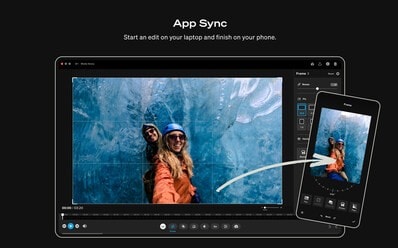
In this article
Part 1: GoPro Quik Desktop App Discontinued: What Happened
For years, GoPro Quik for Mac desktop was the go-to editing app for a lot of GoPro users. It was easy to use and did just enough for quick edits, especially in its free version. You could plug in your GoPro, load up your footage, trim the clips, and share it right away. Simple and no-fuss. It worked, and that was enough for many.
But in 2024, GoPro made it official. The Mac version of the GoPro Quik desktop app was pulled from the App Store by December 31, 2024. For Windows users, the situation was more frustrating. A full version of GoPro Quik for Windows 10/11 was never officially released. It was a quiet goodbye to an editing app that a lot of users relied on.
GoPro Now Pushes for Quik Mobile Editing
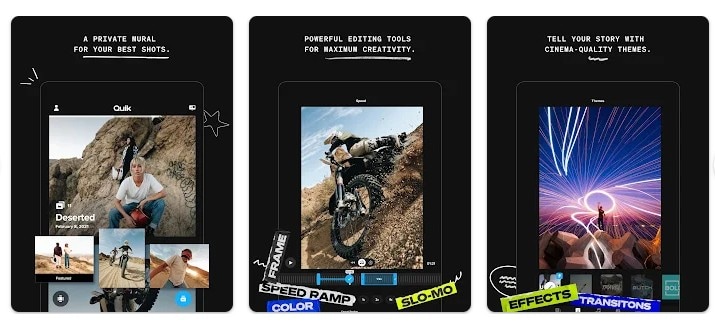
The company now wants users to edit everything on their phones. Their goal is to focus on the GoPro Quik video editor for iOS and Android. So, if you’re using the app, you’re expected to do it from a mobile screen.
GoPro also suggested using 360 plugins for Adobe Premiere or After Effects. But let’s be real. Not everyone uses Premiere. Not everyone has time to install a plugin, learn the workflow, and deal with large project files.
What It Means for You
That shift makes sense for casual users editing straight from their phones. And sure, phones are more powerful now. However, editing a 4K clip from a GoPro session on a small screen is still not ideal. It’s hard to scrub through timelines or fine-tune cuts when you can barely see the details.
If you’ve been depending on the GoPro Quik video editor on your Mac desktop, this change probably forced you to look for other options. And not everyone wants to learn something as complex as Adobe Premiere. You might want something that works, easy to use, and still gives you editing power.
But since GoPro is all-in on mobile now, let’s give the app a fair look. Let’s take a closer look at the current GoPro Quik app—what works, what doesn’t, and if it’s still worth keeping on your phone.
You may also like: How to Capture Slow Motion Videos with GoPro
Part 2: GoPro Quik App Review: Strengths and Drawbacks
GoPro Quik on mobile works fine for what it’s built for, which is video editing on the go. The layout is user-friendly and doesn’t overwhelm you with tools. The app works best for short, casual videos. Think weekend trips, daily vlogs, or quick reels for Instagram. If you're always filming while traveling, biking, surfing, or snowboarding, the app can be handy.
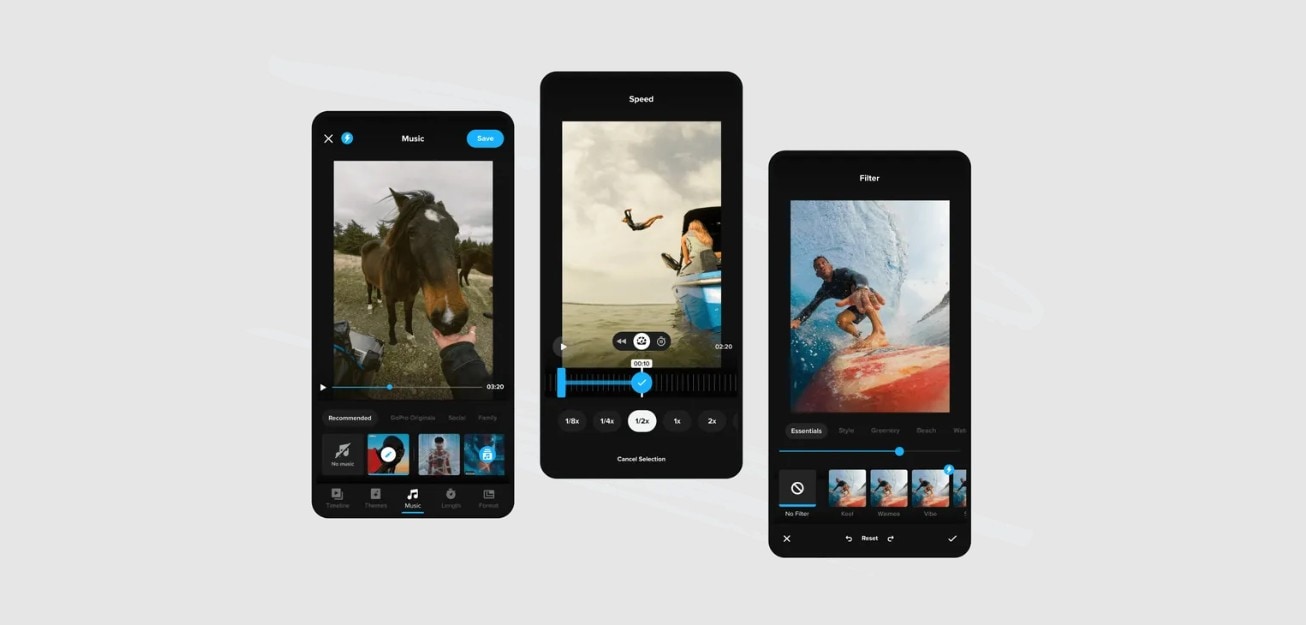
Here’s a quick GoPro Quik app review to help you decide if it fits your editing style.
What It Does Well
The GoPro Quik video editor for mobile does have some good features packed in:
- Automatic highlight edits: The app picks the best parts of your footage, syncs them to music, and adds transitions. You’ll get a ready-to-share clip in minutes.
- Auto uploads while charging: GoPro subscribers get a highlight video sent straight to their phones. You charge your GoPro, and the app handles the rest.
- Unlimited cloud backup: With a subscription, your media gets stored at 100% quality. You won’t have to worry about running out of space or losing clips.
- Beat sync + speed control: You can sync clips to the beat or freeze a moment mid-action. It’s helpful for fast sports or dramatic slow-mo shots.
- Frame grab: You can pull a photo from any video. Handy for creating thumbnails or sharing a moment without posting the whole video.
- Filters and themes for action shots: There are filters made for snow, water, or low light. You can add them with one tap.
- Trim, crop, adjust color: Basic video editing tools, but useful. You can fix shaky clips or cut the dull parts.
So yes, the GoPro Quik video editor isn’t bad when you only want to get a quick post out while on the road or trail. But…
What’s Missing
Now for the things that might bug you. The app has limits. And you’ll feel that fast if you’ve done editing on a desktop before.
- Not for big projects: The app works well for short edits. But longer travel videos, event recaps, or vlogs need more editing tools and features.
- Export limits: You don’t get a lot of control over resolution or format. It also leaves out extra settings that more serious editors look for.
You’ll need a subscription to access most of the good features.
So here’s the bottom line.
This GoPro Quik app review is simple: it works great for casual videos but not much else. If you’re editing hours of travel footage or putting together a proper vlog, you’ll feel boxed in fast. It’s fast, clean, and good for posting on social. But it can’t match the flexibility of a GoPro video editor for Windows. That’s why plenty of users still look for a desktop option they can rely on.
Part 3: Why Many Users Still Prefer Desktop Editing
Even with the rise of mobile apps, there are still solid reasons why many GoPro users are still looking for a GoPro video editor for PC.

More Space, More Control
On a GoPro Quik PC alternative, you get a full timeline. This means more room to arrange clips, add effects, and adjust audio without feeling cramped.
Better Export Options
Desktop editing tools allow you to adjust frame rate, resolution, and audio settings. This gives you more flexibility for different devices like iPhones, iPads, and even YouTube. You can export your video in formats optimized for specific platforms.
Ideal for Larger Projects
When working on long videos like travel vlogs or action-packed clips, desktop editing gives you the tools to manage and edit hours of footage.
Desktop apps offer advanced editing features that the mobile app can’t match. The GoPro Quik for Windows 11 version might not meet the demands of professional editing, leaving desktop alternatives as the better option for serious content creators.
Part 4: Looking for a GoPro Quik Alternative? Try Filmora
If you’ve been editing your GoPro videos on the desktop before, losing access to the GoPro Quik desktop app probably felt like a dead end. Its focus on the GoPro Quik mobile app made video editing harder for many users. And let’s be real. Editing on your phone doesn’t cut it when you’ve got hours of clips from your last dive, mountain bike ride, or snowboarding trip.
One of the best GoPro video editors for Windows right now is Wondershare Filmora. It’s powerful, easy to use, and packed with features that work great for your GoPro footage. Here's why it’s a great fit if you're missing those desktop features.
Works Across Devices
Filmora is available in different screen sizes. Download the app and start a free trial on:
- Windows
- macOS
- Android
- iOS/iPad
Start editing on your desktop, then continue on your phone or tablet if you have to. It's handy if you're traveling or working on the go. That’s something you won’t get with the GoPro Quik PC app, which only supported Mac before. With Filmora, you won’t be locked into one system, and that’s a big win for anyone who likes to work on different devices.
Built for Action Footage
GoPro videos are often fast, shaky, and full of movement. Filmora has tools to clean that up:
- Video Stabilization: Smooth out bumpy footage from mountain biking, rafting, or anything handheld.
- Speed Ramping: Use 6 presets like Montage, Hero Moment, and Bullet Time. It's great for turning a simple jump or wave ride into a highlight. You can also customize the ramp and keep the audio pitch the same.
- Auto Beat Sync: Quickly sync video clips with the beat of your background music. It works well when editing fast-paced scenes like skiing or skateboarding. It is also great for high-energy travel videos or reels.
AI Tools That Save Time
You don’t need to do everything manually. Filmora comes with 20+ AI tools, including:
- AI Video Enhancer: Boosts clarity in underwater or low-light shots.
- AI Denoiser: Cleans up noisy footage with voiceover, narration, and more.
- AI Object Remover: Remove unwanted people or objects from your shots.
- AI Video Translation: Add subtitles for travel vlogs or international clips.
- AI Voice Enhancer: Clear up voiceovers recorded in rough environments.
- AI Frame Interpolation: Helps turn low frame rate videos into smoother slow-motion clips without looking choppy.
Multi-Cam and Advanced Edits
Do you want to edit footage from different camera angles?
- Multi-Camera Editing: Sync clips automatically using audio. See all angles in real time and tap to switch between views.
- Keyframes: Control animations, zoom-ins, or effects frame by frame.
- Text Animation and Captions: Add path-based titles that follow your subject or generate auto-captions for vlog-style content.
Loads of Effects, Templates, and LUTs
No need to start from scratch every time:
- 900+ Free Video Effects: Transitions, titles, filters, and motion elements.
- 3,000+ Templates: Pre-made layouts to save editing time.
- 800+ 3D LUTs: For quick color grading.
- OpenFX support: Use advanced plugins like motion blur and 3D titles from BorisFX and NewBlue.
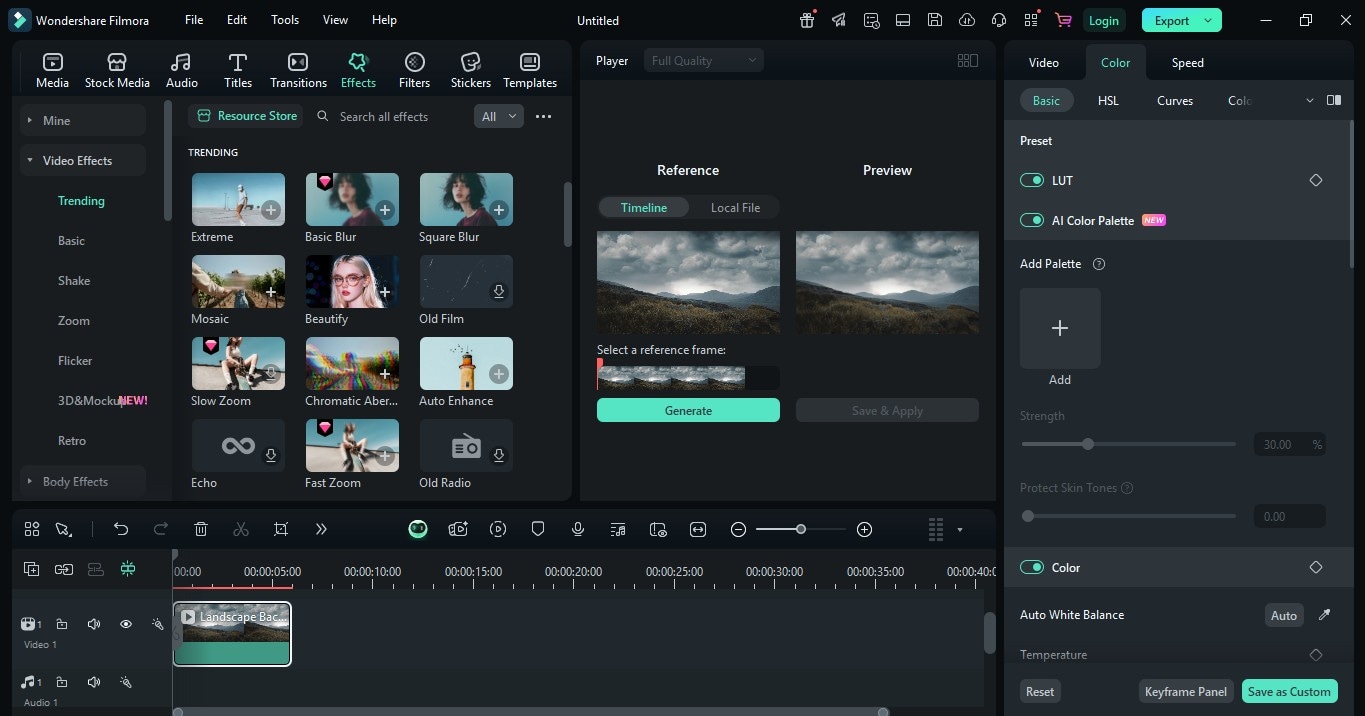
If you’ve been hunting for a smooth, full-featured GoPro Quik alternative, Filmora might be the one that finally checks all the boxes. It brings back everything you liked about Quik for desktop, with more control and room to grow.
Final Verdict
There’s no GoPro Quik for Windows, and GoPro confirmed there won’t be a Windows version in 2024. That’s a problem if you prefer editing on a desktop. The mobile app is fine for quick clips but not enough for full videos.
Many users now look for a reliable GoPro Quik alternative that still works on Windows PC. So now, many are turning to video editing software like Filmora. It’s packed with features for both casual edits and pro-level videos. You get a full timeline, AI tools, and easy export options—all on your PC.



 100% Security Verified | No Subscription Required | No Malware
100% Security Verified | No Subscription Required | No Malware



