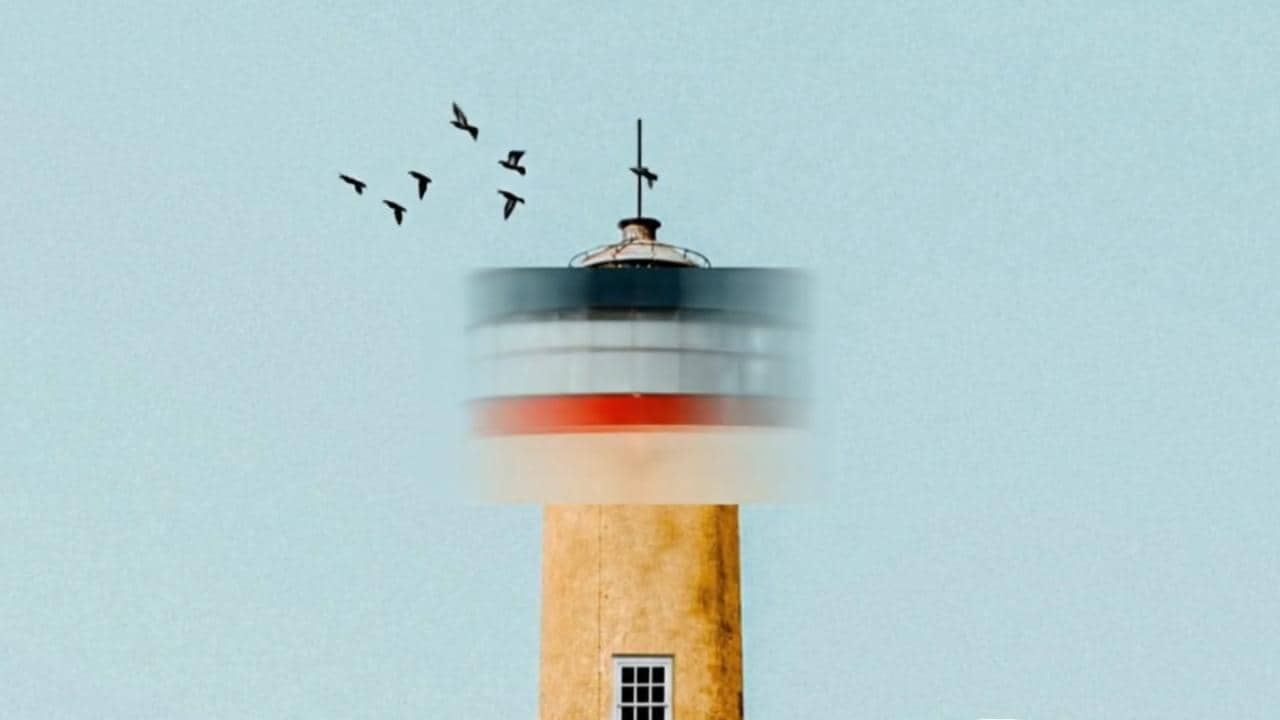Remember those old-school games where the characters were tiny but full of life? That’s what anime pixel art brings back, but with a twist. It blends the nostalgic charm of classic low-resolution pixel graphics with the bold, expressive style of anime. It has become a favorite for avatars, stickers, mobile games, and short-form content across social platforms.
Now imagine doing that in 16x16 or 32x32 formats. Even though it is small, people love it. You’ll see anime 32x32 pixel art used for Discord avatars, Twitch badges, and even mobile app icons. It’s wild how much story you can squeeze into a few glowing squares.
In this article, we will be showing you how to create anime pixel images using Wondershare Filmora.

In this article
Part 1: Use Cases & Workflow Integration
Choosing Between 16x16 and 32x32 Pixel Art Anime: What Creators Need to Know
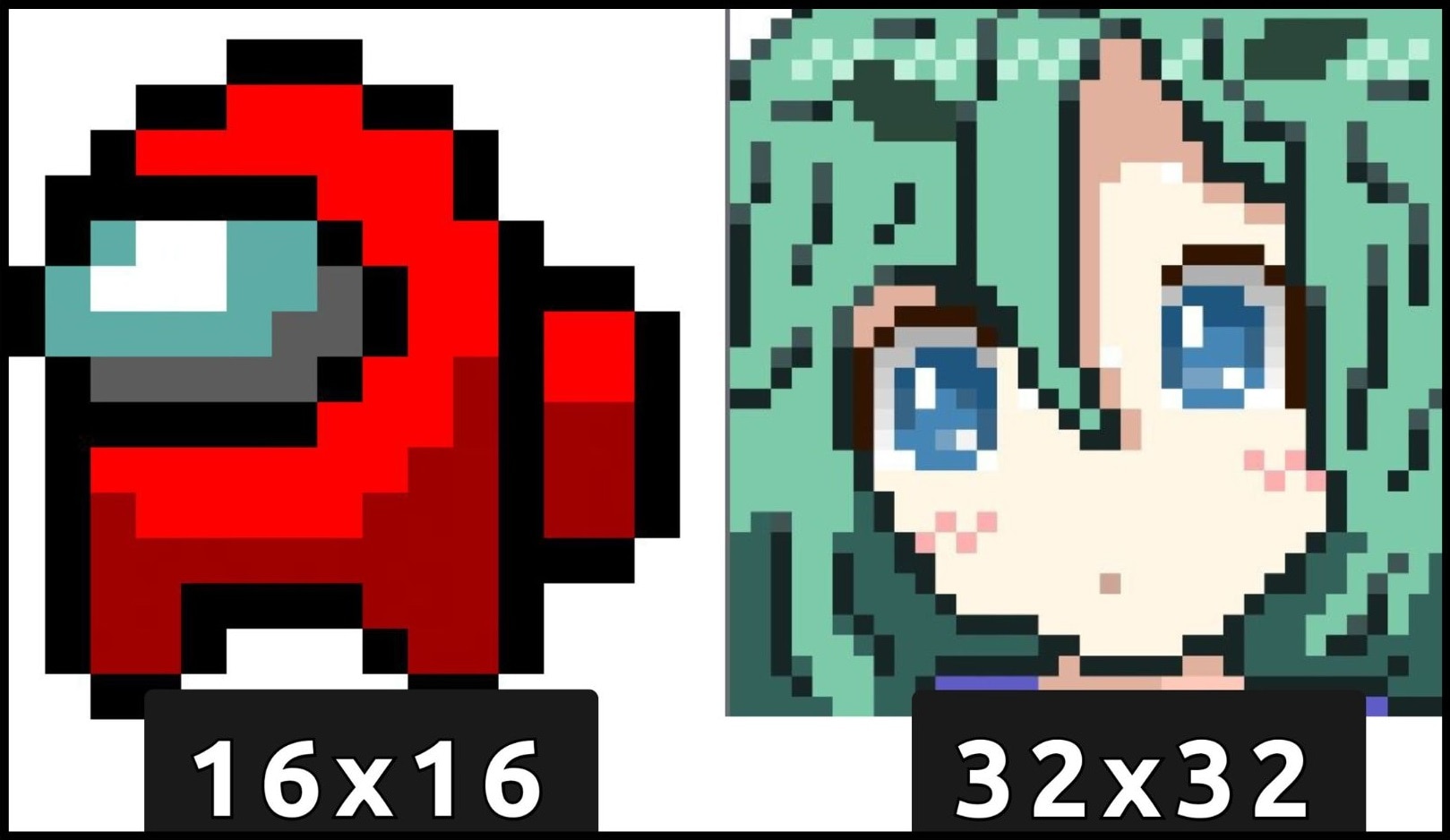
So, you’re staring at your screen, wondering, 16x16 or 32x32? Which one fits your idea best? Here’s how to decide.
Go for 16x16 if you're building mobile avatars, emoji-style sprite sheets, or Twitch emoticons. It's compact and great for tiny expressions. However, if you get one pixel wrong, your character looks drunk.
On the other hand, jump to 32x32 pixel art anime if you want more space for emotion. You’ll get relatively sharper eyes, cleaner hair flicks, and smoother glow effects. And don’t forget games. If you’re designing retro sprites for RPG-style movement or attack loops, anime 32x32 pixel art gives you room for gear and poses.
Currently, creators use both, depending on the vibe. The key is to know where your pixel art will live. If it’s showing up on mobile screens or Twitch chats, size matters.
Interestingly, you don’t have to draw it all yourself. There are tools like Wondershare Filmora that give you pixel-ready effects, anime glow filters, and overlays that work right out of the box. Just import your base, slap on a filter, and boom, anime chibi pixel art magic comes right on.
Anime Pixel Art Workflow Integration

Adding anime pixel art effects to your video using tools like Filmora is a straightforward process. Let’s walk through the process using Filmora’s anime pixel workflow:
The process: Import Image or clip > Trim and Drop base loop > Add overlays > Apply FX > Export.
To explain this workflow, trim your video to the segment where you want the pixel art to appear. Next, drop in your base loop; this could be a simple idle sprite, background terrain, or a retro UI bar.
Then, add animated pixel overlays from Filmora’s pixel packs. Ensure your assets match in scale, then apply glow flickers, particle bursts, or AI anime filters to bring life and mood to the scene and export. Use transparent PNGs for game sprite sheets, or go with 1080p MP4 for platforms like YouTube or TikTok.
Part 2: Filmora’s Built-in Anime Pixel Art Effects & How to Use Them
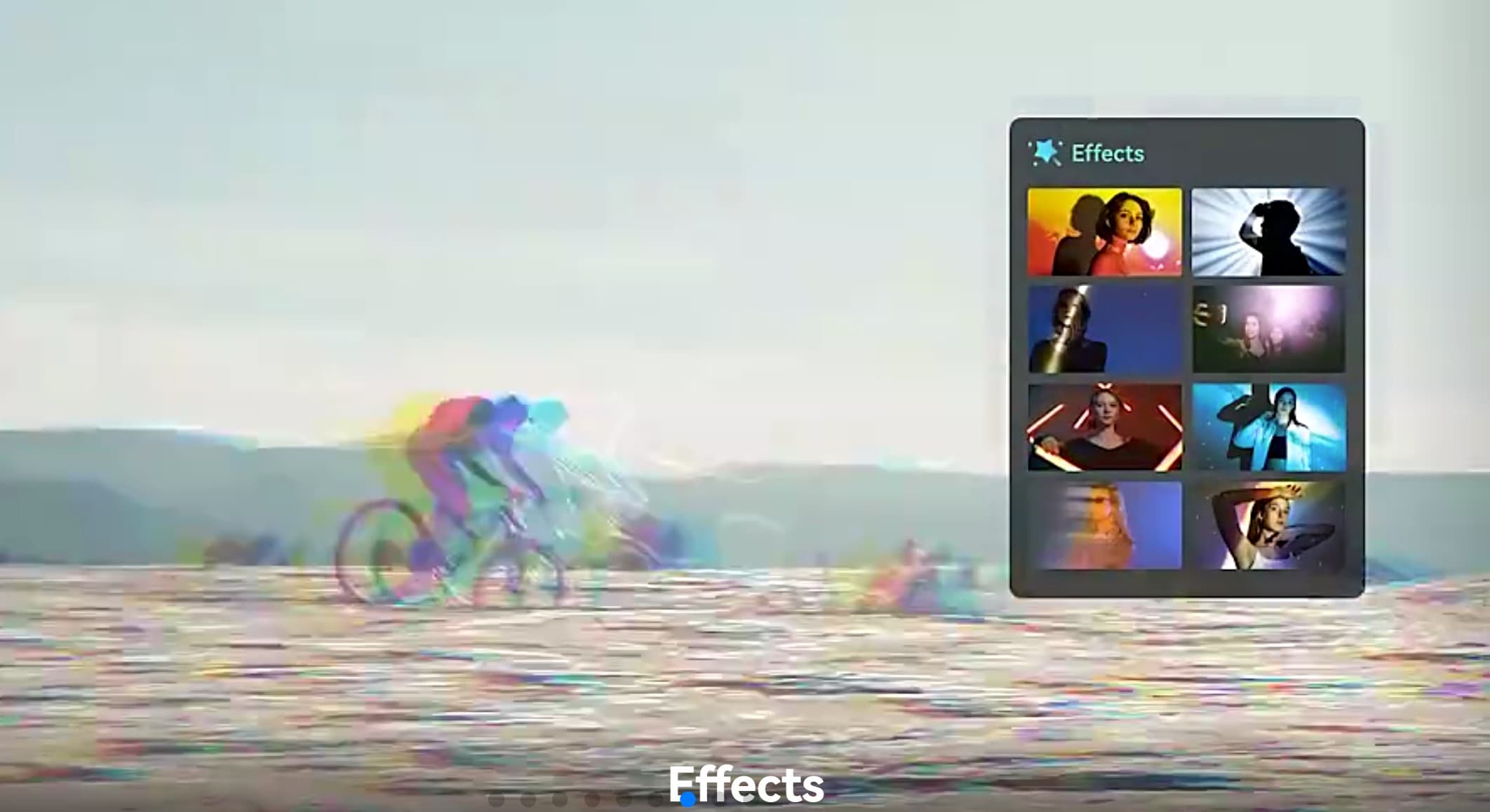
Ready-to-Use Filmora Assets
Filmora's built-in Anime Pixel art effect is handy if you don’t always have time to draw from scratch. Here are some examples of pixel-styled templates built for quick edits.
How to Create Your First Anime Art: Step-by-Step Guide
Below is how to turn a simple clip into anime pixel art using Filmora.
Step 1: Import your image. Drag it to the timeline. Trim to keep only what you need, no extras.
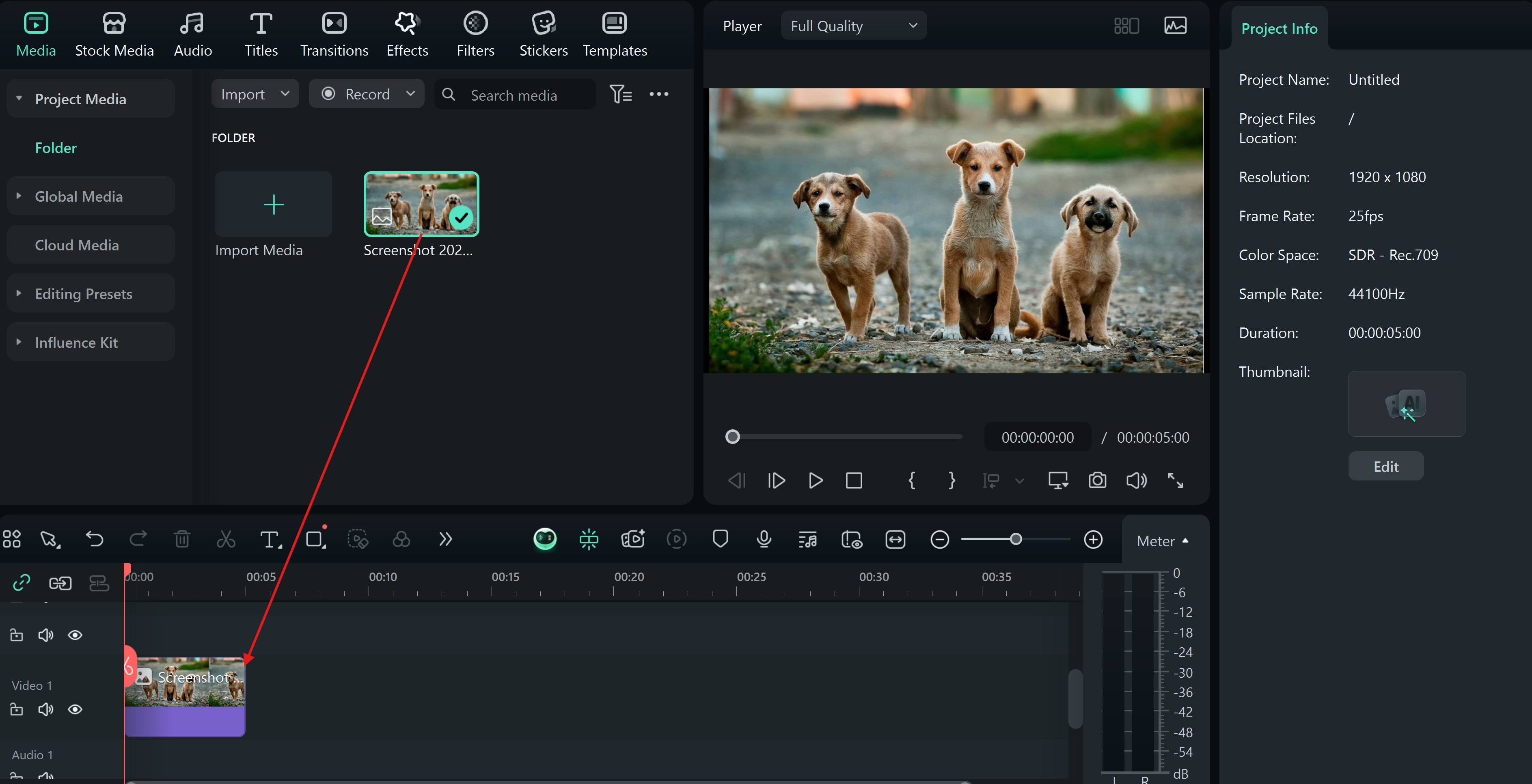
Step 2: Click "Effects" and type “pixel.” You’ll see Filmora’s Anime art pixels. Pick one that fits the vibe you want. Add it over your base.
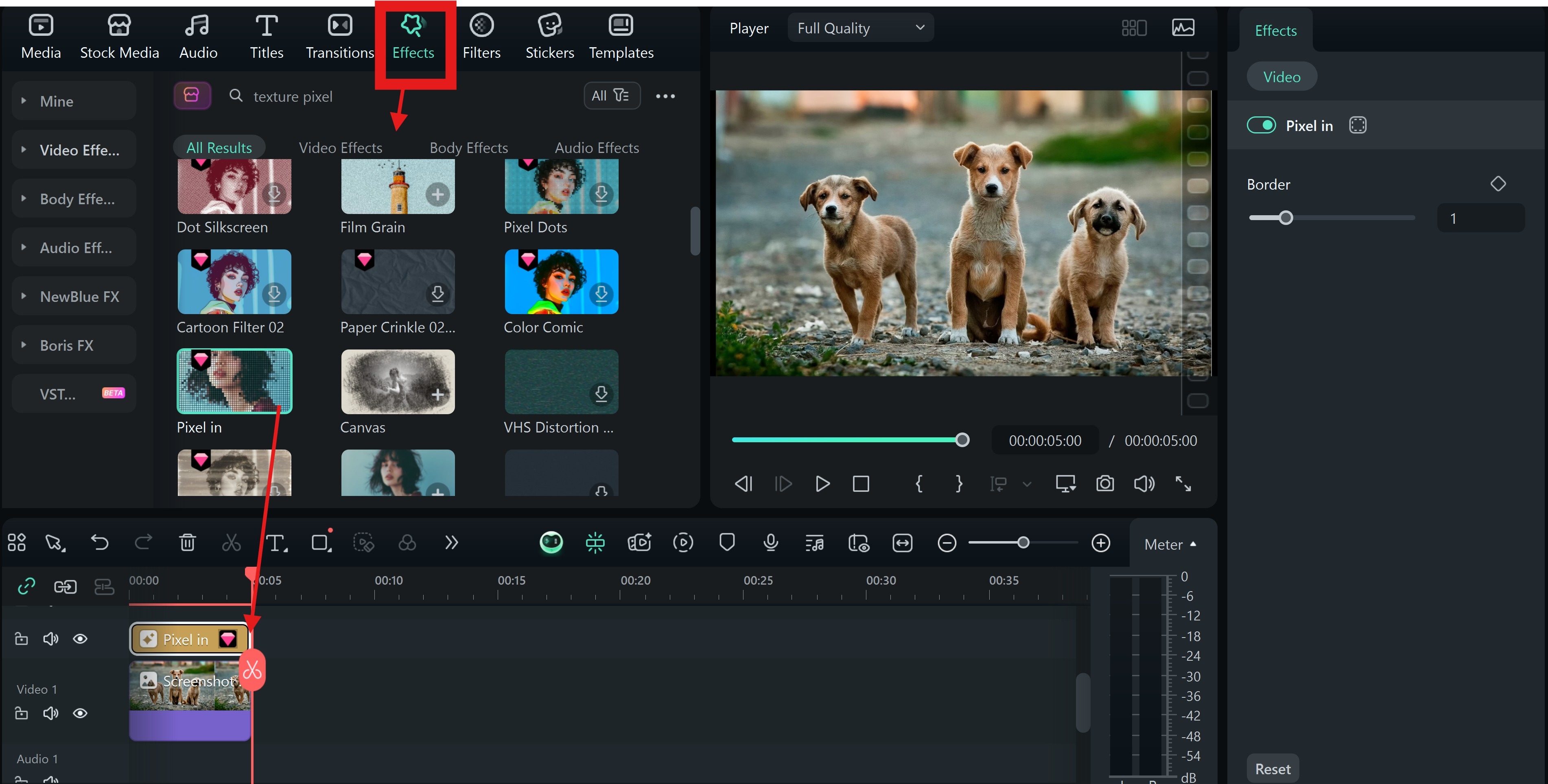
Step 3: If the pixel template does not have motion, go to Stickers and add animated hearts or light flickers.
- Add glow FX (Optional) to make your anime art pixel stand out. If it’s a fight scene, go with reds. For calm scenes, use soft blues or pinks.
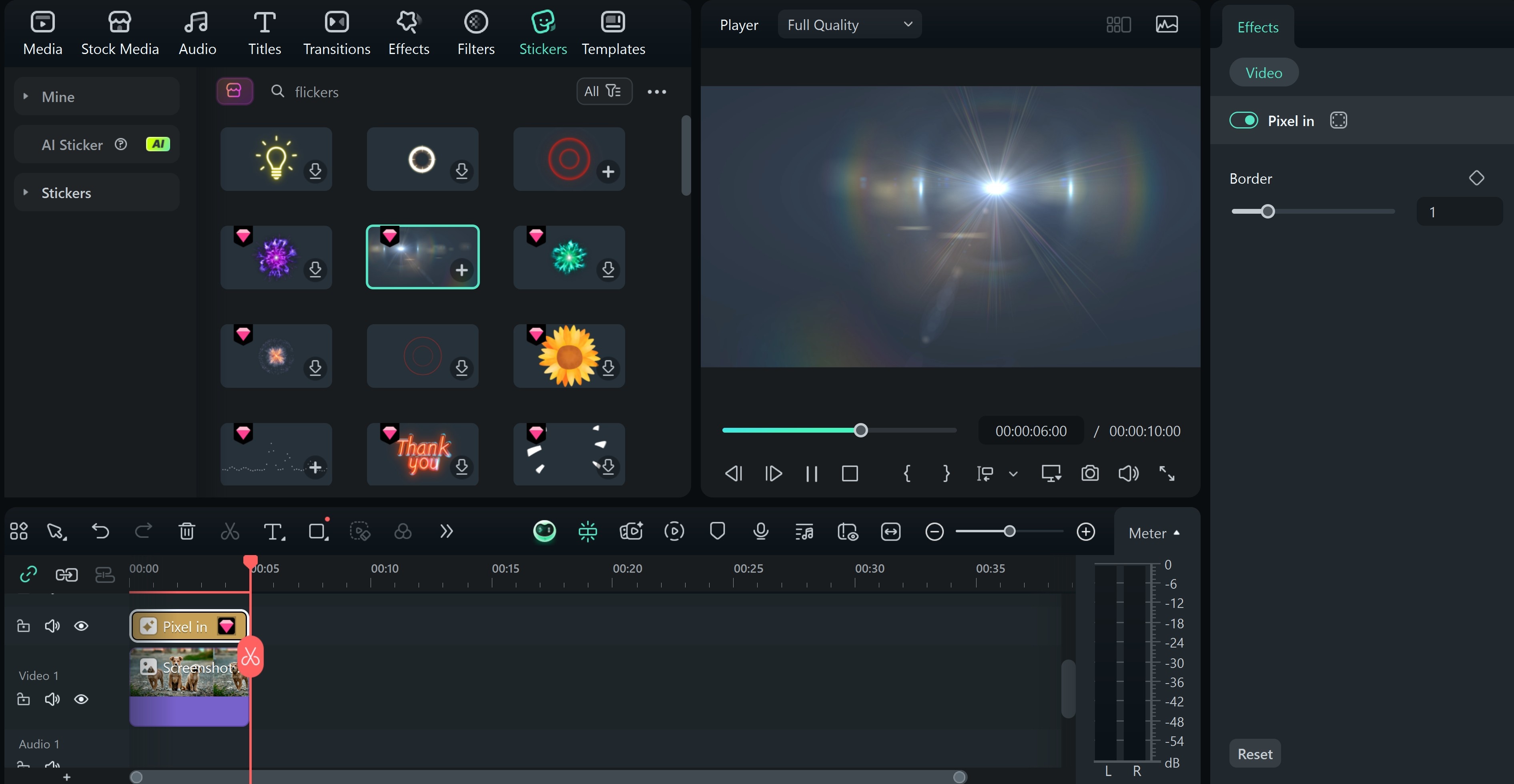
Step 4: Preview, adjust pixel effect timing, and Export. For social media, use 1080p MP4. For game use, export as a PNG sequence.
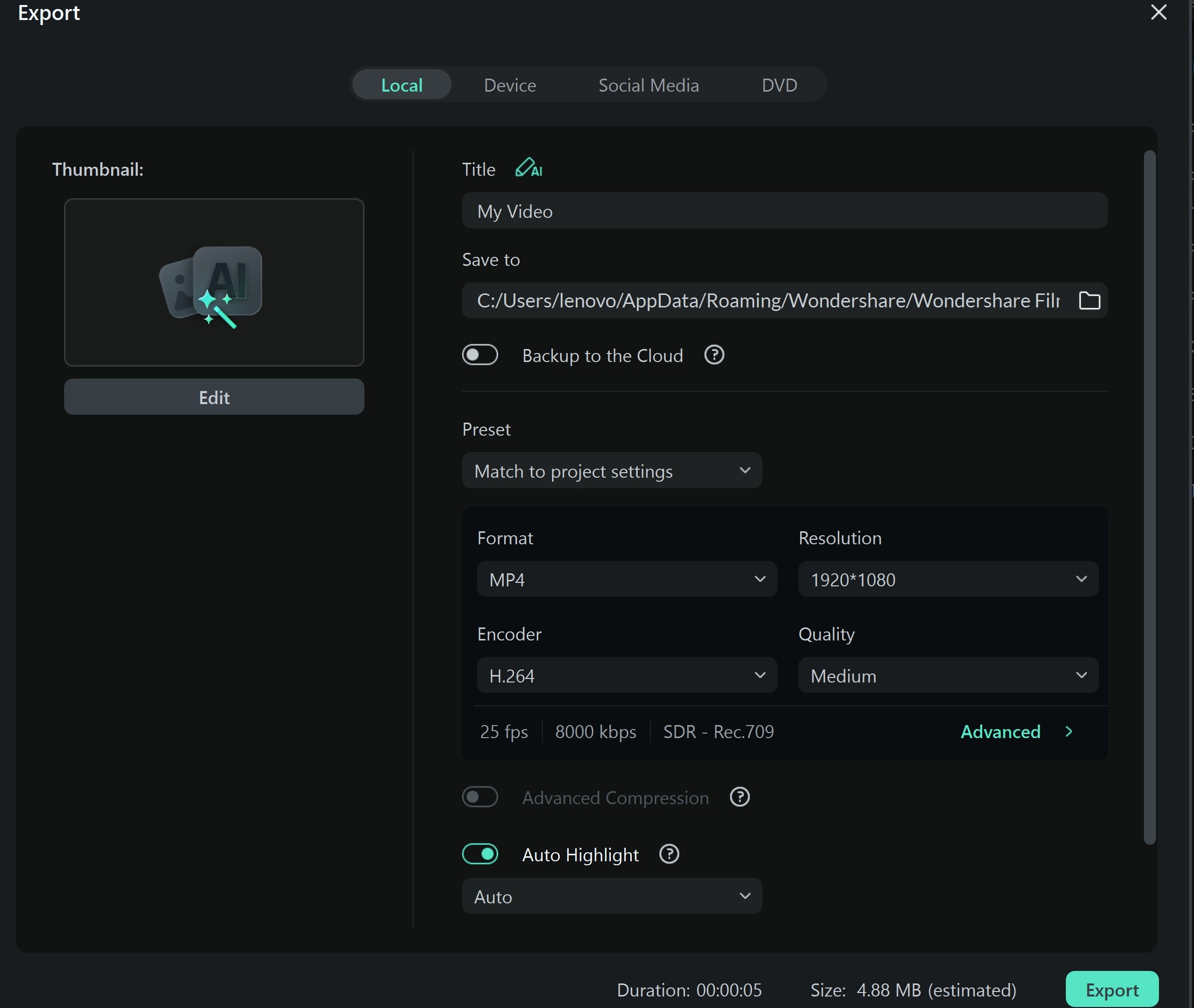
Preview Video

Part 3: Anime Pixel Art: Best Practices & Creative Techniques

Best Practices
Creating pixel art takes more than drag-and-drop. Here’s what you need to get it right.
- Keep resolution consistent: All sprites (characters, items, backgrounds) should be created using the same level of pixel density and detail. Mixing a highly detailed background with low-res characters is distracting.
- Limit color & effects: You only need one or two visual add-ons. Three, max. Overloading your scene makes it messy. Simplicity looks cleaner in pixel art.
- Sync visuals to audio: Does the effect hit at the same time as a sound cue? Good. That’s where the emotion hits. When a jump sound and flicker align, your anime pixel art 16x16 feels alive.
Creative Techniques

- Start with a static sprite. Add position keyframes one up, one down. Set the curve to ease-in and out. Alternatively, you can use the animation option, choose the Down Up 1 or Down Up 2 effects. This tiny loop makes your anime pixel art feel like it’s breathing. Great for idle scenes or stream emotes.
- Glow + Pixel Overlay Combo: Layer a falling block or burst sticker. Then, stack a glow FX behind it. Sync both to a beat drop or punch sound. Suddenly, your anime chibi pixel art looks like it just powered up.
- Comic-Style Pixel Panels: Add multiple sprites or scenes in a grid layout. Drop in Japanese motion titles for scene transitions. It turns your edit into a comic strip using just anime pixel art and overlays.
Conclusion
Anime pixel art, especially in formats like 16×16 or 32×32 chibi, adds a nostalgic, stylized charm to your content. But since redrawing every frame pixel by pixel can be time-consuming, especially for creators on tight schedules, Filmora’s ready-to-use anime chibi pixel art comes in. With built-in pixel art overlays, motion elements, and animated effects, you can instantly elevate your visuals without starting from scratch.
These pixel arts are designed to work with pixelated characters and backgrounds, letting you build eye-catching scenes in just a few clicks. So whether you're editing game-themed videos, reaction clips, or retro-style shorts, Filmora helps you hit that anime-pixel vibe while saving hours of work.



 100% Security Verified | No Subscription Required | No Malware
100% Security Verified | No Subscription Required | No Malware