Filmstock Tips
How to Create a Cinematic Look for Your Video?
Jun 18, 2025• Proven solutions
Are your videos not looking "Professional" enough? Do you feel like your videos lack the element which makes them "Cinematic"? Filmmaking is a vast field, and the room for improvement will always be there, like it or not.
If you believe the cinematic effect is missing from your video, we know something that might be helpful. Below, you will find a number of ideas and tools which you can use to make a cinematic video. Let's get started with it.
- Part 1: How to Make Your Video Look More Cinematic?
- Part 2: 10 Cinematic Effects to Make Video More Cinematic
- Part 3: How to Create Cinematic Bars in Filmora?
Part 1: How to Make Your Video Look More Cinematic
If you are a creator and want to incorporate the cinematic effect in your video without making it too overwhelming, we have just the answer for you. Below, you will find a series of tips and techniques that you can apply while filming to make your video look more cinematic.
1. Focus on Movements
Motion pictures are all about movements. The right movement can add a dynamic and lively element to your video, while a static and boring film will not be appealing to viewers. If you want to make a cinematic video, practice with different camera movements. You can try slow motions and other effects. However, avoid being all over the place as that will just cause a headache.
2. Map Out Your Shots
This is an important step for video production. Before filming, remember to set out a road map. The pre-planning process will be a vital step for your cinematic video. While you are looking at different angles and setting up your equipment, frame your shots accordingly.
Plan out your location, background noise, and color schemes, etc. All of this will come in handy in adding the cinematic effect to your video.
3. Play With Gradients
Color grading is an easy way to add a cinematic effect to your video. You can modify the saturation, hue, contrast, and other aspects of your footage. Color correction tools are a great way to make your video more appealing and high-end.
4. Get the Perfect Lighting
Lighting is often a make-or-break in films. You have to make sure to get it right during filming. Before getting the shots, take a look around and see if you need additional help for lighting the footage. Dull and dark shots or overexposed shots will be a disaster, and you can forget about your cinematic video. Editing can help, but only up to a certain extent.
5. Choose the Frame Rate Wisely
The ideal frame rate for a cinematic video is 24 FPS. Some situations might need a higher frame rate, such as 60 FPS when shooting in slow-mo. But other than that, 24 FPS is all you need to make your video look more cinematic.
Part 2: 10 Cinematic Effects to Make Video More Cinematic
The best place to add cinematic effect in your video after filming is Wondershare Filmora. It is a great video editing software with multiple tools to help achieve great quality videos. Filmstock is a resource library for Filmora. You can try the following cinematic effects from Filmstock to make the perfect cinematic video.
1. World Cinematic Titles Pack
Containing 20 title templates, the World Cinematic Titles Pack contains templates revolving around the world and universe. Featuring splendid shots of planets and our universe as captures from space, the pack will be an incredible addition to your video. It is perfect for adding an other-worldly effect to your video while keeping the professional cinematic touch intact.
2. Cinematic Pack
With a total of 20 lively filters, the Cinematic Pack is the perfect blend of cinematic and classic. You can make your videos high-end and engrossing using this wonderful pack from Filmstock. Once you have applied the Cinematic Pack to your video, be ready to send it off to the big screen.
3. Cinematic Titles Pack
The Cinematic Titles Pack contains 15 title templates and 4 overlays. Inspired by popular cinema footages, you can use the interesting effects of this to add an epic opener in your movie or even in the movie credits part. You can use the pack with Filmora 9.2 or above versions.
4. Cinematic Light Pack
With 25 overlays in the picture, Filmstock's Cinematic Light Pack contains different effects of film and grain-filled looks to brighten up the dark side of your video. You can add different lighting and colorful flares to add the cinematic effect to your video.
5. Cinematic Intro
The Cinematic Intro is an After Effects template by Filmstock. It features a 1080x1920 resolution at 25 FPS. The slideshow is suitable for several purposes, including movie intros, travel videos, social media posts, trailers, promotional content, and much more. You can bring a clean and modern touch to your video and also easily customize the templates.
6. Cinematic Camera Pack
Containing 10 cinematic title templates and openers, the Cinematic Camera Pack can prove to be a good introduction to your video. The different templates mainly feature cameras, lenses, cassettes, and drones of all sorts. You can use the Cinematic Camera Pack with Filmora 9.6 or above. The pack can also be used in the end credits of movies.
7. Cinematic End Credits Pack
As the name suggests, the Cinematic End Credits Pack offers splendid layouts for the end credits in your movie. This will help you give a cinematic effect to your video. The 34 different templates in the pack can be used for credit rolls in your film. Compatible with Filmora version 9.2 or above, the pack is customizable and quite popular among Filmstock users.
8. Superheroes Cinematic Pack
The exciting Superheroes Cinematic Pack of Wondershare Filmstock, offers after-effects that will give you all the superhero feels. You can use the thrilling 40 elements of the pack with Filmora 9.6 or above. From Doctor Strange's trademark sorcery to Ghost Rider's blazing skull, you can transform into any of your favorite superheroes from any comics universe.
9. Cinematic Beats Pack
Filmstock's Cinematic Beats Pack contains six royalty-free music tracks that you can add to your video. The upbeat tracks of the pack will undoubtedly add a high-end cinematic experience to your video clip. Adding a catchy song in the background of your movie or even in the film transitions will help you elevate your video quality.
10. Horror Cinematic Pack
This one is for all the horror movie freaks out there. The Horror Cinematic Pack from Filmstock collects different elements, overlays, transitions, and title templates that you can use with Filmora 9.6. The pack contains all the perfectly creepy elements to add a dark and spine-chilling effect to your video.
Part 3: How to Create Cinematic Bars in Filmora?
Wondershare Filmora is an excellent tool for video creators. You can access the multiple tools offered by the software to make your editing process fun and worthwhile. Filmora provides various services, including speed control, color grading, green screen, split-screen, and countless other transitions and filters.
Adding cinematic black bars to your video will certainly prove fruitful in elevating your content. The movie black bars offer the signature effect of cinematic video. You can keep the original aspect ratio of your footage intact while still meeting the standard width of cinematic clips.
Cinematic bars help you increase engagement and also prove helpful in adjusting to the different crop ratios. You can add cinematic bars in your video using Filmora. Here is how to do that.
Step 1: Importing Files
The first step is to launch Filmora on your device and import your media file into the program. Go to the "File" tab and choose "Import Media."
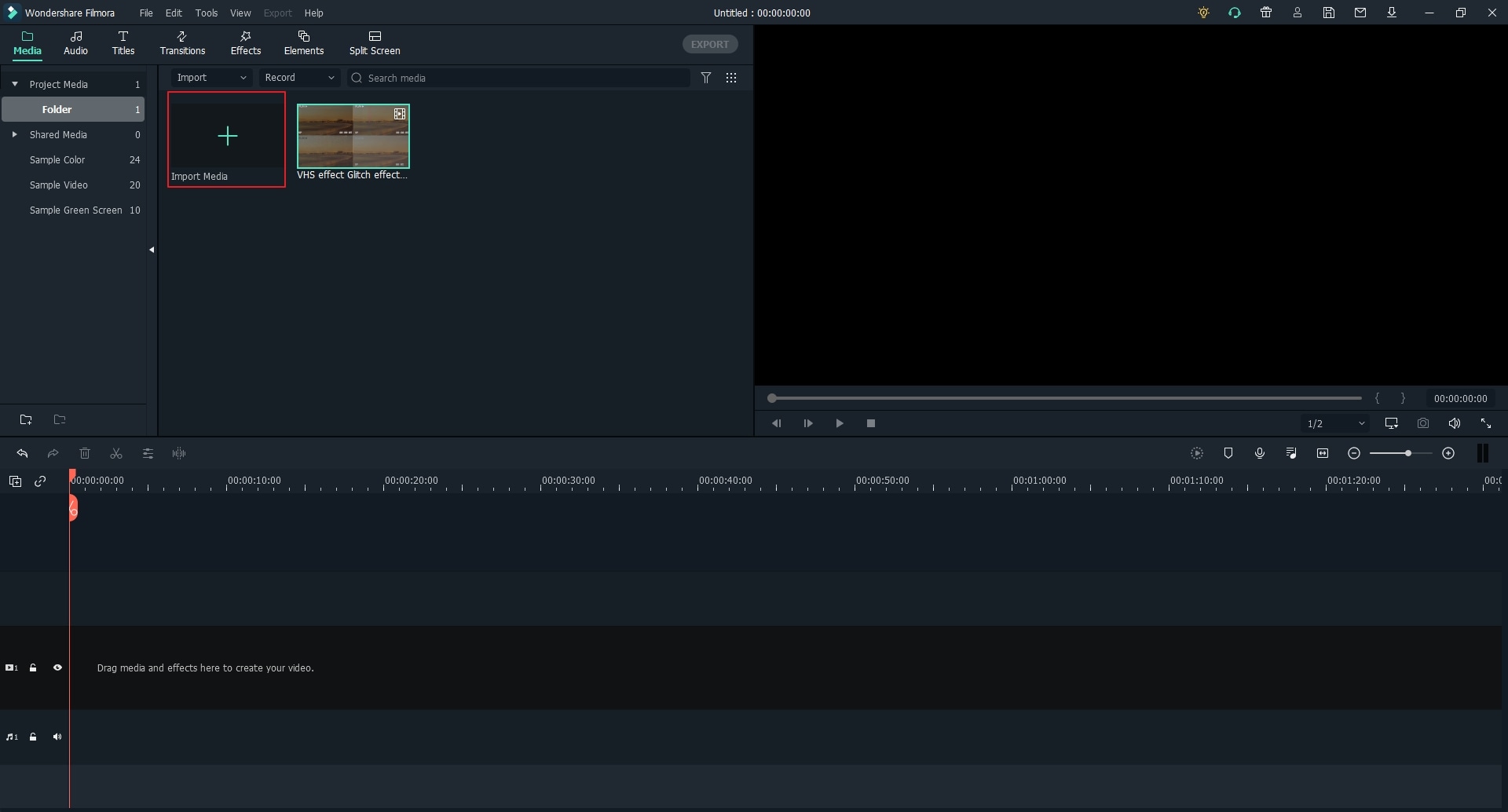
Step 2: Choose the Cinema Frame
Go to the "Effects", search for the frame under the overlay folder. Then choose the "Cinema 21:9" and drag above the video.
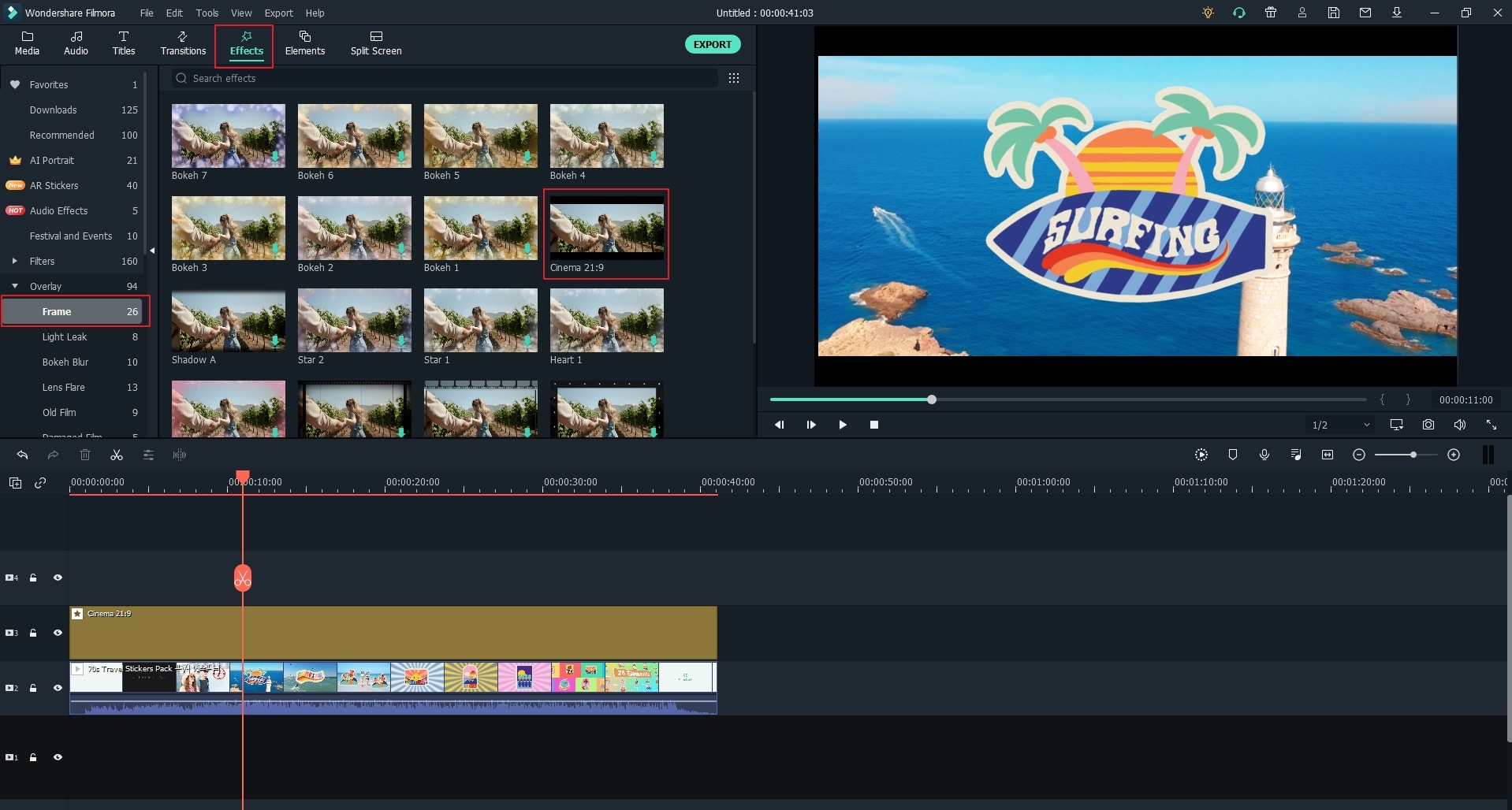
Step 3: Adjust the Cinema Bars
Double click the cinema frame, then adjust the border height that you want.
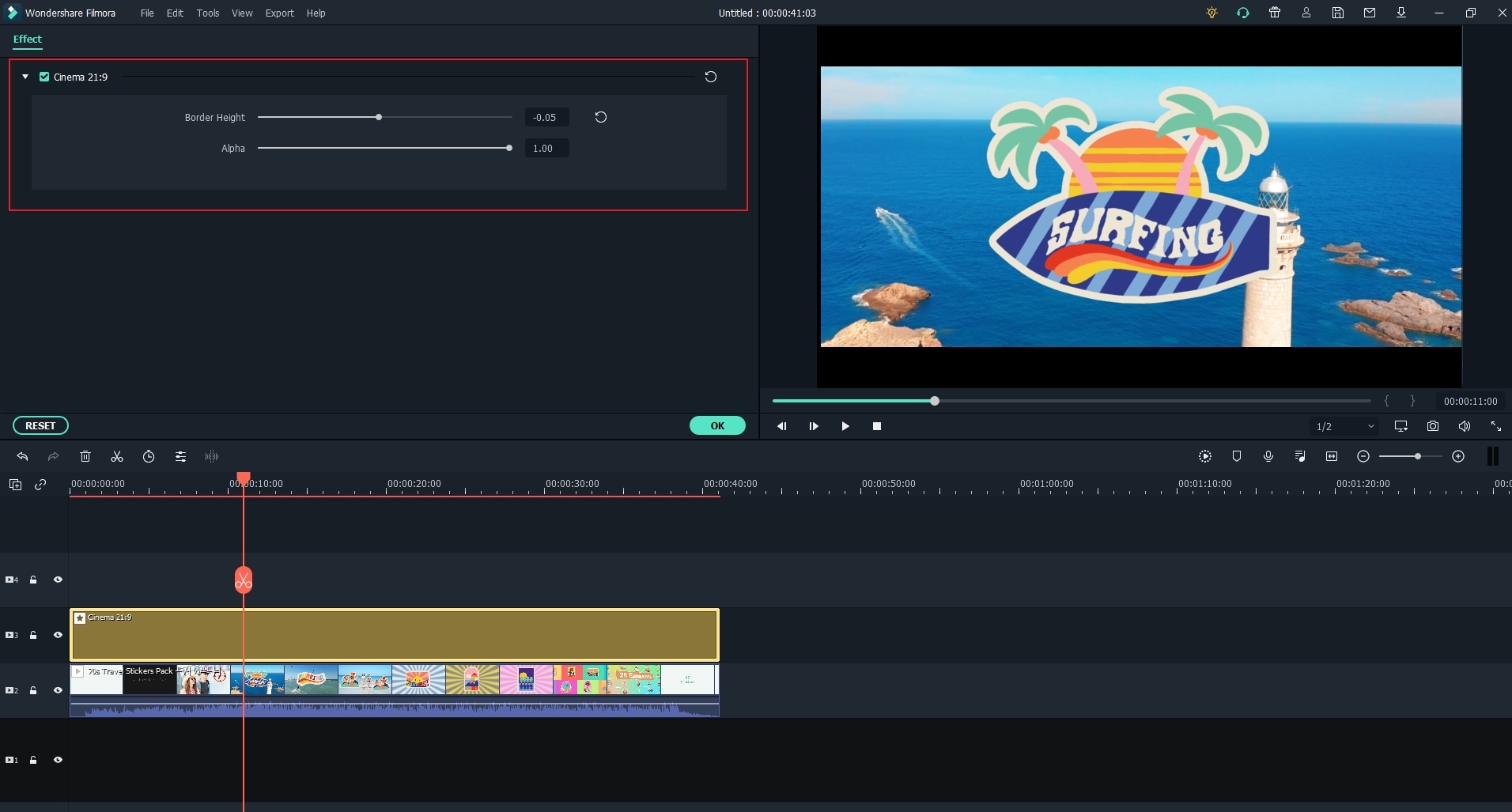
Step 4: Export and Save
Click on the "Export" button, select a suitable file format and save your video.
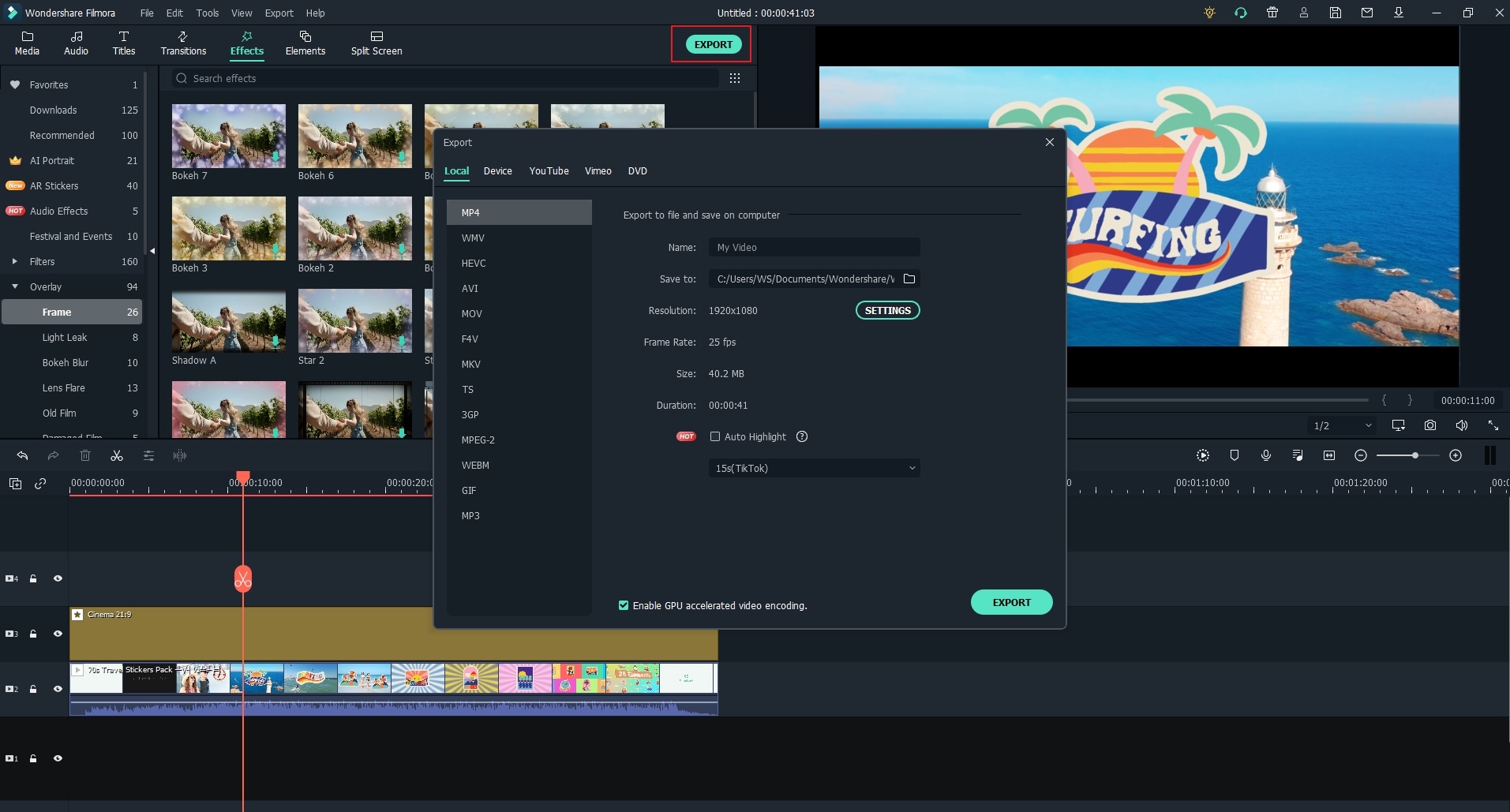
Wrapping Up
That will be all for now. You can now go on and conquer the world using your cinematic clips. And make sure to use Wondershare Filmora in the process. Trust us, the tools for the cinematic effect work like a charm every time. Even for beginners who are just entering the world of cinematography, Filmora is a key part of the path to success.
Looking for tribute video ideas? Find heartfelt, funny, and creative ways to honor loved ones for funerals, memorials, birthdays, and more. Easy tips included.
by Max Wales Jun 18, 2025 14:52 PM
This guide shows how to make outfit collages using apps anyone can handle. Just follow these steps and start creating your own aesthetic posts.
by Max Wales Jun 18, 2025 14:52 PM
If you want to learn all about heart filters and how to add hearts to a photo, we have the perfect tool and ideal guide for you. Check it out to learn more!
by Max Wales Jun 18, 2025 17:34 PM



