With over 2 billion users active each month, Instagram is one of the largest social media platforms in the world. Over the years, the platform has shifted its focus from photos to videos, which is currently a much more popular type of content.
Today, Instagram videos include different types, all with distinct requirements, and the way you upload them is also different between these types.
Nonetheless, this article will teach you how to post a video on Instagram. Whether you want to add video posts to your business account, learn how to post videos on an IG story, or create funny reels, our guide has you covered, so let's dive right in.
In this article
Overview of Different Types of Instagram Videos
As a social media platform, Instagram has come a long way since its beginnings in 2010. Today, the platform supports multiple types of videos, including regular account posts, Instagram stories, and reels. Each video type has a different maximum length and supports specific resolutions, so the video you upload to Instagram will depend on the kind of post you're trying to create.
While you probably remember that Instagram stories were restricted to 15 seconds not long ago, the platform has updated its video rules, including duration and video resolution-related ones. Currently, Instagram videos follow these rules:
| Video Type | Video Post | Instagram Story | Reel |
| Video Length | 3 seconds – 60 minutes | 60 seconds (if the video is longer, it'll be split into multiple 15-second segments) | 1.90 seconds |
| Video Resolution | – 108.1080 pixels – 108.1350 pixels – 108.1920 pixels |
109.1920 pixels | 108.1920 pixels |
| Aspect Ratio | 1:1, 4:5, and 9:16 | 9:16 | 9:16 |
| Maximum File Size | – 650MB (if the video is under 10 minutes) – 3.6GB (if the video is between 10 and 60 minutes) |
4GB | 4GB |
There are other types of Instagram videos. For example, video ads, often used by businesses, can be between 3 and 120 seconds long and use the exact resolution and aspect ratio as the ones above.
Conversely, Instagram Live videos can go up to 4 hours. If they're longer than 15 minutes, you can add them to your profile once Instagram Live has ended.
How to Upload and Post a Video on Instagram From a Desktop?
While most Instagram users are already used to the social media platform's mobile apps, many IG accounts, especially business-related ones, use Instagram's website instead. If you'd like to learn how to upload a high-quality video on Instagram from a desktop, the following steps will show you the entire process:
- Launch your favorite web browser and head to Instagram's official website.
- Log into your account, and once you're on the main page, click the Create button.
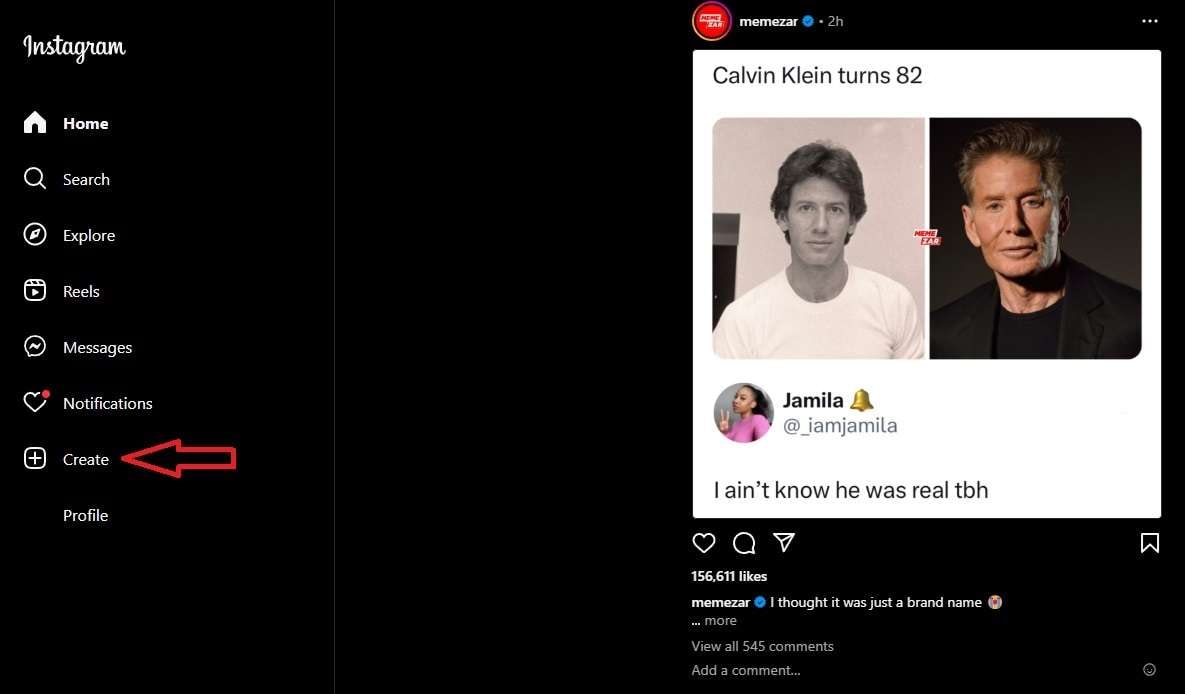
- Press the Select from computer button and choose a video you want to post.
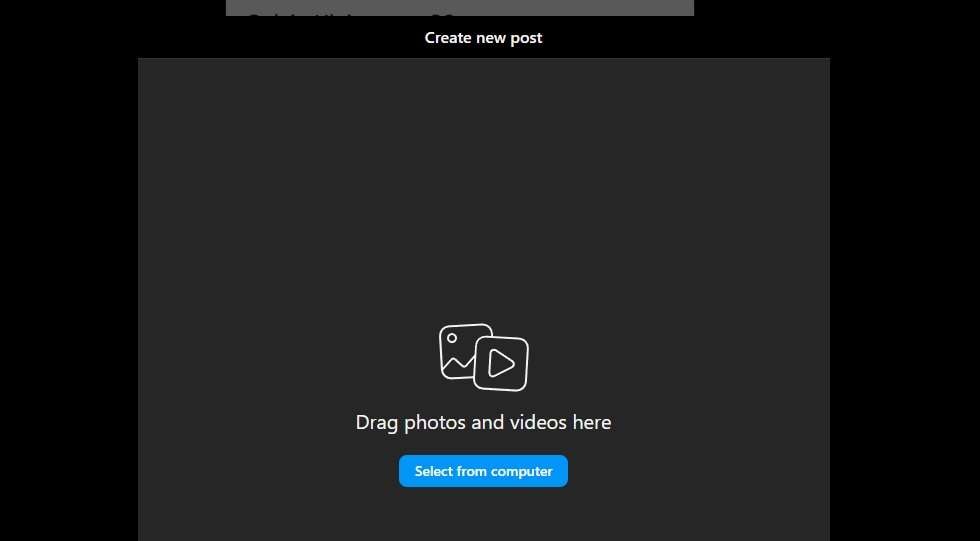
- You can then crop the video to fit the screen and tap Next.
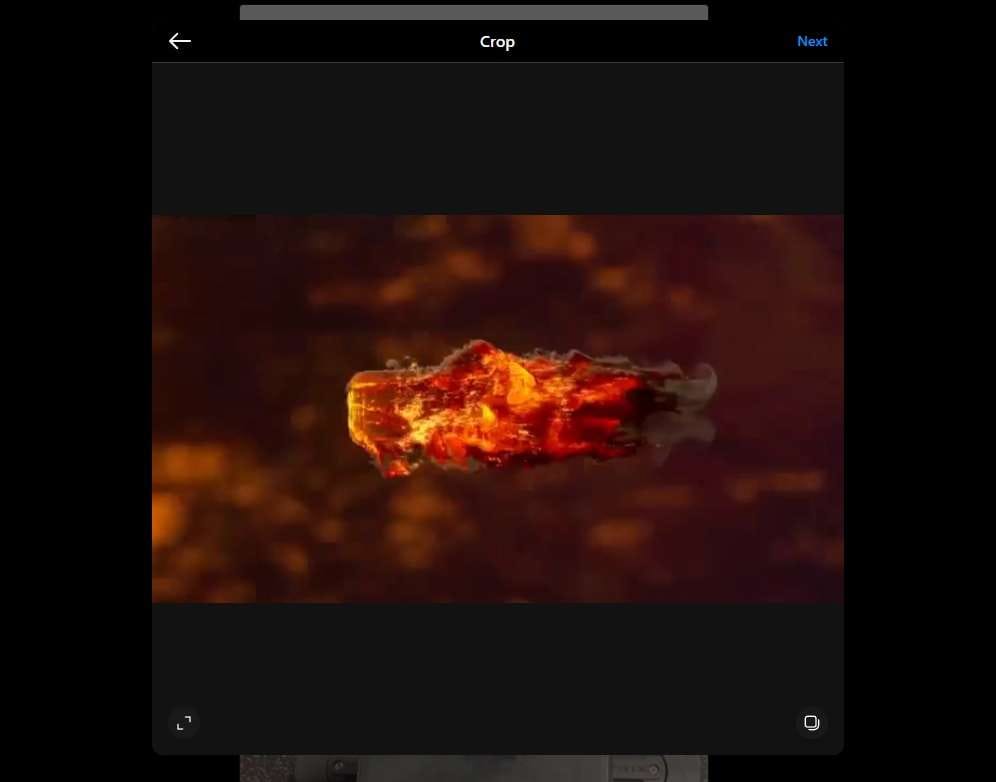
- The following page lets you choose a cover photo, trim the video, and keep the sound on or off. Tap Next when you adjust these settings.
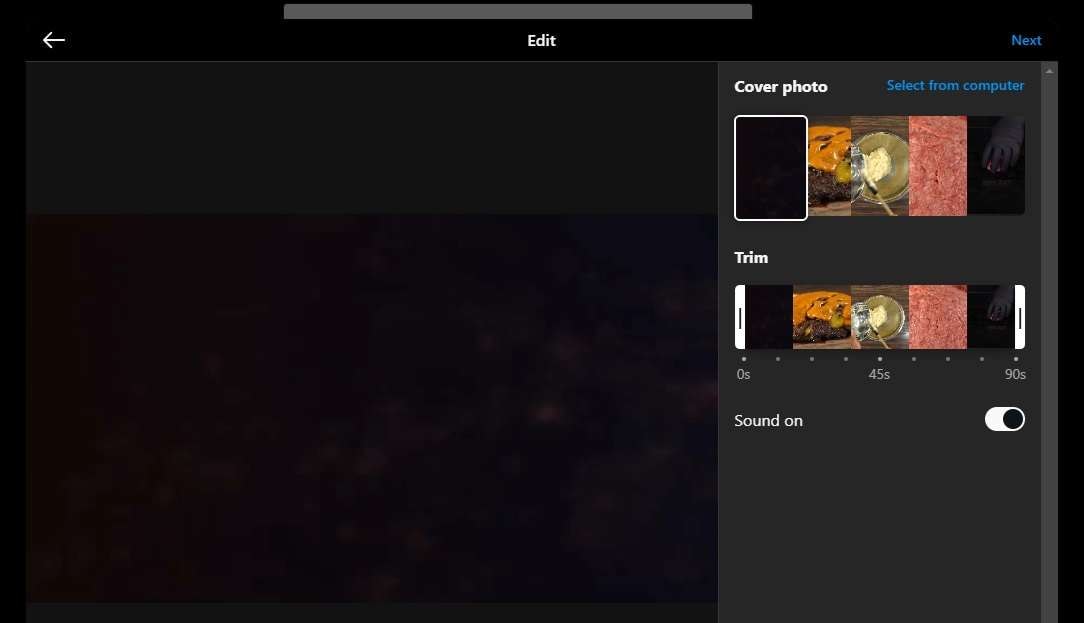
- Finally, you can write captions, add a location, tag people, and adjust accessibility and advanced settings.
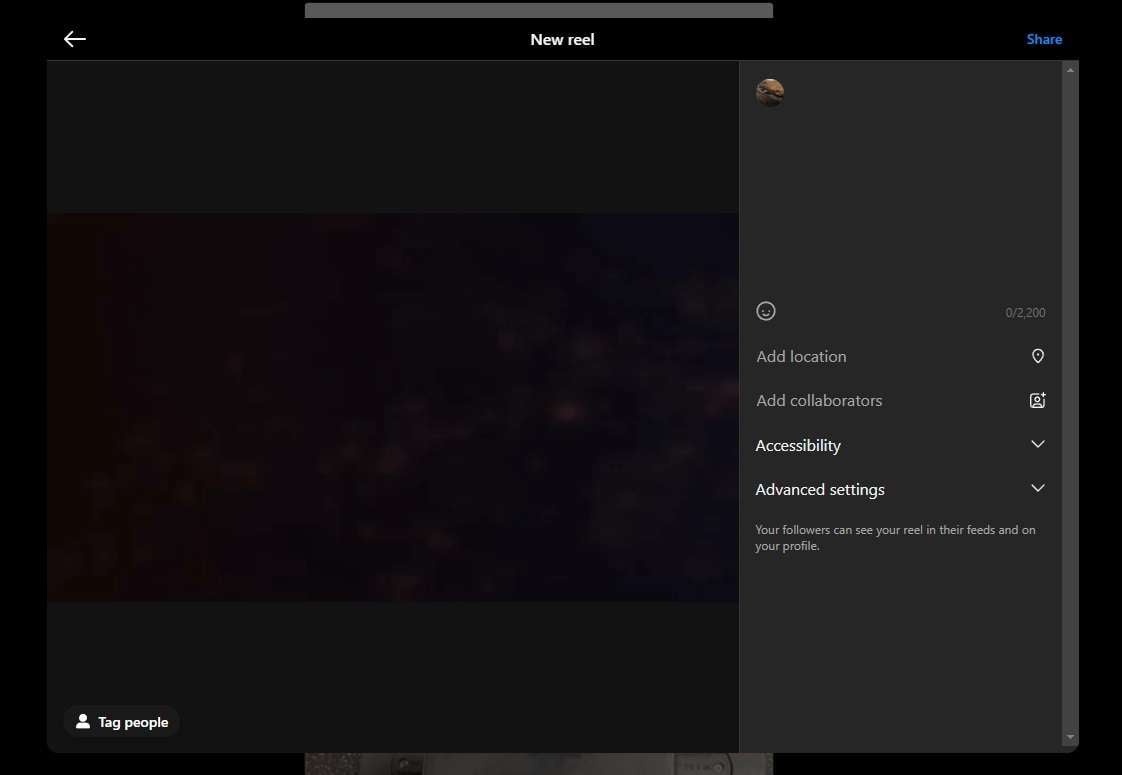
- When ready, click Share to post the video for your selected audience.
One of the primary reasons for using a desktop computer instead of a mobile device to upload videos to Instagram is so that you can first thoroughly edit them.
And while Instagram does have a built-in video editor with basic trimming, text, stickers, filters, captions, and voiceover features, it's not enough to make your videos stand out. To do that, you need a fully-fledged desktop video editor like Filmora.
- 100+ advanced video editing features.
- Vast video/audio effects and creative assets.
- Powerful AI for effortless content creation.
- Intuitive, professional yet beginner-friendly.
- Works on Mac, Windows, iOS, and Android.

Editing Videos Before Posting on Instagram – The Power of a Desktop Editor
Wondershare Filmora is a professional yet beginner-friendly, cross-platform Instagram video editing software for Windows, macOS, Android, and iOS. It offers a broader range of basic editing features than Instagram's built-in video editor while also packing some serious heat regarding advanced and AI-fueled tools.
With some practice and Filmora's AI magic, you can quickly master this remarkable tool's editing features and create stunning Instagram videos that wow the audience.
Key Features:
- Instagram-Optimized Aspect Ratios – Whether you want to target posts, stories, or reels, Filmora's easy-to-use aspect ratios are effortless, allowing you to resize your content any way you'd like.
- Enormous Creative Asset Library – From effects to filters to transitions, Filmora offers a massive amount of creative assets that can enhance the visual appeal of your videos.
- Sound Effects and AI Music – Adding background music and sound effects has never been easier than with Filmora. Its smart BGM generator also allows users to generate unique sounds that perfectly match their video content. Its AI music generator makes it a powerful royalty-free background music-making software.
- Captions and AI Speech-to-Text – Accessible videos are a must today, and Filmora's captioning tool for Instagram makes creating such clips seamless. The app's AI-powered Speech-to-Text feature can swiftly create captions from your audio track or voiceover, improving your reach and engagement.
- Titles and Stickers – Making videos more interactive and engaging is a breeze with Filmora, which features a massive array of stickers and text elements. You can easily apply them in seconds and customize them to your liking.
- Text-to-Speech – You can easily remain anonymous and use the app's powerful Text-to-Speech tool to convert written text into dozens of distinct, natural-sounding AI voices.
Above is a mere portion of Filmora's capabilities, and the video editing tool offers much more. From an advanced video compressor to keyframing tools for fluid animations to color correction features and a powerful AI Color Palette tool, Filmora has everything an editor needs, making it a much better choice than Instagram's built-in video editor.
Learn how to edit Instagram videos.
How to Upload and Post a Video on Instagram From a Phone?
If you want to upload and post a video on Instagram from your phone, here are the ways to post different types of videos. You can also download Filmora mobile to edit the videos before posting them on Instagram.
Filmora for Mobile Filmora for Mobile Filmora for Mobile Filmora for Mobile Filmora for Mobile
Edit Videos on Your Mobile Phone with 1-Click!
- • Powerful Brand New AI Features.
- • User-friendly video editing for beginners.
- • Full-featured video editing for professionals.
How to Post a Video as an Account Post?
- Open the Instagram app on your iPhone or Android device.
- From the app's homepage, tap the Plus icon at the bottom of your screen.

- Tap on Recents and choose Videos.
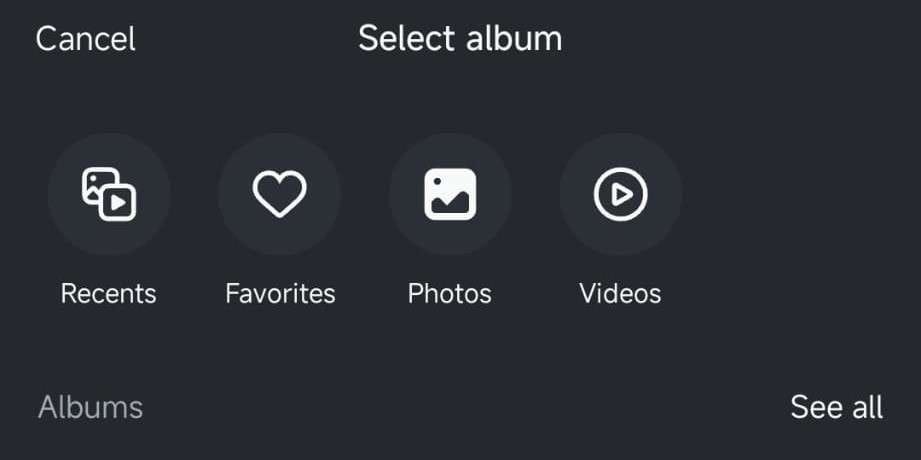
- Pick a video between 3 seconds and 60 minutes long and tap Next.
- Customize the video or tap Trim to edit the footage with Instagram's basic editor.
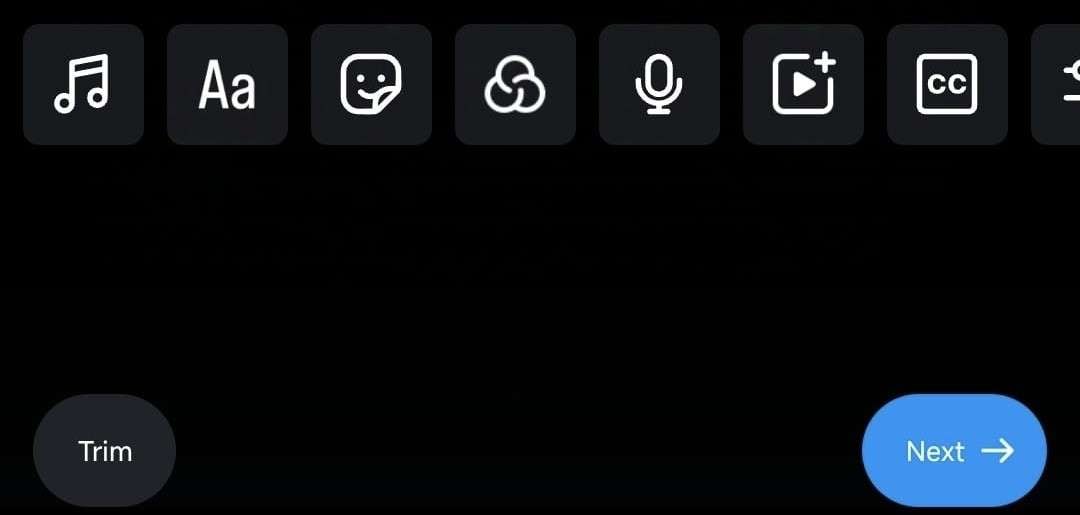
- When ready, tap Next again, and finally, hit Share.
Before sharing the video, you can adjust various sharing settings like locations, tags, captions, hashtags, audience, and more, so make sure to check out those options, too.
How to Post a Video on IG Story?
Once Instagram saw how successful Snapchat's Stories were, they just had to launch their version in 2016. Since then, IG stories have become a staple on the social media app, allowing users to post videos that automatically disappear after 24 hours. Here's how you can do that:
- Launch the Instagram app and swipe from left to right on the app's homepage.
- Once on the Story posting page, tap the Gallery icon in the screen's bottom left corner.
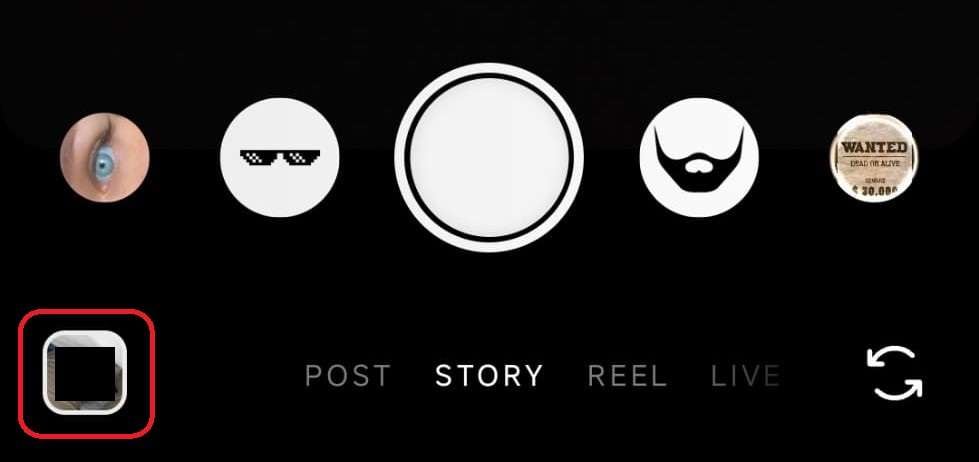
- Select a video to post, ensuring that you pick a clip that's not longer than 60 seconds.
- Tap Your Story or Close Friends at the bottom, depending on how you want to share it.
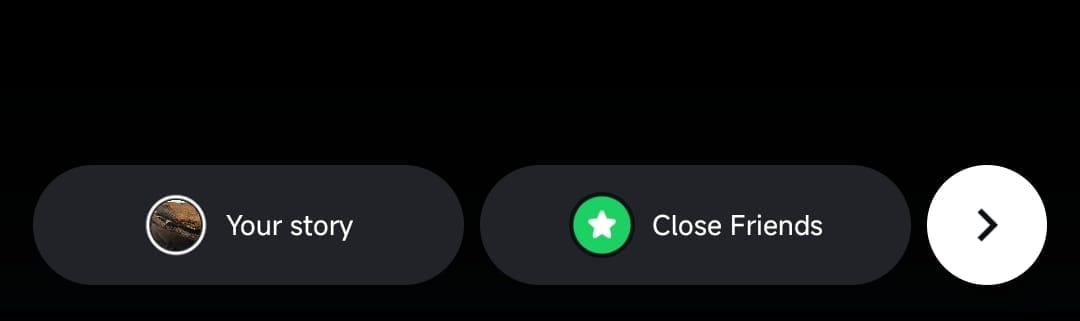
How to Post a Video to Reels?
Instagram Reels is another feature that Meta, the parent company, introduced due to the success of another platform. IG added Reels in 2020, which have since been enhanced from their original 15-second duration.
Here's how you can add them to IG today:
- From Instagram's startup page, tap the Reels icon at the bottom right corner of the screen.
- Once on the Reels page, tap the New Reel icon in the top right corner to add your own.
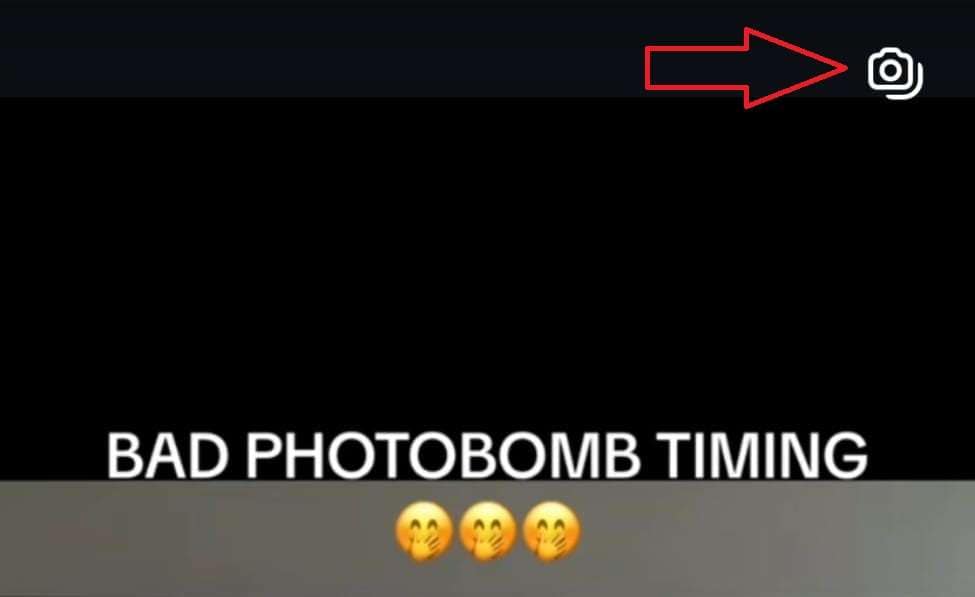
- Tap on a video shorter than 90 seconds to select and post it to Reels.
- Use Instagram's assets page to customize your video or tap Edit video to perform basic editing tasks in the app's built-in video editor.
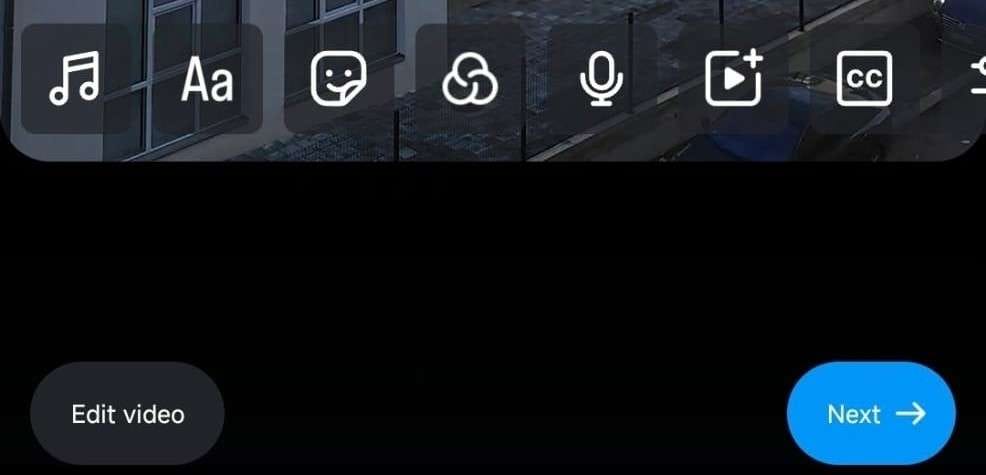
- Once the video is to your liking and ready for posting, tap Next.
- On the final New reel page, add a caption or hashtags, choose an audience, add a location, tag people, and adjust other aspects before you tap the Share button.
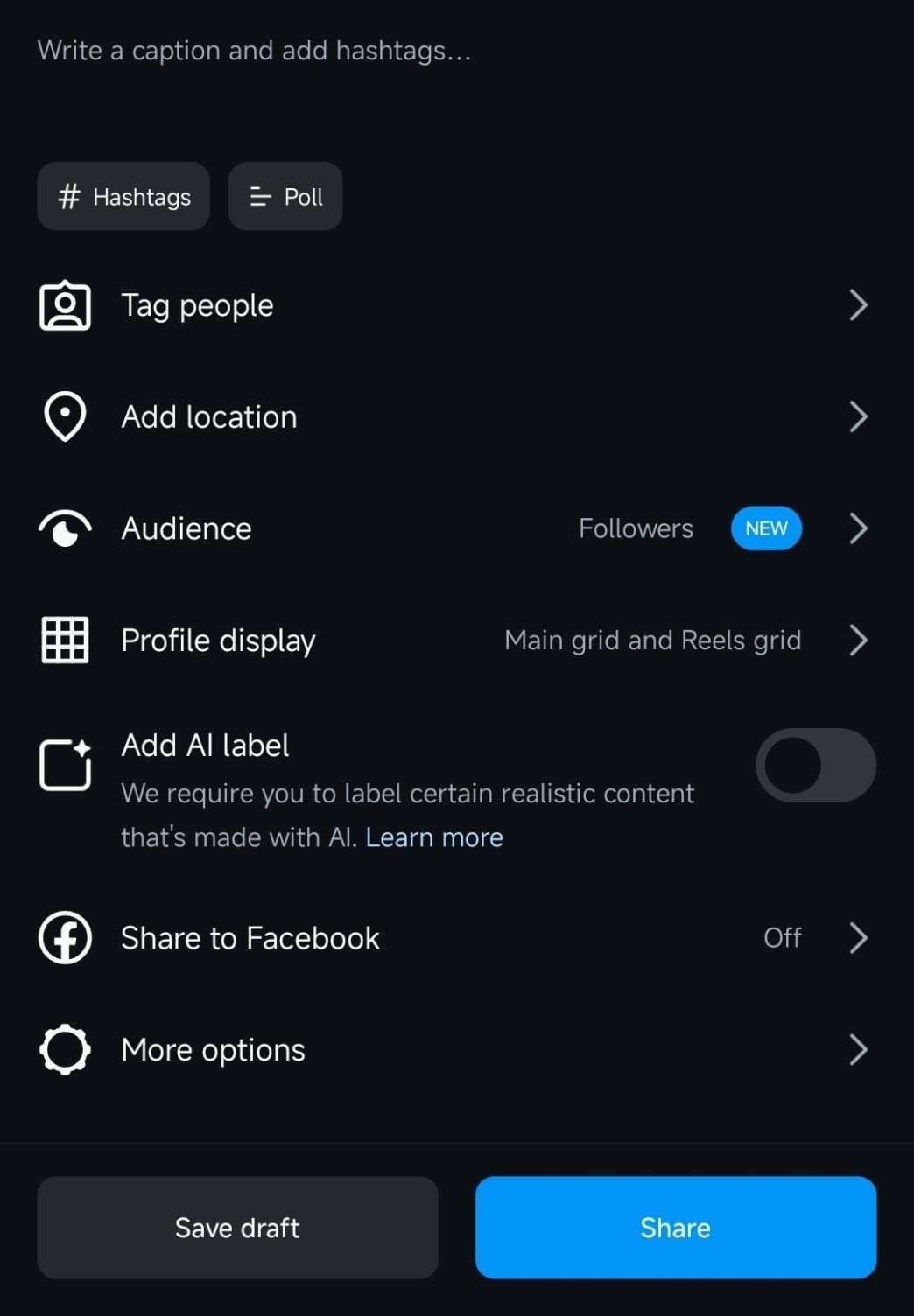
Conclusion
Videos have recently become a form of content that we enjoy most, and Instagram is aware of it, judging by the social media platform's adoption of multiple video types. Whether you're into posts, stories, and reels, figuring out how to upload a high-quality video on Instagram from desktop and mobile is vital for numerous reasons, and this guide has shown you the steps.
On the other hand, creating that high-quality video in the first place requires something more potent than Instagram's built-in video editor, which only offers essential editing tools.
Fortunately, that's where Wondershare Filmora comes in, allowing desktop users to create unique, engaging, accessible, and viral content with its collection of creative assets, advanced editing features, and AI-powered tools that make editing seamless.



 100% Security Verified | No Subscription Required | No Malware
100% Security Verified | No Subscription Required | No Malware



