You might have been stuck watching a Facebook video that’s just too slow to get to the good part. Maybe it’s a tutorial you want to go through or a live stream you’re catching up on—whatever the case, sitting through a slow video can be frustrating. You deserve to watch content at your pace, not someone else’s.
Luckily, there are smart ways to speed things up. Whether you're on desktop or mobile, tools like browser extensions or handy third-party apps can help you fast forward through the fluff and get straight to what matters. But how to speed up a Facebook video? Well, the process is quite simple to get this job done.
In this guide, we’ll cover the best Facebook video speed controller to fast-forward and speed up Facebook videos quickly and easily—because your time is too valuable to waste.

In this article
Part 1. Easiest Way to Increase Facebook Video Speed Directly in Facebook App
The simplest way to adjust the playback speed of Facebook videos is by using the built-in controls within the Facebook app or website. This method offers a quick and easy solution without the need for any additional software or extensions. Here’s how to fast-forward video on Facebook on both Android and desktop devices.
How to Increase Facebook Video Speed on Android
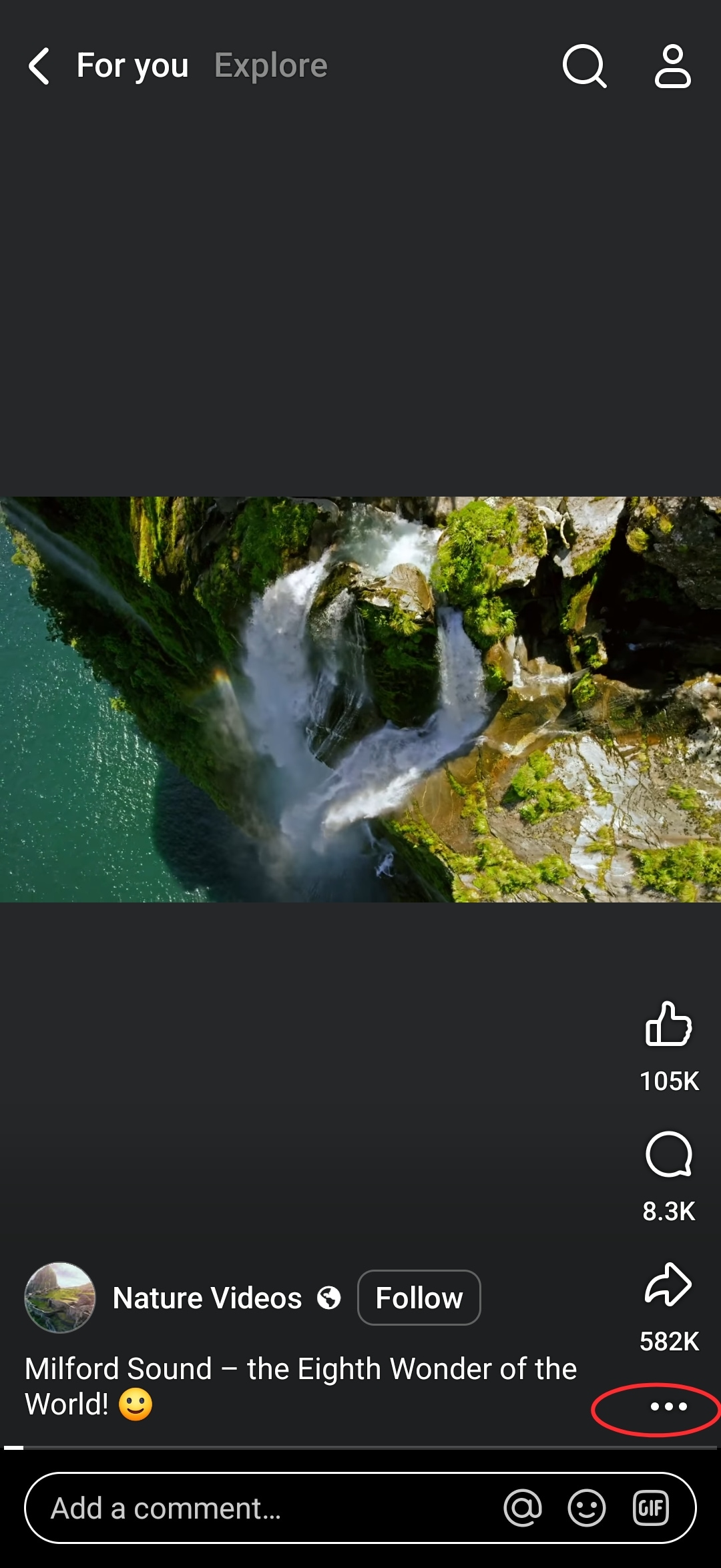
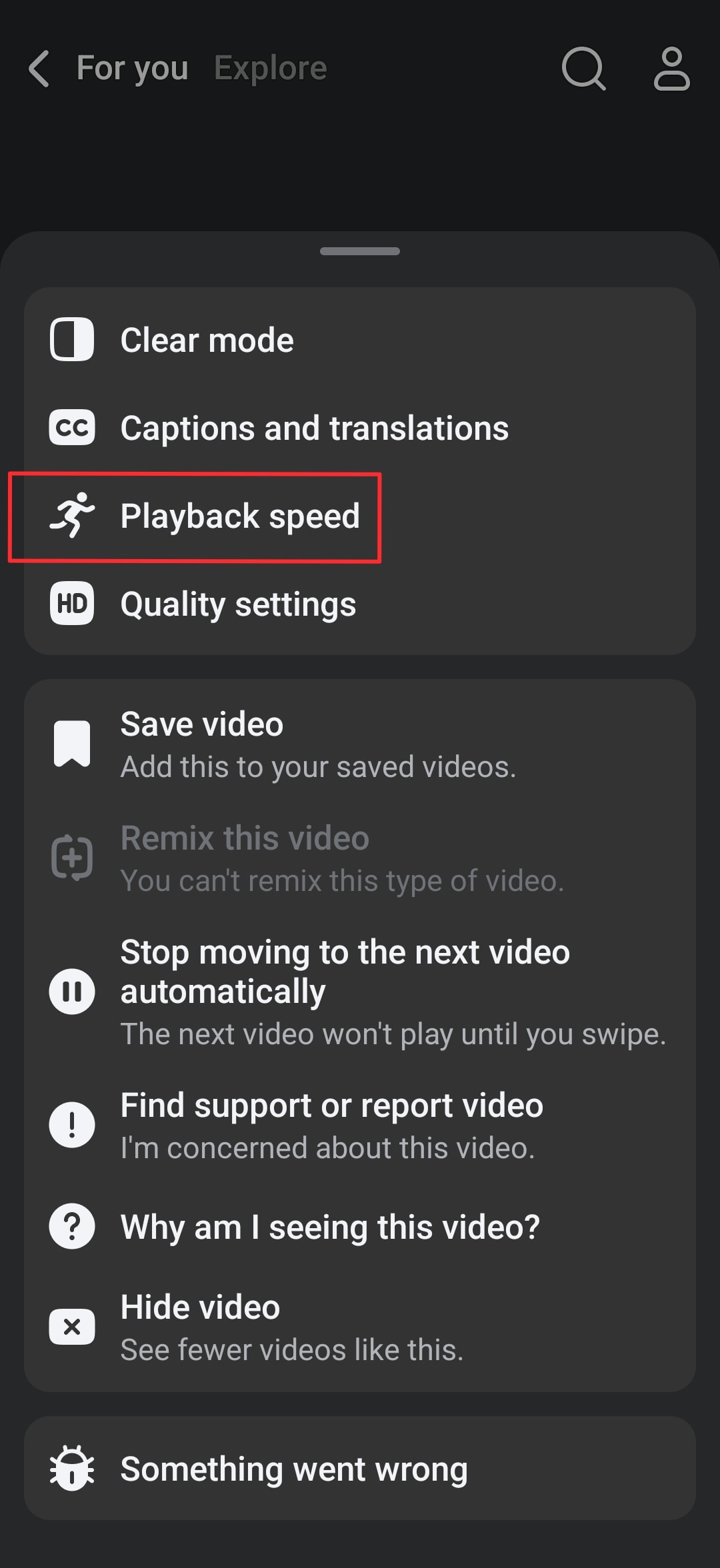
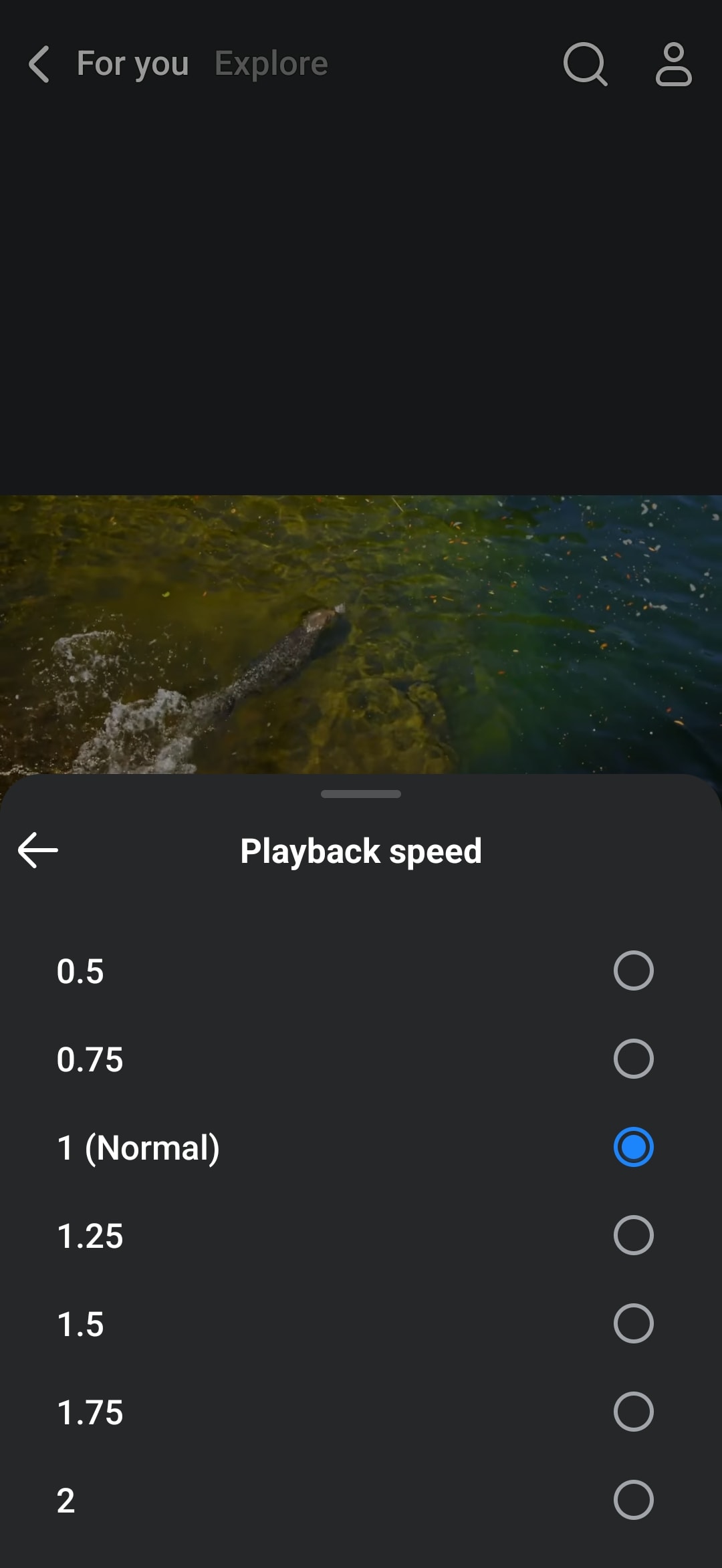
How to Increase Facebook Video Speed on Desktop
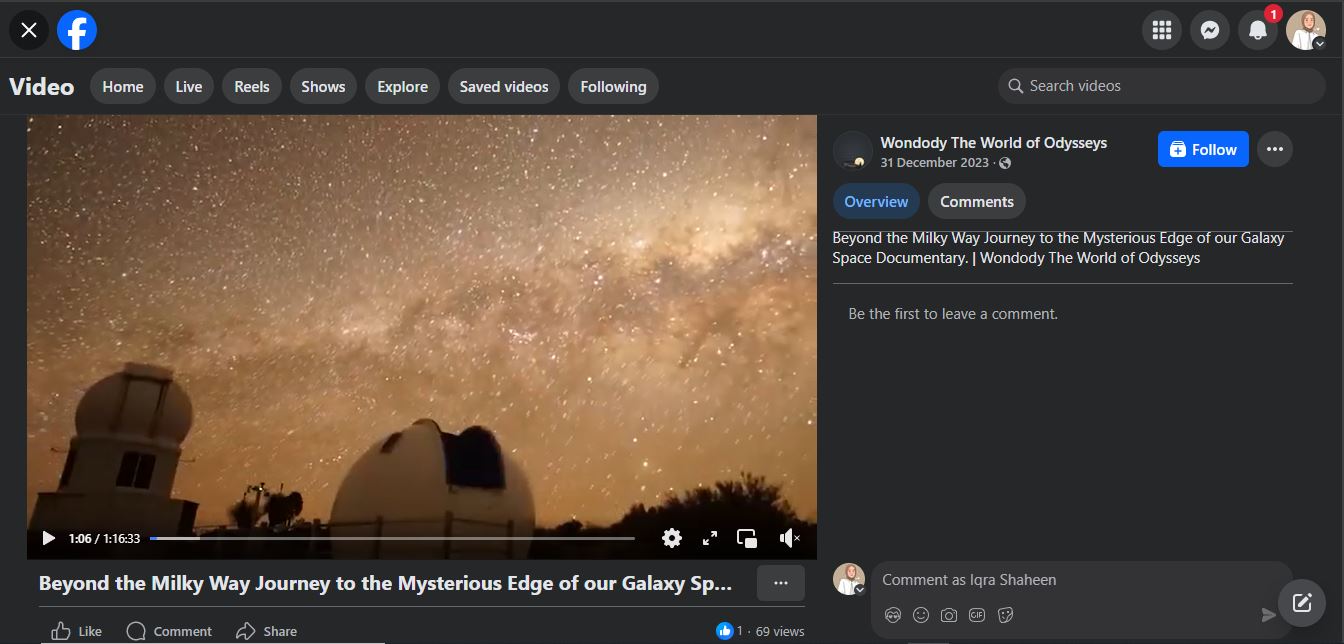
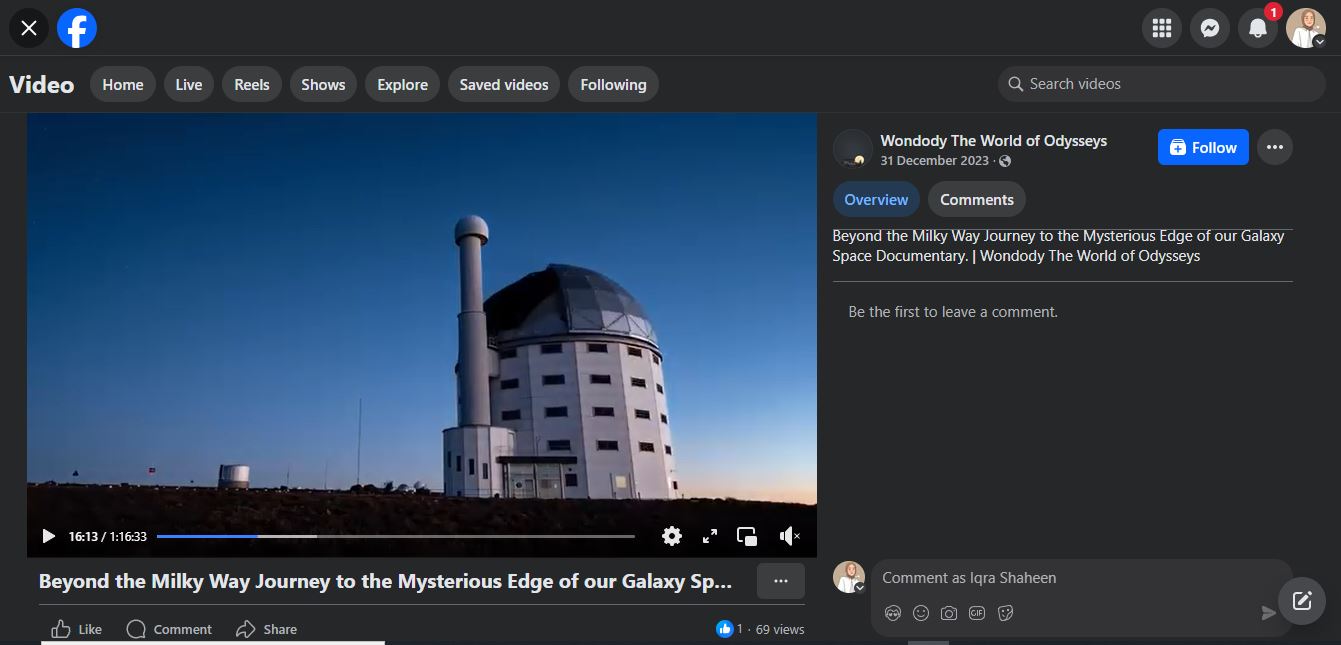
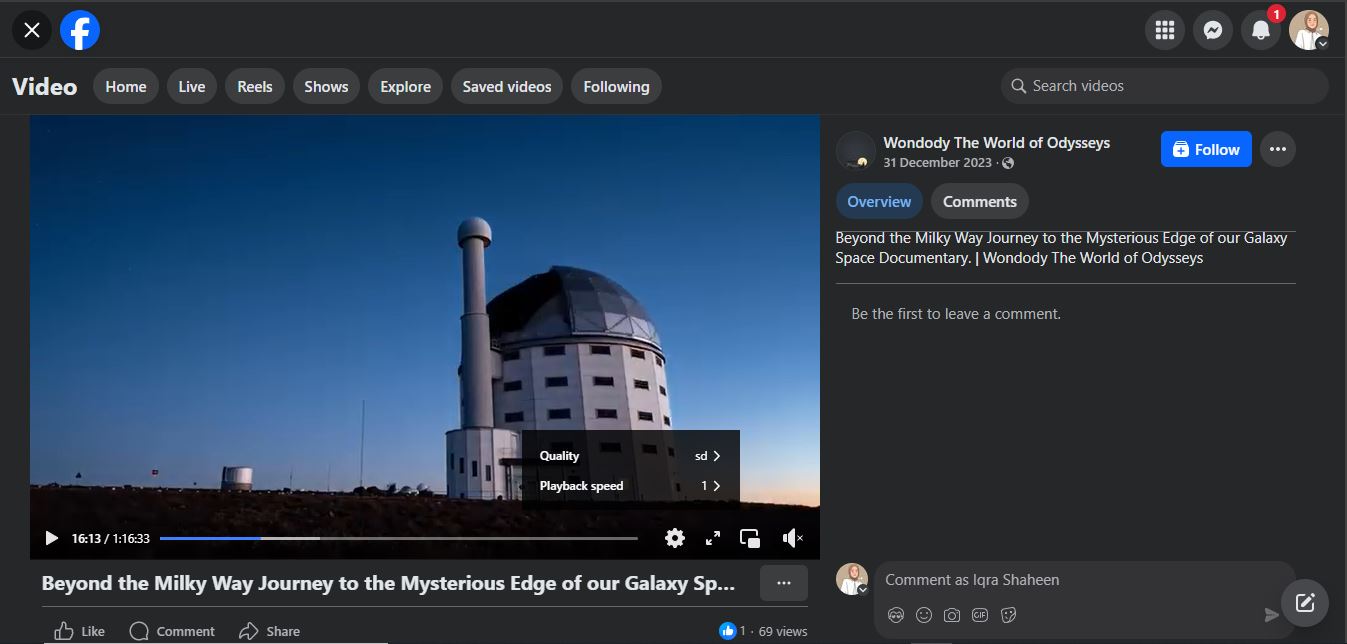
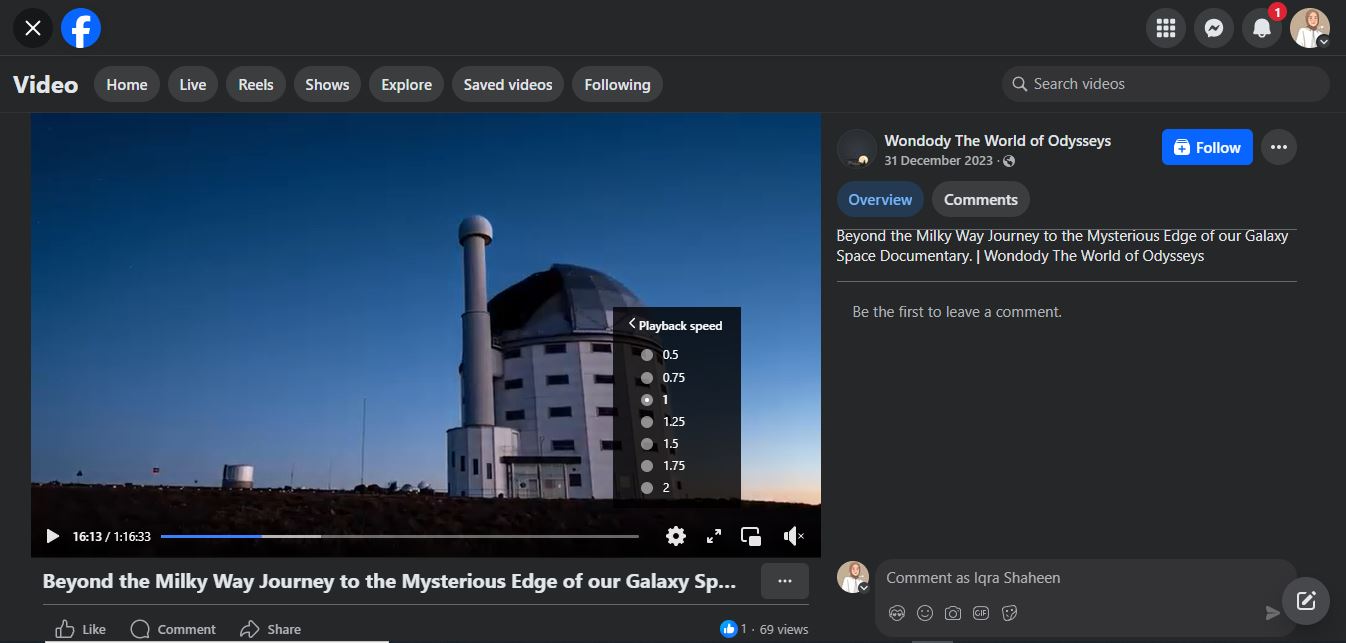
Limitations
- The built-in speed options are usually restricted to a few presets like 1.25x, 1.5x, or 2x.
- The availability and functionality of built-in controls may vary across different Facebook app versions.
- The built-in controls may not allow for fine-grained adjustments to playback speed, making it difficult to achieve the desired speed precisely.
- Playback speed control is not available for live videos or some third-party shared content.
- You’ll need to adjust the speed individually for each video, as Facebook doesn’t offer a global playback setting.
Part 2. Best Facebook Video Speed Controller Without Any Distraction
While increasing video speed directly in the Facebook app is the easiest method, its limitations often lead users to explore alternative solutions like third-party tools for more consistent control.
When it comes to watching Facebook videos at your preferred pace without distractions, Wondershare Filmora emerges as one of the best solutions. Known for its versatile and powerful video editing features, it allows you to control video speed easily. Whether you want to speed up a tutorial, skip unnecessary parts, or enhance a video for sharing, the Filmora Facebook video speed controller provides a great experience.
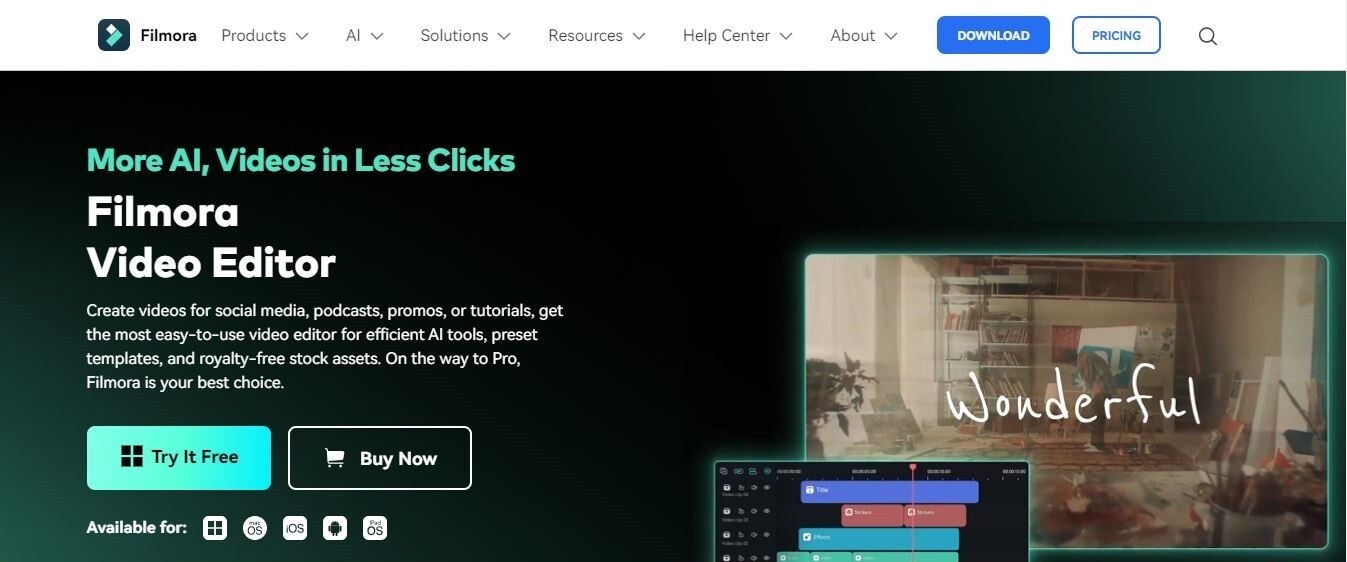
Unlike browser extensions or in-app controls that may not always work, Filmora's advanced speed adjustment tools let you fast-forward Facebook video with full control.
- Vast video/audio effects and creative assets.
- Powerful AI for effortless content creation.
- Intuitive, professional yet beginner-friendly.
- Works on Mac, Windows, iOS, and Android.

Use Cases and Benefits
- Speed up long Facebook videos to save time or slow them down for detailed analysis.
- Edit videos for Facebook sharing by adding effects and adjusting playback speed for a polished look.
- Work on desktop or mobile and export videos in high quality without compatibility issues.
- Filmora can also be used to speed up videos on other platforms, including live streams, YouTube videos, and any other online video where speed control options are limited or unavailable within the platform itself.
- No distractions from ads or unnecessary controls that disrupt your workflow.
3 Ways to Increase Video Speed in Filmora
Now we’ll discuss how to fast-forward video on Facebook using Filmora. It offers several methods to adjust video speed, catering to different levels of expertise and creative needs. Make sure you’ve downloaded the video before using Filmora.
Method 1: Uniform Speed
The Uniform Speed feature lets you adjust the entire video clip to the same speed. Here's how to use it:
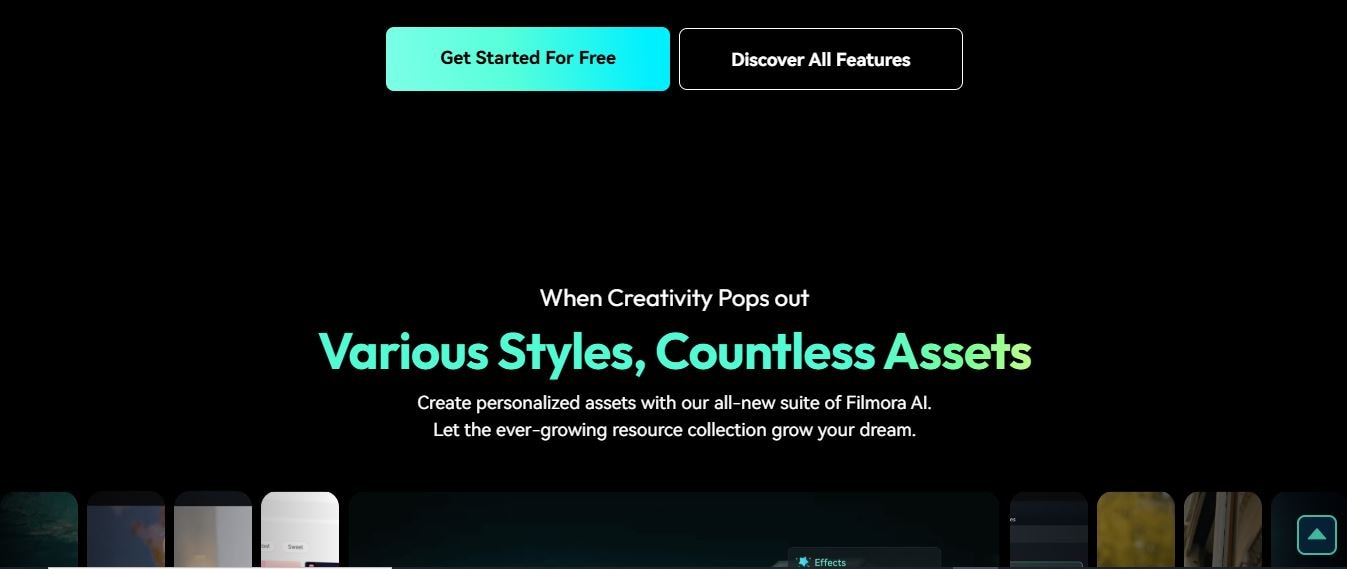
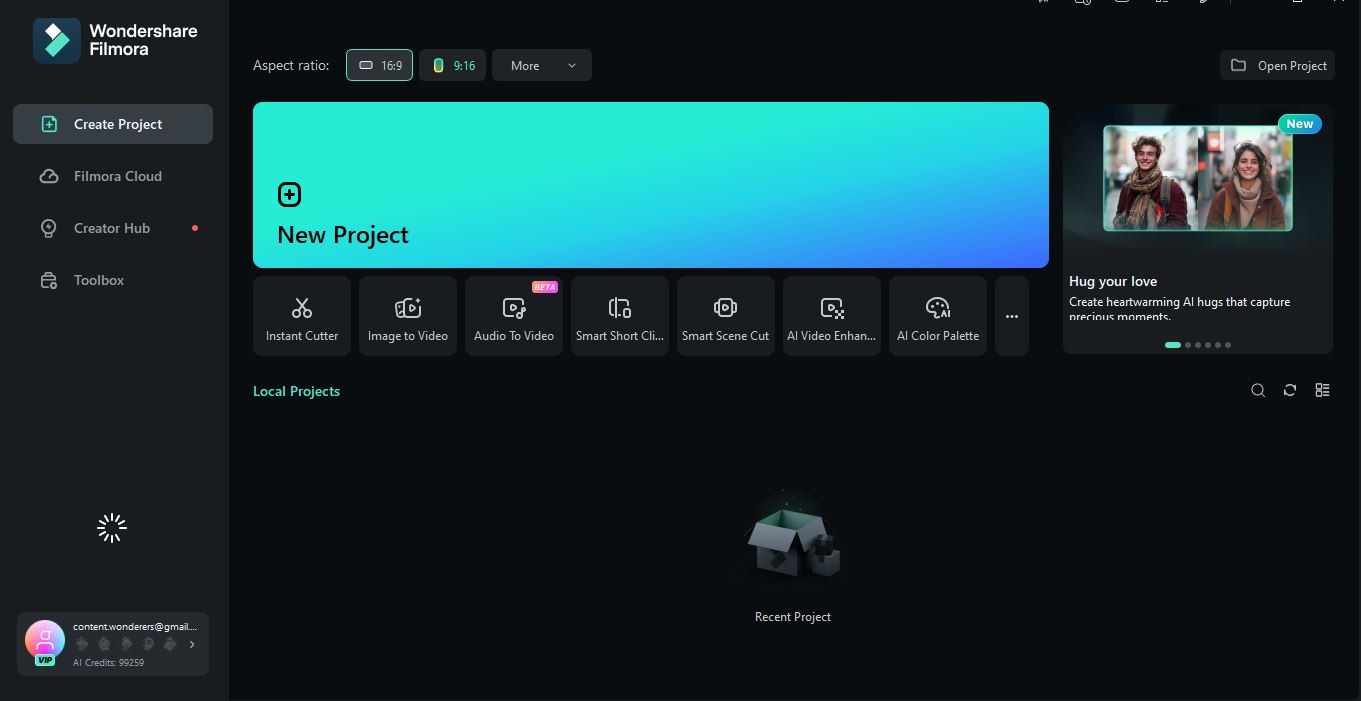


Step 5. Click Play in the Preview window or press Spacebar to review the changes. If satisfied, save your settings.
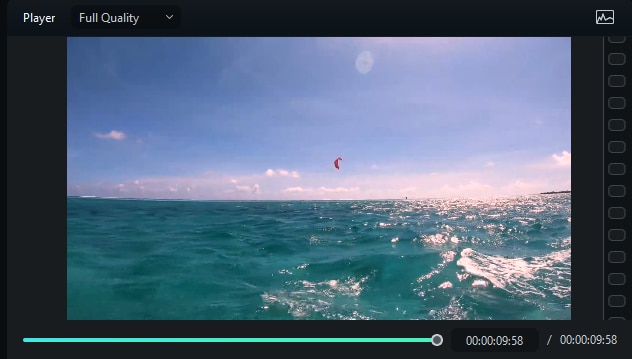
Method 2: Speed Ramping
Speed Ramping allows you to adjust the speed dynamically throughout the video, offering a more creative effect than a constant speed. Follow these steps:
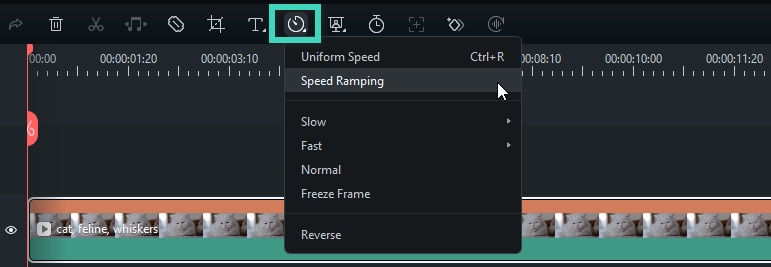
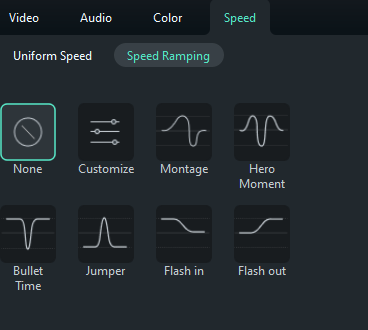
- Customize: Adjust five-speed points to control the video speed dynamically.
- Adjust Speed: Drag speed points up or down to change the speed of the section.
- Add/Remove Speed Points: Place the playhead where you want the speed change and click the +or – icon to add/remove points.
- Add Freeze Frame: Click the snowflake icon to add a freeze frame at a specific point.
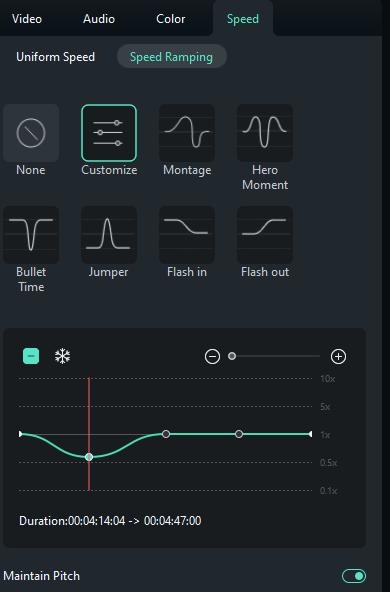
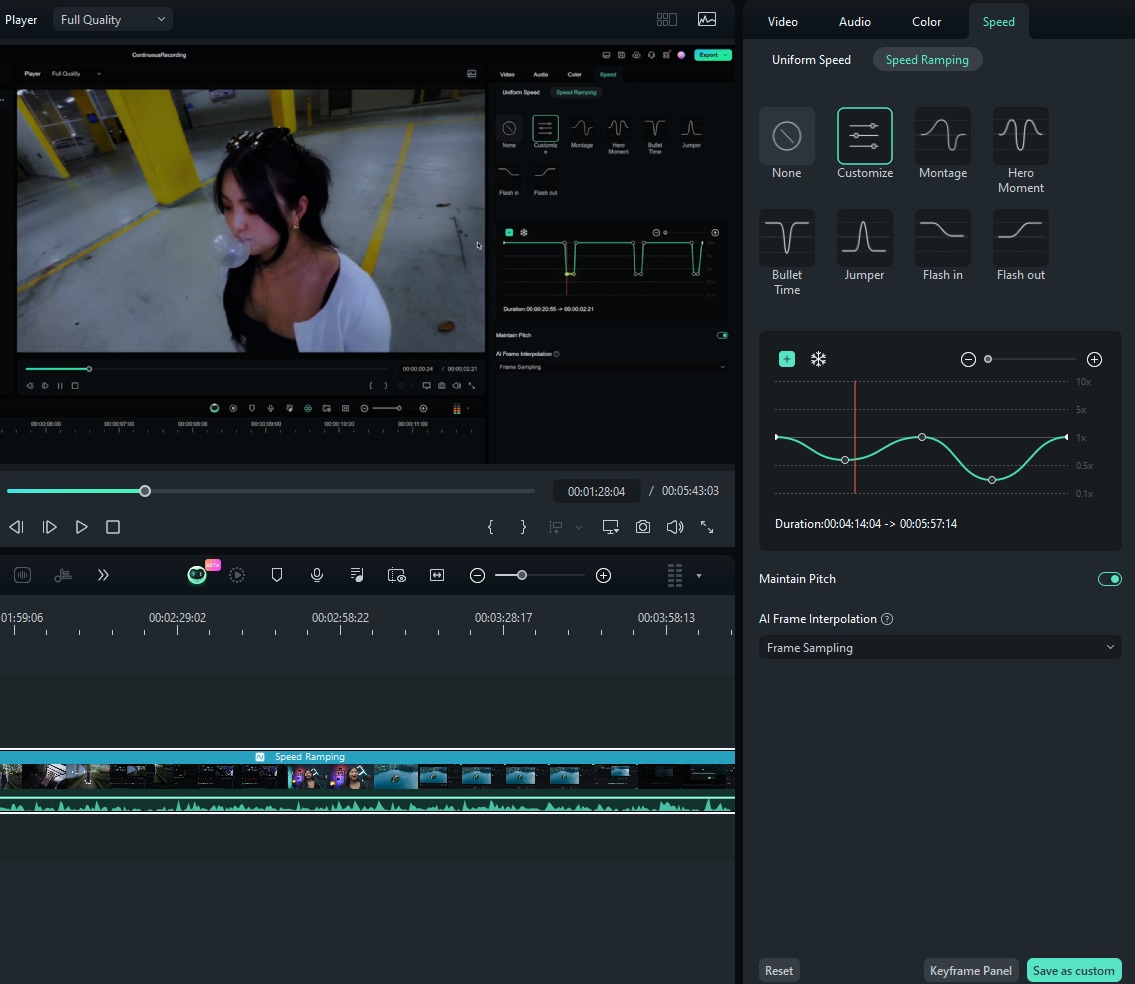
Method 3. Change Speed in Timeline
Want to know how to speed up Facebook videos quickly and easily? You can adjust the speed directly in the timeline by dragging the video’s edges. Hold the Ctrl key and hover over the clip's edge in the timeline. Drag the edge forward to speed up (red strip).
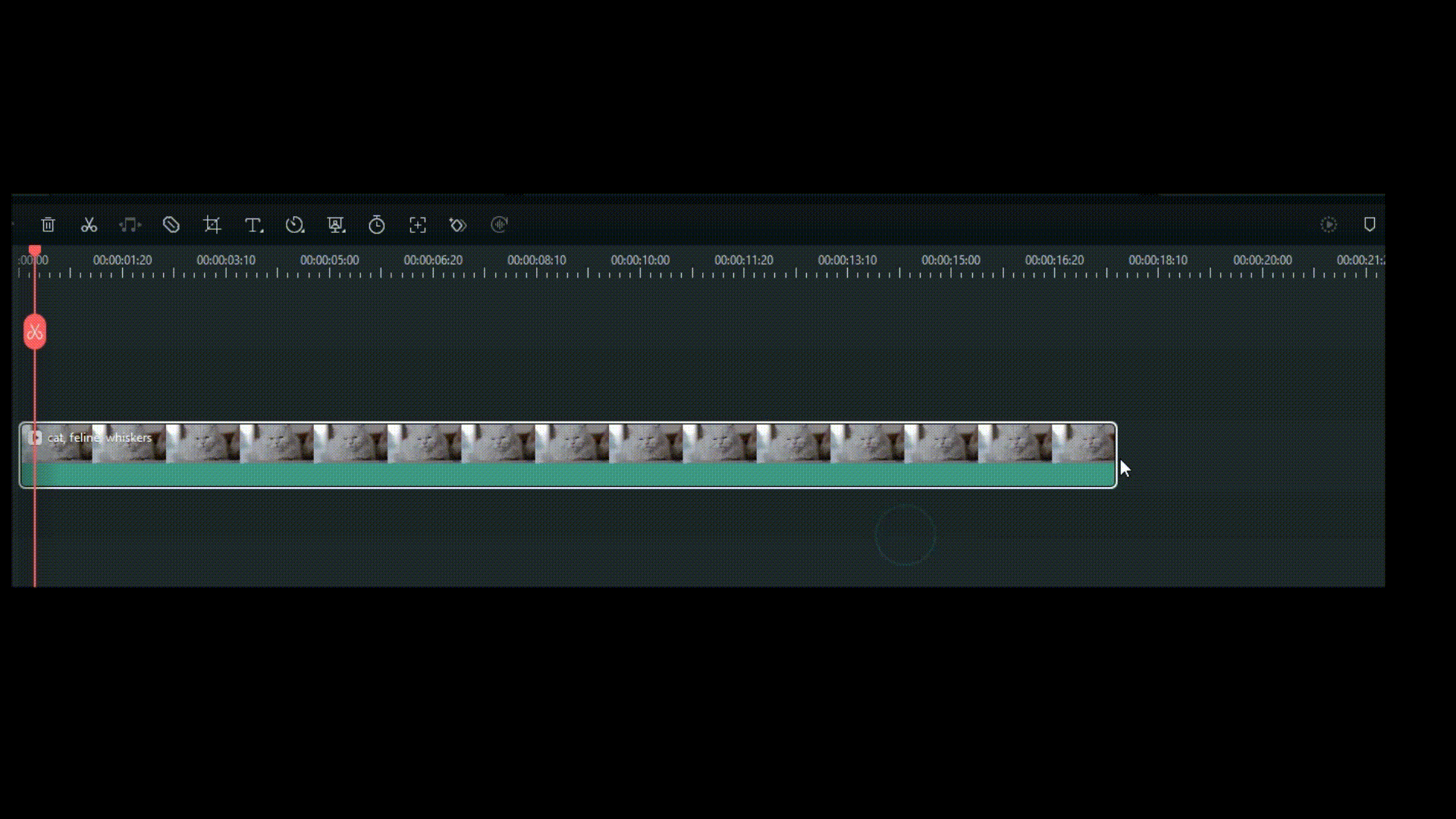
Part 3. How to Increase Facebook Video Speed in a Browser
Increasing the speed of Facebook videos directly within a browser is also available. Most browsers allow you to adjust video playback speed with sliders and keyboard shortcuts. Here's how to speed up Facebook videos in online browsers:
How to Increase Speed in the Chrome Browser
One of the most popular and highly-rated browser extensions for controlling video speed is Video Speed Controller. Here's how to use it:
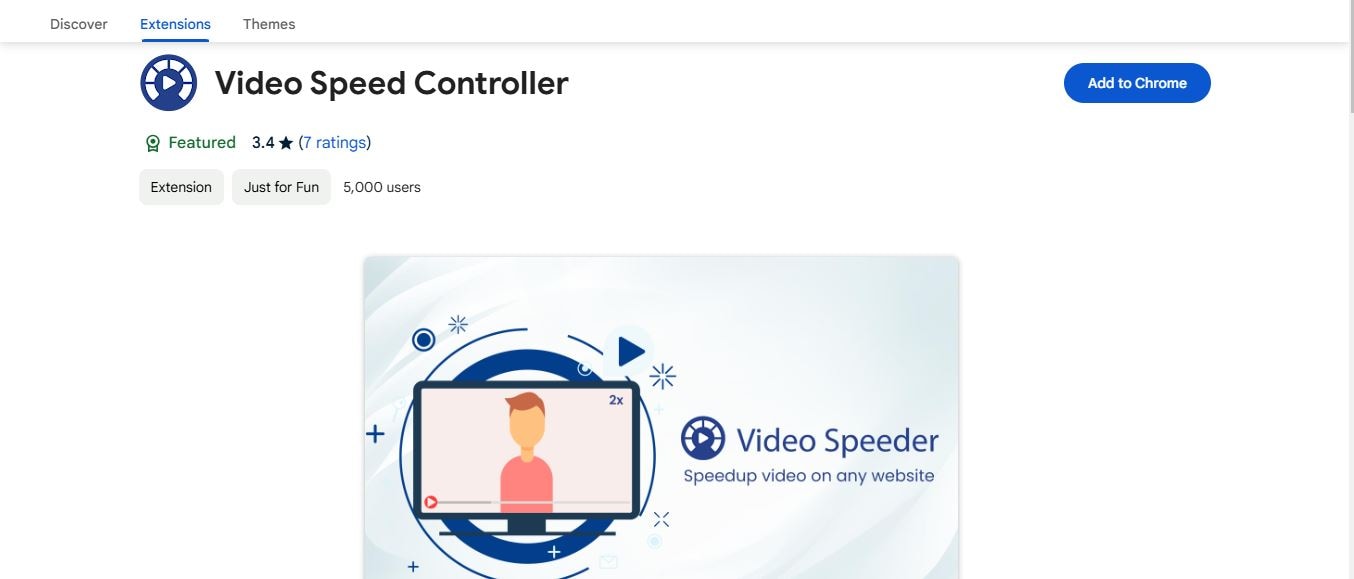
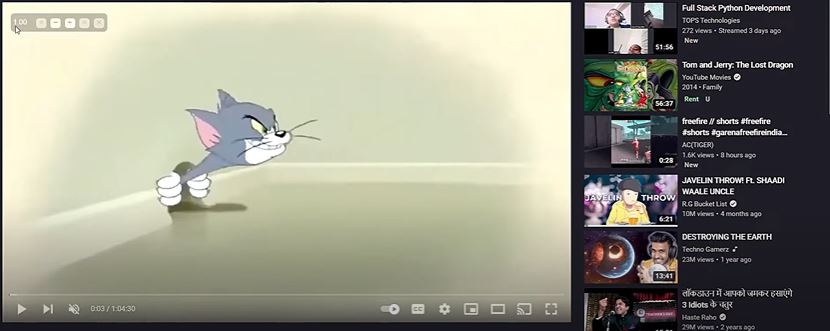
How to Increase Video Speed in Other Browsers
Microsoft Edge
Open the Microsoft Edge Addons store. Search for "Video Speed Controller". Click "Get" and confirm the installation. Then, go to the video. A speed controller icon will appear near the video player. Click the icon to adjust the speed using the slider or predefined speed options.
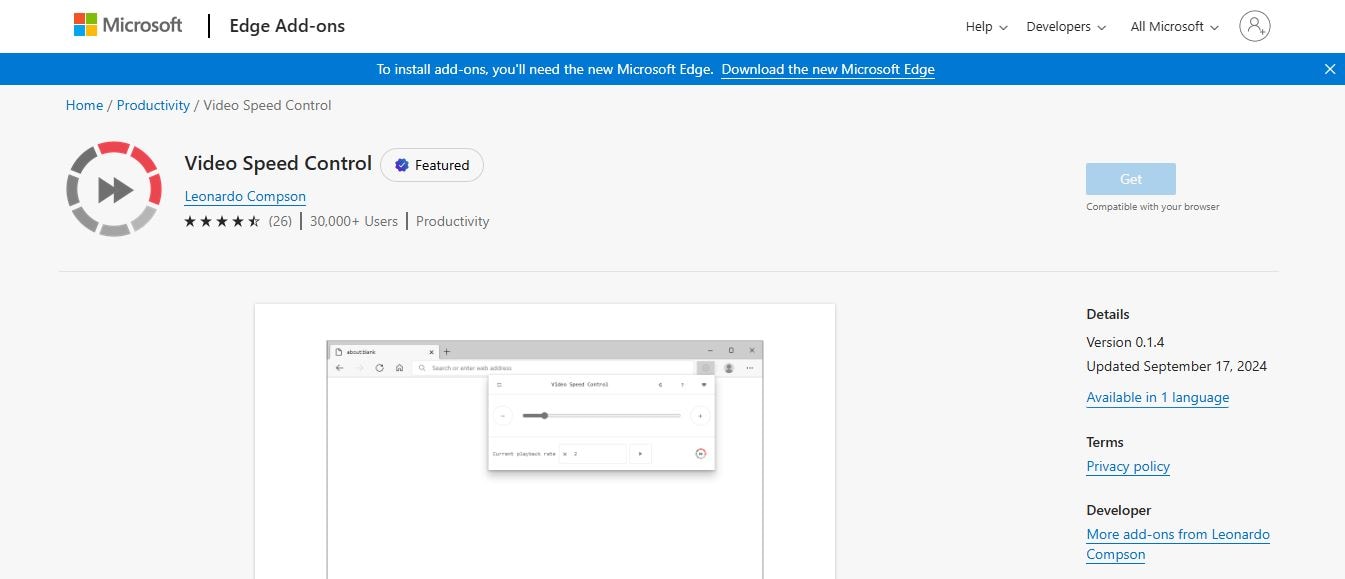
Firefox
Open the Firefox Add-ons website. Search for "Video Speed Controller" Click "Add to Firefox" and confirm the installation. Go to a webpage with a video (like Facebook). A speed controller icon will appear near the video player. Click the + icon to fast-forward the Facebook video.
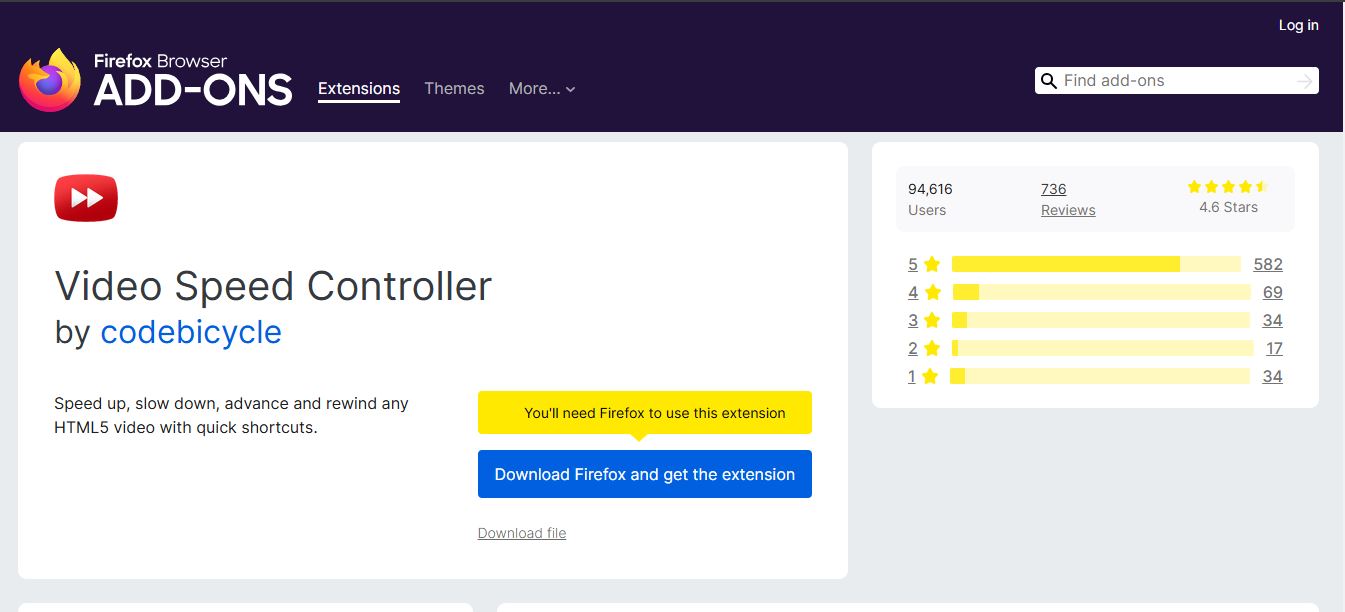
Safari
Search for "Accelerate" in the Safari Extensions Gallery. Install the extension. Use the extension's interface or keyboard shortcuts to adjust video speed.
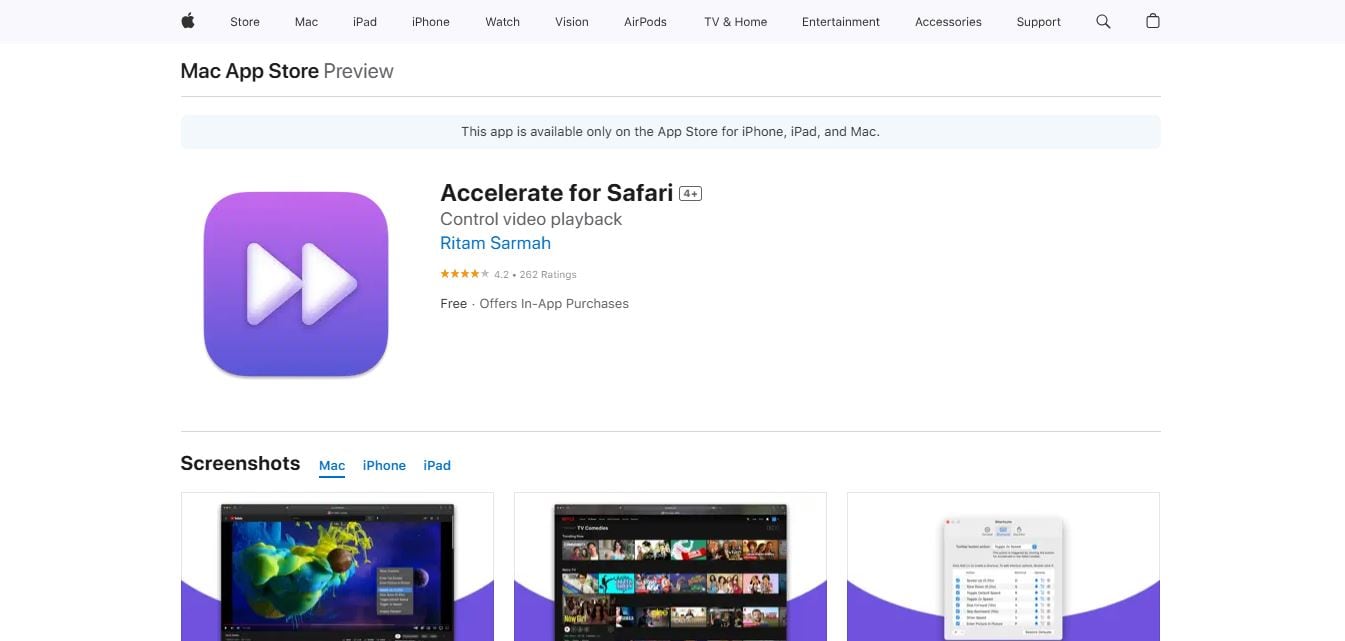
Limitations
- Browser extensions are specific to the browser they are installed on. You'll need to install a compatible extension for each browser you use.
- Extensions can sometimes interfere with other browser extensions or cause compatibility issues.
- Some users may have concerns about browser extensions accessing their browsing data.
- Browser extensions offer a limited range of speed adjustments compared to dedicated video editing software.
Conclusion
In conclusion, speeding up Facebook videos is an easy and efficient way to enhance your viewing experience. We discussed various methods on how to speed up video on Facebook, including utilizing built-in controls, employing browser extensions, and powerful video editing software like Filmora.
Whether you're using the Facebook video speed controller or third-party tools like Wondershare Filmora, you can adjust video speed with ease. Filmora offers more precise control, powerful editing tools, and better results. Try it out today and unlock the full potential of your video content!



