Are you looking for a way to manage video and audio files, and came across a tool called FFmpeg? Many editors recommend it, but for newcomers, its command-line program can feel unfamiliar.
This guide will help you decide if you should download FFmpeg and use it for your projects. This guide covers what the software does, its main features, and how practical it feels in real use. You’ll also see the strengths, weaknesses, and the type of users who gain the most from it.
Along with this FFmpeg review, we’ll also introduce an alternative for those who prefer a visual interface instead of command-line editing. Let’s get started!
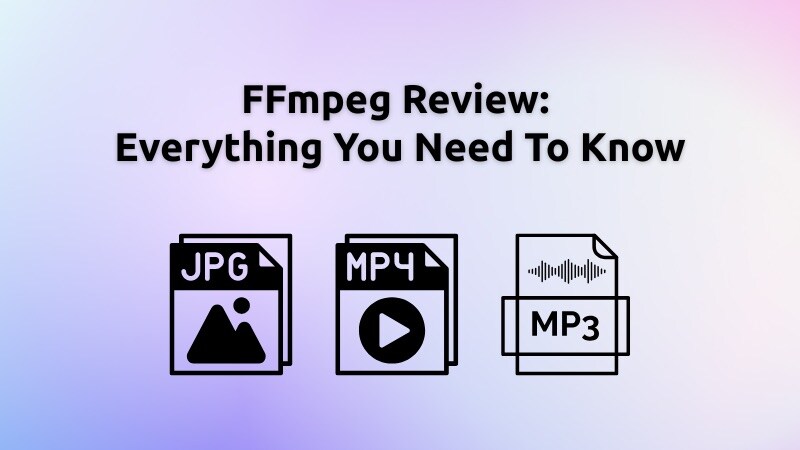
Part 1. What is FFmpeg?
FFmpeg is a free, open-source multimedia framework that runs through the command line. Instead of menus and buttons, you type simple commands to handle media tasks. It’s versatile, working on many systems such as FFmpeg Windows, Mac, and Linux.
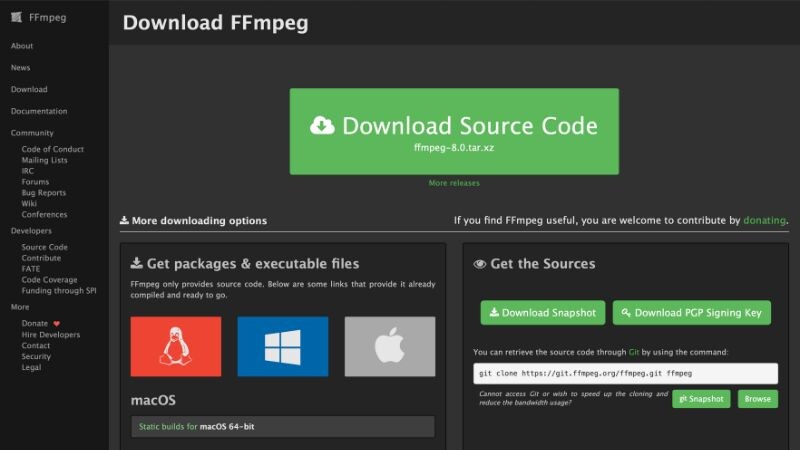
You can download FFmpeg from its official site. Once installed, the program lets you convert file formats, stream content, trim clips, or apply filters across platforms.
Many tools, such as VLC, HandBrake, and OBS Studio, rely on FFmpeg’s core libraries to process video and audio. This proves its reliability at the technical level.
Key Highlights of FFmpeg:
- Works with nearly every audio and video codec.
- Cross-platform support (FFmpeg for Mac, Windows, and Linux).
- Widely used as the core engine in tools like VLC, HandBrake, and OBS Studio.
Price: Completely free and open-source for personal and professional use.
Part 2. Features and Usability
Even though FFmpeg runs through commands instead of a visual interface, it still works as a powerful tool for handling media. Some users even call it an FFmpeg video editor because it can cut, merge, and process files directly from the command line.
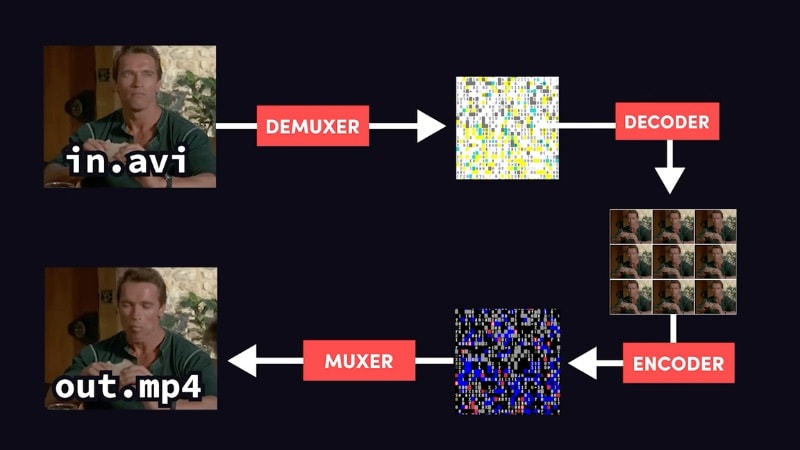
Key Features of FFmpeg
- Format conversion: Change image, video, and audio files between JPG, PNG, MP4, MKV, AVI, MOV, MP3, AAC, and many more.
- Basic editing tools: Trim, cut, merge, or burn subtitles directly into a video without separate software.
- Advanced filters: Apply stabilization, resize footage, or adjust color levels with command-line options.
- Streaming support: Capture and stream live media in real time, making it useful for broadcasting setups.
- Command-line editing: While it doesn’t provide a graphical timeline, many users still use it as an FFmpeg video editor for precise control.
System Requirements
- Supported platforms: FFmpeg officially runs on Windows, macOS, and Linux.
- Storage: Requires only about 100 MB of free storage for installation and essential dependencies.
- CPU & RAM: FFmpeg has low hardware demands and can run on older systems. For better performance with medium to large files, a dual-core CPU and 2 GB RAM are recommended.
Note: Developers can integrate FFmpeg into Android apps through third-party builds. That’s why you might find FFmpeg Android tools available on the Google Play Store.
Part 3. Pros and Cons of FFmpeg
This FFmpeg review covers both what the program can do and where it falls short. Knowing this information helps you decide if this tool fits your editing needs. Below are the main advantages and drawbacks of FFmpeg to consider.

- Free to use with no subscription or licensing fees.
- Works with almost every audio and video codec, including MP4, MKV, MOV, AVI, MP3, and AAC.
- Runs on Windows, macOS, and Linux with consistent performance.
- Powerful processing handles conversion, compression, and streaming tasks efficiently.
- Beginners may find the command-line interface difficult to use.
- Lacks a timeline or drag-and-drop features found in most video editors.
- Guides and tutorials exist, but many feel technical and confusing for new users.
- Mistyped commands can cause errors or overwrite files unintentionally.
Part 4. Who FFmpeg is For
FFmpeg suits users who value flexibility and don’t mind working with the command line. It appeals most to developers, video engineers, and advanced users. While it can be powerful in the right hands, beginners may find the learning curve steep.

Recommended Use Cases
- Developers: Build media applications or integrate video and audio features using FFmpeg libraries.
- Technical editors: Handle bulk conversions, apply filters, or compress files with command-line efficiency.
- Content creators with coding skills: Automate workflows for streaming, trimming, or subtitle management.
- Organizations: Use it as a backend tool for platforms like video hosting services or streaming apps.
FFmpeg is best for those comfortable with the command line and willing to learn its syntax. If your workflow depends on automation, batch processing, or flexible codec support, it’s a strong choice.
Part 5. Alternative to FFmpeg: Filmora for All-in-One Video Editor
Although many people treat the command-line workflow as an FFmpeg video editor, not everyone feels comfortable typing commands for every task.
For those who prefer a full editing environment, Wondershare Filmora works as a strong alternative. It offers a complete visual interface, so instead of memorizing syntax, you can edit through simple drag-and-drop actions.

Why Choose Filmora Over FFmpeg?
Filmora brings together editing features that FFmpeg doesn’t cover. While FFmpeg excels at conversions and processing, Filmora gives creators a space to craft content with both technical and artistic control.
Key Features of Filmora That FFmpeg Lacks:
- Full visual interface: Edit videos with a clear timeline, preview window, and drag-and-drop controls.
- AI-powered tools: Its AI Features, like AI Smart Cutout, AI Speech to Text, and AI Music Generator, speed up editing tasks.
- Creative effects and presets: Access stock footage, music, transitions, titles, and effects directly in the editor.
- Multi-platform support: Available on Windows, macOS, iOS, and Android devices.
- Direct export options: Share projects to YouTube, TikTok, Instagram, and other platforms without leaving the editor.
Filmora will not replace FFmpeg for developers or engineers who need backend automation. But it provides an all-in-one solution for creators who want to produce videos quickly and with greater creative flexibility.
For a quick look at what Filmora can do, you can watch this video:
Conclusion
This FFmpeg review highlighted its performance, strengths, and limits as a command-line tool. When you download FFmpeg, you get a free framework that handles conversions, streaming, and editing audio and video with strong codec support.
Although some users call it an FFmpeg video editor, it lacks a visual interface and may feel complex for beginners. It suits developers and advanced users who don’t mind working in command-line tools.
For those who prefer a visual interface along with AI-powered editing features, Filmora offers an all-in-one solution. Try FFmpeg if you want command-line control, or give Filmora a go if you want a complete editing experience today!
FAQs
-
Is FFmpeg safe to download?
Yes. FFmpeg is safe if you download it from the official website. Be careful with third-party sites, since they may share unsafe or outdated versions. -
Can FFmpeg be used commercially?
Yes. You can use FFmpeg for personal and business projects without paying fees. Regular users don’t need to worry about licensing. But if you’re a developer who wants to include FFmpeg inside your own software, you must follow license terms. -
Is there an FFmpeg online version?
No. FFmpeg itself is software you install on your computer. Some websites use FFmpeg in the background to offer online conversions, but these are not official, and results may vary.


