WhatsApp has become the most commonly used worldwide for communicating and sharing photos and videos. However, similar WhatsApp ringtones for incoming calls and notifications create a lot of confusion, especially when you’re in a crowd.
In this article, we’ll discuss three feature-rich sites to download WhatsApp ringtones and a simple method to create personalized WhatsApp tones on your PC. You’ll also learn how to customize WhatsApp ringtones on Android and iPhone.
Let’s get started with our article!
In this article
Best Websites for Downloading WhatsApp Ringtones
If you want to download WhatsApp ringtones on your device, here are the three best websites:
Zedge
Zedge has 30 million active users, and more than 436 million app installs because of the free resources such as WhatsApp ringtones library.
There’s also an option to apply filters to find specific WhatsApp content on the site.
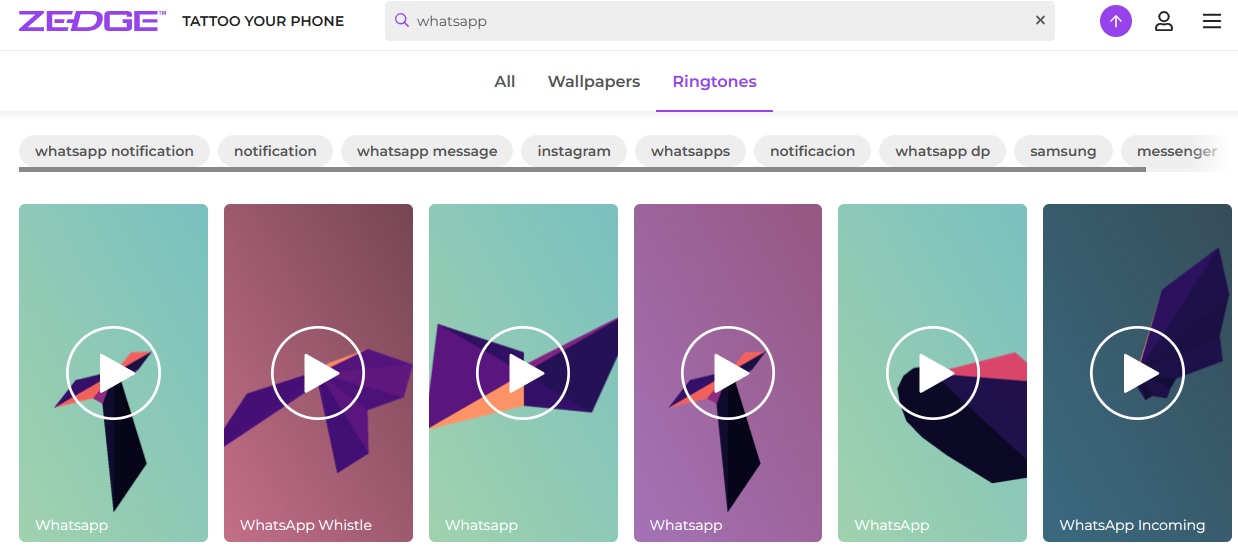
Richness & Access
The site is easy to explore, ad-free, and rich in WhatsApp ringtones. The downloading and browsing experience is superb. In addition, popular celebrities like Nicki Minaj and G-Eazy upload their custom content on Zedge, which adds value to the site.
Categories
- Keen WhatsApp
- WhatsApp Notification
- Messenger
- Beep
- Rock
- Bhangra
- Loud
MoboCup is a wonderful resource for downloading WhatsApp ringtones and high-quality wallpapers. There’s an option to share the ringtones with your friends and family using WhatsApp, Twitter, email, or other social media platforms. You can also directly copy the link and share it.
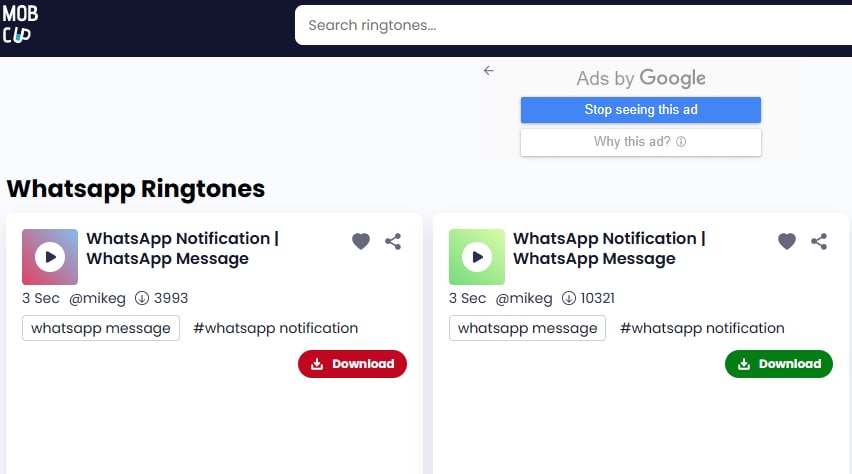
Richness & Access
The site has a massive library of free WhatsApp ringtones that ranges from peaceful chimes to Hard Rock. You can find the tones and add them as “Favorite” to download them later. Plus, you can maintain a full list of your favorite WhatsApp ringtones.
Categories
- Electronic
- Pop
- Rock
- Alert
- Crazy
- WhatsApp BGM
- Funny
- Classic
MP3 Ringtone
MP3 Ringtone is a renowned site for downloading WhatsApp ringtones for free. You can also directly download a ringtone on your phone by visiting the site and tapping the download button.
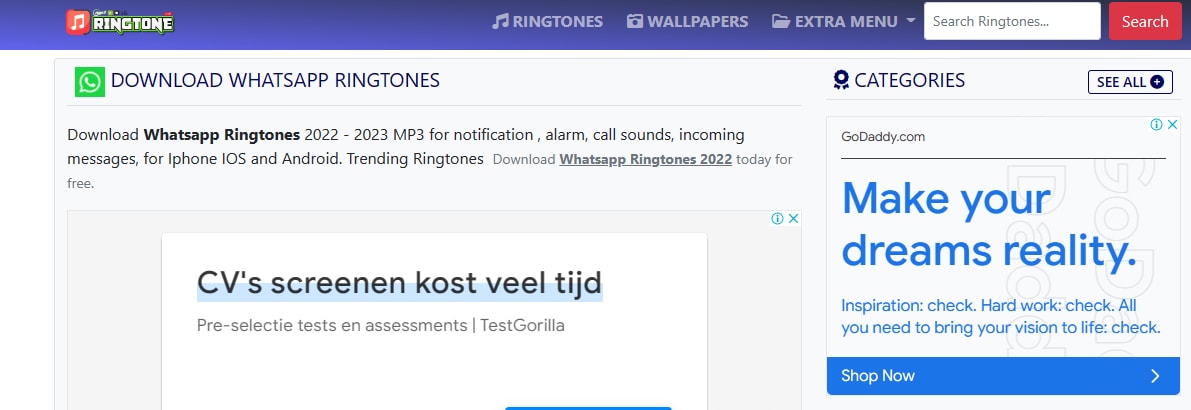
Richness & Access
The site isn’t too rich because of fewer category options and a glitchy interface for accessing. However, the quality of the ringtones is crystal-clear!
Categories
- Dance
- Rock n Roll
- Techno
- Beats
- Notification
How to Create a Keen WhatsApp Ringtone Using Filmora?
If your taste doesn’t match the available WhatsApp ringtones on the sites mentioned above, here’s a handy way to create personalized WhatsApp tones using Wondershare Filmora. Filmora is a user-friendly video editor. You can easily detach the audio from the video clip and customize your own ringtone. Besides, if you are worried that the video file with your favourite audio has silent moments and you don’t want to break the whole audio, Filmora can also help you with that! Let’s see how Filmora can help you!
Step1 In the first step, open a browser on your PC, head over to Wondershare Filmora’s site, and download the latest software version. Next, launch the software and click “Import” on the main dashboard and add two keen WhatsApp video songs to make a personalized WhatsApp ringtone.
Step2 Drag the keen video songs to the “Timeline Panel” at the bottom. Now, right-click the songs and select “Detach Audio” to extract Keen WhatsApp audio from videos. The audio files will then automatically show on the audio track.
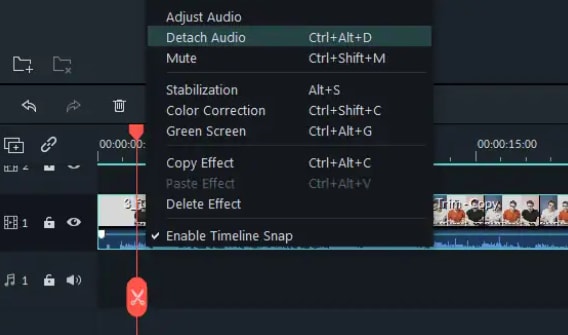
Step3 In this step, right-click only the audio file whose silent parts you want to eliminate and select “Silence Detection.” Now, a window will open up showing three parameters; “Threshold,” “Minimum Silence,” and “Buffer,” which you can adjust using the slider.
Moreover, you can also click “Start” to roll automatic silence detection, eliminating all the silent parts of the selected file.

Step4 Next up, emphasize one Keen WhatsApp song over the other. For this, right-click a specific song and select “Adjust Audio.” Then, check the “Audio Ducking” feature and click “OK” to save the changes. You can also adjust the intensity of the “Audio Ducking” feature by moving the slider.

Step5 Now reduce the length of the file by trimming it. To do this, click on the file, and a double arrow will appear. Drag the double arrow to select a part that you want to delete. Next, click “Split” to delete that part.
Step6 In the final step, click “Create” and hit the “Export” button to save the customized Keen WhatsApp ringtone on your PC. Finally, transfer the file to your phone using a USB cable or sync the file directly on your phone with Google Drive or any other cloud service.
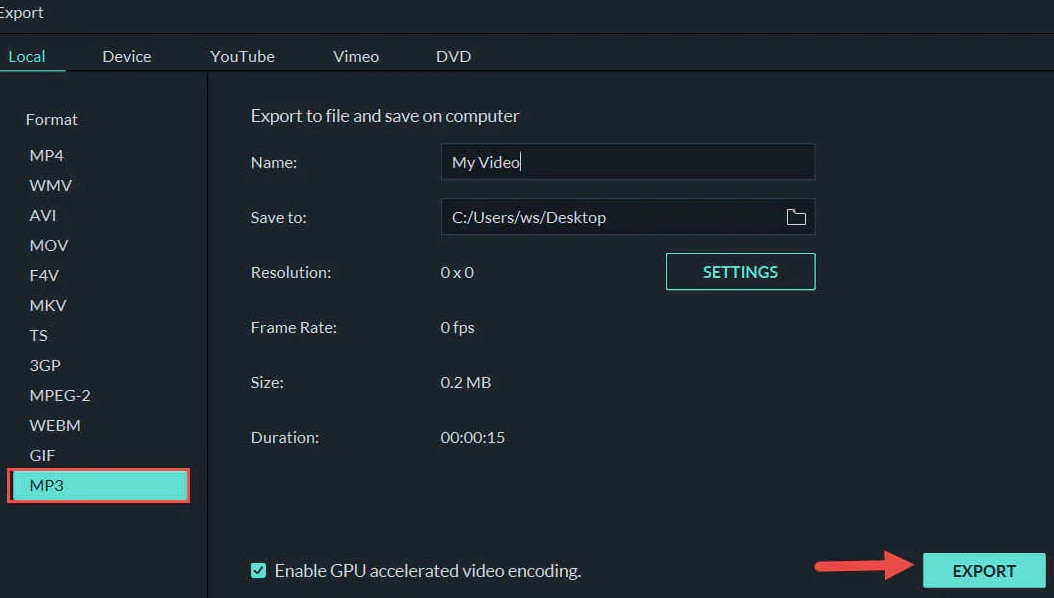
If you want to learn more about Filmora’s features, you can watch the video below and see what Filmora can bring to you!
Bonus: How Can I Customize a WhatsApp Ringtone on My Android & iPhone?
After knowing how to get your keen audio, you may also want to know about how to customize your WhatsApp ringtone? If yes, please follow the below-mentioned steps:
1. On Android
How to Customize Whatsapp Ringtone on Android – From Phone’s Setting Options
Step1 Open the “Settings” menu from the home screen of your Android phone, and tap the “Apps” section.
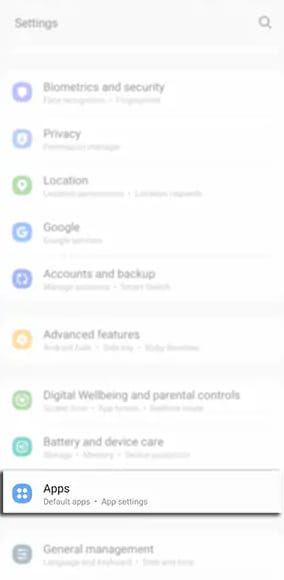
Step2 Next, scroll down to the WhatsApp option, tap to open it, and select the “Notifications” option.

Step3 In the next step, scroll down and select “Call Notifications.” Then, tap on “Sound” and select a custom-made WhatsApp ringtone. And that’s it!
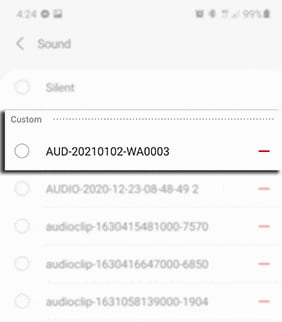
How to Customize Whatsapp Ringtone on Android – Directly From Whatsapp
Alternatively, you can customize WhatsApp ringtones on Android directly from the app by following the below-mentioned steps:
Step1 Head to WhatsApp from the home screen of your Android phone and tap the three-dotted menu available on the top-right of the screen. Now, select “Settings” from the menu.
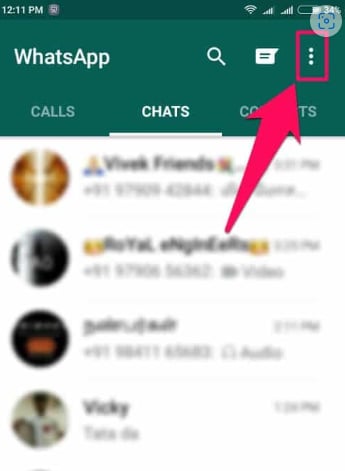
Step2 Next, tap “Notifications,” scroll down and tap “Ringtone.”
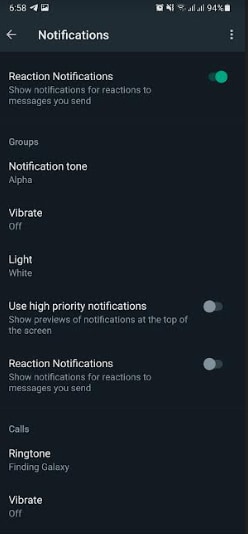
Step3 Select any ringtone from the list, and you’re done!
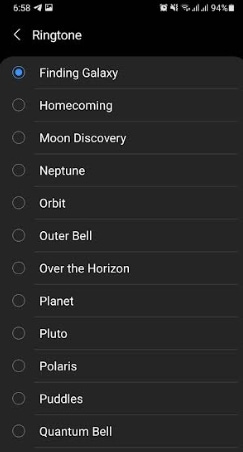
2. On iPhone
Here’s how you can customize WhatsApp ringtones on iPhone:
Step1 Tap the “WhatsApp” icon on the iPhone home screen and tap “Settings,” available at the bottom-right corner.
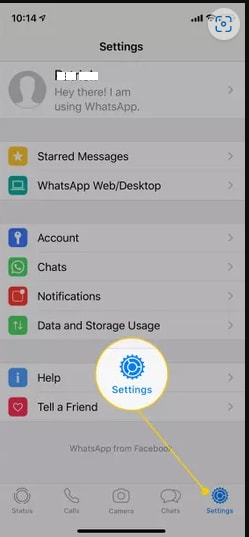
Step2 Now, tap “Notifications” and access the “Sound” option.
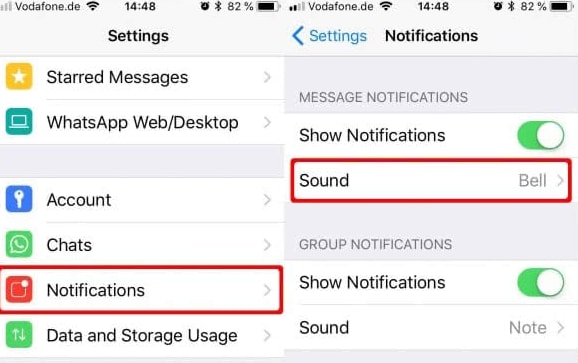
Step3 Finally, select any custom WhatsApp tone, tap “Save,” and you’re done!
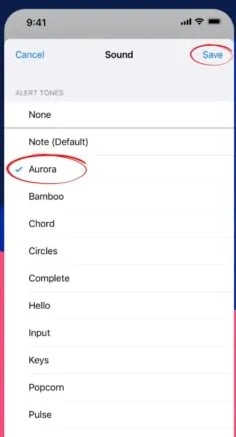
Conclusion
In this comprehensive article, we discussed three high-quality websites to download WhatsApp ringtones.
We also mentioned a simple and action-oriented way to make Keen customized WhatsApp ringtones using the ace editor Wondershare Filmora. Furthermore, we dug deep to perform WhatsApp tone personalization on Android and iPhone using straightforward steps.
Hopefully, you got enlightened reading our article and can easily do WhatsApp ringtone customization yourself now!



 100% Security Verified | No Subscription Required | No Malware
100% Security Verified | No Subscription Required | No Malware

