Social platforms have become the primary source of entertainment for many in this age. Snapchat is among the most used applications for keeping in touch with friends through story-sharing. This platform offers numerous elements that can be added to the stories before sharing. Stickers play a role in attracting the audience and conveying specific messages.
Through stickers, Snapchat users can share their location, temperature, and date with others. With the right sticker, the entire vibe of your image or video changes, resulting in a captivating and informative story. To help you enjoy the benefits of these stickers, this article sheds light on how to add the temperature on Snapchat.
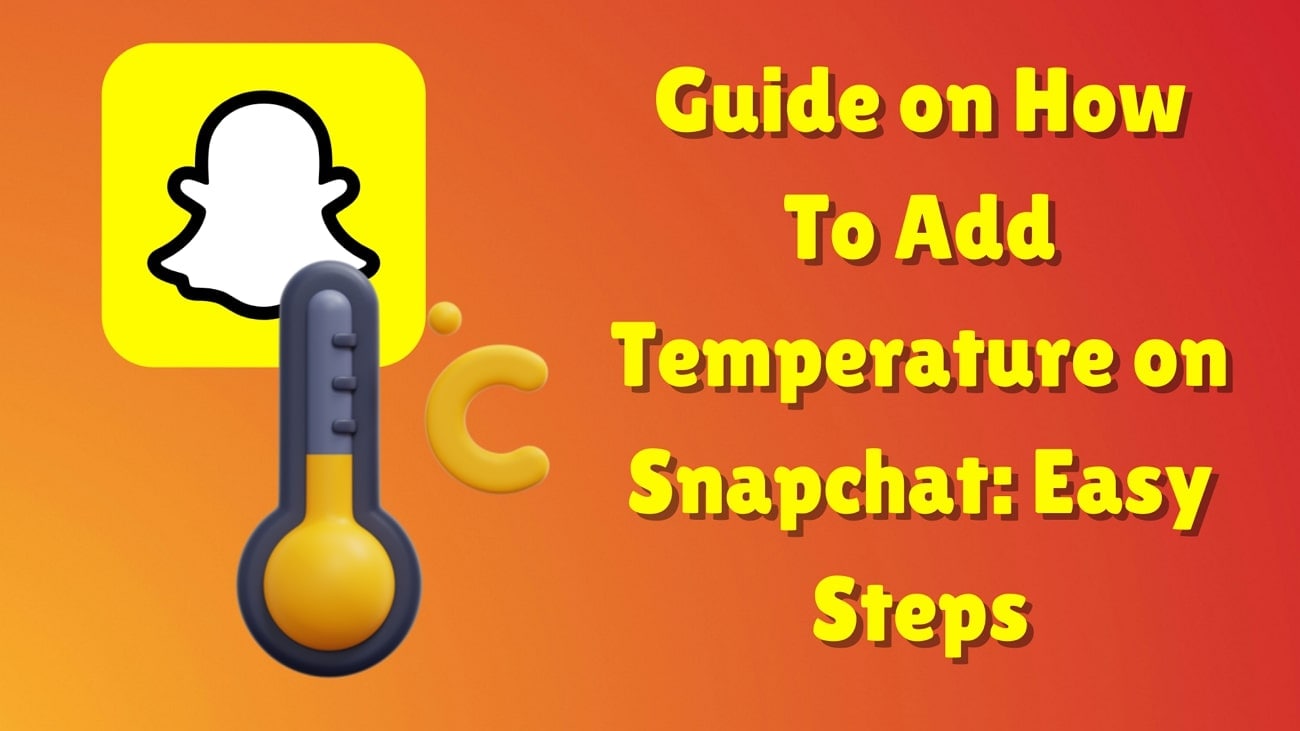
In this article
Part 1. Simplified Ways on How To Add Temperature on Snapchat
Stickers share the weather conditions with friends who are far away from you. When a friend learns about your city's temperature from the snap, it may spark a new conversation. If a follower is planning on visiting your location soon, your temperature sticker will help them anticipate the weather. To make the most of this feature, let's explore the following guide on how to add temp to Snapchat:
1.Using the Temperature Sticker
The most accessible way to add the weather sticker is by ransacking the sticker and emoji library. The diverse collection lets you pick your favorite element that is suitable for all occasions and weather conditions. Let's check out the steps to access this temperature sticker on Snapchat:
Instructions: After you open Snapchat, capture an image or video and tap the "Sticker" icon on the right toolbar. From the next sticker collection, locate the temperature sticker and tap it to apply it to the story. You can adjust the sticker's position with your fingers and proceed to save the snap or share it with others
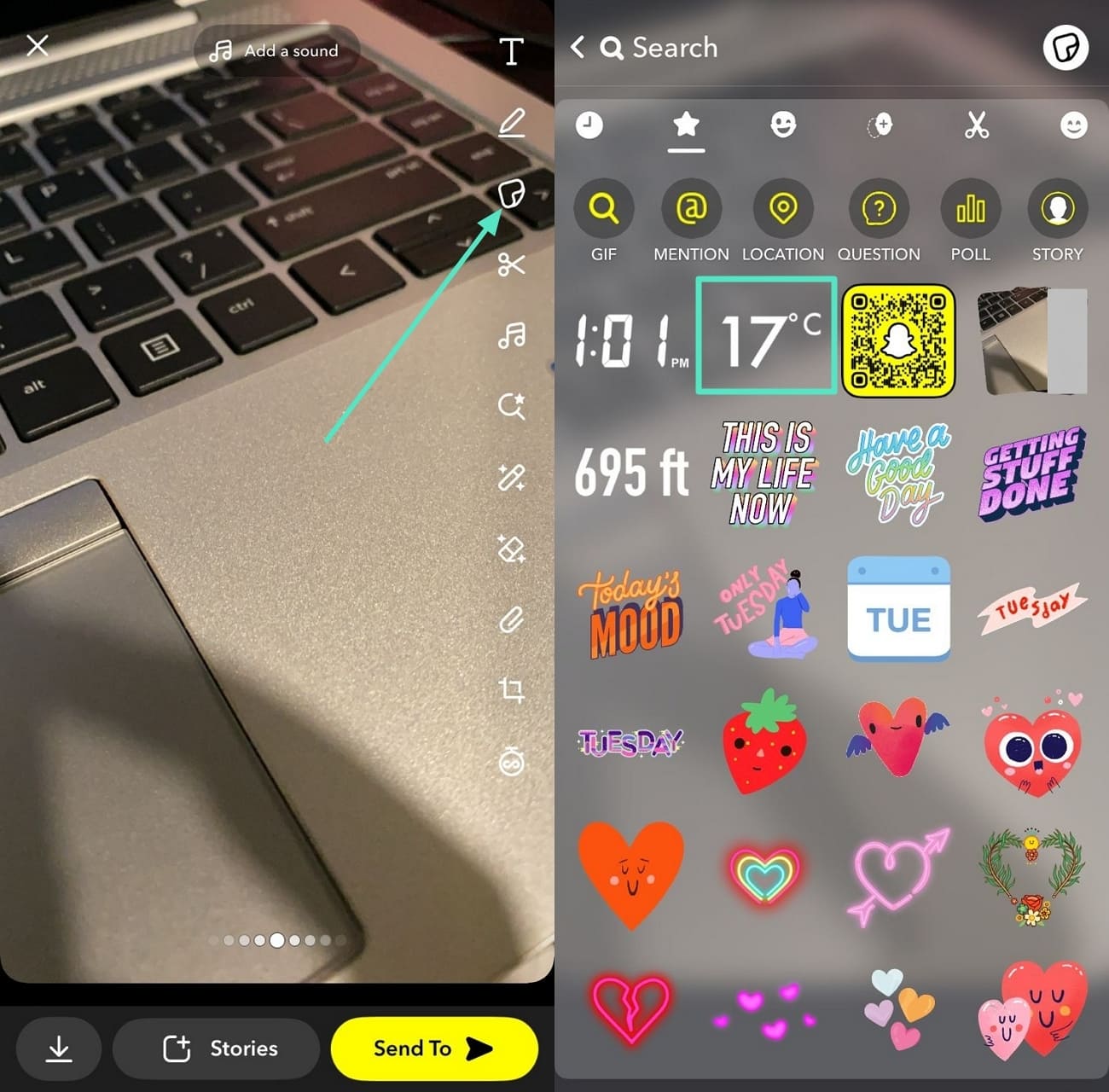
2.Using Geofilters (Enabling Location and Accessing the Right Filter)
To access the entire sticker collection on Snapchat, you must turn on the location. This will allow the platform to use that location and detect the temperature at your location. Follow the steps below to learn how to add temp to Snapchat using this method.
Step 1. First, access the "Settings" app from your mobile phone and look for "Snapchat" from the list of "Apps." Upon entering the settings, press the "Location" option to enter a new interface. Here, select the desired location settings for this app, such as "While Using the App."
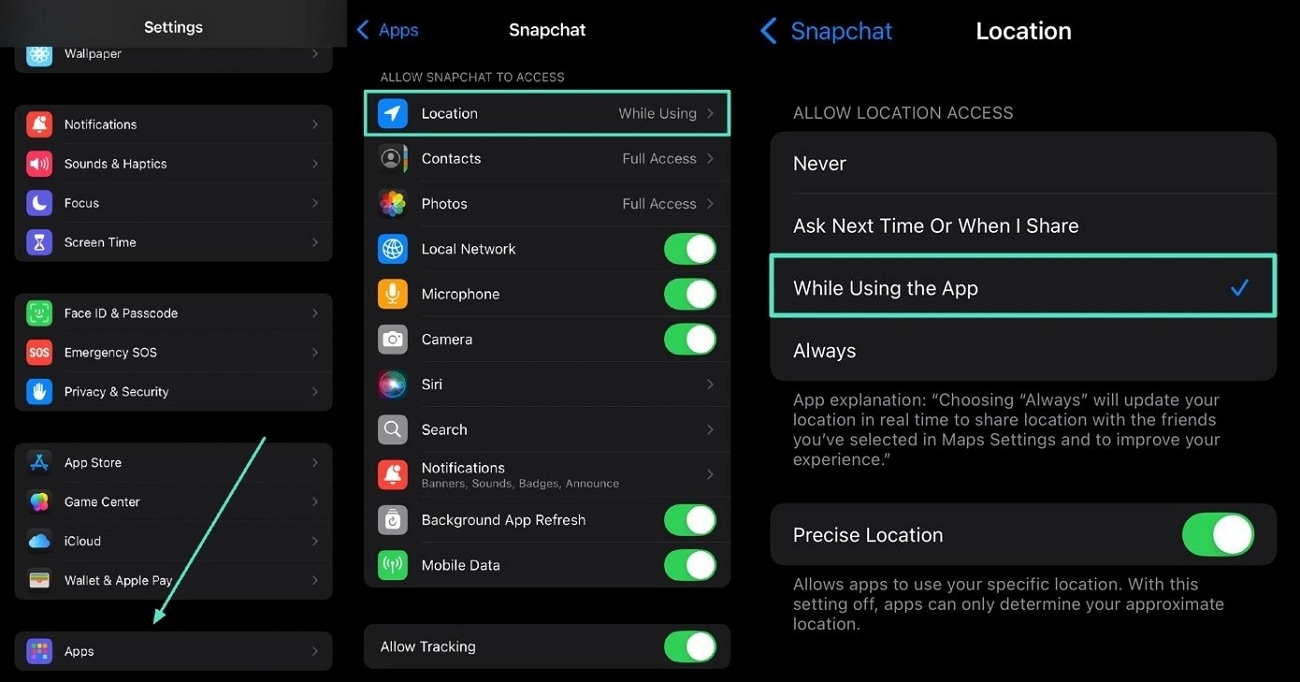
Step 2. After enabling the location, access the Snapchat interface and open the "Stickers" collection. Here, your location's temperature will be displayed among other stickers, which you can insert by simply tapping on it.
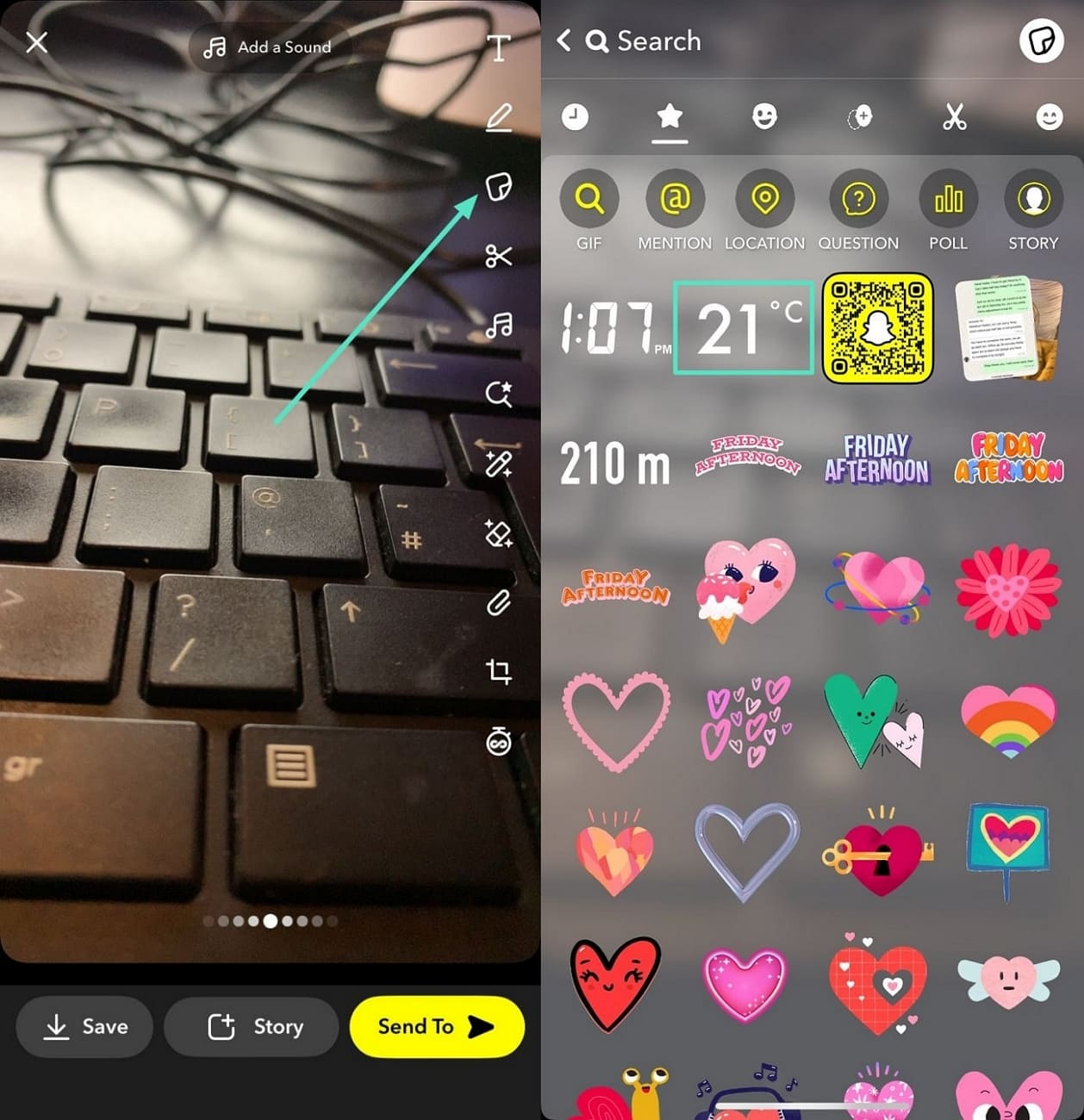
3.Add Text Manually Across the Story and Edit
If you are not specifically looking for a sticker, you can type in the temperature manually. This method allows you to add more relevant text besides the weather update. The following steps feature a guide on how to add temperature to Snapchat with this technique:
Instructions: After accessing the Snapchat application on your phone, take a picture and tap on it. Now, type the current temperature that appears on the bar.
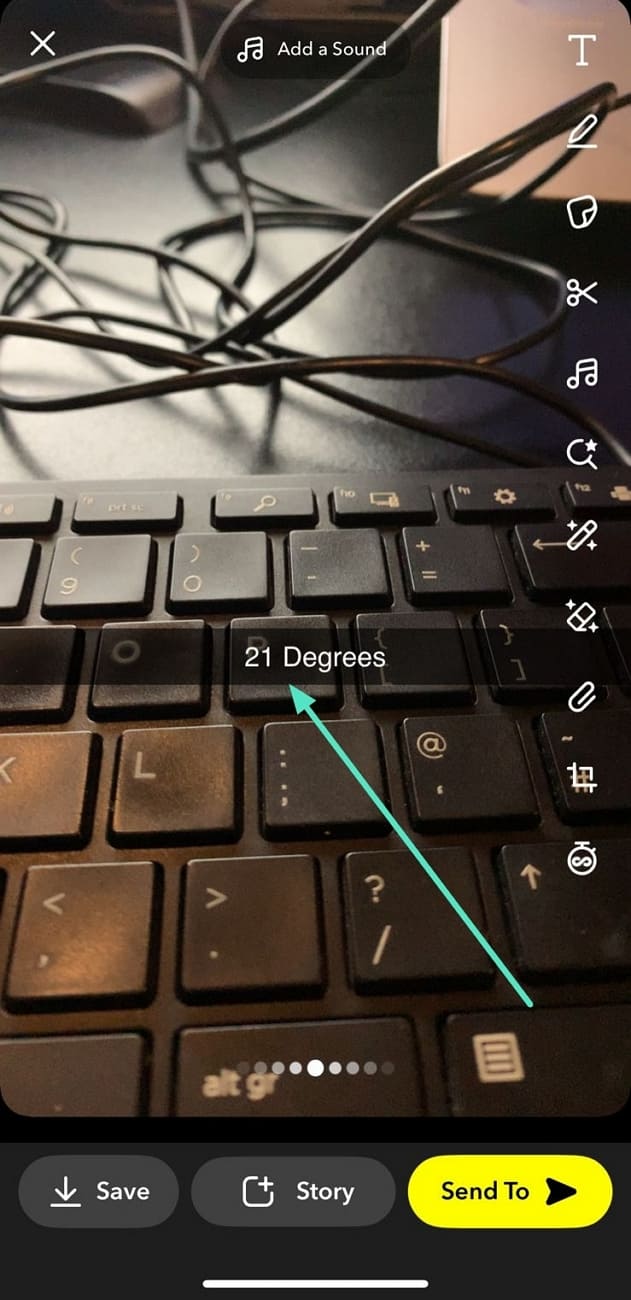
Part 2. Add Unique Temperature Stickers on Your Content Using Perfect Editing Solution
Snapchat's sticker feature is a decent option, but it has some drawbacks, especially when it comes to sticker collection and dynamic stickers.
- The collection keeps changing, meaning your favorite stickers might disappear after some time.
- It doesn't offer the option to insert dynamic temperature stickers, limiting you to static ones.
- Due to frequent updates in creative assets, old stickers are not retained, which can be disappointing for long-term use.
For mobile users, you should explore a reliable external tool like the Filmora app (iOS & Android), which offers a diverse selection of over 100 assets for temperature stickers alone. In addition to stickers, the app also provides various temperature-related Giphy options, including stickers, GIFs, and text in different subcategories. Before you add a sticker to your media, you can use this video editor to apply filters for enhancement.
For desktop users, Filmora has an extensive video editor on the desktop that offers a diverse sticker collection. If you cannot find a specific sticker, you can have it AI-generated through this tool.
A Tutorial on Using the Filmora App To Insert Stickers Into Videos
Once you have added a temperature sticker using Filmora, you can adjust its size and position to your liking. Follow the guide below to learn how to add the temperature sticker using this Snapchat temperature sticker alternative.
Step 1. Start a New Project To Import Your Media
As you access the Filmora App, use the main interface and tap the "New Project" option to be directed to the next screen. When your media library opens, select the desired video or image and tap the "Import" button to bring it to the editing interface.
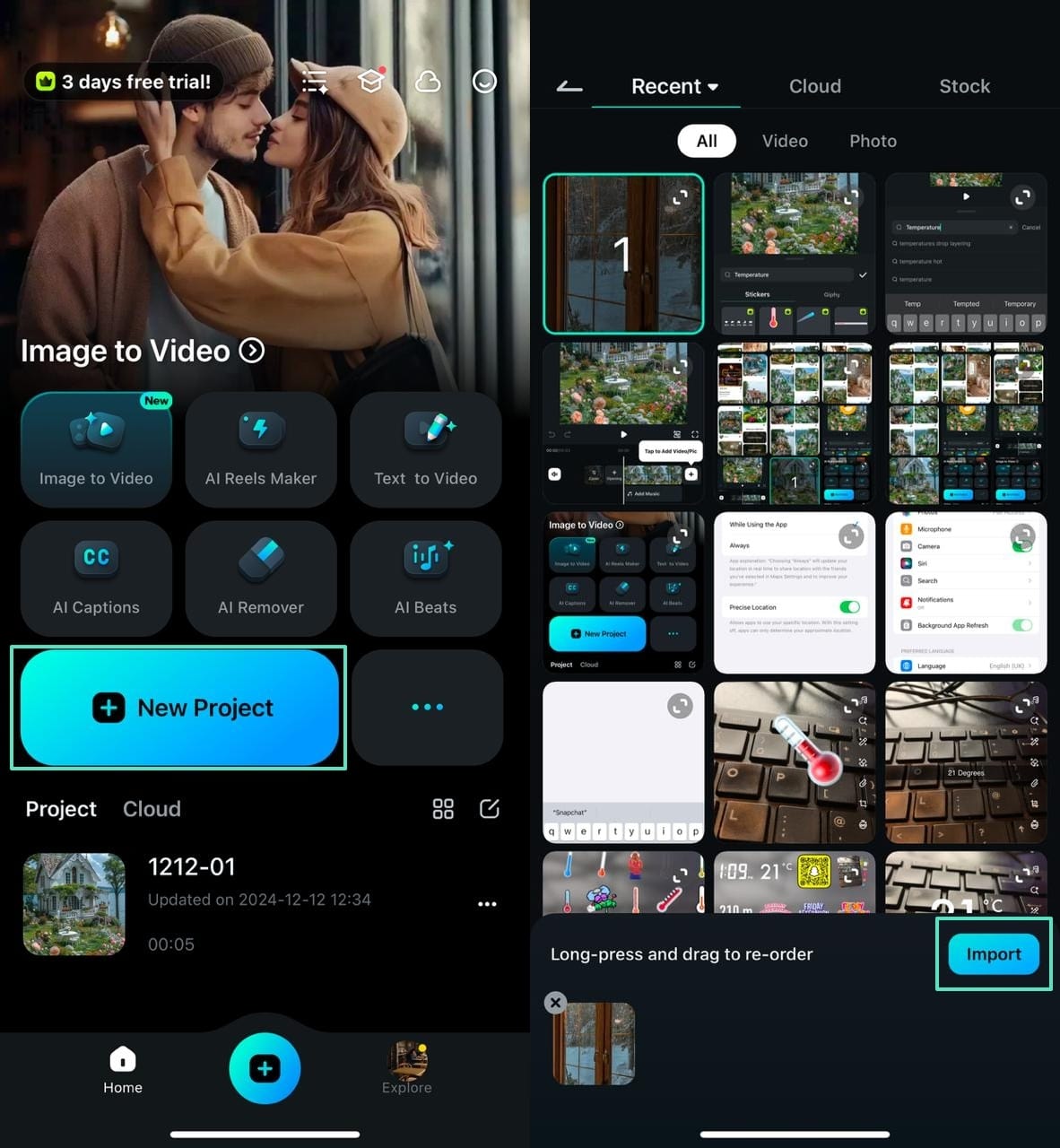
Step 2. Access the Sticker Tab to Apply a Sticker
When the media appears on the next screen, navigate to the bottom toolbar and enter the "Sticker" tab. As the emojis appear on the screen, use the search bar to search "Temperature." Upon spotting the desired asset, tap and adjust its size as it appears on your media. Then, use "Tick" icon to apply changes and the "Export" button at the top-right to migrate output.
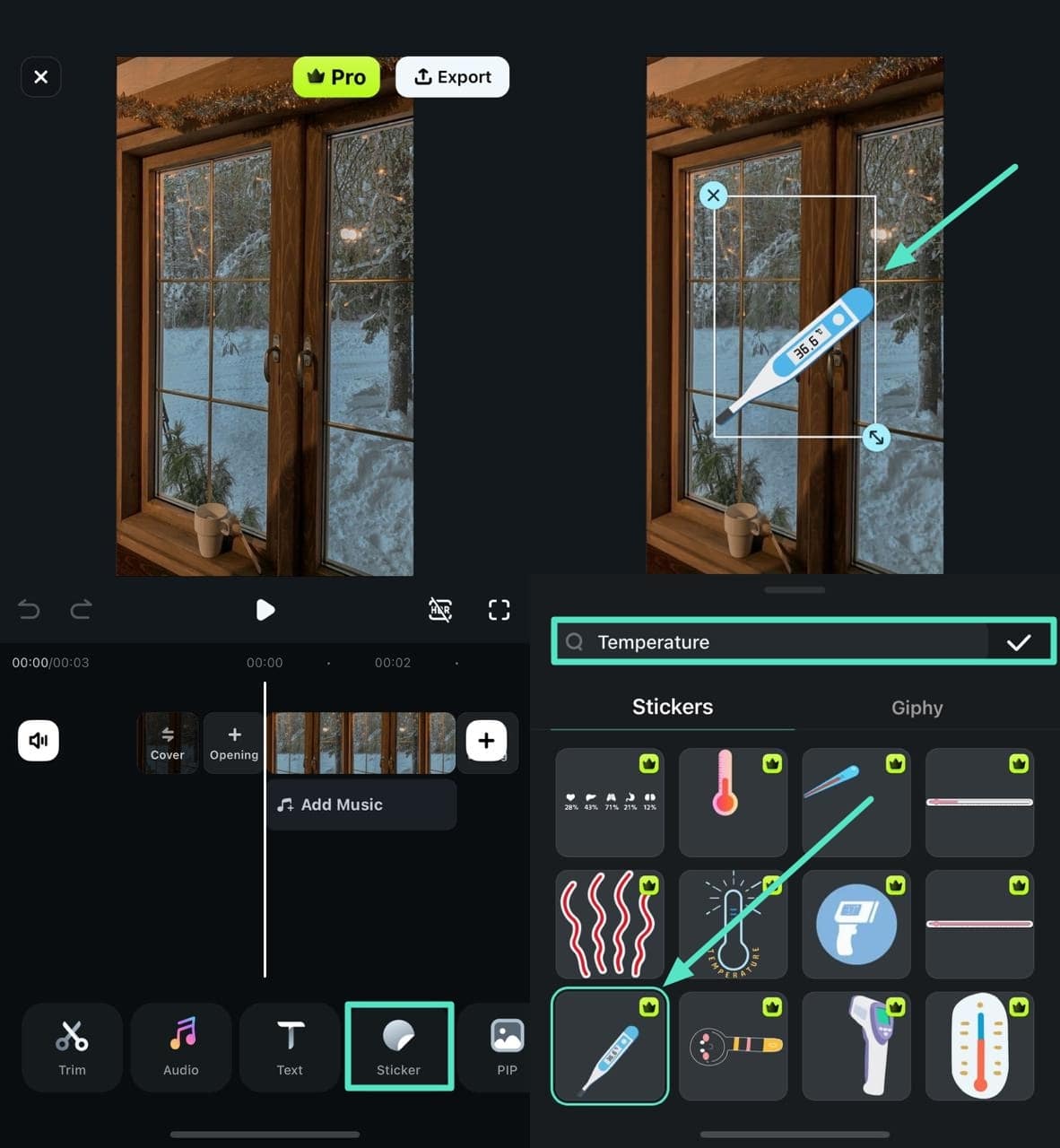
If you are working on a computer, you can also pick the desired sticker from Filmora desktop to add a touch of creativity. Its AI Sticker feature helps you add dedicated stickers right from your thoughts to influence creativity and uniqueness. A video tutorial is available to guide you through the process.
In addition to stickers, you can also apply Giphy animation to your image for adding dynamic elements. For that, head to the "Giphy" tab besides the stickers and add the one that suits your description.
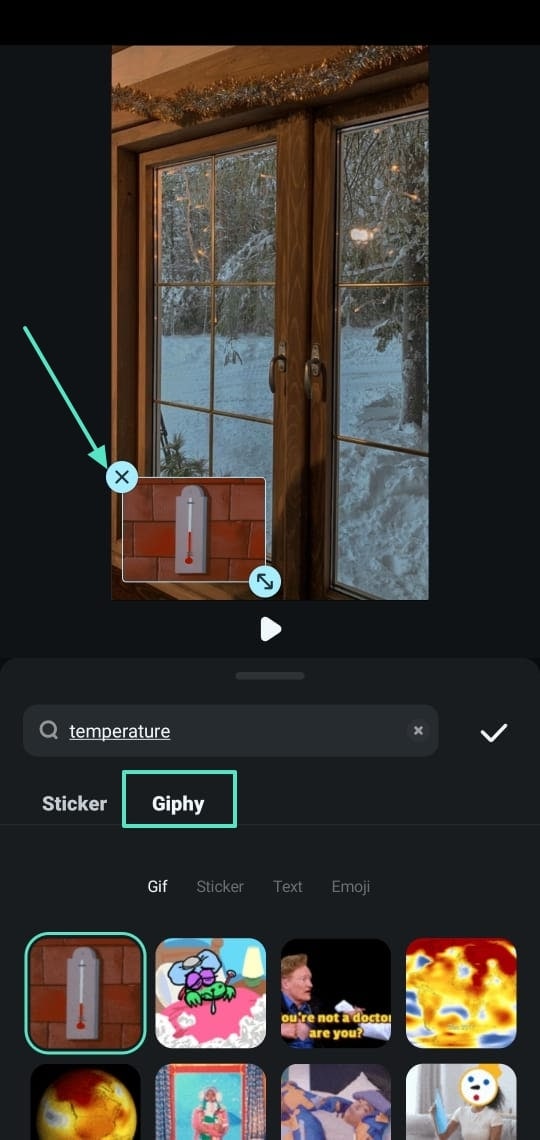
Filmora for Mobile Filmora for Mobile Filmora for Mobile Filmora for Mobile Filmora for Mobile
Find More Dynamic Stickers in Filmora
- • Powerful Brand New AI Features.
- • User-friendly video editing for beginners.
- • Full-featured video editing for professional.
Bonus: No Snapchat Temperature Sticker Available? Find Out Quick Remedies!
It is a common user issue that Snapchat stickers are not always displayed. To help all such consumers, we have listed the problems and solutions to fix this Snapchat issue:
Solution 1. Turn On the Location For Snapchat
The most common reason why you are unable to spot the temperature sticker on Snapchat could be a disabled location. By turning on the location, your Snapchat system will detect the temperature in your location, and the relevant sticker will automatically appear in the sticker collection. Check out the following guide to learn how you can enable the location for this app exclusively:
Instructions For iOS: To allow your current location for Snapchat, open the "Setting" app on your iOS device and open Snapchat settings. Navigate and tap "Location" and select the desired location settings using the next interface.
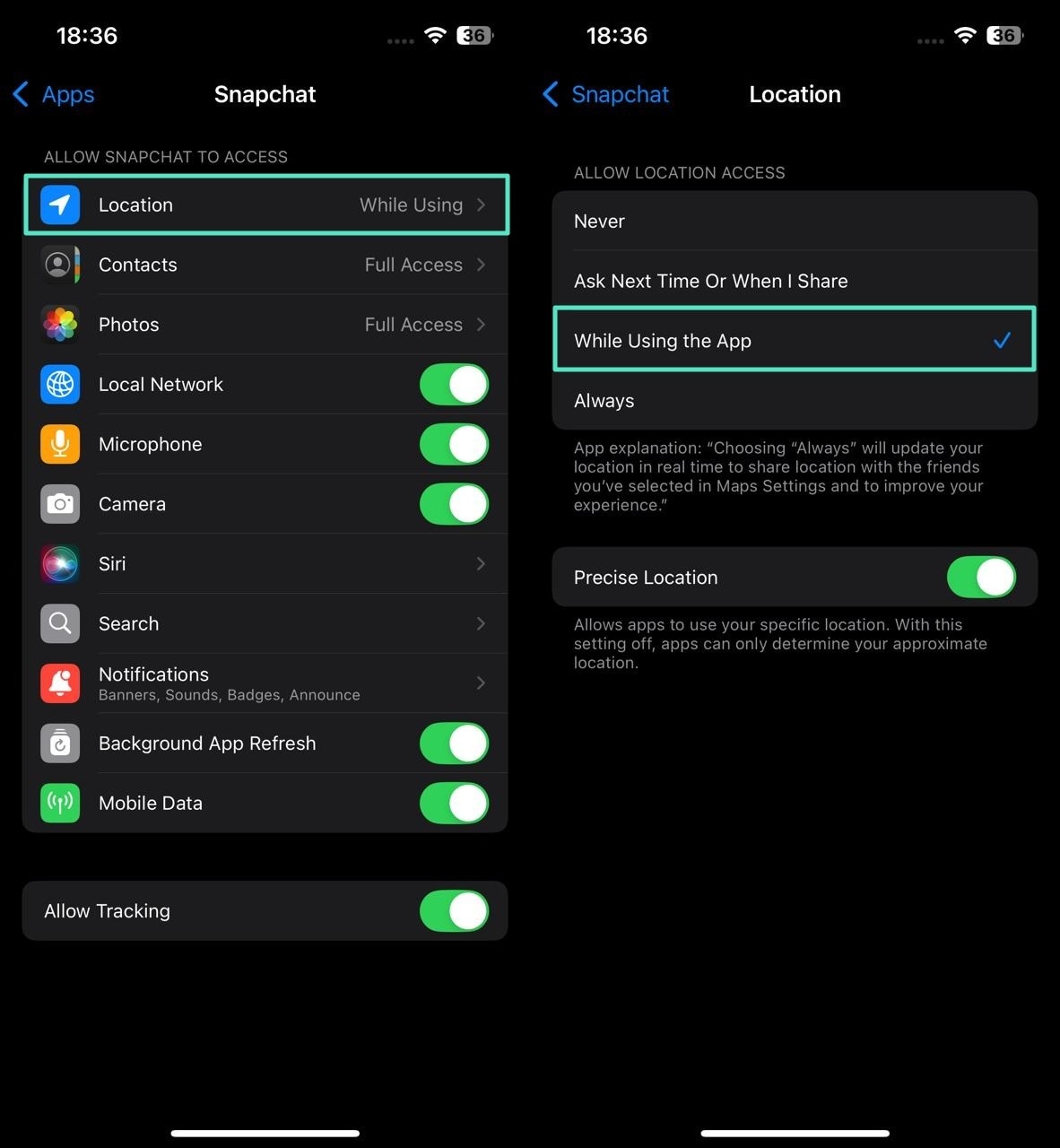
Instructions For Android: When you open the "Settings" tab on your Android phone, open Snapchat and tap the "Permissions" option. In the next screen, select "Location" to set your desired location settings for this app.
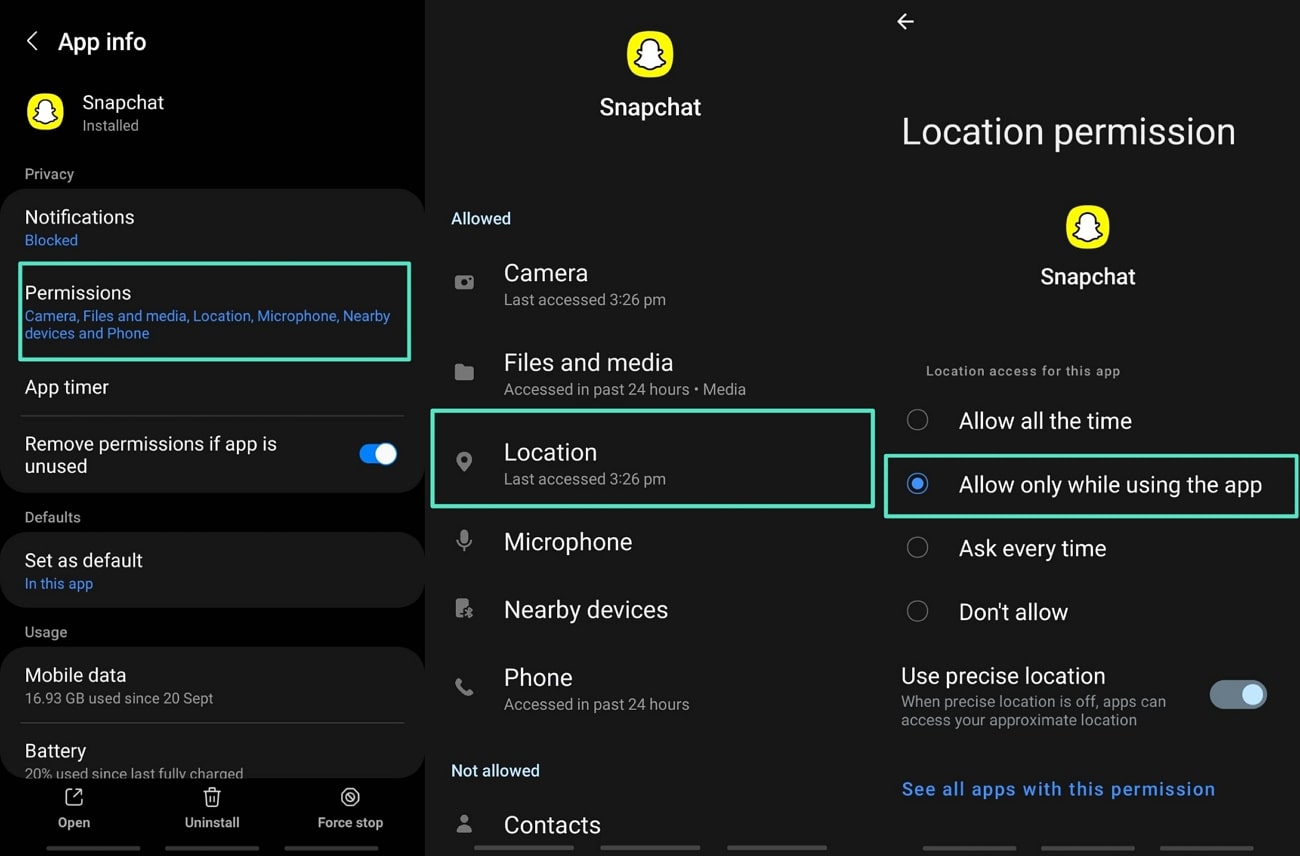
Solution 2. Updating Your Snapchat Application
Many stickers are introduced with a new Snapchat update and do not appear unless you have updated the version. Using an up-to-date version of this app will allow you to use all the recently released collections. Follow the instructions below to see how to add temp to Snapchat by updating the app version:
Instructions For Ios: Locate Snapchat on your device's App Store and check for updates. Tap the "Update" button if there are any pending updates.
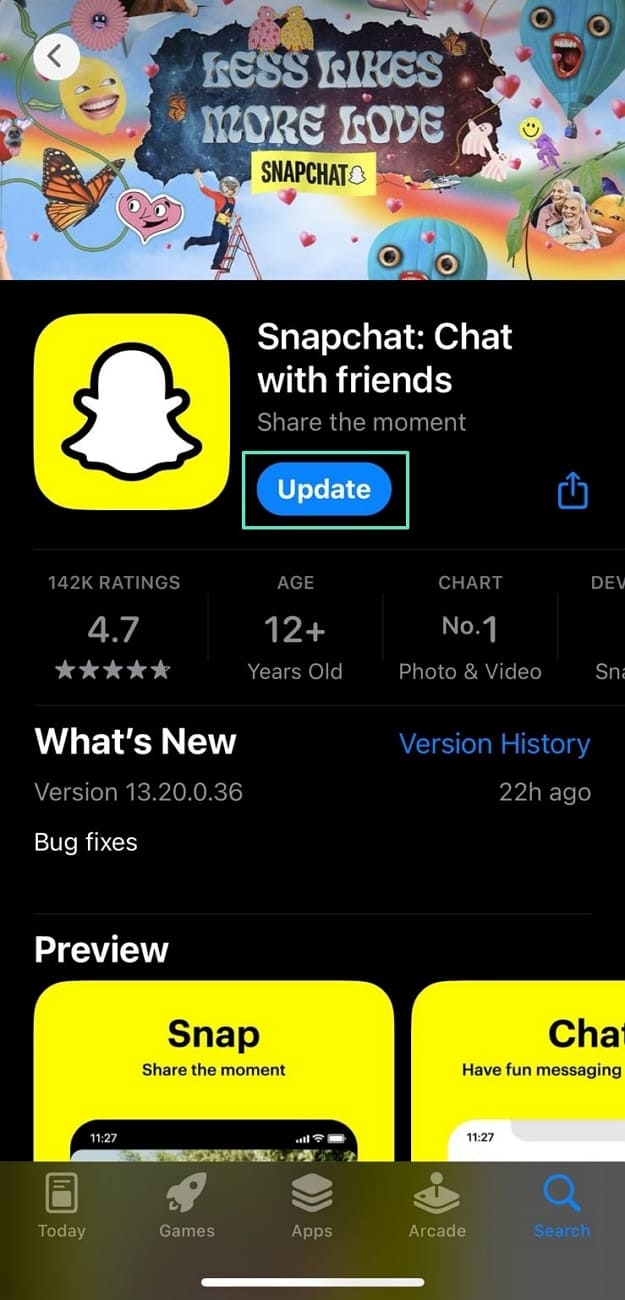
Instructions For Android: To start, access your device's Play Store and search for Snapchat. Tap the "Update" button on the next page and acquire the latest version of this app.
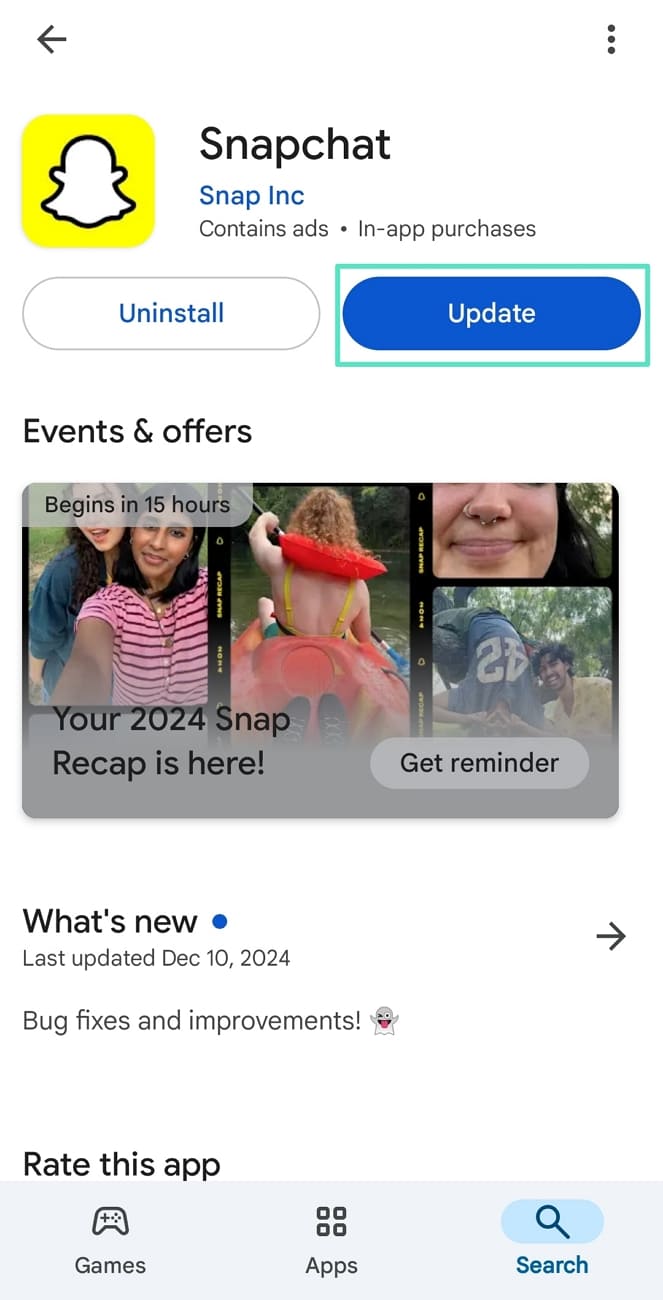
Solution 3. Try Updating Your OS
If you are unable to access the temperature sticker, the culprit could be outdated software. Some glitches or bugs could prevent you from discovering the desired sticker collection. Follow the steps below to see how you can update the OS on iOS and Android:
Instructions For iOS: First, access the "Settings" app on your phone and tap the "General" option to be directed to a new interface. Here, tap "Software Update," and on the next screen, you will learn if you have a pending update. Finally, use the "Update Now" button to initiate the software update on your iPhone.
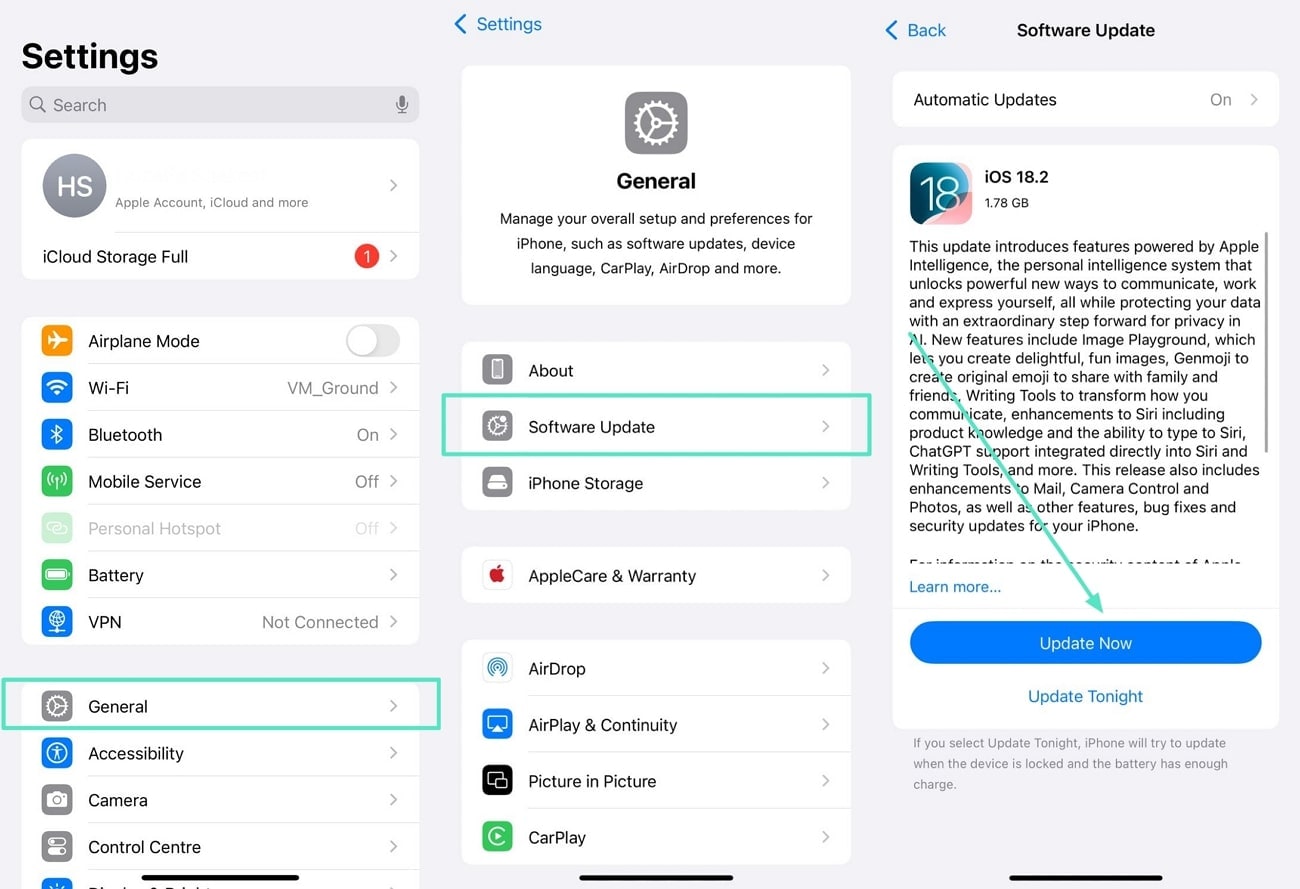
Instructions For Android: On your Android device, open the "Settings" application and scroll down until you find the "Software Update" option. Tapping this option will take you to the next screen, where you will tap "Download and Install." Following that, hit the "Download" button to update Android if new firmware is available.
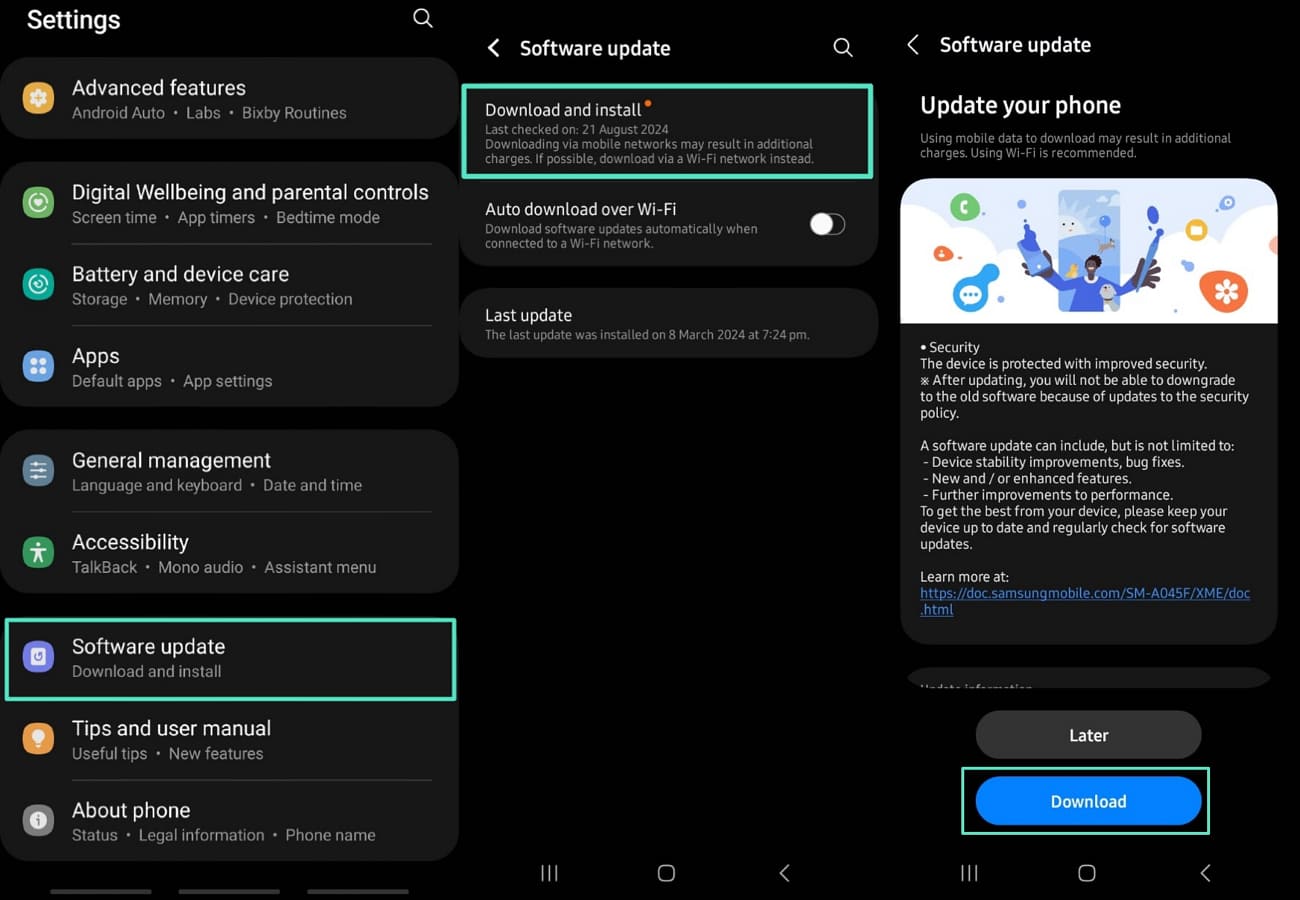
Conclusion
To sum up, the article discussed various methods on how to add temperature to Snapchat. It also highlighted how Filmora App is an efficient solution when it comes to adding stickers to your visual content. This all-in-one solution leverages artificial intelligence to generate stickers that are relevant to your videos. Thus, you must try this powerful video editor to make your Snapchat story stand out with dynamic stickers.



 100% Security Verified | No Subscription Required | No Malware
100% Security Verified | No Subscription Required | No Malware



