Ever saved a perfect Snapchat memory, only to realize those distracting captions or stickers are ruining the moment? Whether you want to clean up a screenshot, remove text from someone's snap, or create a cleaner look for your own photos—you're in the right place.
Snapchat doesn't make it easy to remove captions once a photo is saved outside Memories. But don't worry—this guide covers 5 proven methods to remove Snapchat captions, text, and stickers from ANY photo or video, including:
- Snapchat's built-in editing (for your own snaps)
- AI-powered tools like Filmora (mobile & desktop)
- Free apps (Snapseed, TouchRetouch)
- Online solutions (no installation needed)
👇 Let's dive into each method with step-by-step tutorials and comparison tables to help you choose the best option.
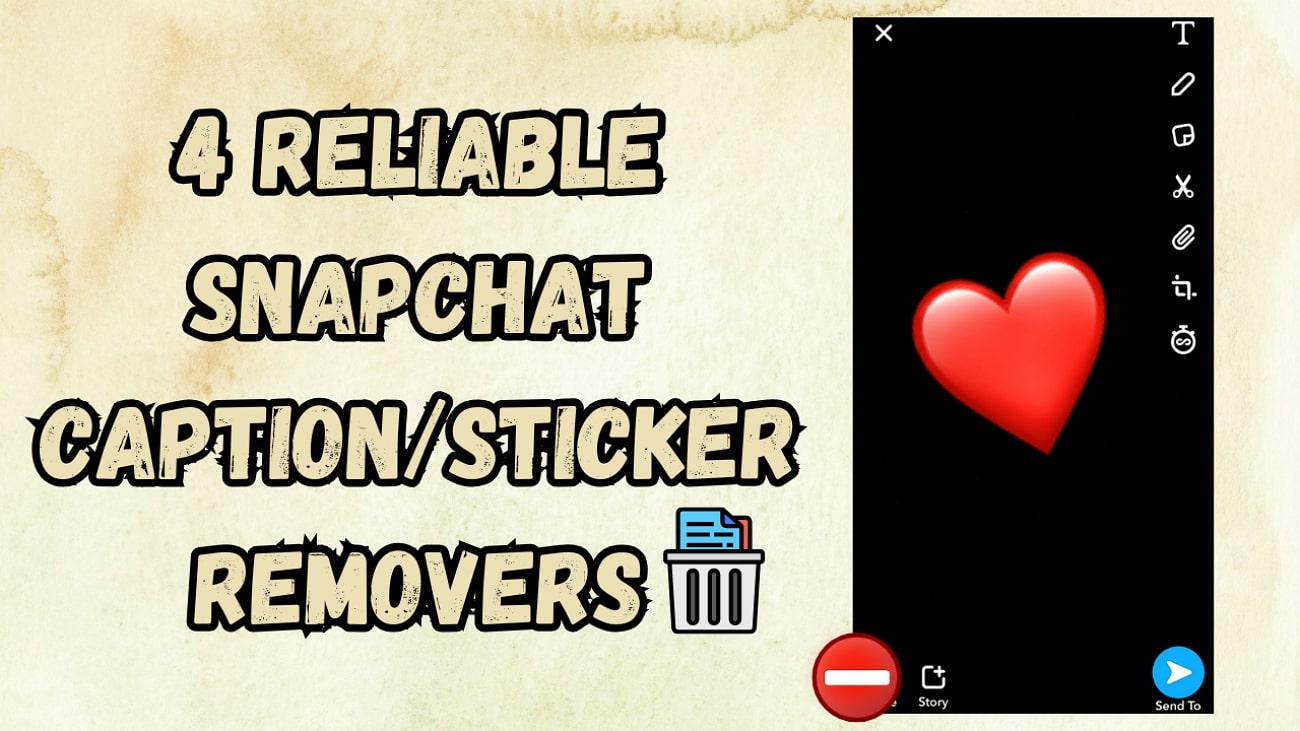
In this article
Part 1. How To Remove Caption/Stickers Snapchat on Your Mobile [Direct]?
Snapchat provides a built-in feature to remove captions, text, or stickers directly on your saved snaps. This is the fastest and easiest method for editing your own Snapchat photos or videos without using any third-party tools. ⚡
Important: This method only works for snaps that you have saved in your account. If you want to remove snapchat caption/stickers from someone else's snap or a screenshot, check Methods 2-5 below.
Step 1. Open the Snapchat on your phone and log in to your account. After that, navigate to the "Memories" section to view the snaps saved in your account. From here, tap on the snap you want to edit to bring it to the editing interface.
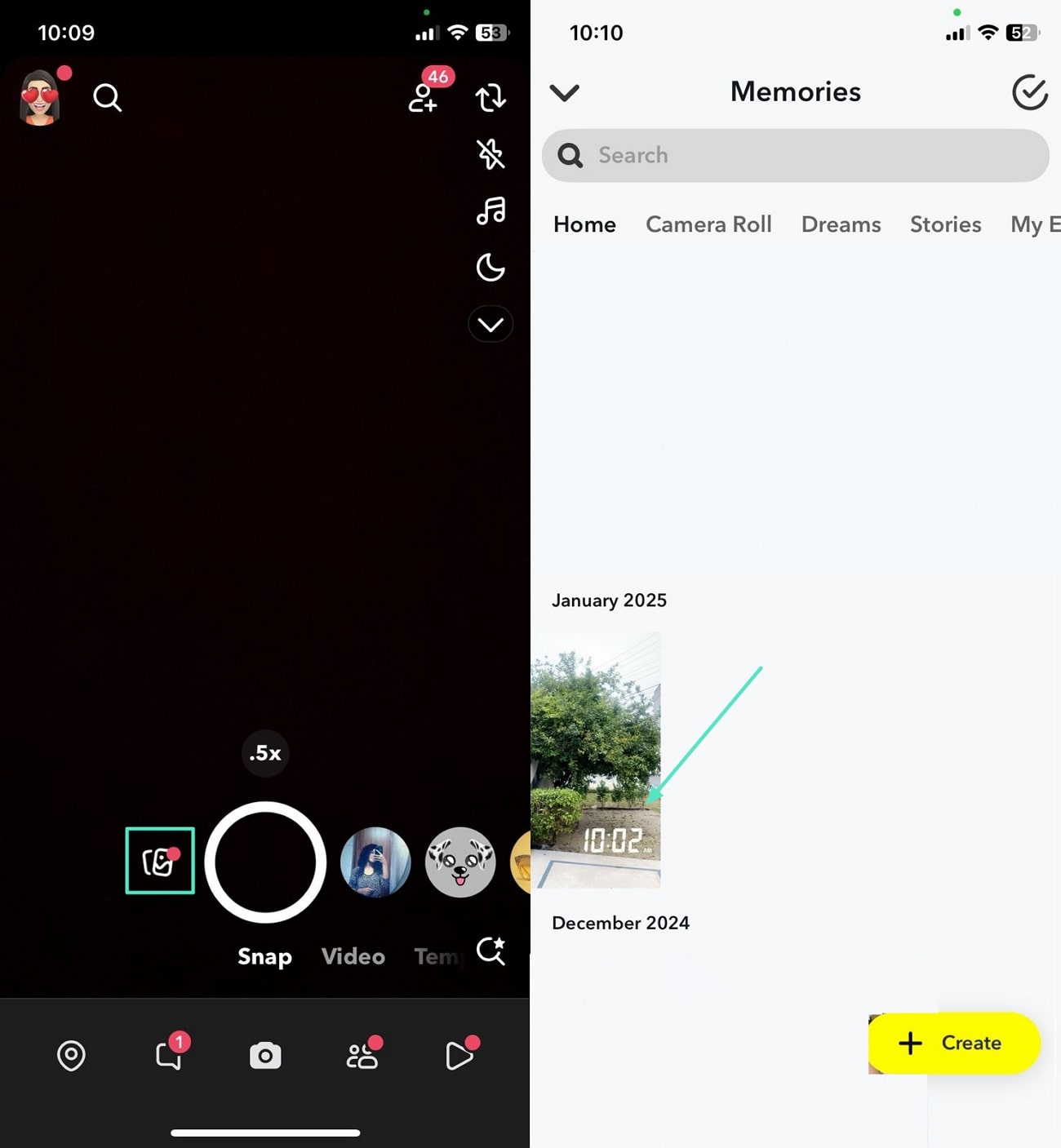
Tip: Make sure it's a snap you created; you cannot edit other people's snaps with this method.
Step 2. Tap the "Three-Dotted" on the top-right of the screen to open a bottom-up menu. Select the "Edit Snap" option in this menu to make the image editable. Tap and hold the sticker, then drag it to the trash icon or off the screen.
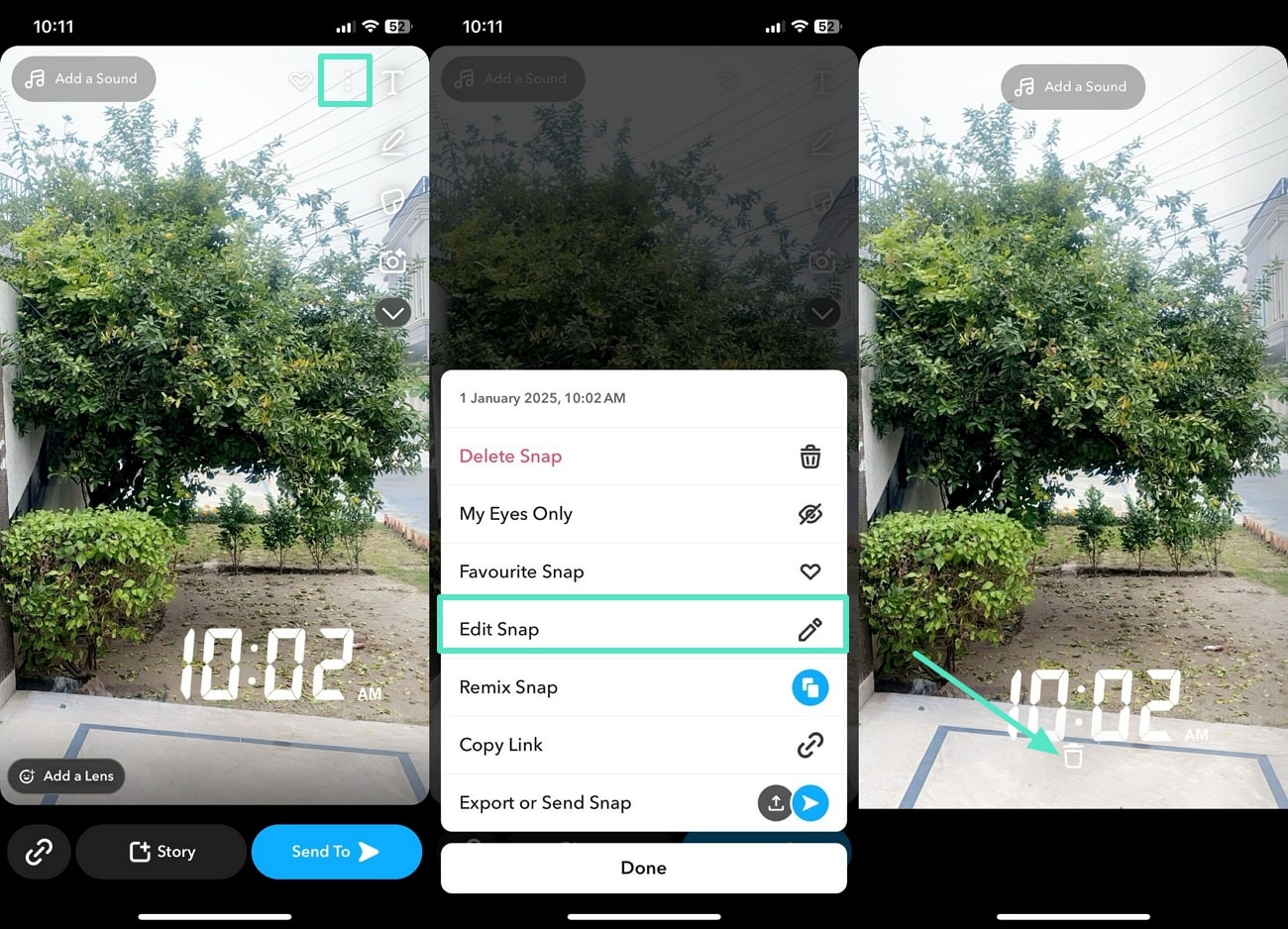
Before/After Tip: You can preview your snap without captions or stickers to ensure it looks clean before saving or sharing.
Part 2. How To Use Best Caption/Sticker Remover Snapchat App: Filmora App?
While the Snapchat built-in editor works only on your own snaps, you can use the Filmora App [Android/ iOS] to remove captions, text, or stickers from saved snaps, screenshots, or photos that you have permission to edit.
Why Choose Filmora App?
- AI Object Remover for precise editing
- Two dedicated tools: Remove Object & Remove Text
- Customizable brush size for different sticker/text sizes
- Instant, seamless removal without affecting surroundings
- Works on both Android & iOS

Guide To Remove Caption/Sticker From Snaps Using Filmora App
Upon learning about the advanced AI Remover tool, you can use it to remove captions, stickers, or unwanted elements from your images. To understand how to erase Snapchat stickers using Filmora AI Remover, follow the given guide:
Step 1Access the AI Remover Tool on Filmora App
- Launch the app on your phone and tap the "AI Remover" tool from the home screen.
- Choose either "Remove Object" or "Remove Text" based on your needs.
- Press "Try Now" and select the image you want to edit from your phone.
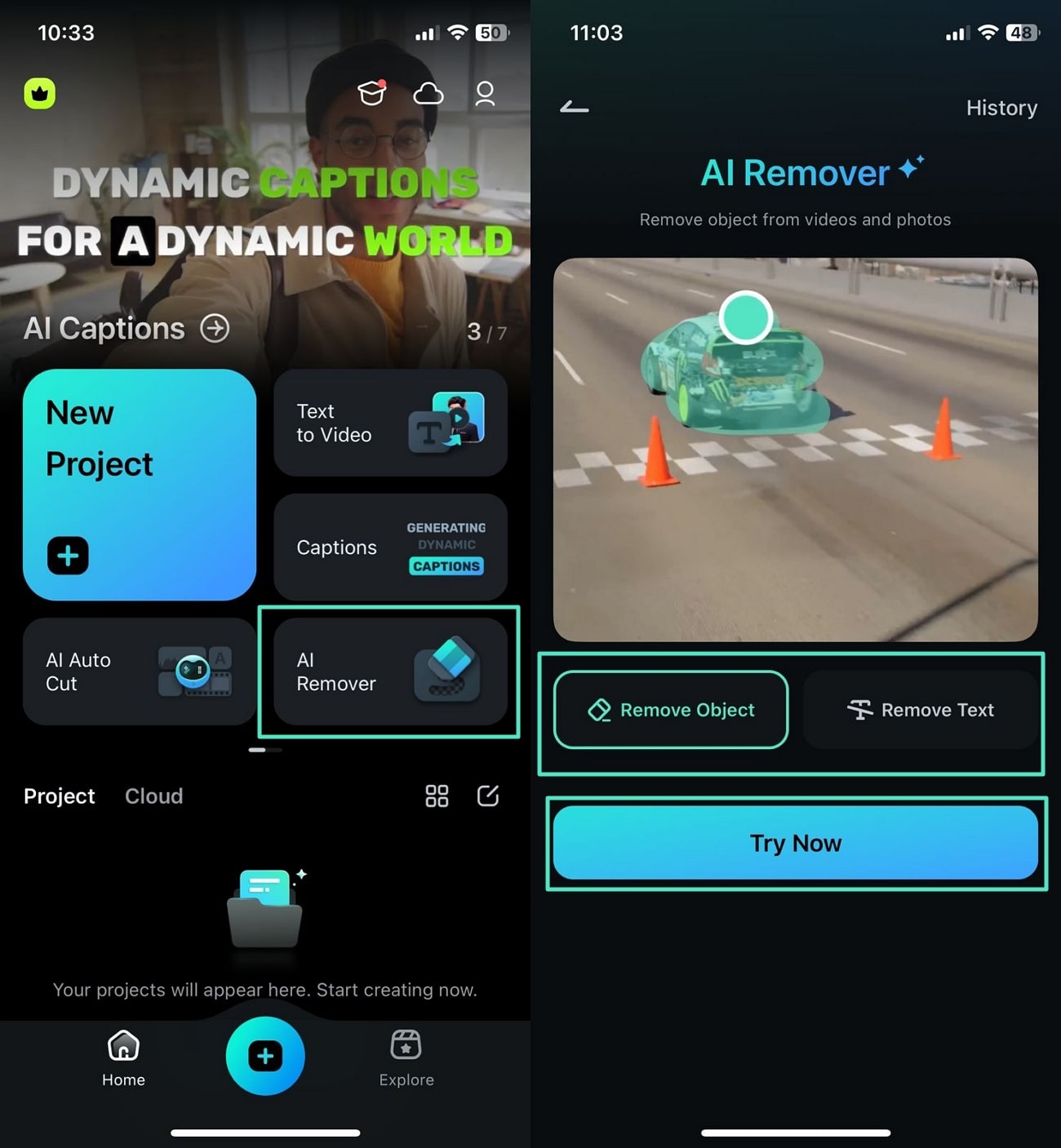
Step 2Highlight the Sticker or Text
- For stickers: Select "Remove Object", use the Brush Tool to highlight unwanted elements, then tap "Process Now".
- For captions/text: Select "Remove Text", drag the removal box over the text, and tap "Process Now".
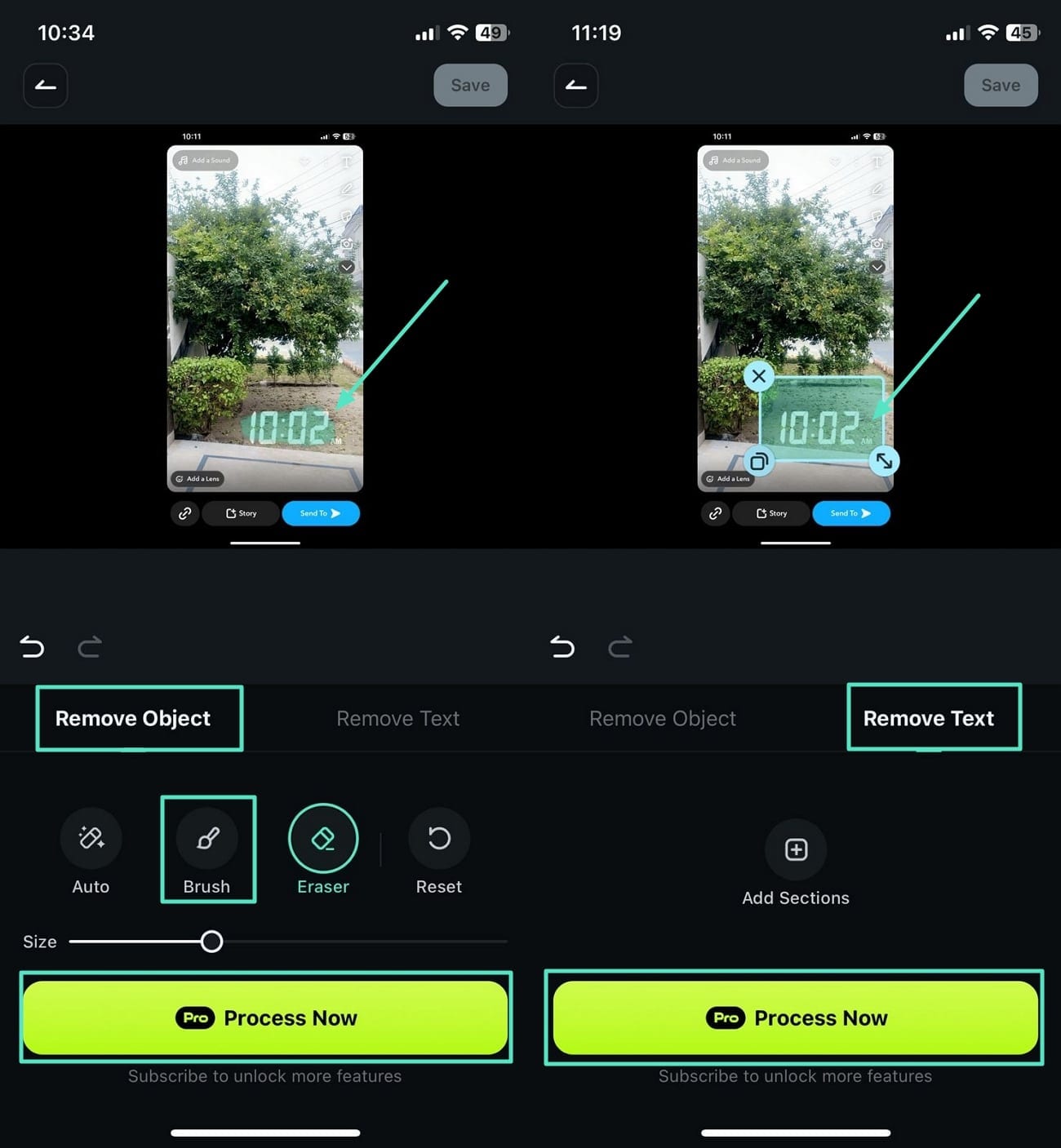
Filmora for Mobile Filmora for Mobile Filmora for Mobile Filmora for Mobile Filmora for Mobile
Remove Unwanted Objects in Filmora
- • Powerful Brand New AI Features.
- • User-friendly video editing for beginners.
- • Full-featured video editing for professional.
Extra Features to Enhance Your Video:
- AI Captions - Auto-generate captions in multiple languages.
- AI Emoji - Add fun emojis matching your captions.
- Insert Stickers - Replace removed stickers with themed ones.
- AI Reels Maker - Convert edited Snapchat videos into short clips for social media.
Part 3. How To Remove Snapchat Text/Sticker From Photo? [Desktop]
Besides using a snap caption remover app, Wondershare Filmora provides two efficient desktop solutions to remove unwanted stickers or captions from your videos:
Method 1 - AI Video Element Editing
With Filmora's AI-powered Video Element Editing feature under the AI Image to Video, you can quickly clean up short clips without complex manual editing. Simply upload a 2 - 5 second video, mark the unwanted stickers or captions, and let the AI automatically remove them.
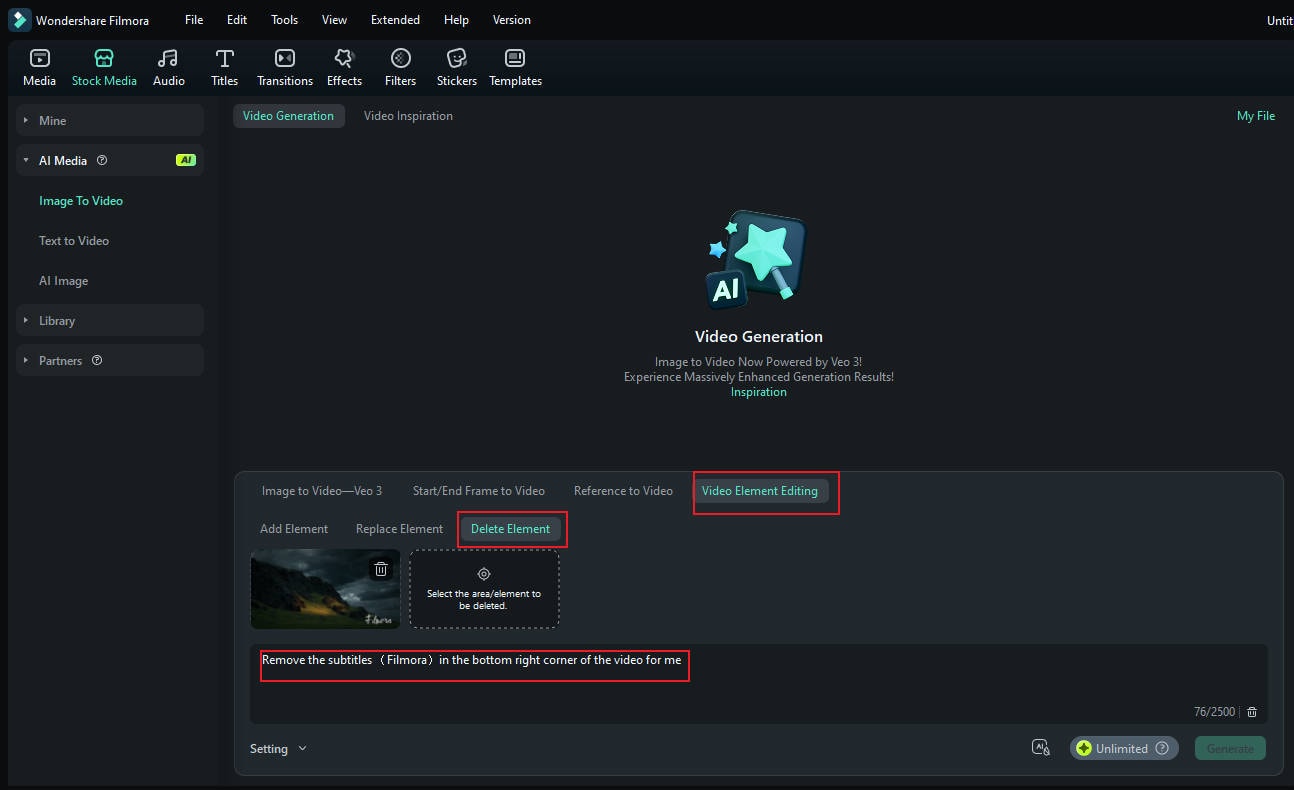
Since it's integrated into the AI video generation workflow, this method is especially convenient for fast, seamless cleanup when working with short-form videos or social media content.
See the Magic in Action:
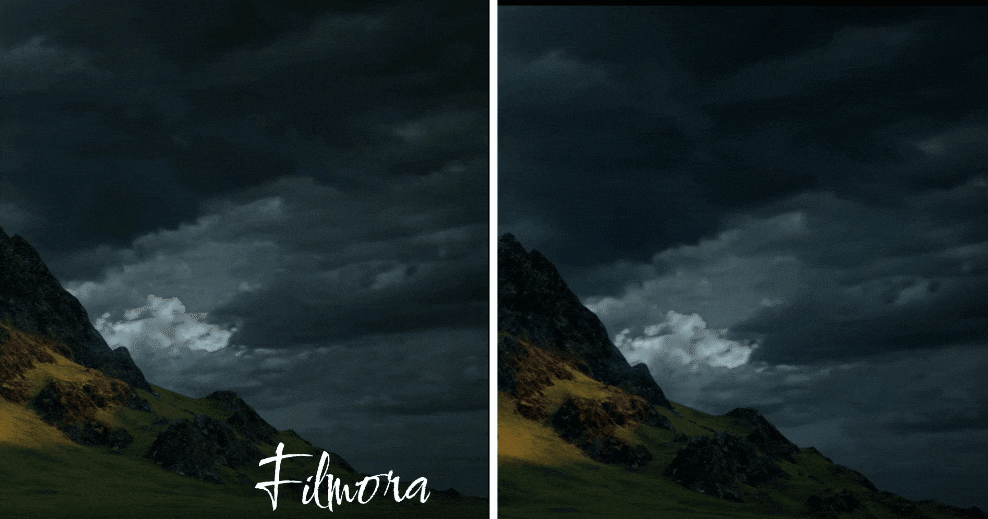
Method 2 - AI Object Remover Tool
Filmora also offers an advanced AI Object Remover tool for more precise editing. Using a brush, you can select multiple unwanted elements and adjust the brush width manually or via a slider to fit the object size. The software allows up to 800% zoom for detailed adjustments, and you can easily undo any incorrect highlights to ensure a flawless result.
Walkthrough Guide To Remove Snapchat Text/Sticker With Filmora Desktop
Now that we know about the removal feature of the Filmora desktop, let's explore a comprehensive guide on how to remove stickers on Snapchat using this software:
Step 1Open the AI Object Remover Tool
Once you launch the latest version of Filmora on your PC, head to the "Toolbox" section on the left side and select the "AI Object Remover" tool. A file explorer window will appear from where you have to browse through the available videos and choose the one from which you want to remove the object.
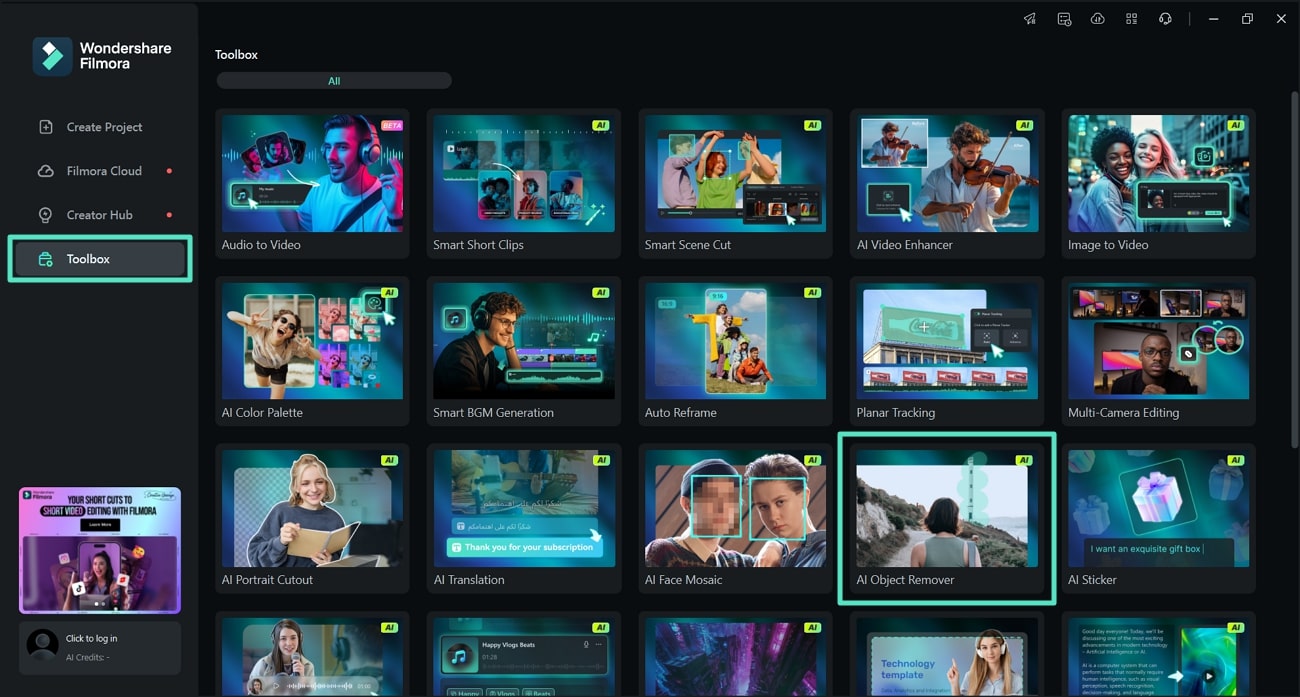
Step 2Select the Object for Removal
Upon opening the video within the AI Object Remover interface, tap the "Pen" icon and drag it around the object you want to erase. To make the brush size fit the object, adjust its width using the "Brush Size" slider. After the object is highlighted, press the "Remove" button to initiate the object removal process.
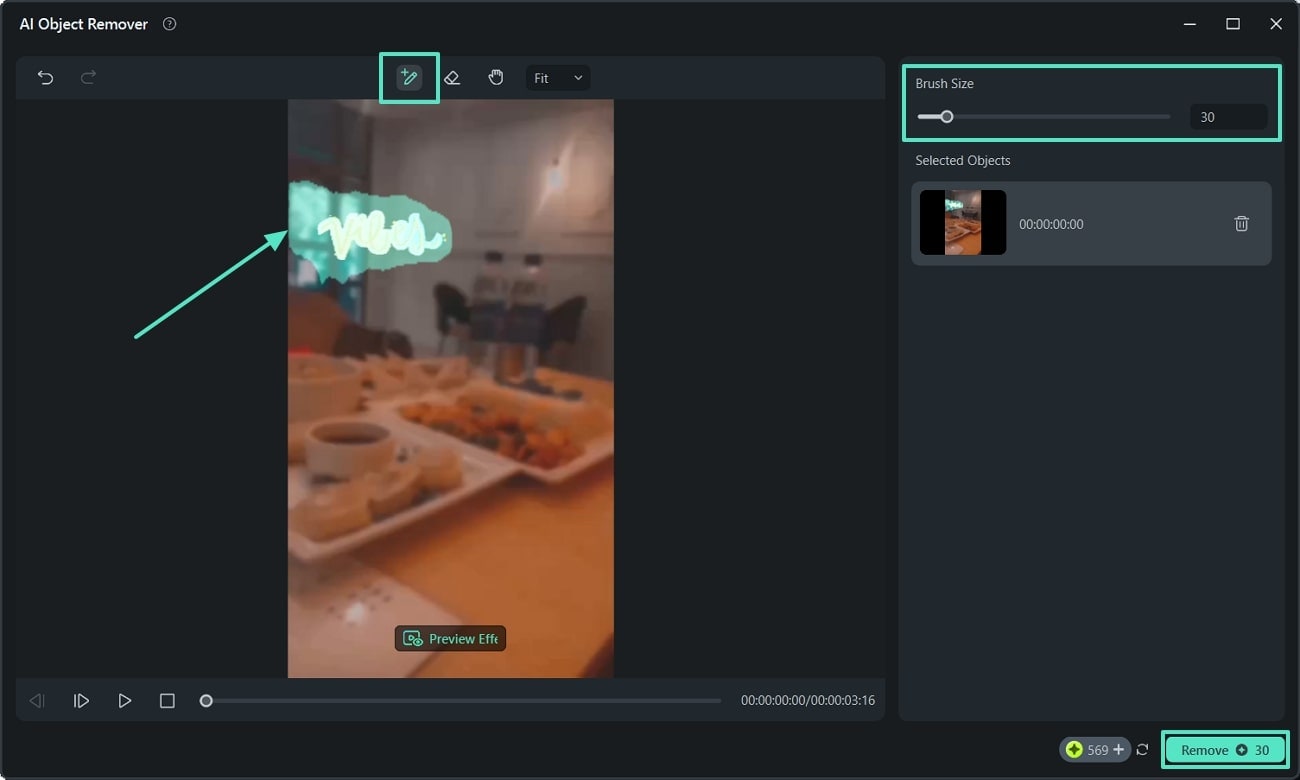
Step 3Save the Video After Object Removal
As the object removal process ends, you can review the output video within the preview window. When satisfied with the look, hit the "Export" button at the top-right and save the video to your device.
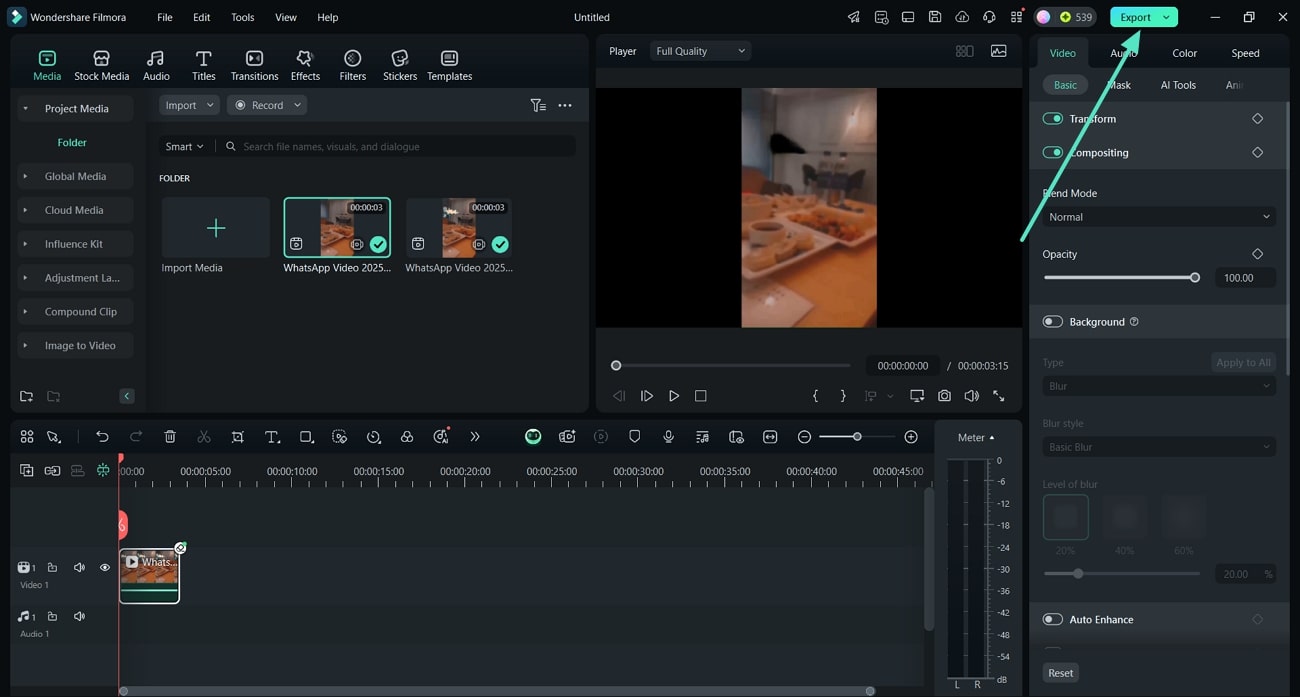
Watch the video below for more details:
Part 4. How to Remove Snapchat Text/Sticker From Picture? [Online Solution]
In addition to the app and software, users can remove Snapchat stickers from photos using online platforms. One of the notable tools is insMind, an online solution with the magic eraser feature that remove any object from the images, including stickers and text. It comes with an adjustable brush that can be easily optimized using sliders. Learn to remove unwanted elements from Snapchat images by utilizing insMind:
Step 1. Once you get access to the Magic Eraser feature of this online tool, tap on the "Upload a Photo" button to add your picture that need sticker removal.
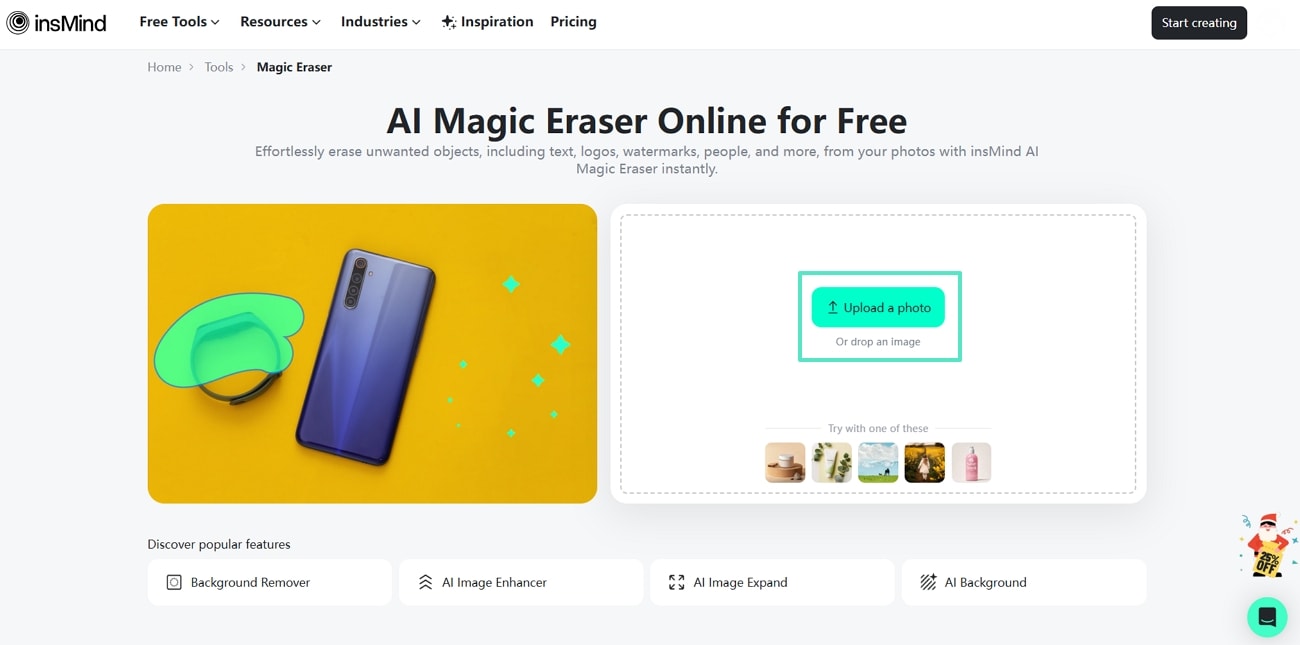
Step 2. Once the image is imported, simply adjust the brush size and paint over the sticker you want to remove. When the area is selected, tap on the "Remove" button to get the job done.
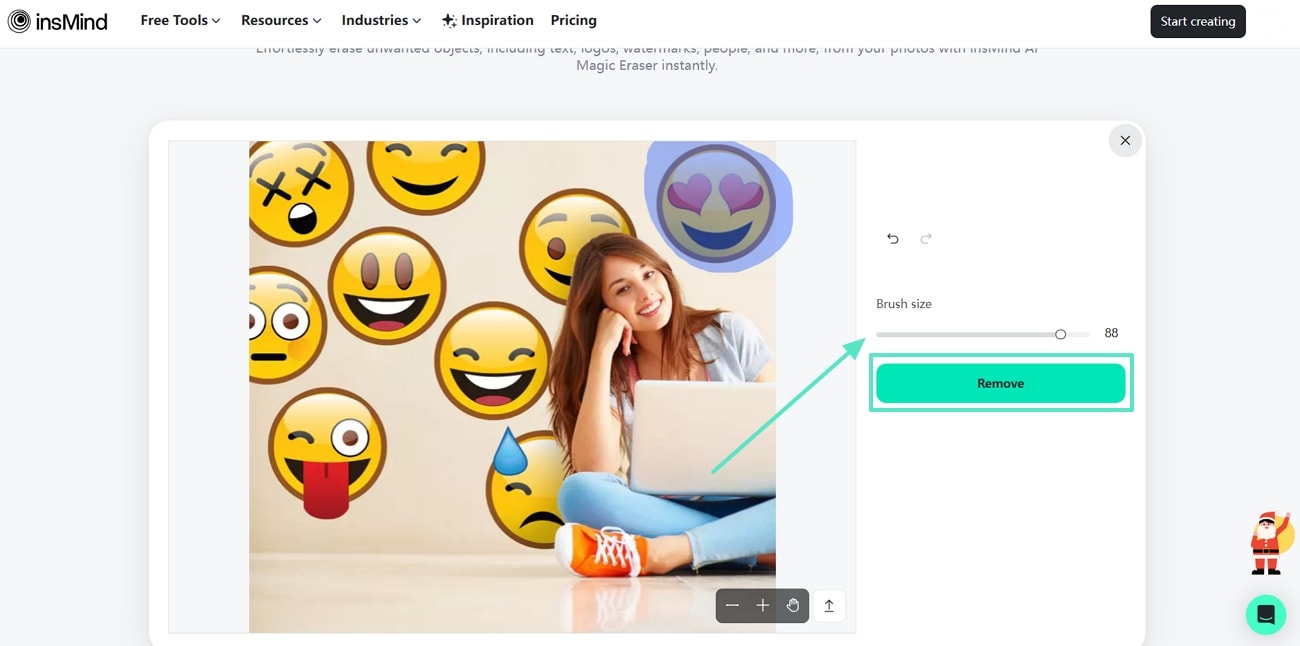
Limitations of This Tool in Comparison With the Filmora App
- It only works on images for object removal, while the Filmora caption remover Snapchat app supports images and videos.
- Filmora App offers separate tools for object and text removal, providing more precision, whereas insMind combines both in one tool.
- Its brush tool works well for general object removal, but it might lack the level of precision that Filmora's AI-powered features provide.
- Uploading images to this online platform may raise security concerns, as unauthorized access is risky.
Part 5. [Comparison] Selecting The Best Remove Caption/Sticker Snapchat Method
The above discussion explored the 4 effective methods for removing captions or stickers from Snapchat photos and videos. Let's compare these options to help you select the best method for removing Snapchat text from photos:
| Features | Snapchat Built-in Tool | Filmora App | Filmora Desktop | Online Tool |
| AI-Powered Removal | ||||
| Removal Tools | Trash Bin | Brush, Auto Remove, Text Select | Brush | Brush |
| Eraser Tool | ||||
| Customization Options | Limited | Adjustable Brush Size | Adjustable Brush Size | Adjustable Brush Size |
| Ease of Use | Moderate | Very Easy | Very Easy | Difficult |
| Accuracy | Limited | High | Very High | Low |
After comparing, we can conclude that the Filmora App and desktop are the most comprehensive solutions for learning how to erase stickers on Snapchat. They both provide AI-powered object removal processes, ensuring precision and accuracy in results. Moreover, the customizable brush size, eraser tool, and other advanced removal features make them versatile and efficient for Snapchat photos and videos.
Conclusion
In conclusion, users often come across situations where they need to remove stickers or text from Snapchat images. This article explored 4 effective methods, including direct editing, the Filmora App and desktop, and online tool to make you understand how to delete Snapchat stickers. Among these, Filmora emerges as the most comprehensive solution, offering AI-powered features for the seamless removal of unwanted elements from both images and videos.



 100% Security Verified | No Subscription Required | No Malware
100% Security Verified | No Subscription Required | No Malware




