Want to keep posting Instagram Reels but don't have new content to share? Why not repurpose videos you already have? In this guide, we'll show you how to make Reels with existing videos. It's a quick way to keep your feed active, especially when juggling a busy schedule.
Reels is one of Instagram's most popular features for sharing content. Knowing how to make a Reel from existing videos means you can use the platform's algorithm to maximize engagement. Reels often get more views than regular posts because Instagram loves to show them to new audiences with similar interests.
Repurposing your videos into Reels lets you tap into this boost, helping you reach people who already enjoy content like yours. Let's get started!

In this article
Part 1. Why Repurpose Existing Videos for Instagram Reels?
Before we show you how to make Reels with existing videos, why should we repurpose our videos? Repurposing your videos into Reels is a simple way to grow your reach and stay active on the platform. Here's why it's so effective:
- Language: Select the language in which your content is presented, as this will help the AI generate accurate captions.
- Duration: For duration, choose whether you want your podcast clip to be under 30 seconds or between 30-60 seconds.
- Theme: Choose a theme that aligns with your content to help the AI generate relevant visuals. Since you are creating a podcast clip, you can select the “Video Podcast” option.
Repurposing videos for Instagram's Reels can help you save time. It also helps you to keep your Instagram account active even if you don't have new content. Repurposing isn't limited to Instagram, if you are interested, you can also click here to learn how to make YouTube Shorts with existing videos. Now, let's dive into how to make an Instagram Reel from existing videos.
Part 2. How to Make Reels with Existing Videos
Ready to get started? Making Instagram Reels with videos you already have is easy. It can be done directly on Instagram or using third-party apps. Here are the two methods of how to make Reels from existing videos.
Method 1. Create Reels with Existing Videos on Instagram
Step 1. Open Instagram on Your Phone
Open Instagram and go to the Reels section by tapping the + button at the bottom of the screen.

Step 2. Select Your Video
Slide the toolbar at the bottom to select Reel. Here, you can choose the video you want to post. If want to use more than one video, tap and hold one of the videos. Select all of the videos you want and click Next to continue.

Step 3. Edit the Video
Here, you can add music, text, stickers, effects, voiceover, and more to the video. If you want to do more detailed editing, click Edit Video at the bottom-left of your screen.

Step 4. Edit the Video with More Detailed Editing Tools
In the video editing workspace, you can Edit with more detailed tools. Once it's ready, tap Next.

Step 5. Post Your Reel
Here, you can write a caption, add hashtags, or tag someone on the Reel before sharing it. Then, tap Next Share to post your Reels.

Method 2. Create Reels with Existing Videos on Third-Party App: Filmora
If you want more advanced video editing options, consider using a third-party app like Wondershare Filmora. Filmora is available on Windows, Mac, iOS, and Android, making it easy to edit videos on any device. Here's how to make Reels from existing videos using Filmora:
Filmora's Desktop Version
If you prefer editing on a desktop, Filmora offers the Smart Short Clips feature. This feature will analyze your long videos, detect highlights, and automatically cut them into short clips. Then, you can post these videos on Instagram as a Reels video.

Here are the steps on how to make Reels with existing video using Filmora's desktop version:
Step 1Open Filmora Access Smart Short Clips
Start by opening Filmora on your desktop. Then, choose Smart Short Clips from the tools list.

Step 2Import Your Video Files
Import your video files from your device, or you can paste a YouTube link. If you're using a YouTube link, make sure it's a video from your channel.

Step 3Set Your Video Preferences
A settings box will pop up for you to adjust video details. Customize aspects like Language, Duration, and Theme. For Instagram's Reels, set the aspect ratio to 9:16 for the vertical format. You can also turn on Smart BGM Generation to add background music. Click Generate when ready.

Step 4Select the Shortened Clip
Filmora analyzes your video and suggests a few shortened versions. Pick one that best matches your vision, or select Reset to create new options. You can also use AI Speech Enhancement to improve audio quality, then hit Edit to continue refining the video.

Step 5Edit the Video
Now you're in the editing workspace! Here, you can refine your Reel with text overlays, font adjustments, and add creative elements like Titles, Transitions, Filters, and Stickers to enhance your video's appeal.

Step 6Add Background Music to the Video
Filmora is integrated with Filmstock, so you can add background music that suits your Reel's vibe with ease. To add music, go to Audio Music and select the genre you'd like. Or, you can type the mood, genre, or any keyword you want. If you don't find any music that you like, use AI Music Generator to create one.

Step 7Export Your Video to Your Device
When you're satisfied with the video, click Export to open the export window. Navigate to the Local tab and set the video settings and save the video to your device.

Filmora's Mobile Version
If you're looking for the best Reels app for Android & iPhone, consider using tools like Wondershare Filmora for more advanced editing options. Filmora's mobile version offers an AI Reels Maker feature. This feature can simplify the Reel creation process by automatically sorting through your video and selecting highlights. Based on your chosen theme and mood, it applies transitions and syncs with beat AI-generated music.
Here's how to create a Reels from existing video using Filmora Mobile:
Step 1Open Filmora Mobile
Download Filmora Mobile from the Google Play Store or Apple App Store. After installation, open the app and choose AI Reels Maker to start.

Step 2Import Your Media Files
Select the video files you want to edit from your device, then tap Import to begin the process.
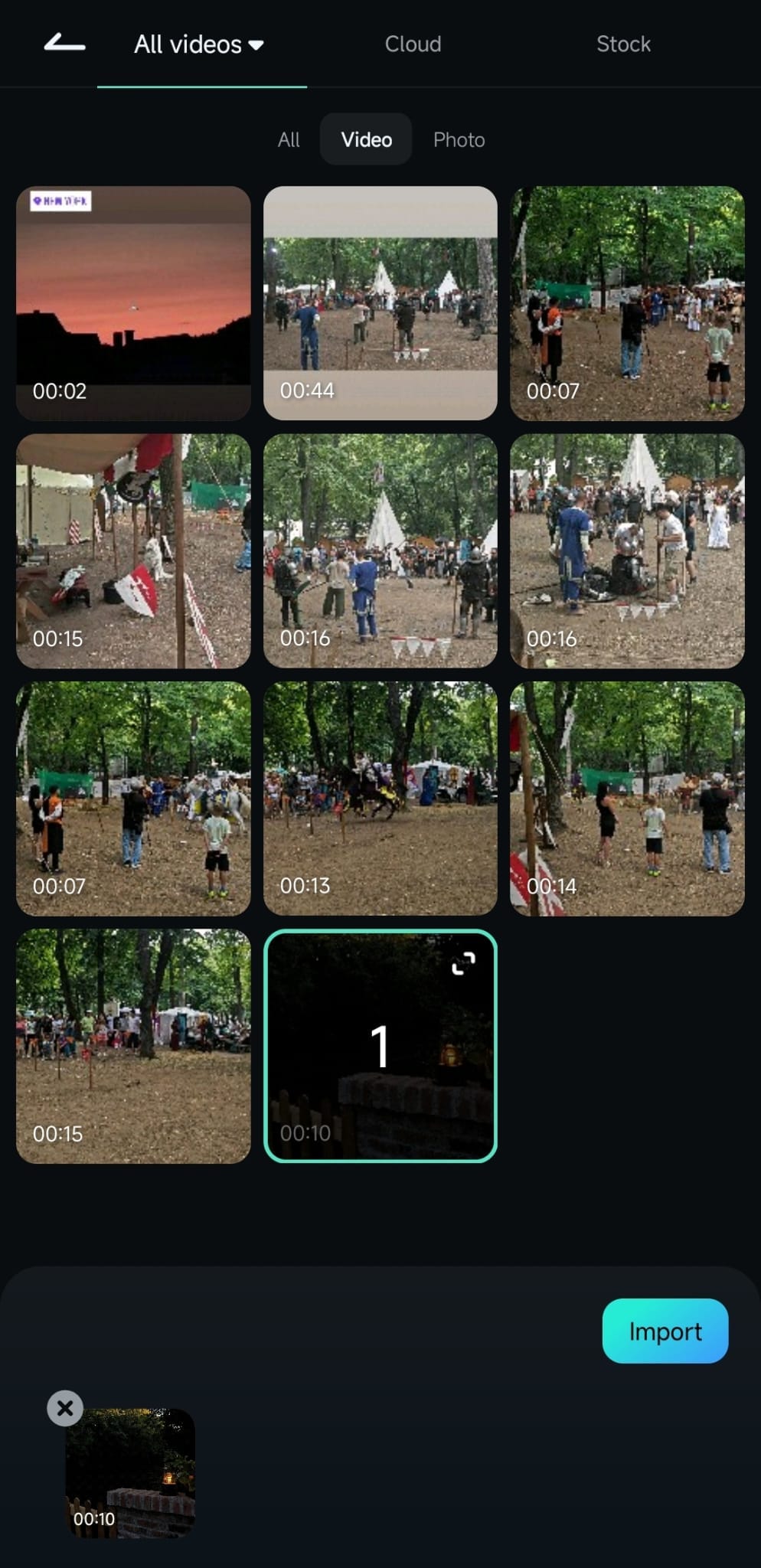
Step 3Set Theme and Preferences
While the video uploads, customize its Theme, Mood, Sound, Aspect Ratio, Music Style, and Instruments. Once done, click Generate to proceed.

Step 4Choose a Shortened Clip
Filmora will generate three shortened versions of your video for preview. If further edits are needed, select Project Edit to enter the timeline.

Step 5Edit Your Video
In the editing workspace, you'll find tools to Trim, add Audio, Text, Stickers, and more. Experiment until it looks just right.

Step 6Save the Video to Your Device
When you're satisfied, tap Export, choose your preferred resolution, frame rate, and other settings. Save the video by tapping the Export button. Then, you can now share your Reel on Instagram!

Filmora for Mobile Filmora for Mobile Filmora for Mobile Filmora for Mobile Filmora for Mobile
Make Reels in Filmora
- • Powerful Brand New AI Features.
- • User-friendly video editing for beginners.
- • Full-featured video editing for professional.
Part 3: How to Optimize Your Reels for Maximum Engagement
After learning how to make an Instagram Reel from existing videos, consider these tips to attract more viewers:
- Ensure your video is in a 9:16 aspect ratio to fill the screen on Instagram.
- Using popular music or sound effects can make your Reel more discoverable.
- Hook viewers in the first 3 seconds to encourage viewers to keep watching.
- Aim for 15-30 seconds for maximum impact. Short videos tend to perform better.
- Include relevant hashtags in the caption to reach a wider audience. Use captions with clear calls to action, like asking viewers to comment or share.
Similarly, if you're also interested in expanding your reach on YouTube, check out our guide on YouTube shorts tricks.
Conclusion
Learning how to make Reels with existing videos is a smart way to keep your Instagram active. Repurposing past content helps you maximize your reach without always needing fresh footage. It's a great strategy to connect with new audiences.
You can create Reels using Instagram's built-in editing tools or an advanced editing app like Filmora. Follow the steps on how to make a Reel from an existing video in this guide, and apply the tips to make your Reels attract more viewers!



 100% Security Verified | No Subscription Required | No Malware
100% Security Verified | No Subscription Required | No Malware



