Twitch gives you a great opportunity to introduce yourself through a Twitch channel trailer, so don't miss out on using it to your advantage, especially if you are a new streamer!
Channel trailers are short videos that appear at the top of your channel when you're offline. They're made to help new viewers get to know you, your content, and what they can expect from your streams.
If you are still unsure of how to make a Twitch channel trailer, we will guide you through the steps to create one that grabs attention and draws in new viewers!
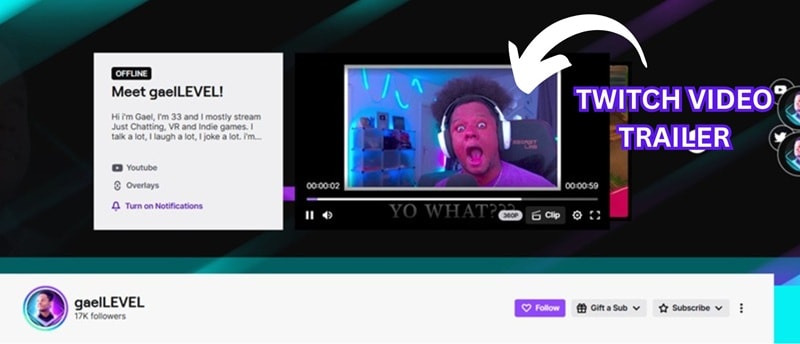
Part 1. What You Need to Know About Twitch Channel Trailers
If you're building your presence on Twitch, a channel trailer is one of the easiest ways to introduce yourself to your audience. This is your chance to give people a reason to stick around and show them what makes your channel worth following.

What Makes a Good Twitch Channel Trailer?
A well-made Twitch channel trailer can do more than just fill space. It can also help you grow your community by:
- Giving a Warm Welcome: You won't always be live, but your Twitch channel trailer can speak for you when you're not around. You can leave a welcome message and invite people to be part of your community.
- Explaining Your Content: People only watch content they're interested in, and your Twitch trailer is your best way to quickly show them what you offer. If it clicks with them, they're more likely to hit follow.
- Sharing Your Schedule: When someone visits your channel while you're offline, your trailer can let them know when you stream. This way, you can let new viewers know when to come back and catch you live.
- Showing Off Highlights: The most effective way to grab attention is by showing your best moments. Include funny clips, epic wins, or anything that shows off your style and keeps viewers wanting more.
- Promoting Your Links: Got a YouTube, Discord, or other platform? Use your trailer to mention them so your viewers can stay connected, even when you're not live on Twitch.

Twitch Channel Trailer Length
Twitch recommends keeping your channel trailer short and sweet. You can upload a video that's up to 60 seconds long. If you're adding music, make sure it's DMCA-safe and approved for Twitch. Also, don't forget to upload the trailer to your Video on Demand (VOD) library. That's how you can set it as your channel trailer.
For trailer video file requirements, follow the guidelines below:
| Requirement | Details |
| File Formats | MP4, MOV, AVI, FLV |
| Audio Format | AAC |
| Video Codec | H.264 |
| Max Bitrate | Up to 10 Mbps |
| Max Resolution | Up to 1080p at 60FPS |
Part 2. How to Make a Channel Trailer for Twitch
From the requirements above, you are ready to make your Twitch trailer video. The steps of making a Twitch channel trailer can be summarized as follows:
1. Plan your channel trailer
To make your trailer clear and engaging, you can follow this basic structure:
This structure helps your trailer deliver the most important info up front while keeping it fun and personal.

2. Gather clips
Review your past streams and export the best highlights using Twitch's Clip Manager or third-party tools like Smart Scene Cut that automatically detect and cut exciting or high-action moments. Select scenes that show off your personality, skill, funniest moments, or anything that gives viewers a taste of what your stream is really like.

Image: VikingTrash (Twitch)
3. Record a short intro/outro (optional)
Start your Twitch channel trailer with a quick, strong intro so that it's hard for your viewers to scroll past. You can record a separate intro clip where you directly speak to the camera. Then, follow it up with a few highlight moments that show your content in action.

4. Edit your footage
This is where you bring everything together and turn your clips into an attention-grabbing trailer. The editing process doesn't have to be complicated or time-consuming if you are using the right Twitch trailer maker.
You can easily add background music to set the mood, insert text to highlight your stream schedule or socials, and include your logo or text overlays to keep your branding. We will cover more in detail in the next section.
Part 3. Edit Your Video Easily with a Twitch Trailer Maker
If you want to skip the stress of complicated editing, a Twitch channel trailer maker like Wondershare Filmora makes the whole process quick and beginner-friendly.
Filmora is an all-in-one video editor packed with smart tools and AI features that speed up your workflow even if you've never edited before. With its drag-and-drop interface and ready-made assets, you can focus on showing off your content instead of getting stuck on technical steps.

Why Filmora is Your Best Twitch Channel Trailer
How to Make a Twitch Channel Trailer With AI
Step 1. Make an Intro from a Template
If you've already recorded a quick intro or welcome clip, you can drop it into one of Filmora's templates to make a fun intro that shows off your personality. Just open Filmora, head to the Templates section, and browse intro styles that match your vibe.
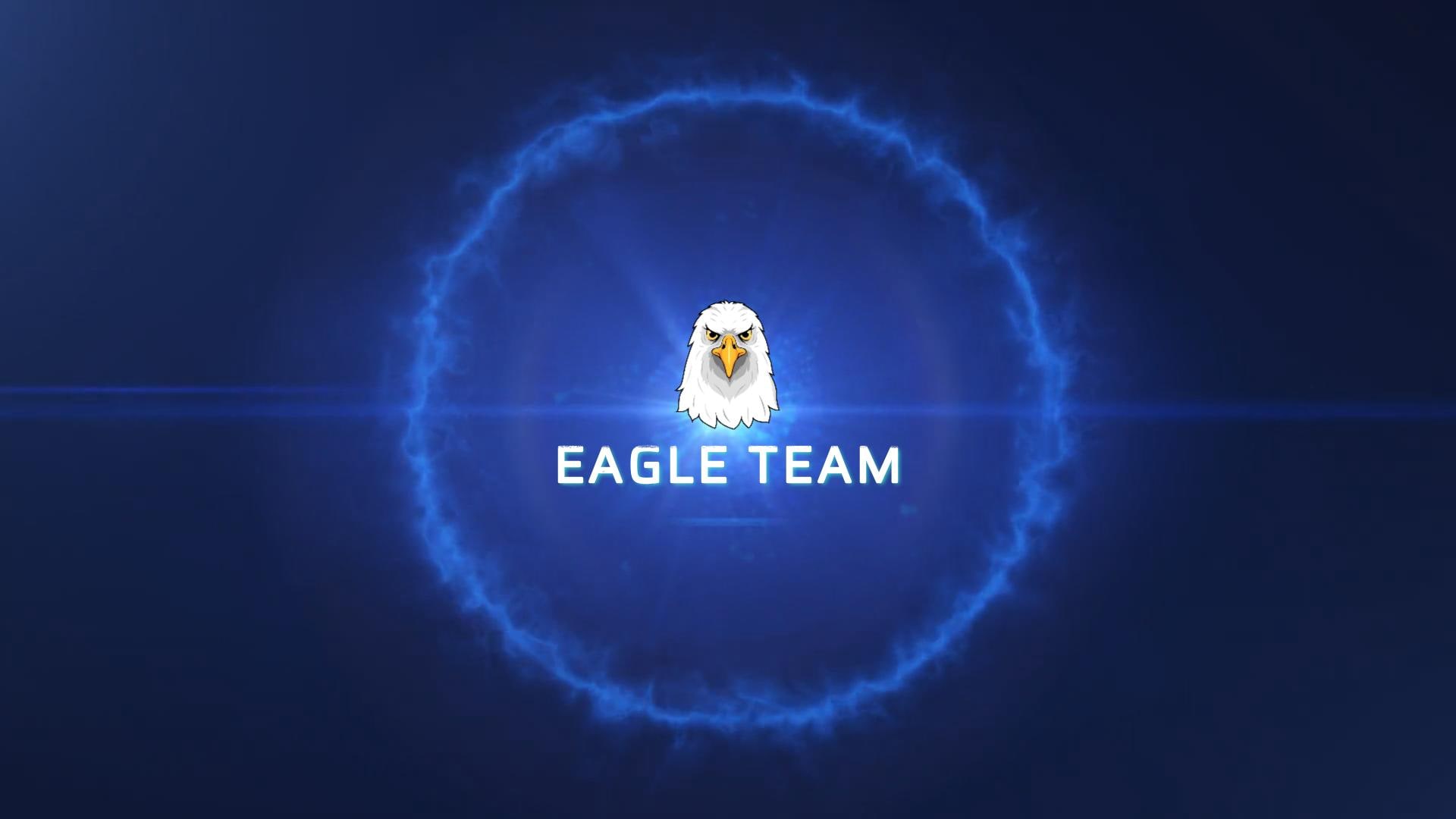




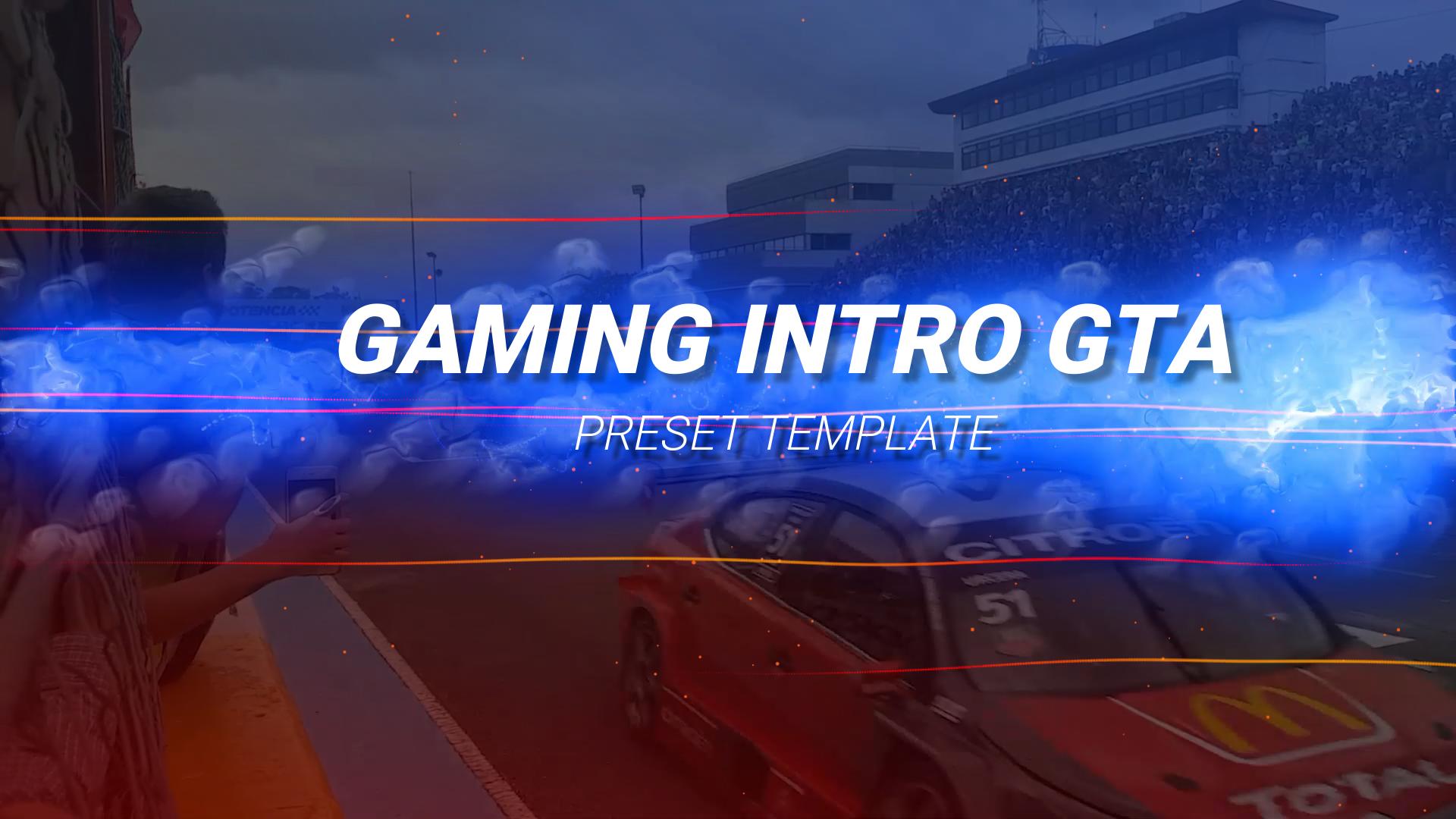
Step 2. Import Your Clips and Choose Highlights
Next, bring your stream footage into Filmora. Twitch streams can run for hours, so instead of manually scrubbing through everything, use Filmora's Scene Detection or Smart Scene Cut to find the best moments quickly.
To use Scene Detection:
Right-click on your imported stream in the Media panel and select "Scene Detection." Filmora will automatically split the video into scenes based on cuts and transitions.
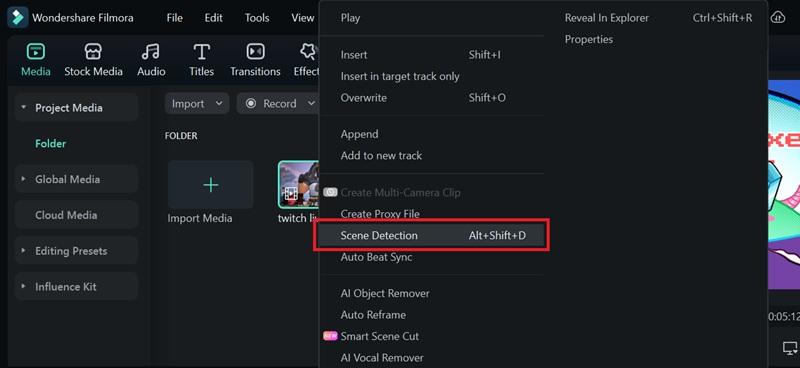
Review the segments and delete any you don't need. Click "Add to Timeline" to move the selected clips into your project.
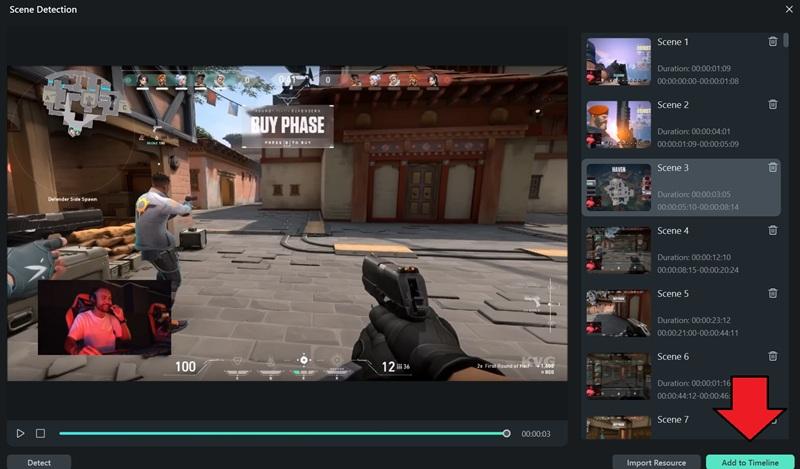
To use the Smart Scene Cut feature:
Click the Smart Scene Cut button and hit "Start."
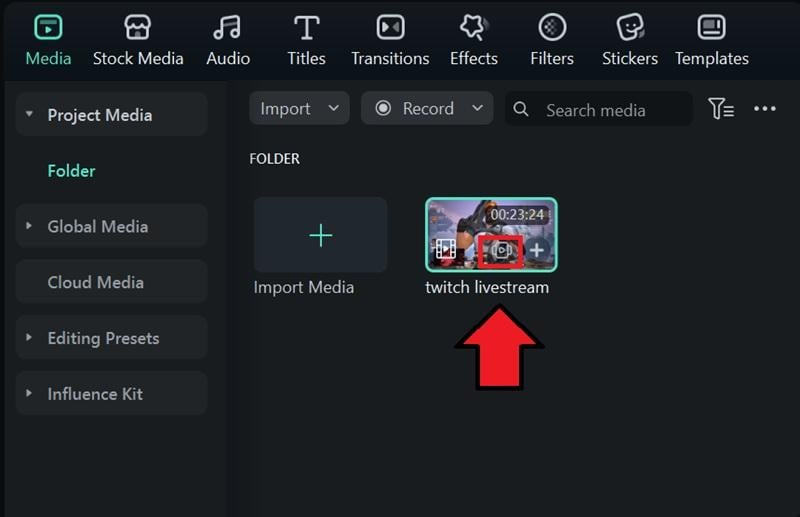
Review the suggested highlights, make adjustments if needed, and hit Add to bring them into your timeline.
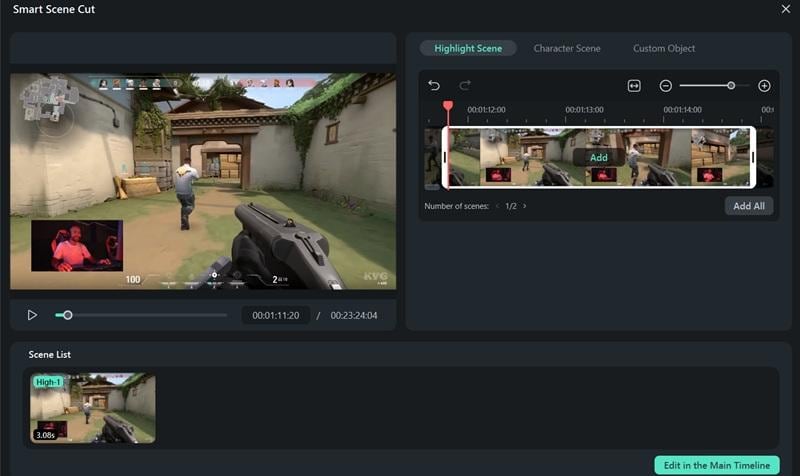
Step 3. Add Text, Stickers, and Transitions
Adding subtitles to your trailer helps make your content more accessible — not everyone watches with the sound on. Subtitles ensure viewers can still follow what you're saying during intro clips, hear your call-to-action, or catch your personality even on mute.
With Filmora, you can easily add subtitles by using the built-in text tools or using auto-caption features. Just drag a text box onto your clip, type your message, and adjust timing and style to match your content.
📝 Bonus Tip: Highlight key phrases like "I stream every Tuesday & Friday" or "Follow for more cozy content!" in bold or colored text to make them pop.
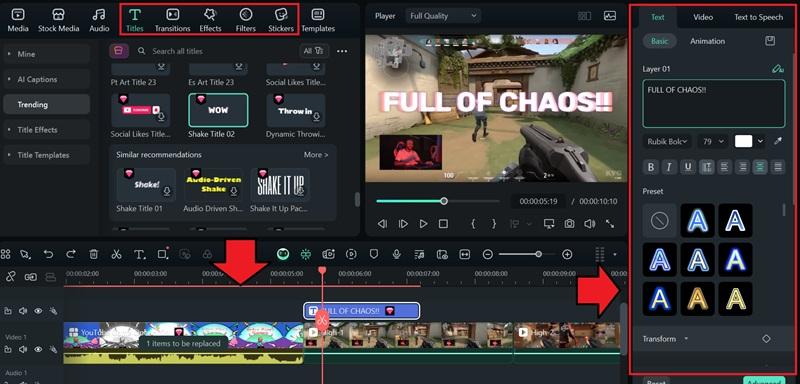
Step 4. Add Music and Sound Effects
If you want to add background music, you can browse Filmora's royalty-free music and sound effects or generate one using AI Music or AI Sound Effects Generator.
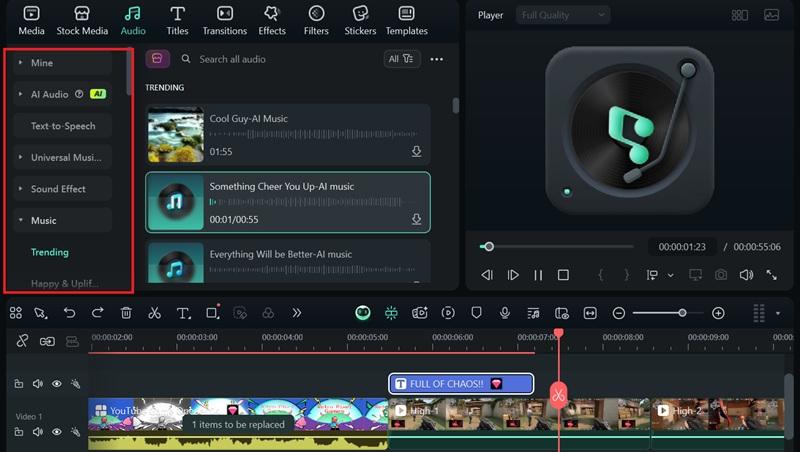
Part 4. How to Set Your Twitch Channel Trailer
With your Twitch video trailer ready, you can now set it in your channel to welcome new viewers.
Follow the steps below to upload your trailer so it plays automatically when someone visits your page while you're offline.
How to Upload and Set Your Twitch Channel Trailer
Open your Twitch settings page and head to the Channel Trailer section. Then, click Choose a Video.
If you haven't uploaded your trailer yet, click Video Producer at the top of the setup screen.
Hit Upload, choose your trailer file from your computer, and wait for it to finish uploading.
Once it's uploaded, click the three-dot menu next to the video. Review the content and title, then select Set as Channel Trailer.

That's it! If your trailer is already uploaded, just pick it from your video list, check the details, and hit Set as Channel Trailer to apply it.
📝Pro Tip: After uploading, give your trailer a clear title and description like "My Official Twitch Channel Intro." This helps keep your videos organized in the Video Producer and makes it easier to find when setting your trailer later.
Bonus: Try These Ideas to Make Your Twitch Channel Trailer Stand Out
Creating a Twitch channel trailer takes more than just stitching a few clips together. If you want to grab attention and leave a strong impression, you'll need to think a bit creatively. Don't just make the same kind of trailer everyone else is making.
Some of the best trailers stand out because they show personality, energy, and something unique about the streamer. We have a few fun ideas to help make yours unforgettable:
Show off what makes your channel different
Being different makes you stand out. Do you use crazy voice filters? Stream niche games? Play with your pet on cam? Whatever makes your content special, lean into it. Highlight the quirks and signature moments that set your stream apart and give people a reason to remember you.

Include short clips of fan interactions
If your community is active and funny, show that! Got some spicy moments or chat tea worth sharing? Drop them in! It helps new viewers feel the energy of your stream and makes them want to join in on the fun your community brings every time you go live.
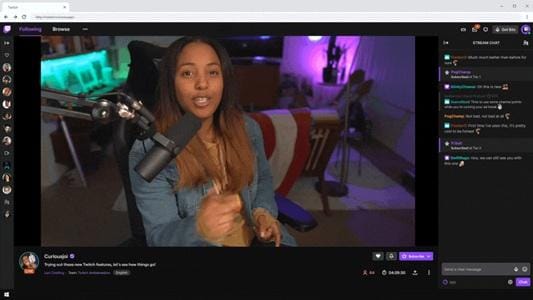
Get to know you a little better with a simple Q&A format
Instead of doing a long intro, keep things fun and snappy with a quick Q&A. This also helps break the ice and gives new viewers a taste of your personality. You can include weird questions or fun prompts like "If your stream had a theme song, what would it be?"

Conclusion
Make use of the Twitch channel trailer feature to introduce yourself in the best way possible, even when you're offline. It's your chance to leave a great first impression, highlight your best content, and invite viewers to become part of your community.
With tools like Filmora, you can keep the editing process simple while still making your trailer look clean, fun, and professional. So start planning, pick your favorite clips, and create a trailer that helps your channel grow!



 100% Security Verified | No Subscription Required | No Malware
100% Security Verified | No Subscription Required | No Malware


