In this article
Online class recording is now a top way to share knowledge as the digital way of learning grows. Recording lectures and sharing them online ensures your target audience has access to them anytime. To make one is easy, but if you want your video to stand out, you'll need a reliable and highly regarded recording tool.
In line with this, this guide will show you the best paid andfree online class recording software. Also, you will find a step-by-step guide on how to record online courses using one of the best tools on the market and its advantages.
Part 1. Benefits of using online class recording software
The growing popularity of online learning makes online class recording tools very useful. One of the top benefits is hearing the voice and seeing the image of the information carrier in real-time. This feature alone promotes the connection between the person teaching and those learning.
On the other hand, these tools aim to ease the learning process. Below are some of the key benefits of top online class recording tools.
- Content Reusability:Online classroom recorders guarantee a record-once, view-many-times option. They save time by eliminating repetition and benefit future students. This efficient approach creates a long-term knowledge base for all.
- Improved Learning:Students can revisit recorded lessons. They can pause and rewind them, allowing them to learn the content at their own pace.
- Accessibility and Convenience:Lecture recording software is accessible online. As a result, teachers can record classes remotely, simplifying online class recording operations.
- Enhanced Engagement:Online lecture recording software allows educators to add multimedia (slides, etc.).
Part 2. Top 5 Online Class Recording Software
Choosing the right online class recording software is fundamental for creating high-quality courses. However, it can be a daunting task to find the best one as there are dozens of applications in the screen recorder market.
Nonetheless, below is the list of the best tools that will help you reduce the number of programs you need to review:
1. Wondershare Filmora: Best all-in-one screen class recording software
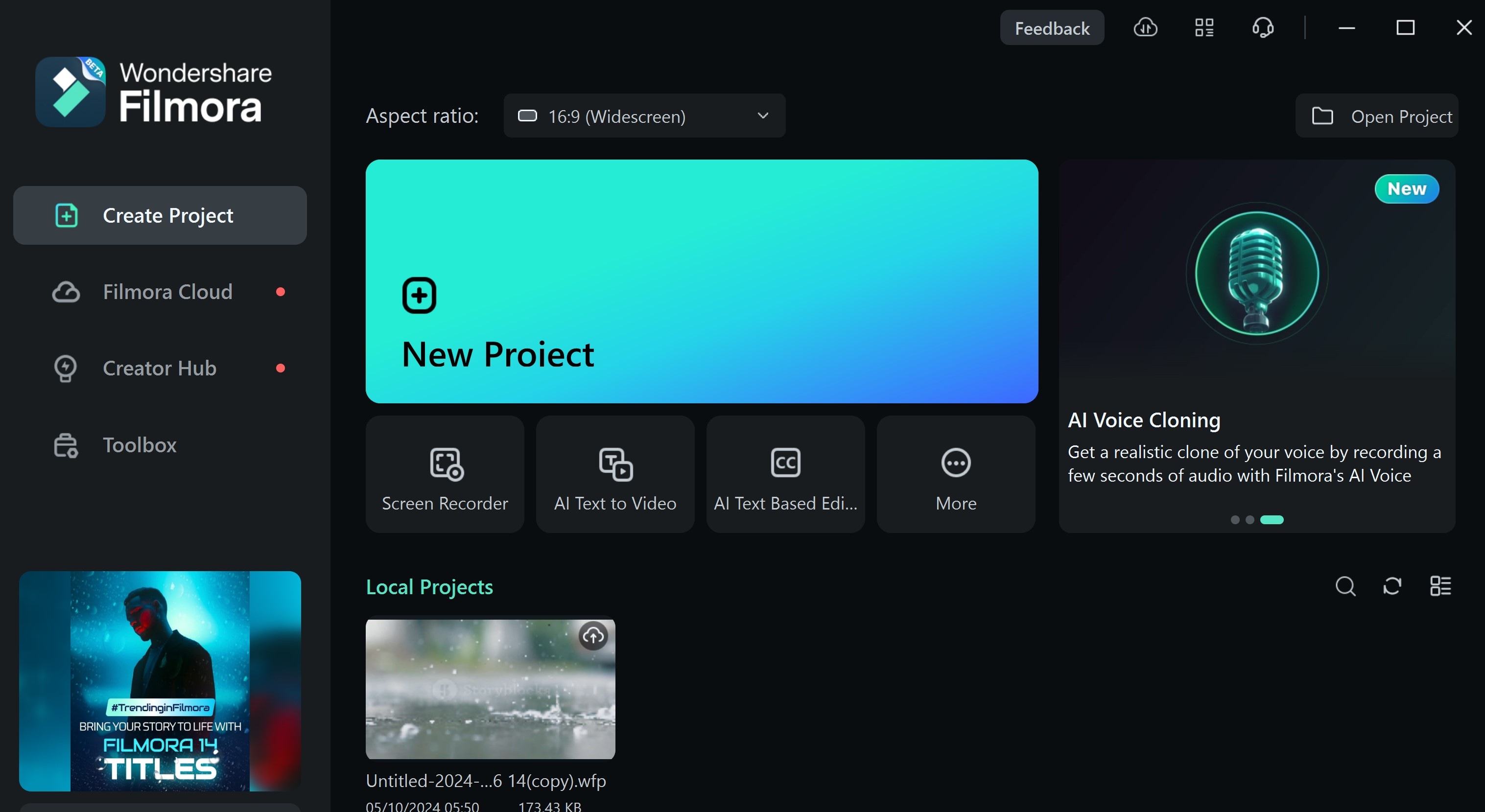
Wondershare Filmora is a top-class screen recorder tool ideal for beginners and experts. With the easy-to-use interface, this premium tool is worth it. Its features are extensive. Filmora helps in creating well-researched, professional, and affordable online class recording courses.
Filmora online recording features
- Camera screen splitting or merging option.
- Options for screen type, microphone, speakers, etc.
- Real-time editing attributes like record timer, record quality, and a custom frame ratel
- Built-in tools like effects, transitions, and notes.
- Supports screen, webcam, and audio recording.
- GPU acceleration, which is for systems that have a graphic processing unit.
2. OBS Studio: Best free, open-source, and cross-platform software
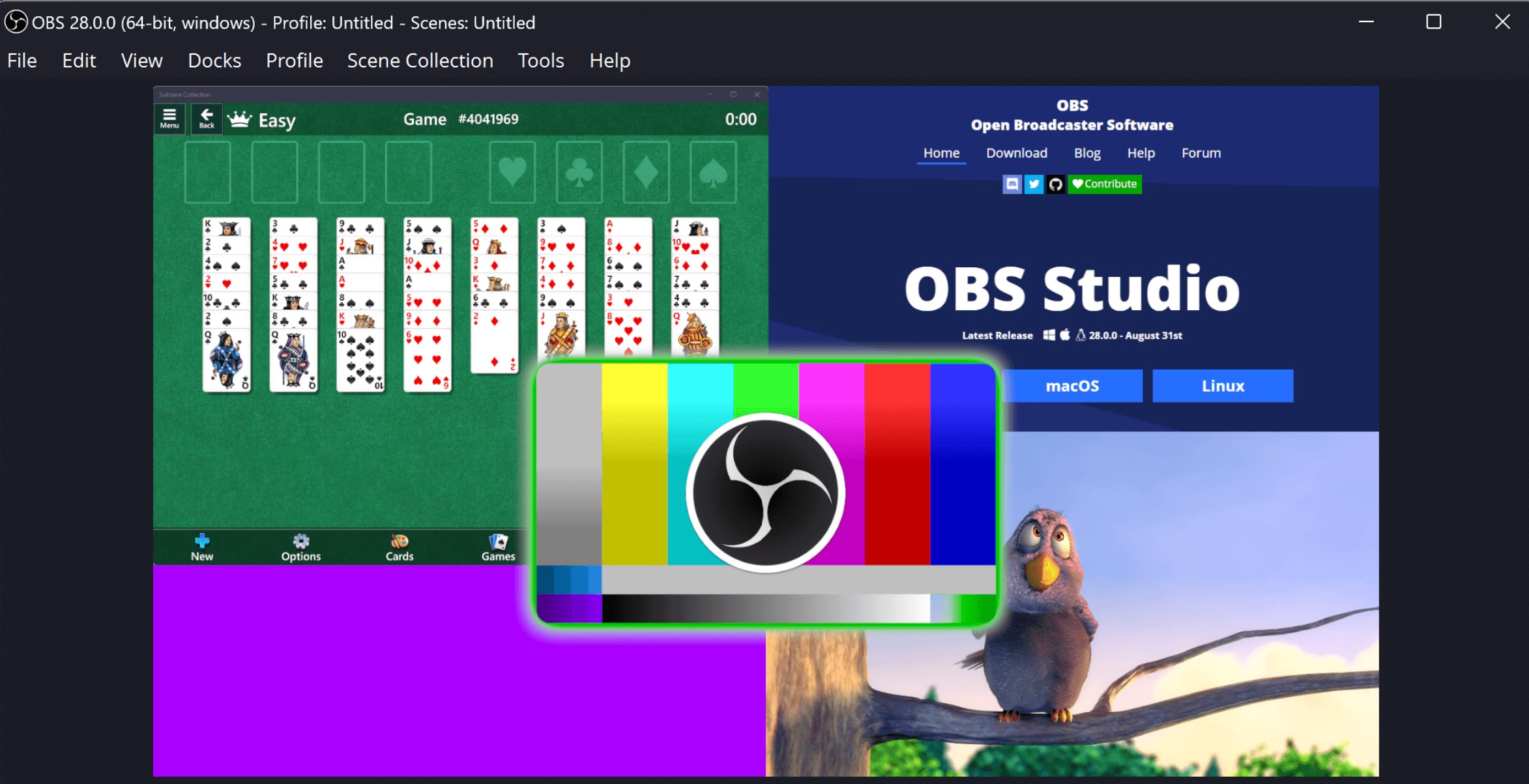
OBS Studio is the second on this list and is known to be one of the best free solutions available for free online class recording software. Hence, it makes it an attractive option for those looking to save on costs.
OBS online recording features
- High-performance real-time video/audio capturing and mixing
- Let users blend elements from different sources. These include webcams, capture cards, text, images, and window captures. Users can then build custom scenes.
- Supports multi-source capture and configuration.
- Integrates an audio mixer
- Offers custom transitions for seamless scene changes.
- Features a modular dockable interface for a flexible and personalized layout.
3. Loom: Best video communication app
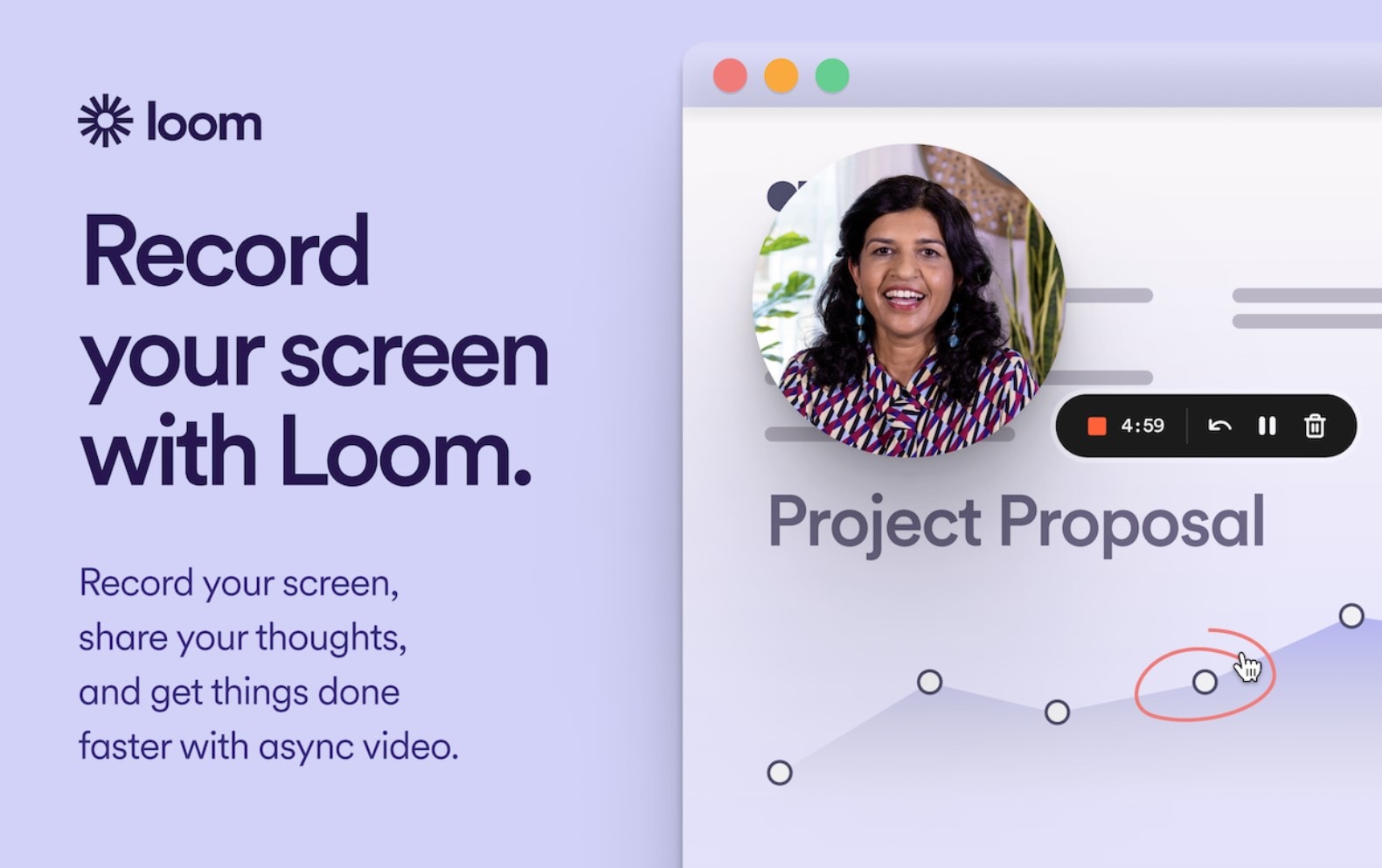
Loom is a well-known online lecture recording software designed for straightforward trainer-to-trainee communication. While acting as a top tool for educators who want to share lessons on digital platforms, it is cost-free. Hence, it is a good choice for those with limited budgets.
Loom online recording features.
- Allows custom recording of full screen, specific windows, or selected areas.
- Integrates video editing tools like trimming, stitching, and emoji reactions.
- Enables instant sharing via links, email, or website embedding.
- Provides transcriptions in over 50 languages, with closed captioning for accessibility.
- Includes privacy controls for managing video visibility and access.
- Supports custom backgrounds to personalize your videos.
- Includes drawing tools for adding annotations and emphasis.
- Works across multiple platforms (Mac, Windows, Chrome, iOS, and Android)
4. Camtasia: Best screen recording software
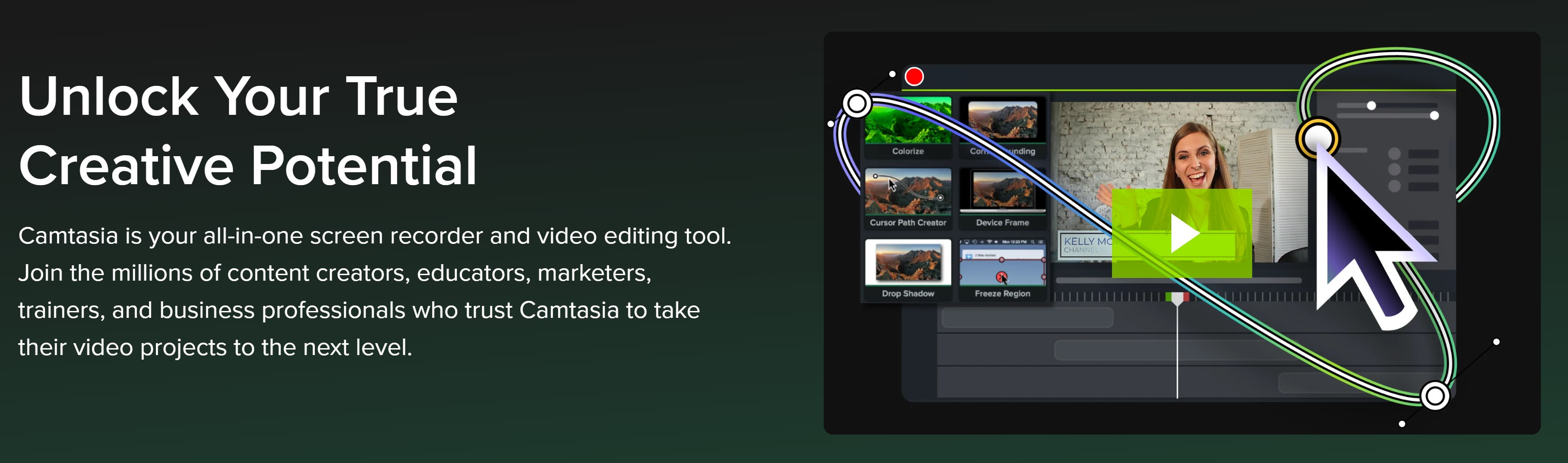
Camtasia is one of the best options for online class recording. It has a simple interface and effective editing tools. It's ideal for specialists who want to share pro-quality videos. They need no video recording skills. Camtasia is free, but the free version may have watermarks unless you use a DSC computer
Camtasia online recording features
- Allows video recording alongside screen captures for comprehensive tutorials.
- Captures screen at high resolution and frame rates for smooth recording.
- Records camera with clarity, adding a personal touch to your videos.
- Captures both mic and system audio for clear voiceover and computer sound.
- Allows adjustments to sizing, layout, backgrounds, effects, and filters for faster video creation.
- Keeps the aspect ratio and video quality throughout recording and editing.
5. Icecream Screen Recorder: Best Easy-to-Use Lecture Capture App
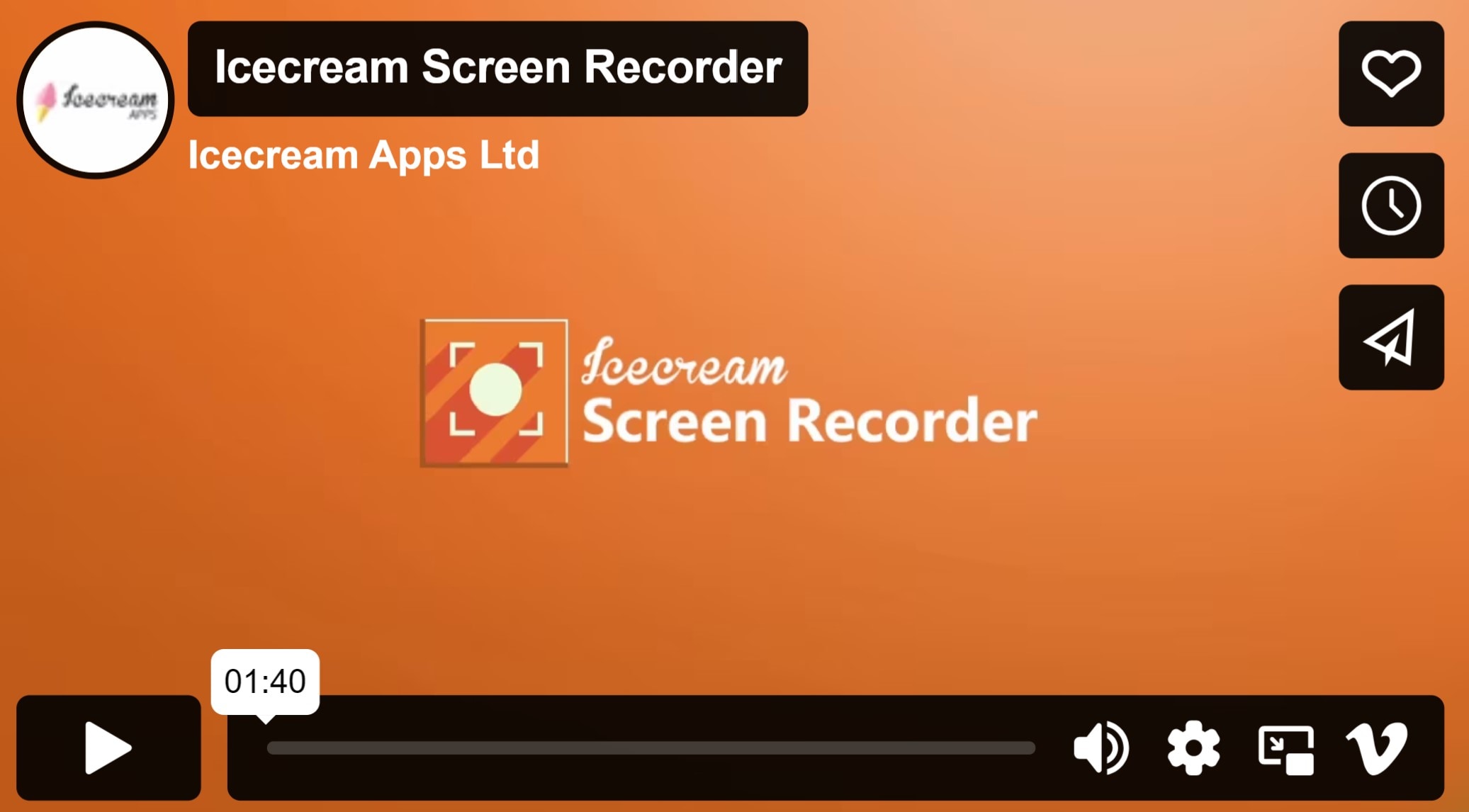
Icecream Screen Recorder is a great option for beginners because it’s simple and easy to use. The free version is fine for basic needs. Also, the paid version adds extras, like scheduled recordings and no watermarks.
Icecream online recording features
- Includes a recording timer to schedule your recordings.
- Integratesnnotation tools
- Allows game recording for capturing gameplay footage.
- Offers audio recording capabilities for comprehensive sound capture
- Enables trimming of recordings for concise videos.
- Allows logo addition to enhance branding.
- Supports multiple monitors for enhanced recording options.
In the next section, let's look at an example of how to record online courses using the number tool one on the list here.
Part 3. How to Record Online Courses with Filmora
Filmora’s screen recordercombines ease of use with advanced editing features, making it suitable for both beginners and professionals. With the ability to capture your screen, system audio, and webcam at the same time, it offers a seamless recording experience. This versatility makes Filmora an excellent choice for creating professional and engaging online class videos.
Here’s how to get started with Filmora to record online courses:
Note: Before the online class recording exercise, close unused apps and tabs. This will free up system resources and avoid distractions. Run a test recording to troubleshoot any technical issues ahead of time, ensuring a smooth session.
- Step 1: Download, install, and launch Filmora on your PC, then select Screen Recorder
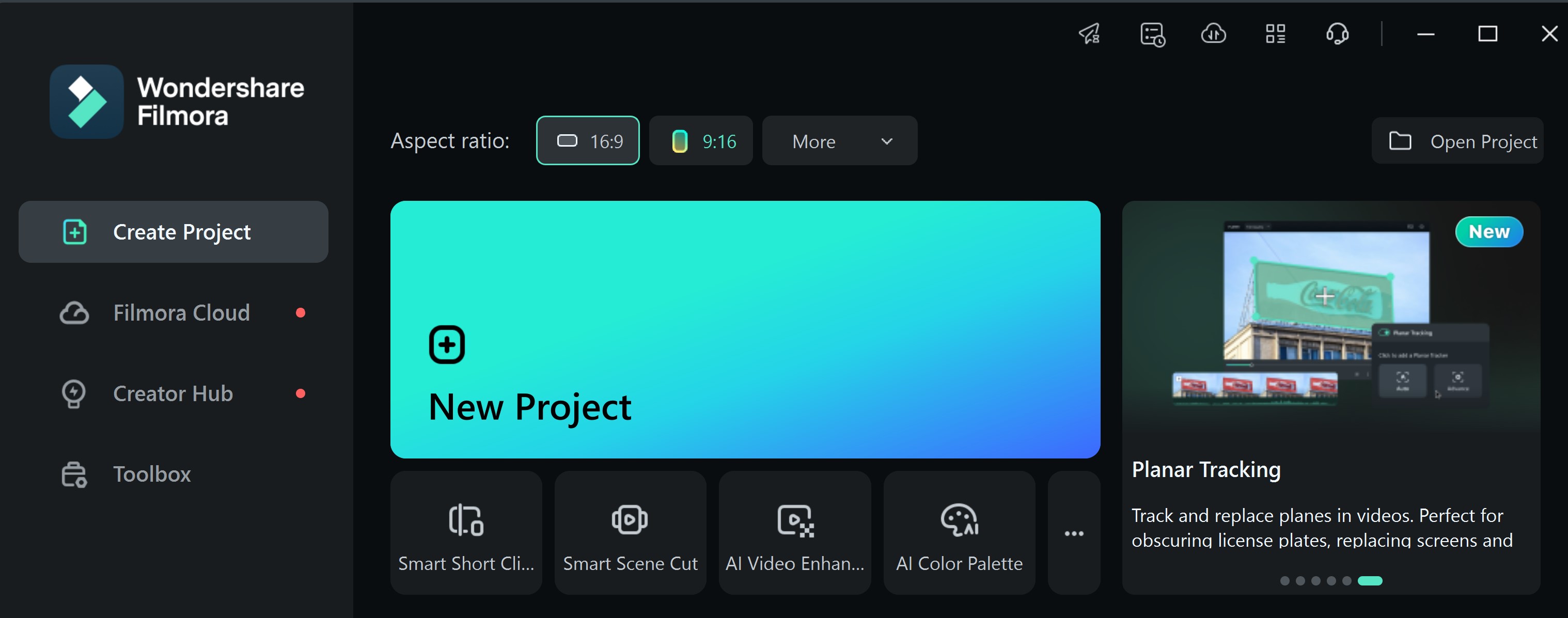
- Capture any area of the PC screen and webcam.
- Record audio from both microphone and system.
- Record gameplay, tutorials and YouTube videos.
- Edit recordings with built-in tools and effects.

- Step 2: Finish the setup on the following screen, then select "Record" to launch the recording interface
Here, choose your screen type, microphone, speakers, and camera. You may need to scroll down to access other settings, like
- Camera screen merging or splitting
- Record quality
- Record Timer
- Mouse gesture
- GPU acceleration
To pause or resume recording, press F10; to stop or start recording, press F9.
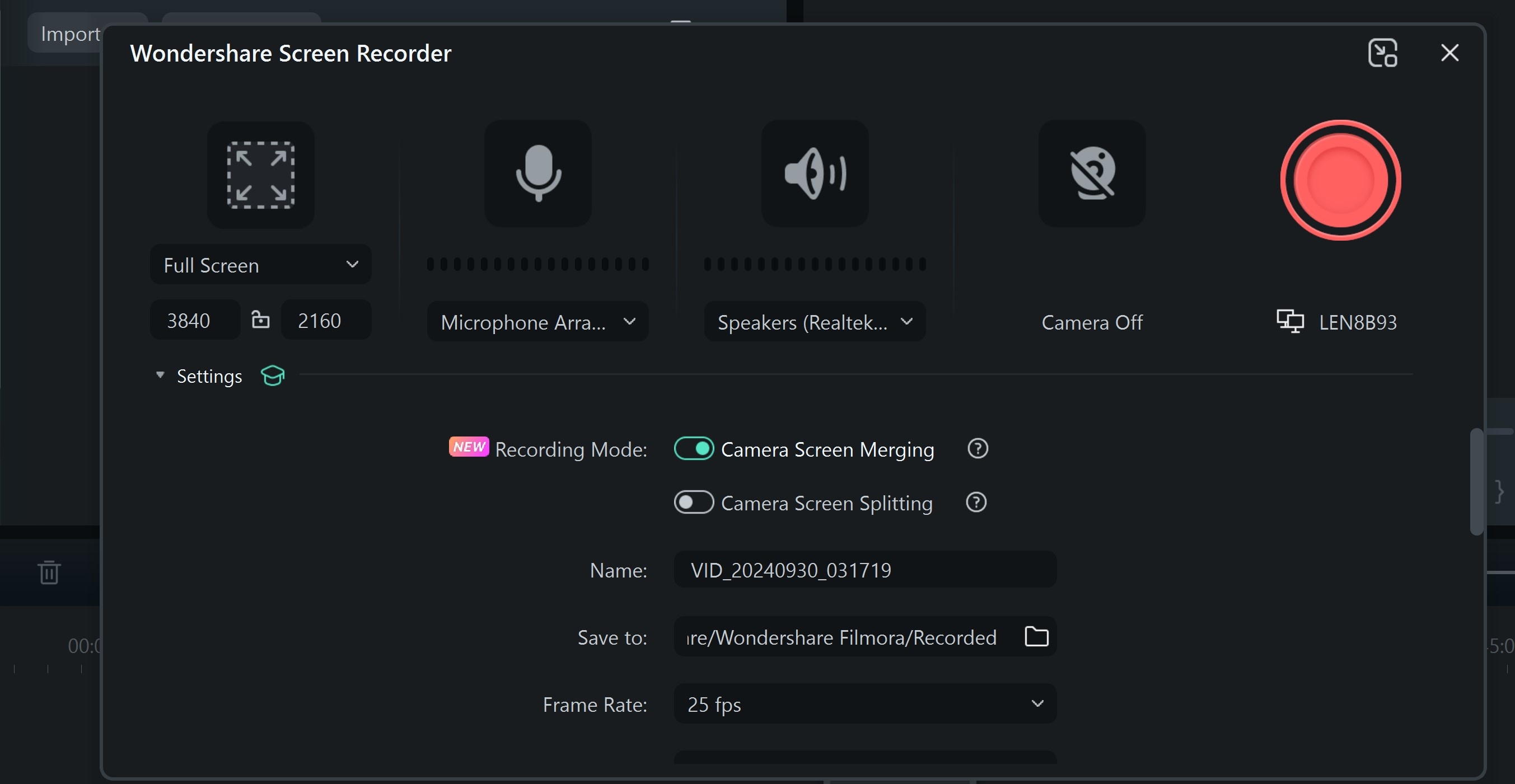
- Step 3: After you hit stop, the video is saved, and you can watch it to ensure you captured all the information you wanted on the video
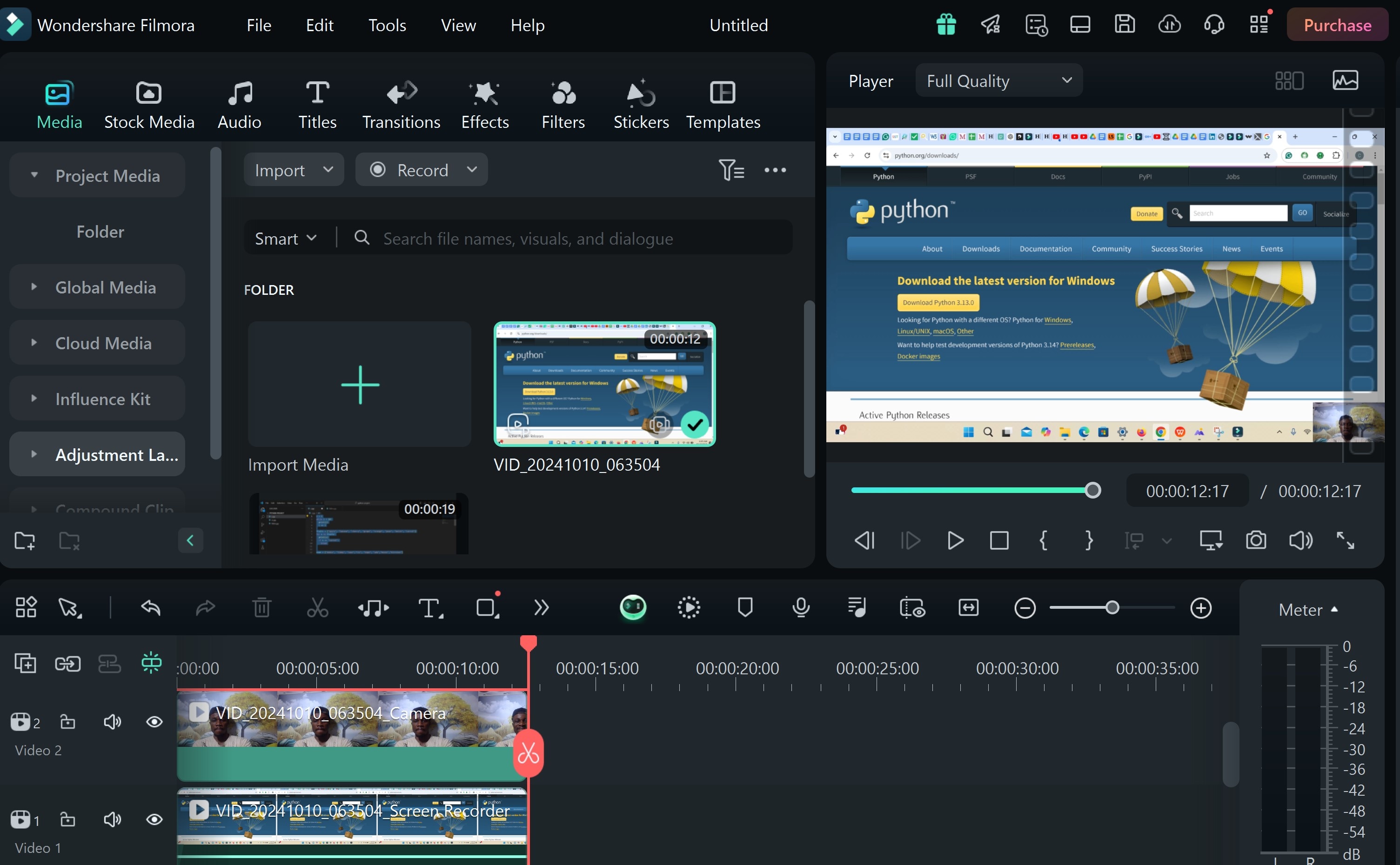
- Step 4: Edit the recorded screen video
Drag the video to the terminal to start editing. The video appears as three separate tracks:
- Webcam track
- Screen recording content
- Audio
You can make the necessary adjustments or edits to each of these tracks individually.
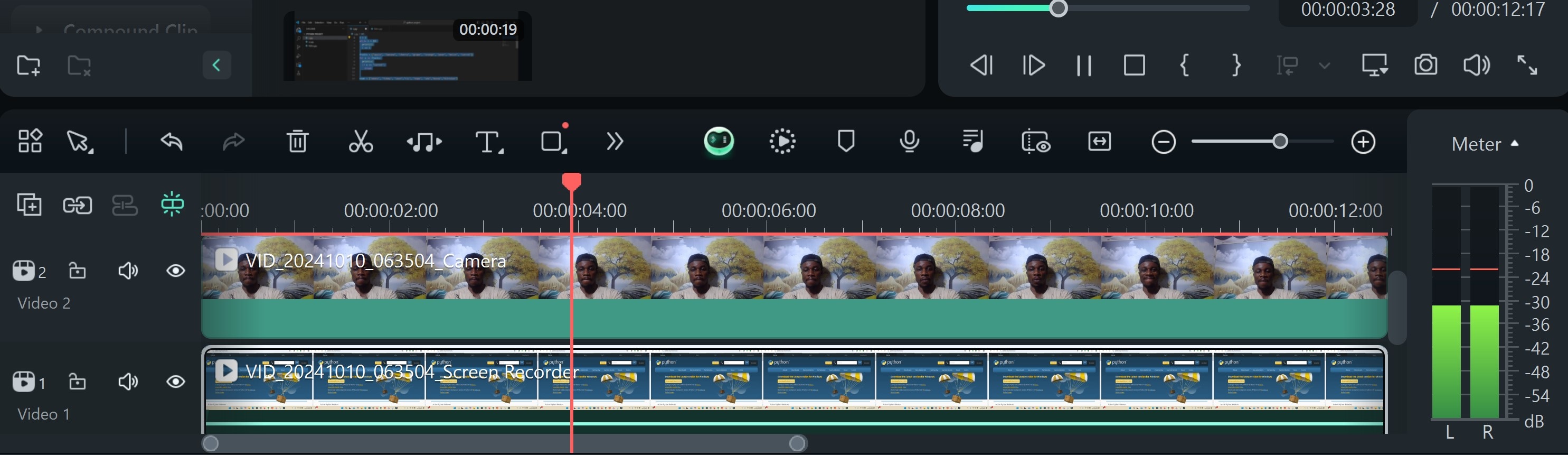
Simple video editing features you can apply to your online class recording
Simple video editing features you can apply to your online class recording
Editing your online class recordings is essential. It creates polished, effective class recordings. Here are some simple video editing features you can use to improve your recordings using this online class video recorder:
- Trimming and Cutting:This function allows you to remove redundant parts, such as errors or extended breaks. You can trim the beginning or end of a video or cut out sections in the middle.
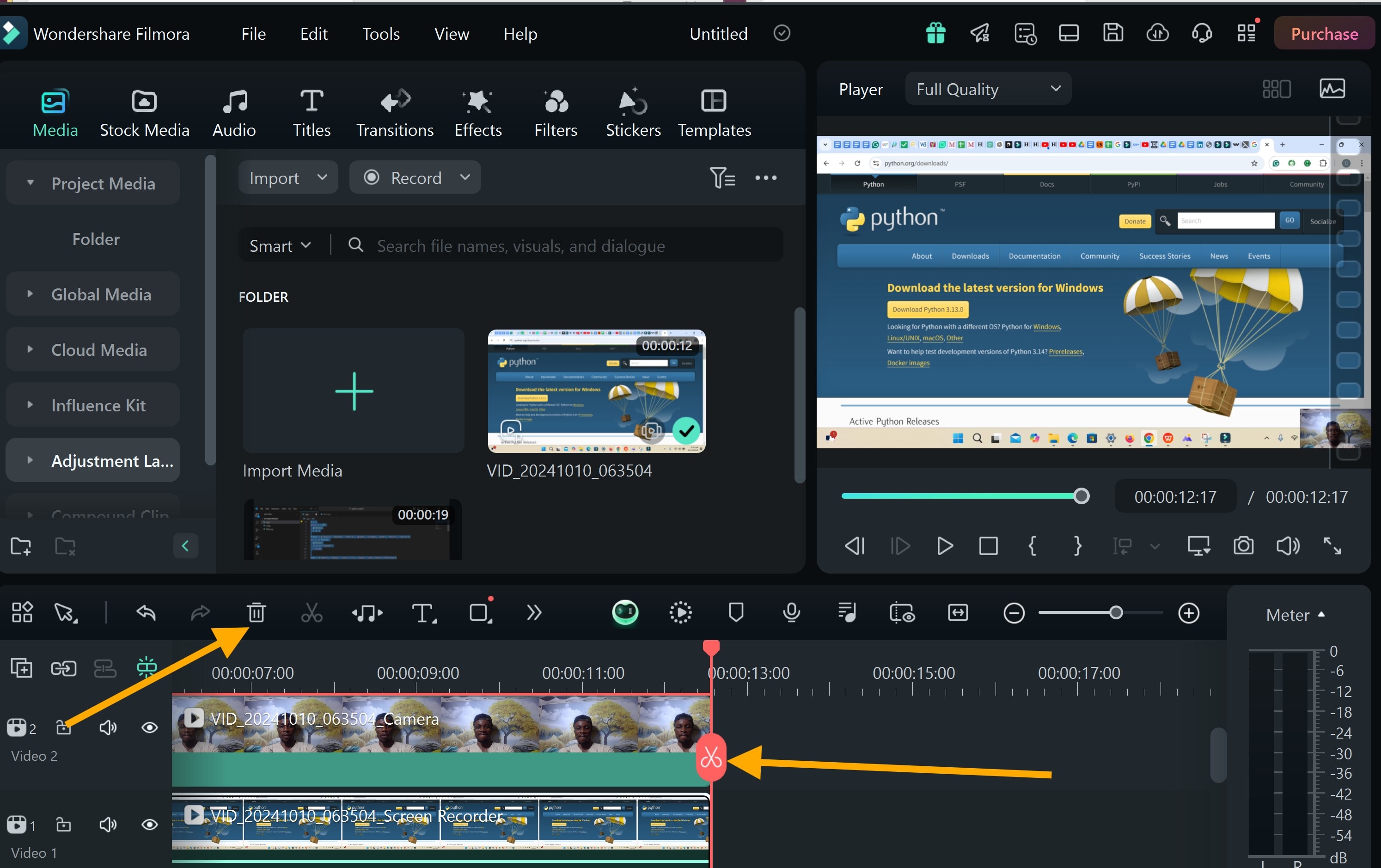
- Adding Transitions: Use smooth transitions between clips. They keep your video engaging.
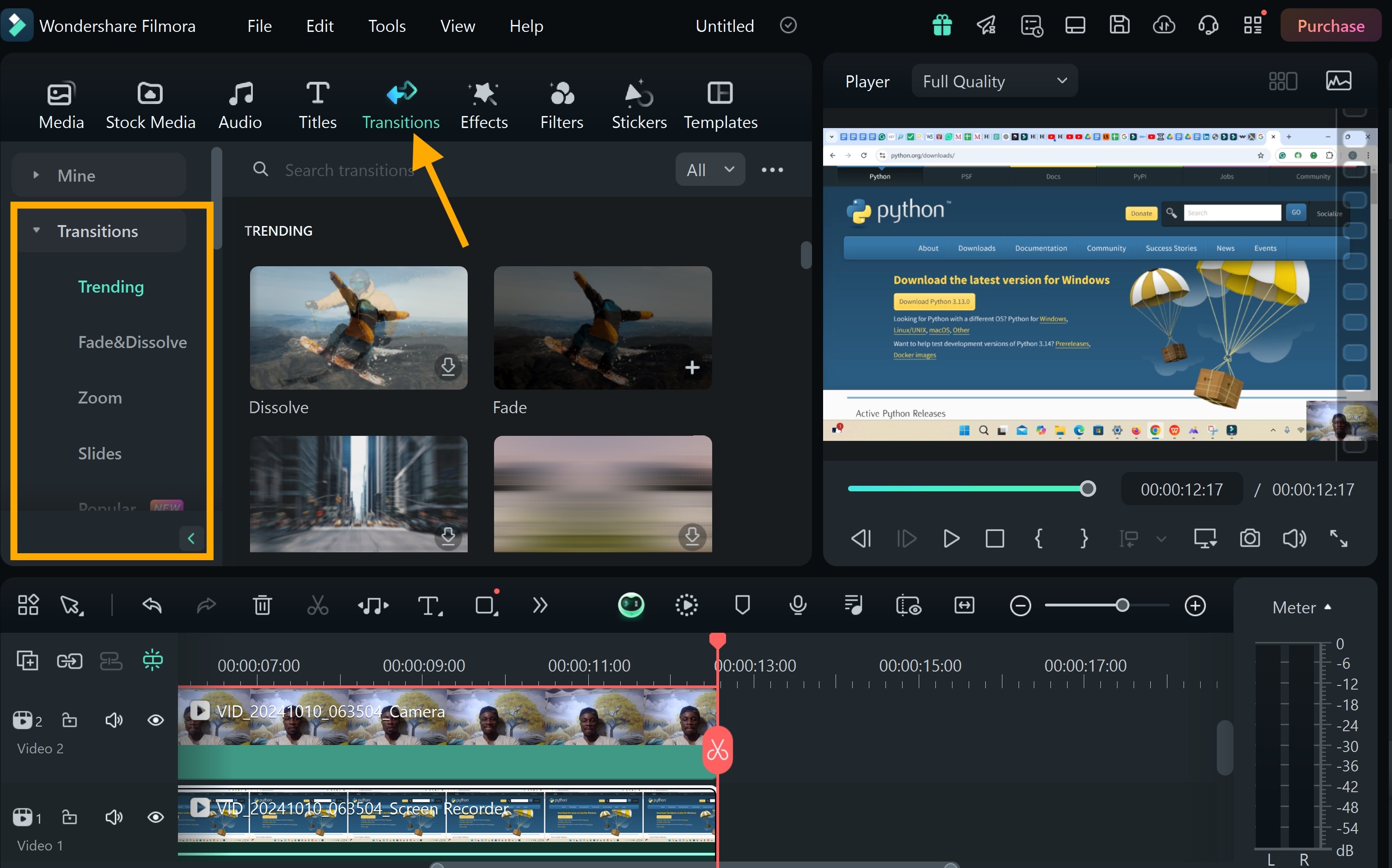
- 3. Applying Filters: Use filters to adjust brightness, contrast, or colors.
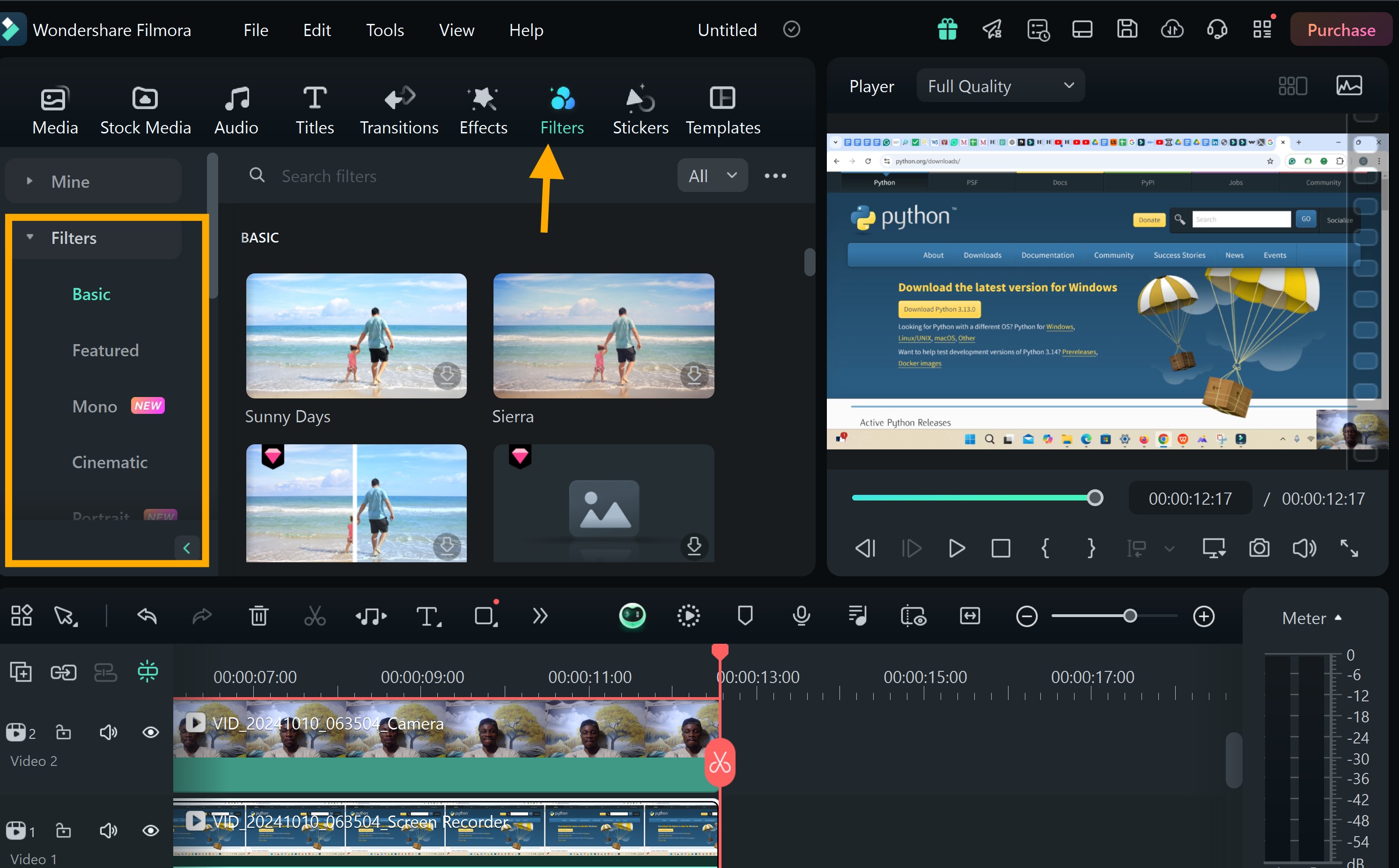
- Adding Text and Annotations: Add text to emphasize key points or provide extra information. You can also include subtitles or captions to help viewers understand the content better.
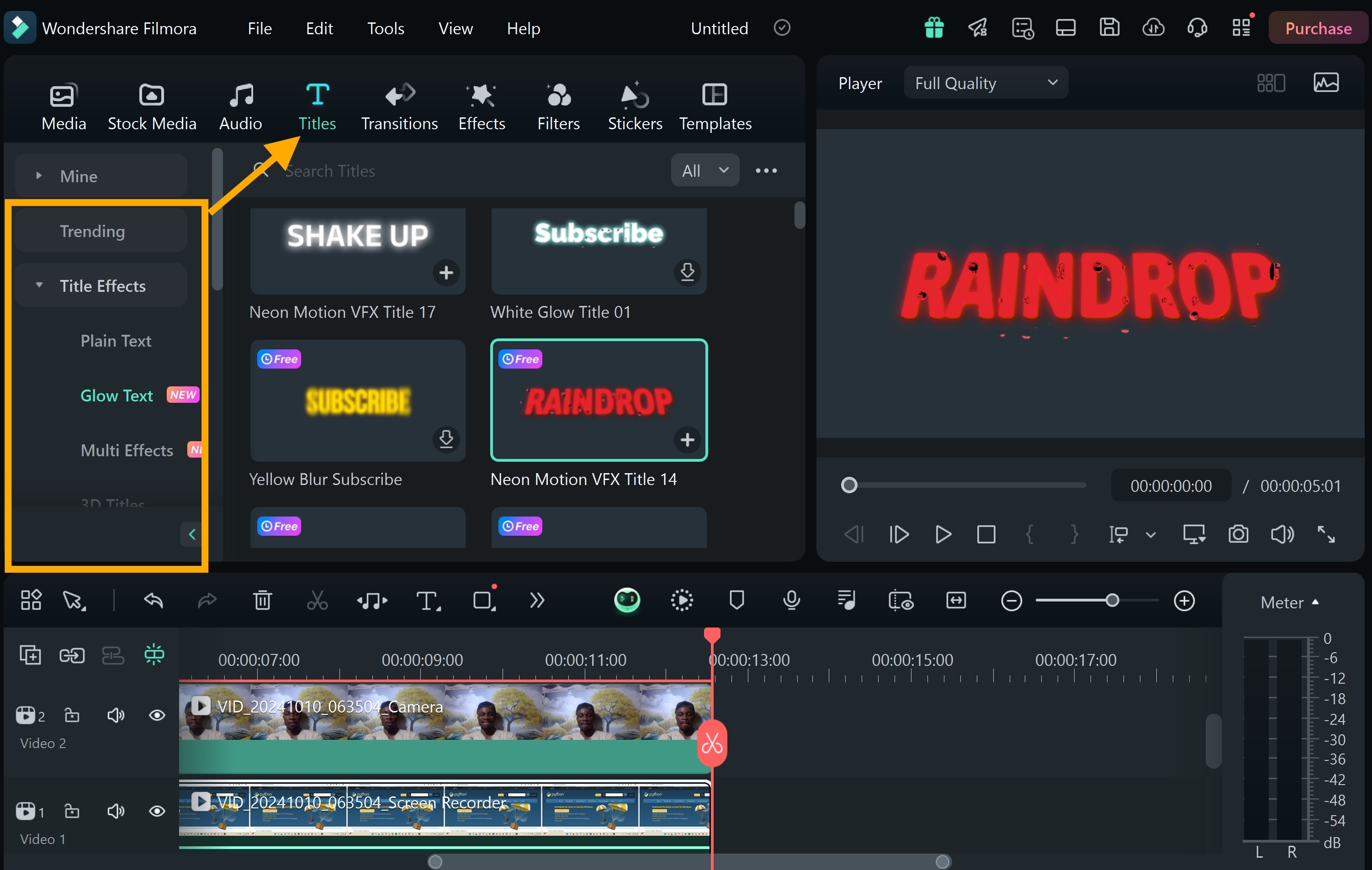
- Adding Background Music:Use music to make your video more engaging, but make sure it’s subtle and suits the tone of your lesson.
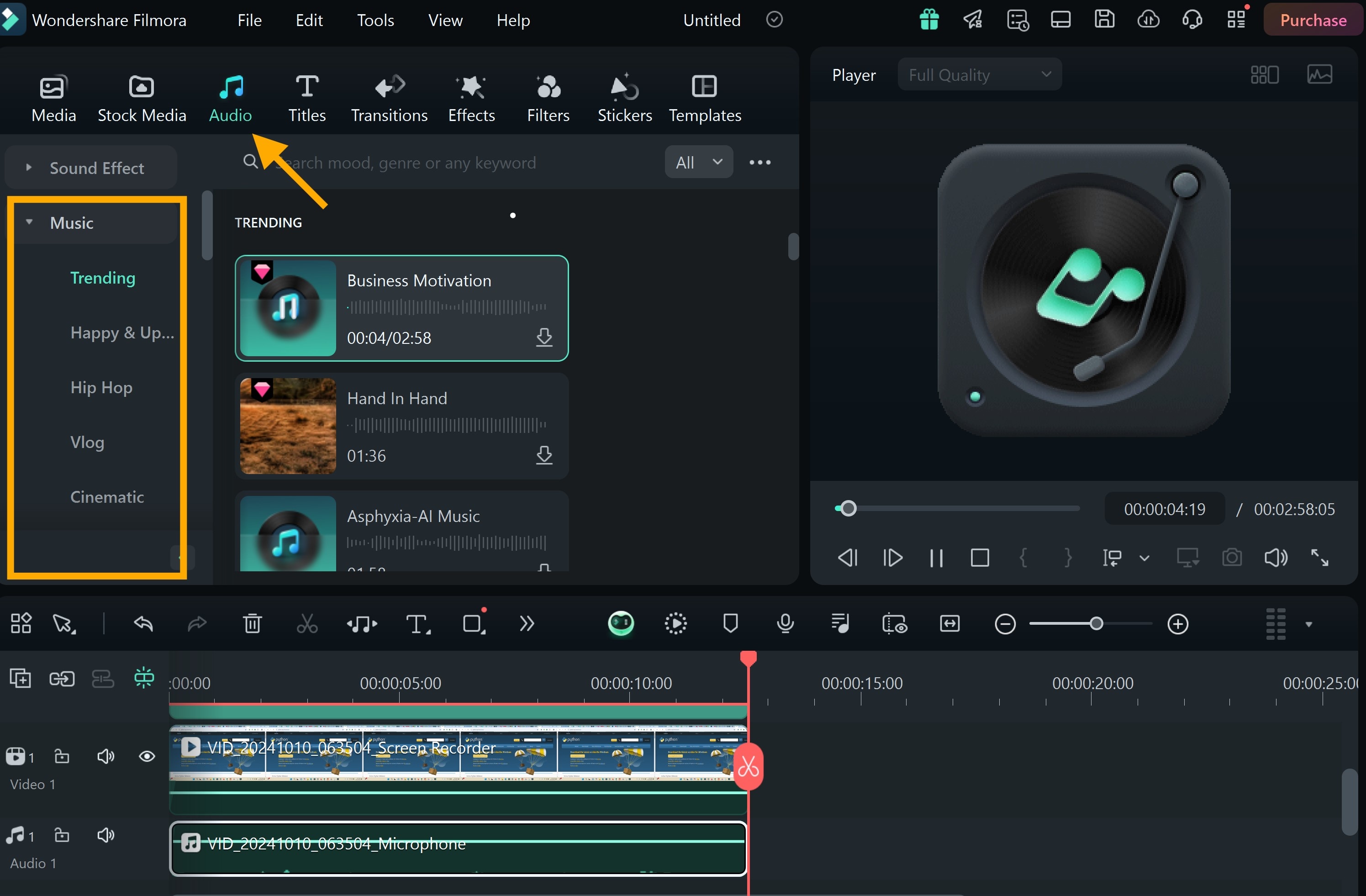
- Recording VoiceOvers:If your video lacks sound or you want to improve explanations, add a voiceover to explain key topics clearly.
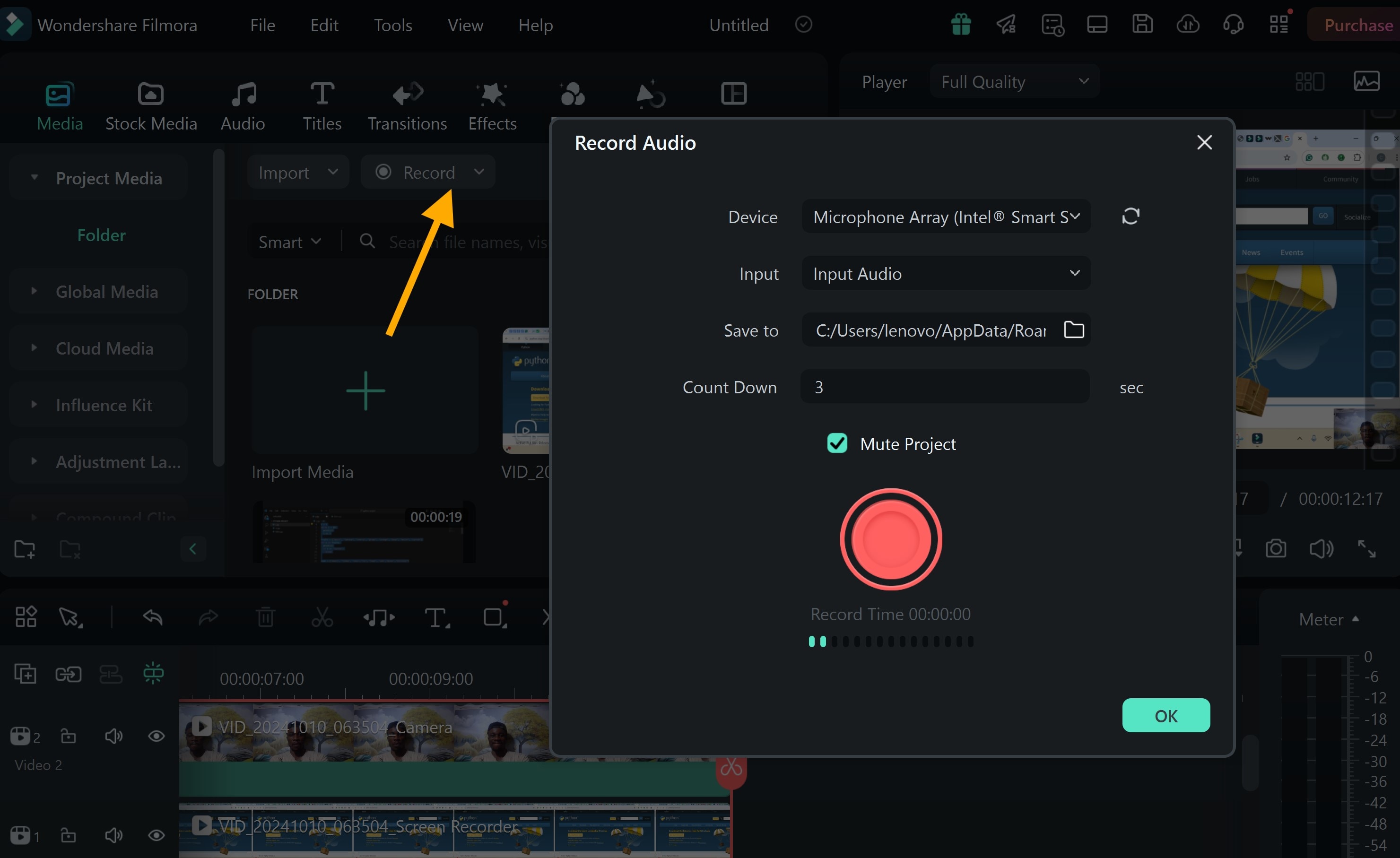
- Using Speed Controls:Adjust the speed to either slow down or speed up parts of the video, making it easier for students to follow along at the right pace.
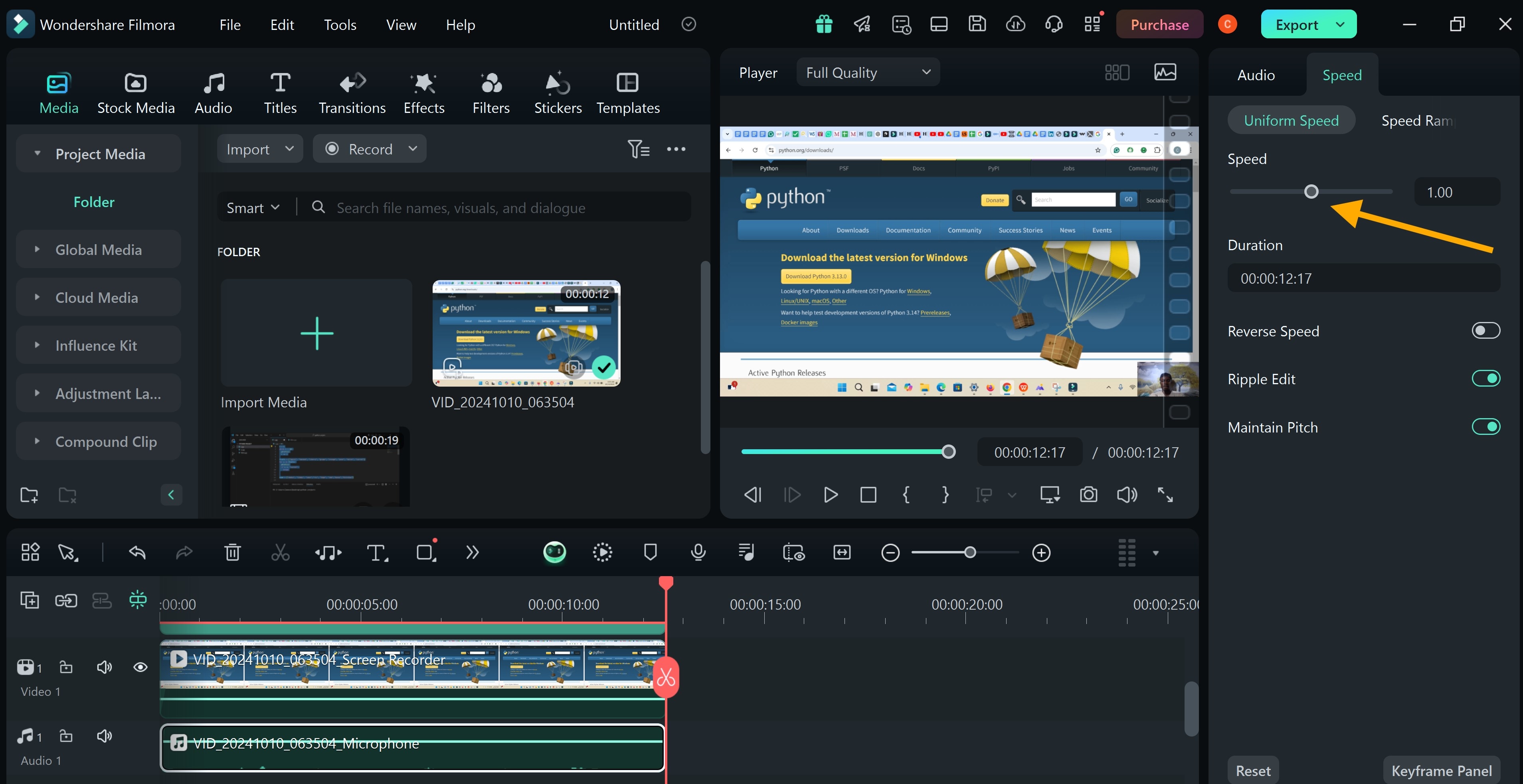
Part 4. Online Class Platforms to Post Your Recording
After creating your online class video, the next step is to share it on a platform that suits your needs. So, if you do not have any platform in mind yet, this is a bonus section. Here are four platforms to post your class recordings.
1. YouTube
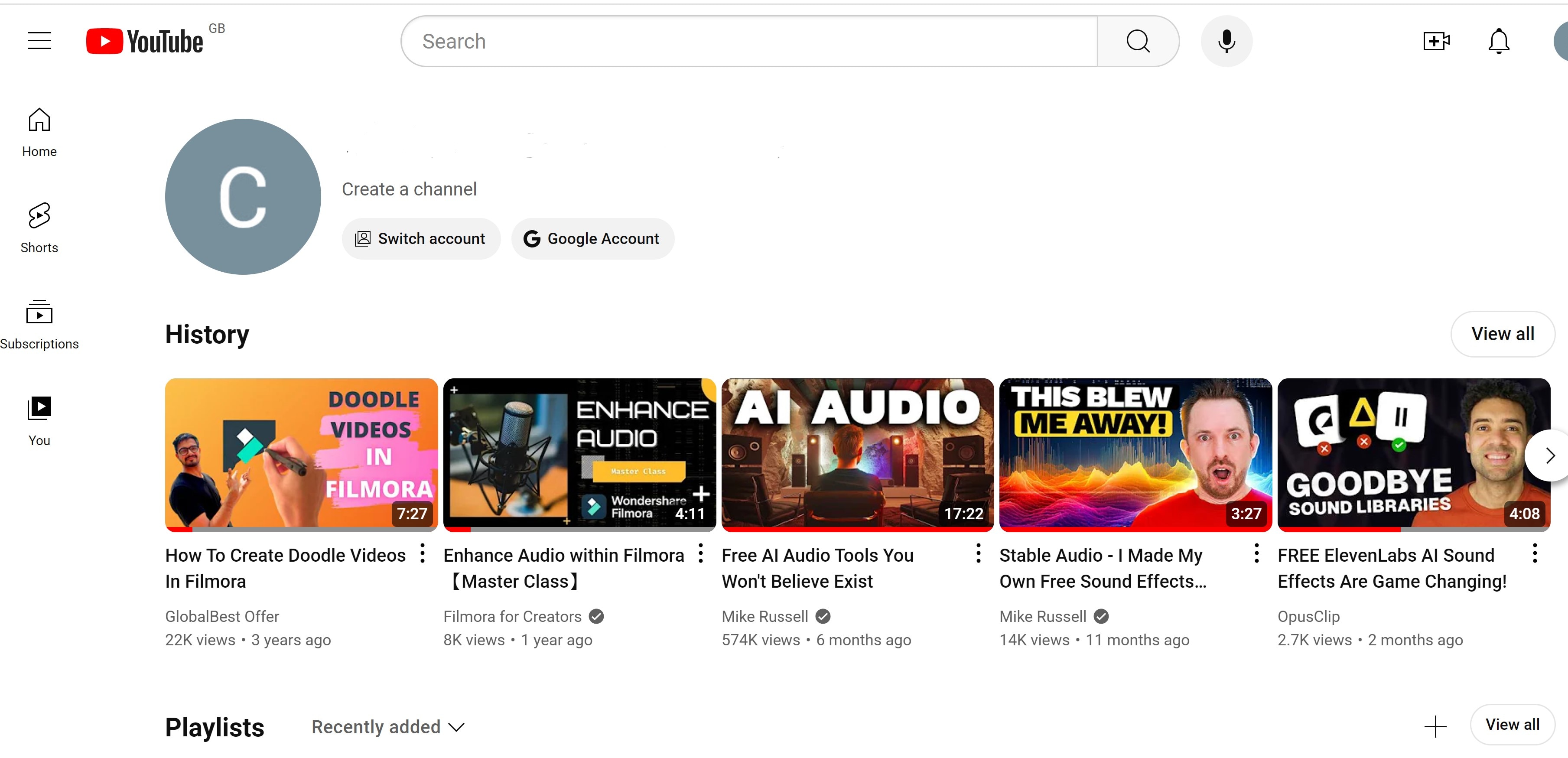
YouTube is one of the most popular and accessible platforms for sharing online class recordings. It offers a range of tools that can help educators reach a wide audience.
Key Features
- Global Audience: Reach millions of users worldwide, making it perfect for broad public access.
- Monetization: You can monetize your content through ads, subscriptions, or paid memberships.
- Maximum File Size: Upload videos up to 256 GB or a maximum length of 12 hours (720 minutes).
- Video Resolution: Supports resolutions up to 2160p (4K), with 1080p being the standard for high-quality. The minimum supported resolution is 240p.
- Supported Formats: Compatible with various video formats including MP4, MOV, MPEG PS, AVI, WMV, FLV, WEBM, HEVC, and 3GPP.
2. Vimeo
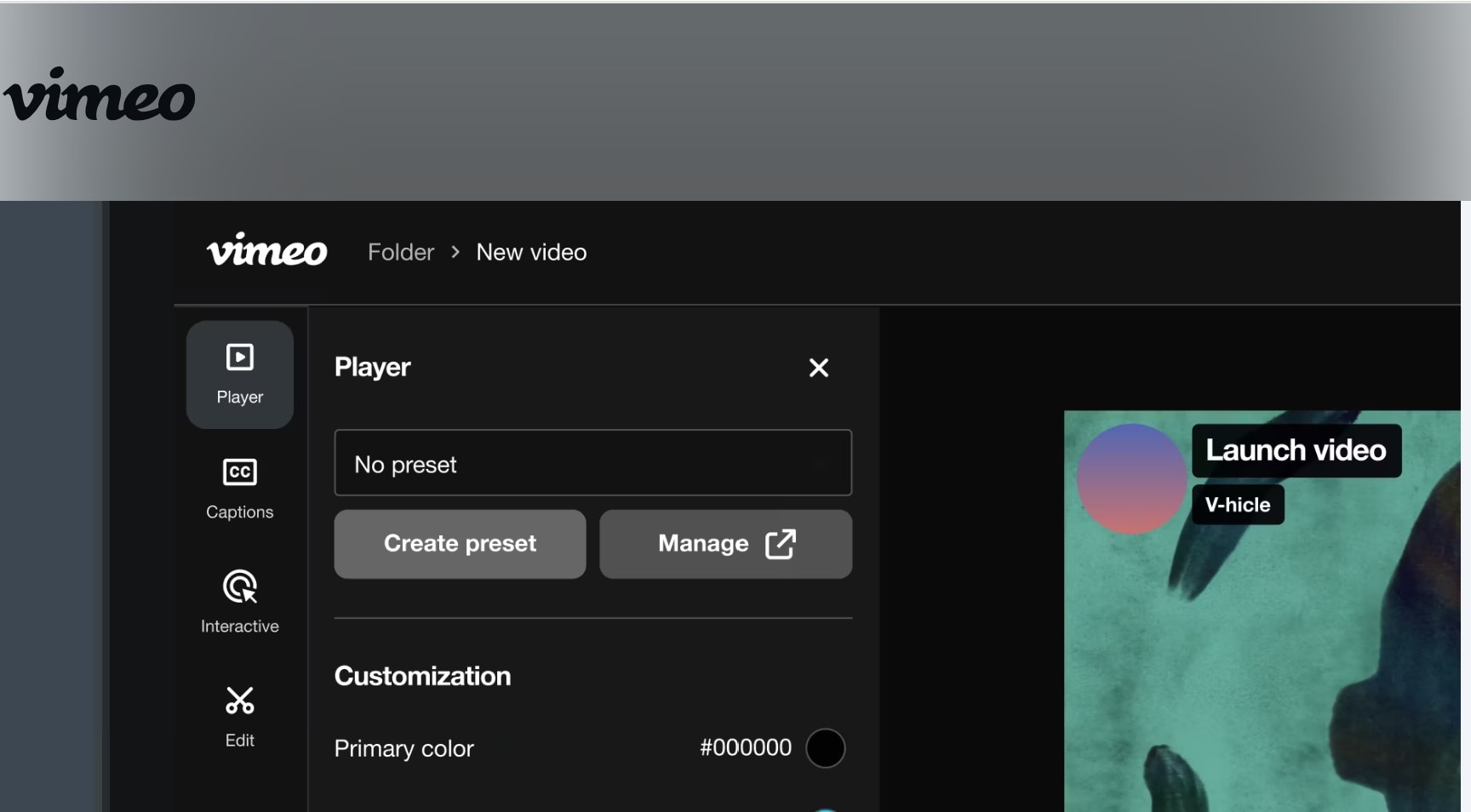
Vimeo is known for high-quality video and privacy. This online lecture recording software is ideal for educators who want more control over their content.
Key Features
- Ad-Free Viewing: Vimeo provides a distraction-free experience with no ads
- Advanced Analytics: Vimeo gives you insights into viewer engagement with your videos. Use this to improve your content.
- File Size: Vimeo supports uploads up to 250 GB through its Developer API, and batch uploads up to 120 GB from a computer or 50 GB from Dropbox via Vimeo OTT.
- Storage: Vimeo provides different storage limits, ranging from 5 GB for Basic plan users to 7 TB for Premium plan users.
- Supported Resolutions: Vimeo supports a wide variety of video resolutions, including 1080p, 4K, and up to 8K for the highest quality outputs.
3. Udemy
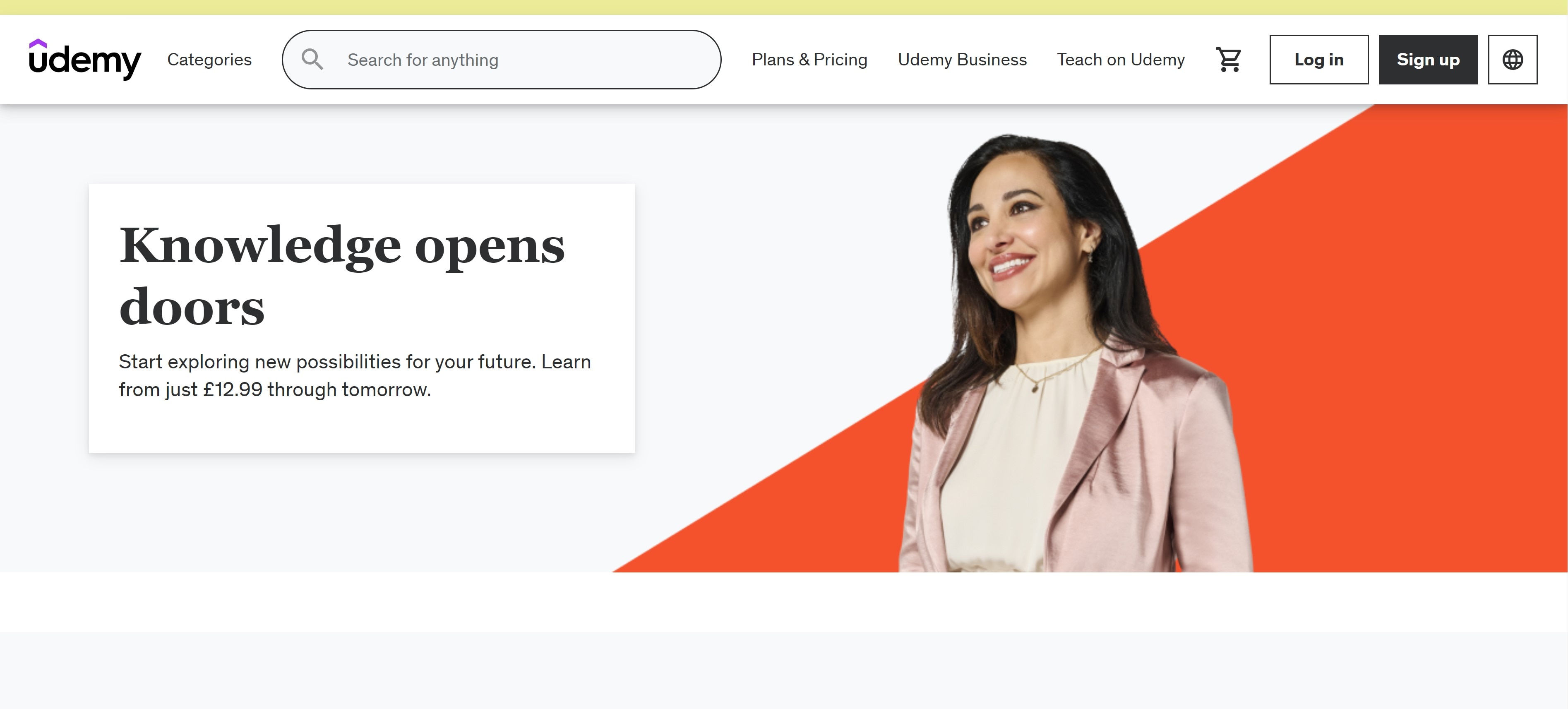
Udemy is a widely recognized platform for creating and selling full-fledged online courses. It’s perfect for educators who want to reach a dedicated learner base.
Key Features
- Global Marketplace: Udemy has millions of learners. It's ideal for selling and promoting online courses.
- File Size: Udemy allows video uploads with a maximum file size of 4.0 GB per video.
- Video Resolution: Videos must have a minimum resolution of 720p for high-definition (HD) quality, ensuring a clear viewing experience across devices.
- Aspect Ratio: The required aspect ratio is 16:9, which is ideal for horizontal orientation and optimized for most screens.
- Supported Formats: Udemy accepts video uploads in MP4, MOV, AVI, MGP, and MPEG formats for lecture content.
4. Teachable
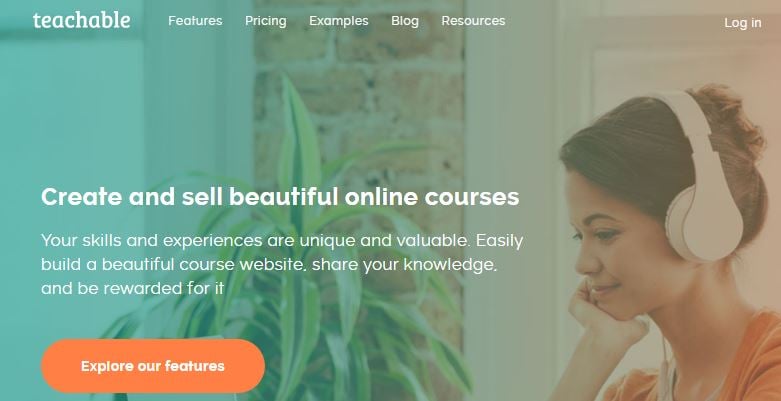
Teachable is another great platform for creating and selling online courses. This online class video recorder allows for more control and customization of your content.
Key Features
- Drip Content: You can release course content in stages to encourage students to stay engaged over time.
- File Size: Teachable allows video uploads with a maximum file size of 2 GB. Larger videos can be hosted externally, such as on YouTube, and embedded into courses.
- Video Resolution: The recommended resolution is 1080p (1920 x 1080px) to ensure high-quality viewing.
- Aspect Ratio: Videos should maintain a maximum content width of 760px on lecture pages to ensure readability across different screen sizes.
- Supported Formats: Teachable supports MP4, M4V, and AVI file types for video uploads, with a recommended frame rate of 24-30 frames per second.
Note: You can research other platforms, as there are many options that may be ideal for your type of video content.
Conclusion
If you plan to record online classes today, ensure you do these with the best paid or free online class recording software. These tools allow you to produce high-quality training videos with minimal effort. Among the available options, Filmora is the top tool on the list. Its rich feature coupled with a user-friendly interface makes it an ideal tool in creating professional recordings.
Get started with Filmora today and elevate your online classes to the next level! Download now and explore its powerful recording and editing capabilities.




