Perhaps you want to record training videos, live webinars, gameplays, livestream videos, or presentations and you are thinking about giving Aiseesoft Screen Recorder a try. However, you are not sure whether Aiseesoft Screen Recorder has the capabilities to help you meet your recording needs. Well, this article takes you through a thorough Aiseesoft Screen Recorder review and its best alternative to help ensure you find the right recorder.
In this article
Overview of Aiseesoft Screen Recorder
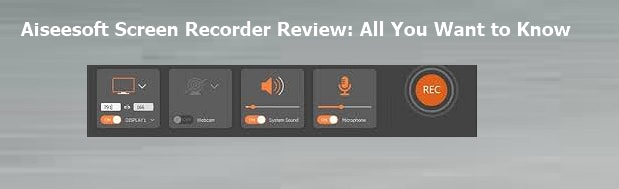
Aiseesoft Screen Recorder is a lightweight screen and snapshot recorder for various versions of Windows and Mac with its capability to capture webcam, various screen activities, system audio, and microphones.
Although it is a lightweight tool, it is often used to record gameplay owing to its GPU acceleration technology that records screens smoothly with no lags.
Key Features of Aiseesoft Screen Recorder
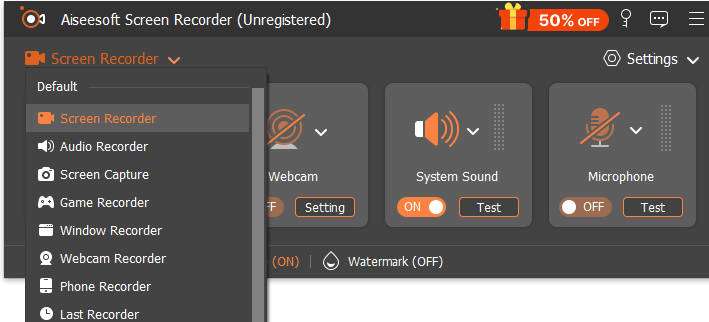
- Record both the computer's microphone voices and internal voices to allow you to add voiceovers to your screen recording.
- Record webcam videos and save them directly on your computer.
- Take snapshots of your screen and save them as JPG, PNG, or GIF on your computer.
- Highlight the cursor movements while capturing your screen to make your tracking easier.
- Trim, merge or convert your recorded videos to formats like MP4, MOV, GIF, WMA, MP3, and AIFF among others.
- Add texts, shapes, lines, and even focus on specific areas of the screen to highlight content better.
- Record activities only in a certain window with the lock window capture feature so that the recording does not interfere with other activities on other windows.
- Reduce audio noise and stop audio echo while recording.
- Supported many file formats: export files to MP4, MOV, AVI, GIF, MP3, WMA, WAV, AIFF, GIF, TS, etc.
Performance and Stability
Aiseesoft screen recorder's GPU acceleration technology makes it stable and less vulnerable to recording lags. It is fast and can smoothly record gameplay. Users don't report cases of frequent crashes or screen freezes.
It supports recording with frame rates of as high as 60fps, making it suitable for high-speed recording needs. It also offers good recording functionalities although a majority of them are available within the paid version.
User Ratings and Reviews
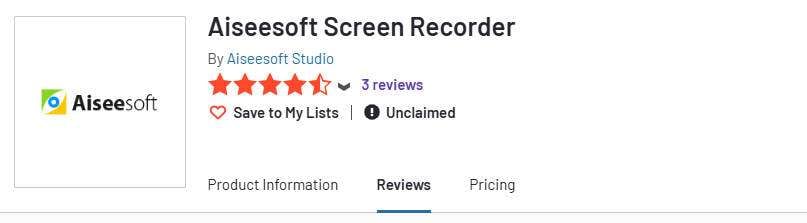
- Trustpilot gives an average rating of 3.6/5. One user says "The product works very well, but what makes it much better is the support that the company gives us, always trying to solve problems, giving us feedback, this ends up adding a lot of value to the product, I highly recommend it."
- G2 gives an overall rating of 4.7 from 3 reviews. However, one reviewer says "Although Aiseesoft Screen Recorder provides a user-friendly interface, for some advanced features or customized settings, new users may need some time to get familiar with and master them. And sometimes it is cost."
Price
The following pricing plans apply for both Aiseesoft Mac screen recorder and Windows versions.
- 1 Month License- $12.50.
- Lifetime License -$49.96.
- Business License - $79.96
Best for
Aiseesoft screen recorder is best for gameplay recording. However, you can still use it to create tutorials, video chats, and record Goto Meetings and other online meetings. Keep in mind it is not a great recorder for those tasks that require extensive editing.
How to Download & Use Aiseesoft Screen Recorder?
Aiseesoft screen recorder offers an easy-to-use interface. The various functionalities are clearly labeled and organized. The following steps illustrate how you can download and use the Aiseesoft screen recorder to record your computer screen.
Step 1. First, go to the Aiseesoft screen recorder official homepage and download the free version.
Step 2. Once you have downloaded and installed the Aiseesoft screen recorder on your desktop, launch it to access the primary interface. Here, choose your desired recording options. You can select full screen or custom area, system sound, microphone, or webcam depending on your preferences.
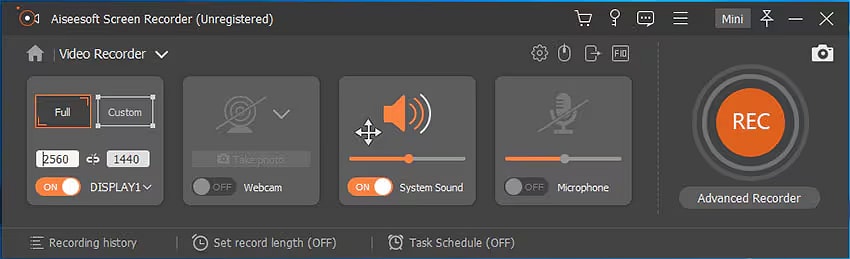
Step 3. Click the "REC" button to get started. When the recording is running, you can click the "Drawing" icon to add highlights or drawings to your recording for better illustration.
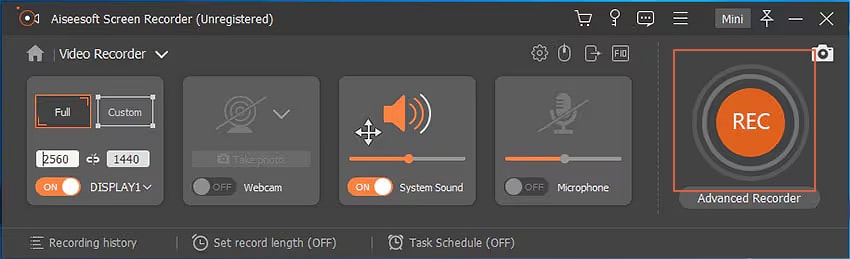
Step 4. Finally, click the "REC" button to stop the recording. You can then preview your screen recording and save the video to the desired destination.

Pros and Cons of Aiseesoft Screen Recorder
Best Aiseesoft Screen Recorder Alternative with Unlimited Recording Time
As you can see, Aiseesoft Screen Recorder has limitations, especially if you want to record long videos and edit them.
In this regard, you can find an Aiseesoft video recorder alternative like Wondershare Filmora. It is a powerful screen recorder with unlimited screen recording time used by many users owing to its amazing collection of features that makes it suitable for all types and sizes of recording.
With the Filmora screen recorder, you can capture any part of the screen for unlimited time, and record webcam, voiceovers, system sounds, and screens simultaneously, schedule a time to finish recording for free if you are not available.
In addition to that, it offers plenty of video editing features. Let's see some of its unique features compared to Aiseesoft.
Unique Features of Wondershare Filmora
- Video Compressor: reduce the file size without losing quality, making it easier to share or upload your screen recordings online.
- BGM Generator: create unique background music according to your video content.
- Vocal Remover: isolate voice from background audio or screen recordings with ease.
- Audio Denoiser: remove distracting background noise from noisy environments.
- Voice Changer: modify your voice in the screen recording, adding a fun or professional touch.
- Video Masks: overlay effects or create unique transitions between different screen recordings.
- Motion Tracking: attach graphics or text that follows the movements of the objects in the videos.
- Audio Ducking: automatically lowers the background music volume when you speak.
- Voice Generator: synthesize a voice based on text input. It is handy for creating quick tutorials or explanatory videos without needing a recording session.
- Auto Subtitles: automatically generate subtitles for your screen recordings based on the audio track.
Aiseesoft Screen Recorder VS. Wondershare Filmora
| Parameters | Aiseesoft Screen Recorder | Wondershare Filmora |
| Screen Recording Duration | 3 minutes for a free trial | Unlimited |
| Free Video Trimmer | No, you need to pay to trim videos. | Yes. It is free to use. |
| Free Video Compressor | No, you need to upgrade to use it. | Yes |
| Merge Videos | It is not free to use | It is free to use. |
| Customize Output Formats | No | Yes, you can choose from 18+ file formats for exporting. |
| Editing Features | Basic | Both basic and advanced editing features for video, audio, and image. |
| Cross-platform subscriptions | No | Yes |
How to Screen Record Using Wondershare Filmora?
Record screens on Windows 10 or PCs with Wondershare Filmora only take simple steps. Download and install Filmora on your computer and then follow these steps.
Step 1. Launch Filmora on your computer, then click New Project > File > Record Media > Record PC screen.

Step 2. Make basic settings for recording screens, including screen size, microphone, system audio, and camera. Additionally, enlarge the "Settings" tab and choose your preferred settings for your needs.

Step 3. When you have made the necessary selections, it is time to trigger the recording. Simply hit the red recorder button on the top right of this screen and a count-down should start. If you don't want to wait for the countdown, simply hit the "Start Directly" option.

Step 4. To end the screen recording, click the "Stop" icon and your recorded video will be available on the timeline for editing. You can use the myriads of editing features to fine-tune your recorded video accordingly. Finally, click "Export" and choose your preferred output settings.
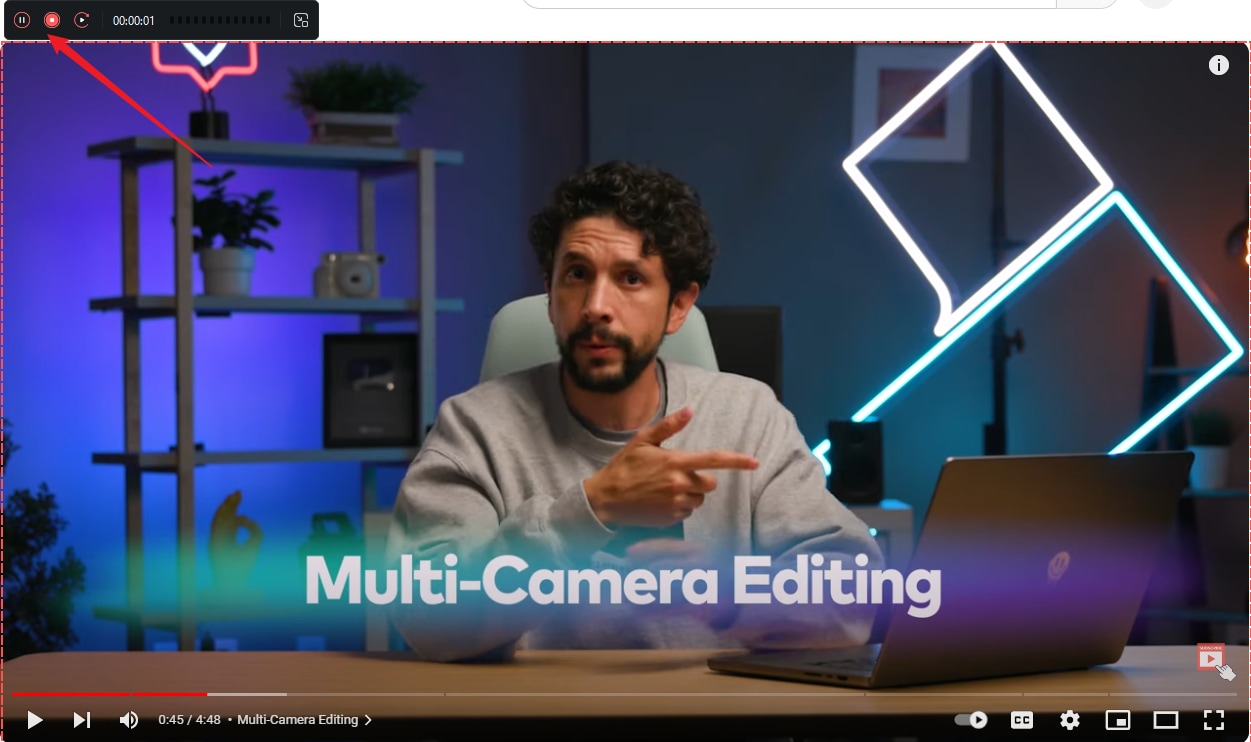
Conclusion
Aiseesoft Screen Recorder is a versatile screen recorder you can use for virtually any type of workflow. However, it has a strict limitation in the free trial so you can not fully explore it. If you need a smoother recording experience with unlimited recording time and powerful editing features, try Wondershare Filmora.
FAQs
-
Is the Aiseesoft screen recorder free?
No, Aiseesoft is not completely free, but it offers a free trial with limited recording time and editing features. The free trial can record for up to 3 minutes. -
Is the Aiseesoft Screen Recorder safe & legit?
Yes. Aiseesoft Screen Recorder is safe and legitimate as long as you download it from the official website. -
Does the Aiseesoft screen recorder have a watermark?
Aiseesoft Screen Recorder doesn't leave a watermark on your recording.



