Bandicam is screen recording software for Windows that captures your computer screen and audio. Many gamers and content creators use Bandicam to capture gaming videos, tutorials, and explainer videos. Audio and video quality are of the utmost importance so that viewers are satisfied with the content. Moreover, syncing the audio and preventing lag is another way to maintain consistent video quality.
However, Bandicam users often face audio recording issues and get frustrated with incomplete projects. The issues in audio may waste their time in editing the videos or redoing the whole work. This article will provide practical solutions to fix Bandicam's recording audio problems and a reliable alternative for smooth recording.
Table of Content
-
- Check Bandicam Settings
- Enable Stereo Mix
- Change Bandicam sound settings for audio not in sync
- Check and update Windows sound settings.
- Enable audio enhancement
- Uncheck Compatibility mode in Windows 11/10/8/7/Vista
- Update windows
- Change Antivirus Compatibility
- Uninstall and reinstall Bandicam
- Reinstall the graphics card driver
- Plug Audio devices
What Are the Common Audio Issues with Bandicam?
Bandicam screen recording software may lead to audio recording issues. These may occur due to software issues, system problems, or configuration. The common issues are:
| Bandicam recording no sound | This is the most common issue where the recorded video has no sound, and the recording is useless. The video will play without any sound from the microphone or the system. |
| Input volume too low | If the input volume is too low in Bandicam or system settings, the recorded audio will be almost inaudible, and in some cases, there will be no sound at all. |
| Audio and video desync | This desync can ruin video flow, especially in gaming or tutorials. The audio may be delayed or come early concerning the video. These videos are useless and cannot be fixed. |
| Poor microphone quality or placement | Using or placing a low-quality microphone incorrectly will result in unclear or distorted audio. No editing can fix these videos. You may have to record a new video or use a voiceover to add the audio. |
| Echo or feedback | Echo or feedback issues can ruin the audio quality, and it's unpleasant for the viewers. One sound cannot be isolated from these videos. |
How to Fix Bandicam Audio Issues?
Here are 5 ways to fix Bandicam audio:
Fix 1. Check Bandicam Settings
Bandicam sound settings are very important for audio recording. If the settings are not correct, sound recording will not work. By going to Bandicam settings, you can ensure the sound recording is enabled, and the correct sound devices are selected. This will make Bandicam ready to capture audio during recording.
- Open Bandicam.
- Click on the Gamepad icon on the top of the Bandicam interface.
- Go to the Settings button and see you are on the Sound tab.

- Set the Primary Sound Device as the Default Sound Device.

Fix 2. Enable Stereo Mix
Stereo Mix is a Windows feature that enables you to get the audio output from your computer. Enabling Stereo Mix will allow Bandicam to capture all system sounds, including audio from applications and games. This is useful for recording gameplay or tutorials where system audio is required and when there is a sound issue with Bandicam.
- See if there is a 'Stereo Mix' device option under the [Recording] tab.
- Click enable and then pick"Stereo Mix" in Bandicam.
- Go to "Show Disabled Devices" if you don't see a "stereo mix" option.
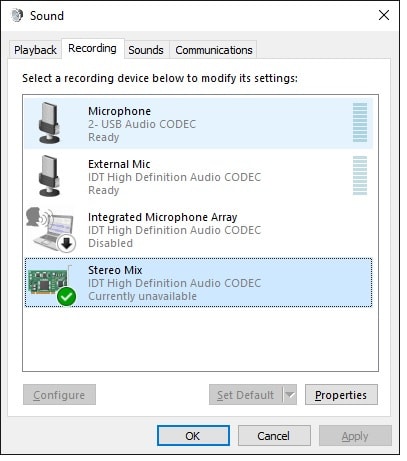
Fix 3. Change Bandicam sound settings for audio not in sync
- Check and listen to this device option.
- Click and choose"(Default Output Device)" for the Speakers.
- "Disable" the microphone in the Bandicam Recording settings.
- Tap on the Recording tab and right-click on the Microphone.
- Select Properties and pick "Listen to this device."

Bandicam may not be compatible with some sound devices. Changing the sound device in Bandicam settings can fix the audio not recording issue. You can try different sound devices until you find one that works with Bandicam.
Fix 4. Check and update Windows sound settings.
Windows sound settings can affect Bandicam audio recording. See that the correct input and output devices are selected in Windows sound settings. Also, sound drivers should be updated through Device Manager to fix compatibility issues and improve audio recording performance.
- Click the system's sound icon.
- Choose the Playback Devices option.
- Set the Speakers as the default device from the playback option.
- Click the icon again and pick the volume mixer option.
- Select the volume between 70-90.

Fix 5. Enable audio enhancement
Windows audio enhancement features can improve recorded audio quality. Enable enhancements like equalization, noise suppression, and spatial sound to make recorded audio sound more transparent and richer. Try these options to optimize your audio recording with Bandicam.
Fix 6. Uncheck Compatibility mode in Windows 11/10/8/7/Vista
Compatibility mode can sometimes interfere with Bandicam, causing audio recording issues. To ensure that Bandicam is not running in compatibility mode, go to Bandicam's executable file properties and uncheck compatibility mode if it's enabled.
Here's what you may do to change the app compatibility mode for Bandicam audio not recording.
- Right-click on the Bandicam icon on your system.
- Go to Properties at the bottom of the list.
- Switch to the Compatibility tab.
- Check/uncheck the option "Run this Program" in compatibility mode.
- Click Apply > OK.
- Restart Bandicam.

Fix 7. Update windows
Older operating systems may not have the necessary updates and patches, causing compatibility issues with software like Bandicam. Updating the latest Windows version will fix the problem and optimize Bandicam.
Fix 8. Change Antivirus Compatibility
Antivirus software may sometimes mistakenly flag Bandicam as malicious or block its functionality. Ensure Bandicam is added to your antivirus exception list to prevent interference. If your antivirus does not have an exception list, you may have to temporarily disable the software. This will also help troubleshoot audio recording issues.
Fix 9. Uninstall and reinstall Bandicam
Sometimes, updating doesn't work! If nothing else works, you may need to reinstall Bandicam. Besides, the installation files may get corrupted or outdated and cause audio recording issues. Uninstall Bandicam, reinstall the latest version from the official website and start troubleshooting from scratch.
- Use the keys Win + I to quickly open Settings.
- Choose Apps and click Bandicam.
- Click Uninstall.
- Install an updated version of Bandicam to the computer.

- Go to the MP4 container and select the"H26.AAC" codec.
- Pick a hardware-accelerated H264 (NVIDIA, Intel, AMD) video codec.
- Try the H264 (CPU) codec if these don't work.
Fix 10. Reinstall the graphics card driver
Corrupted or outdated graphics card drivers can cause issues with Bandicam audio recording. Install the driver again from the Device Manager and refresh the files. This will resolve any conflicts or compatibility issues.
Fix 11. Plug Audio devices
Audio devices not plugged in properly can cause audio recording failure. Make sure audio devices are plugged into the correct ports on your computer. Also, set the correct default sound device (speakers or headphones) in Windows sound settings.

Switch to Alternative: Wondershare DemoCreator
Suppose Bandicam still cannot record audio after trying all the methods above. In that case, you might consider using an alternative to Bandicam. Wondershare Filmora is an attractive option.

Here's a glimpse of what Filmora offers:
- Multiple recording modes: Record your screen, webcam, and audio simutanlously or separately.
- Built-in Editor: Edit your recordings within Filmora. Trim, crop, add annotations, transitions, and video effects.
- AI features: Over 30 AI generation and editing tools are available. For example, you can automatically generate subtitles for your recordings using the AI speech-to-text and remove and change the video background with AI Background Remover. It can even auto cut long videos to shorts so that you can share your video content on different social media platforms like YouTube, TikTok, and Reels.
Here is a video tutorial about how to record and edit gameplay video in Filmora. Download it and have a try by yourself!
Conclusion
There you go with all the solutions to fix Bandicam audio not recording. Follow the steps as needed to resolve the audio issues. You may also go for Bandicam alternative Wondershare Filmora for screen recording without audio issues and lagging. Its user-friendly interface, multiple recording modes, and a built-in editor will help you create content effortlessly in one go. Moreover, there's an audio enhancing and AI editing feature in Filmora that will come in handy when you're done recording the video.



