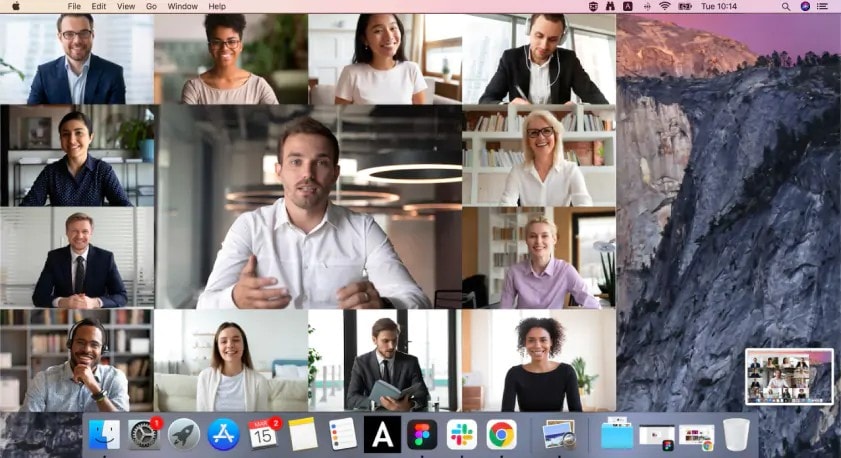
Every Mac user should consider using snipping tools if they often find themselves in situations when they need to capture screenshots, record a tutorial, or share a piece of content with a coworker. Although macOS boasts the native options mentioned above, specialized screenshot tools have additional options, including video capturing, annotations, and cloud sync. These tools enable the capturing and editing of screengrabs to be easy and less time-consuming. We will try to figure out the best snipping tool mac users can have. As we are focusing on Mac users, we will help you choose the most appropriate snipping tool on Apple computers.
Below is the list of 8 snipping tools for Mac users in 2024.
In this article
Part 1: How to Select the Best Snipping Tool Mac Based on Your Needs?
When choosing the best snipping tool for Mac, consider the following questions:
- Ease of Use: Is the tool interface user-friendly, especially for first-time users?
- Customization: Are screenshots capturing certain regions or the entire screen a process you can handle smoothly?
- Editing Features: Can it allow you to highlight, mask, or erase some part of the screenshot?
- Export and Sharing: What is the readiness of exporting or sharing screenshots across platforms?
- Cost: Is the tool free to use, or does it require a subscription?
Once you assess your needs, choosing the right tool becomes simpler. Let's dive into the top options available.
Part 2: Top 8 Snipping Tools for Mac You Must Try
1.Filmora (Best All-in-One Snipping and Recording Tool)
Filmora Screen Recorder is not just a recording tool. It is an easy-to-use video screen capture software for Mac and has a snapshot capture feature fully optimized for producing screen recordings and screenshots for all users, including beginners and experts.
In addition to video recording, Filmora Screen Recorder also works well as a snipping tool. It enables users to quickly capture certain regions of their screen, which is convenient for taking screenshots when a tutorial, presentation, or product demo is in progress. As it allows for selecting individual regions to record, Filmora helps record videos and images in their full-screen capacity.
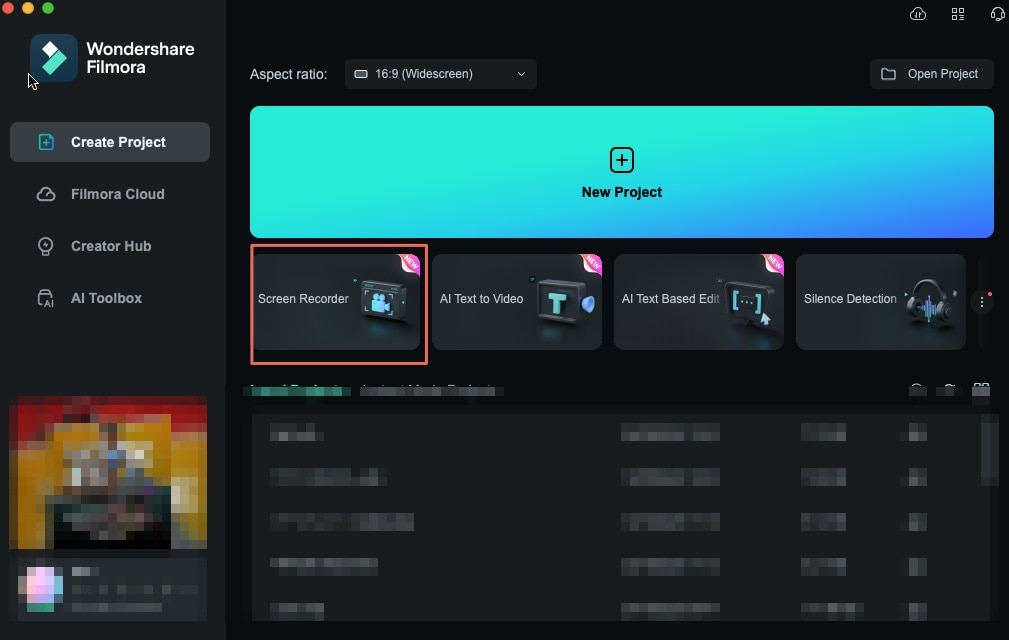
Key Features:
- Instant Screen Capture: Get a shot of any portion of your screen in a moment to save an image.
- Customizable Snipping Area: Change the screen resolution and set your measurements for precise snip-cutting.
- Perfect for Tutorials and Demos: Perfect for capturing perfect presentations, tutorials, or meeting screenshots during the recording process.
- Simple Editing and Saving Process: The software's included tools make saving and editing captured images effortlessly.
- Flexible Capture Options: You can capture the entire screen, a particular window, or a zone to record quickly.
- Advanced Editing Tools: It is also configured with an integrated video editor, which allows you to add annotations, texts, and effects.
- Instant Sharing: You can save your Snips and Screen Recordings in different formats or premiere them on YouTube, Vimeo, and many more destinations.
- High-Quality Snapshot Capture: It supports the recording of high-definition videos and has an adjustable frame rate.
How to Use Filmora Screen Recorder for Snipping:
- Go to the Filmora Screen Recorder option by clicking the "Screen Recorder" option in the main interface.
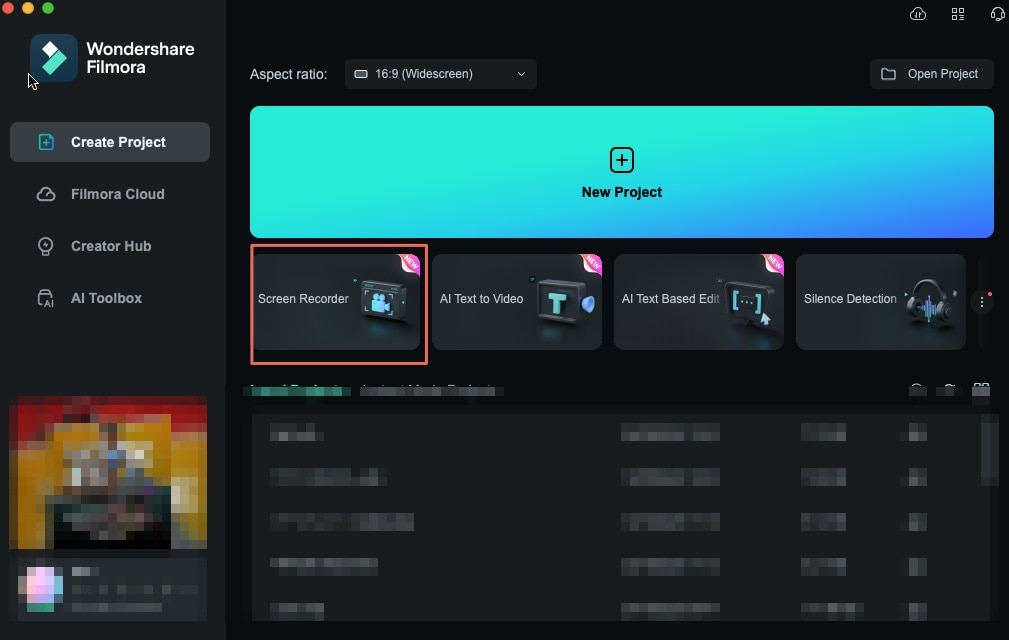
- Go to the Record option and choose "Screen Recording" mode.
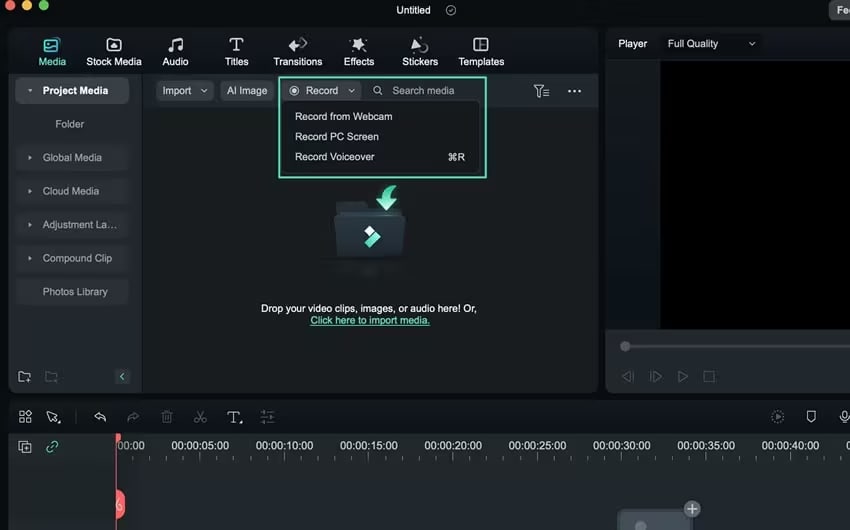
- Select a custom region or full-screen snip and start and stop the recording.
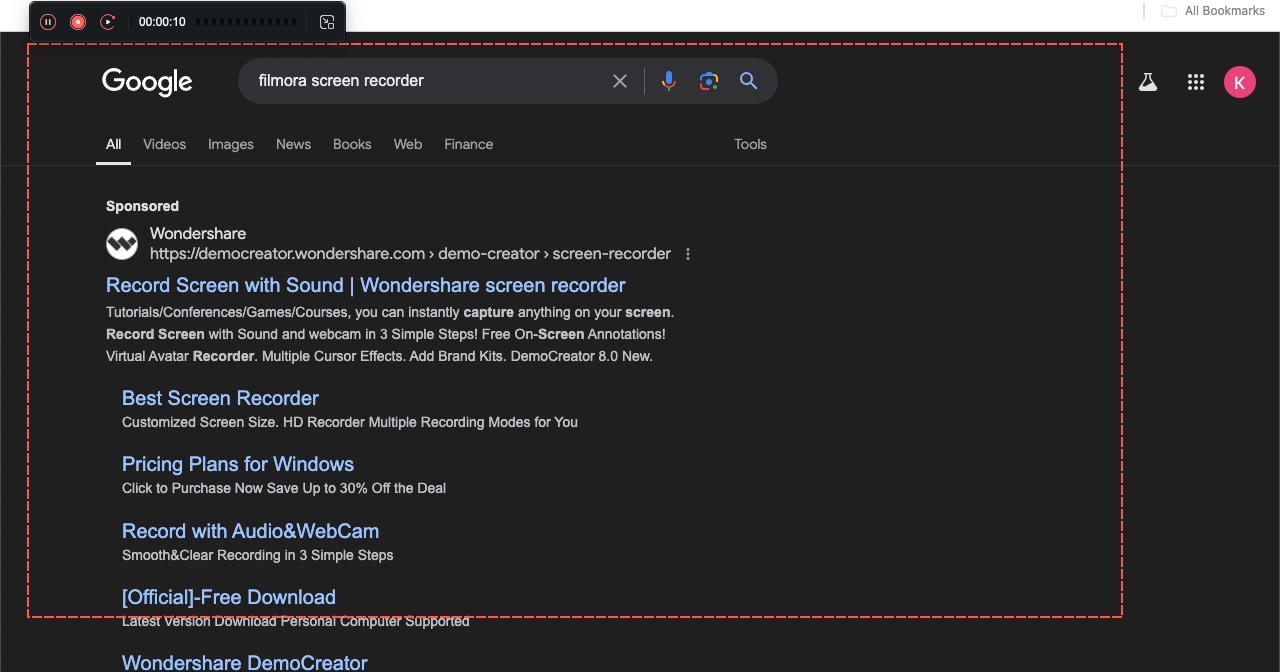
- Once you stop the recording, the clip will be saved in the folder.

- Drag the recorded video to the timeline.
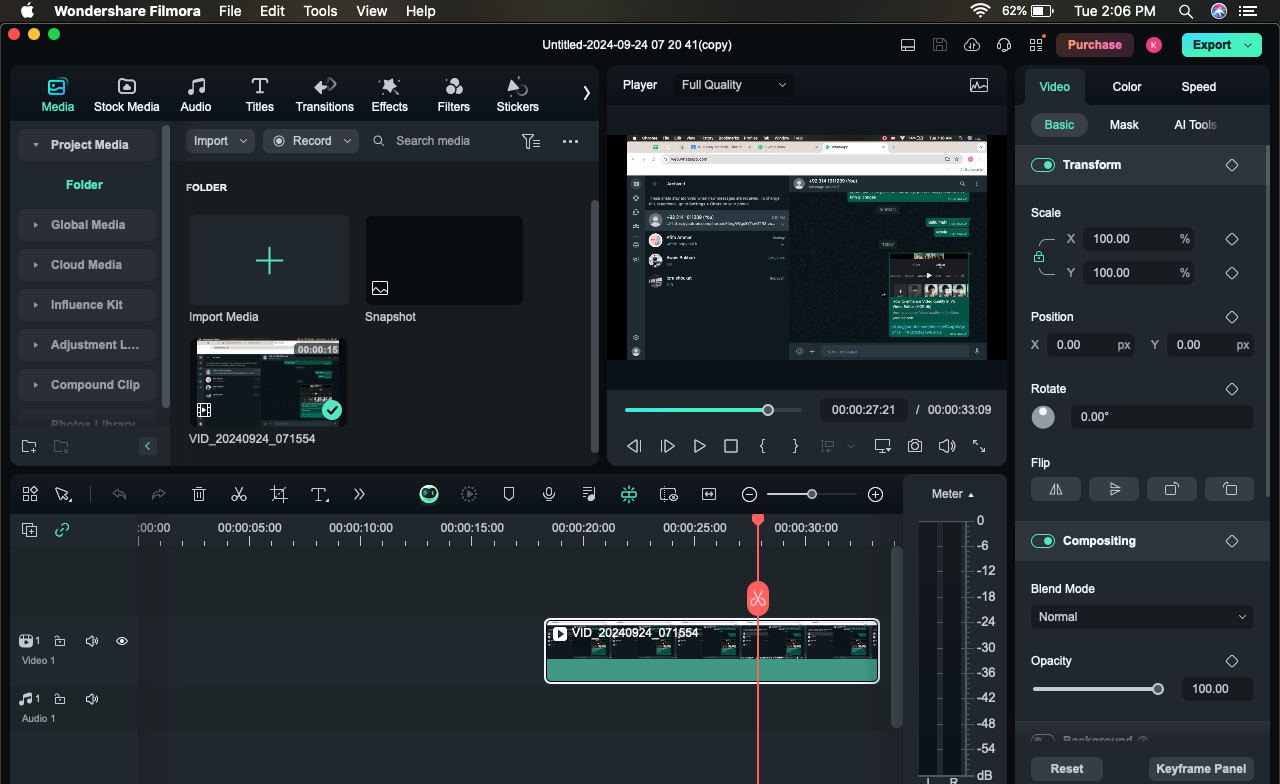
- Now, play the video in the preview and pause it where you want to take the screenshot.
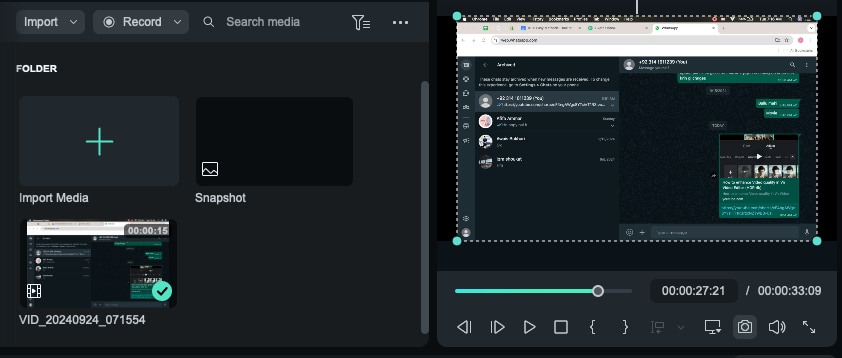
- A small option with a 📸 icon is present where you can click to take a snapshot of the particular screen recorded area. This clickable button appears below the preview window When the button is pressed, a snapshot is captured. You can also click the camera without first having to stop.

- Save the snip in whatever format you want. Your snapshot will be uploaded as a still image to the Media Library of your computer.
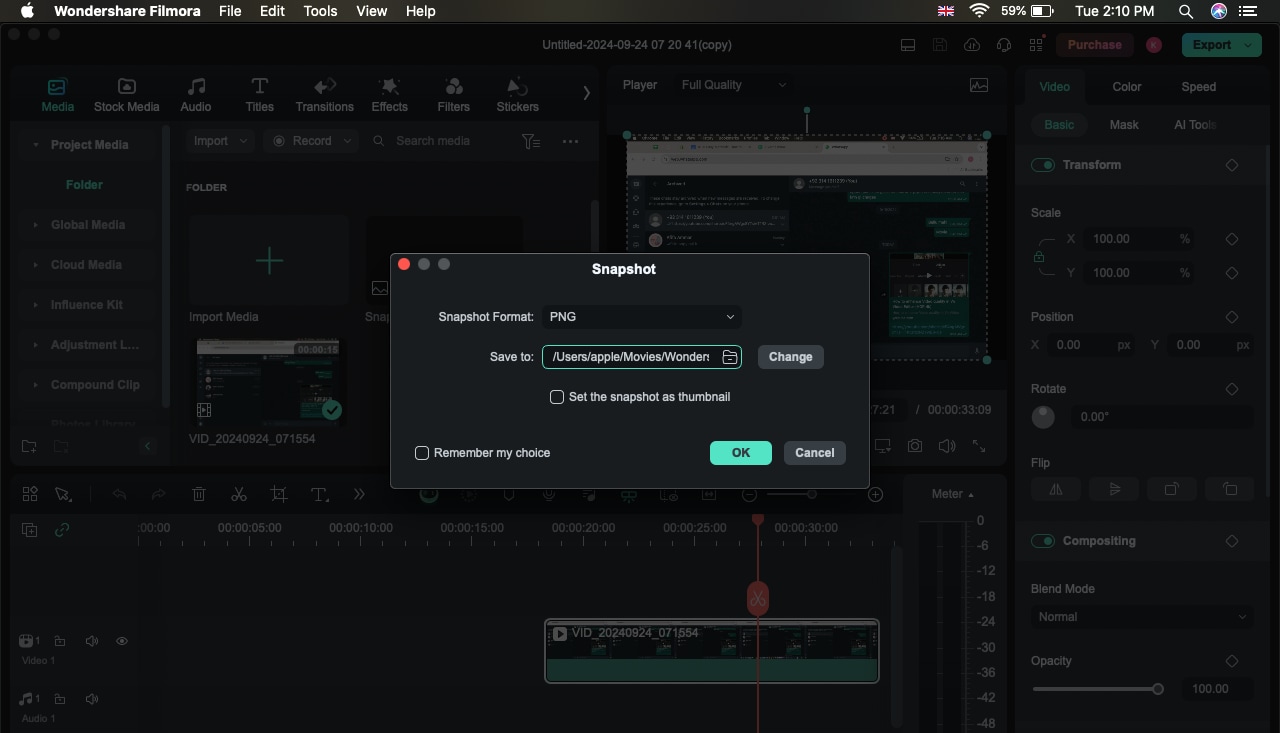
To locate the snapshot on your computer, go to the folder where you have the Media Library and right click the snapshot and then click on Reveal in Explorer. You can easily crop the saved screenshot from the saved items.
2.Built-in snipping tool
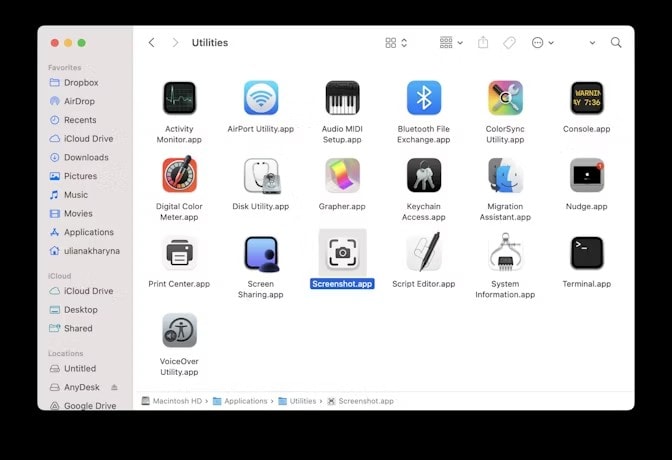
Did you ever know that Mac has a snipping tool installed for free? This built-in utility enables Mac users to perform several screenshots and record their activities on the computer screen.
Triggering the MacBook screen snipping tool is straightforward and quick—just press and hold the hotkeys Shift+Command+5. After this, you will find a snipping toolbar with options for either the whole screen, a window, or only an area of the window. You can decide where you want the captured screenshot to be saved.
Key Features:
- Free to use: No download is needed
- Customized screen capture: Allows you to capture the entire screen, a specific window, or a custom area
- Hotkey options: Lets you use hotkeys to launch it quickly
3.Monosnap
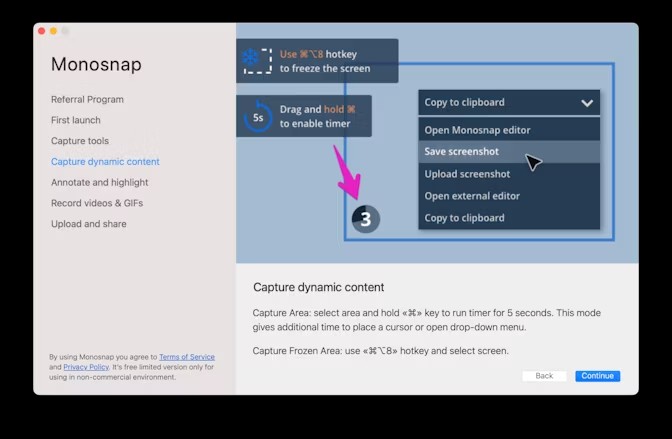
Monosnap is perfect for both taking screenshots and making screen recordings. It is open-source software for capturing and editing screenshots, which has paid versions but includes extra functionality for bending and synchronizing images with Google Drive. This is perfect for users who want to capture time-sensitive photos and those that require multiple captures within a short time. This online service is a cross between online storage, content management, and screen capture. Annotations and other highlights can be made when editing screenshots and other materials. Following that, you can upload to Facebook, Twitter, Google Drive, Amazon S3, Dropbox, etc directly.
Key Features:
- Screenshot and Video Capture: Take pictures and record video on your Mac.
- Annotation and Editing: Highlights can be drawn on, sensitive information can be blurred, and snips can be cropped immediately after the capture.
- Cloud and Third-Party Integration: Integrated with YouTube, Dropbox, Google Drive, and any other video sharing.
4.Snag it
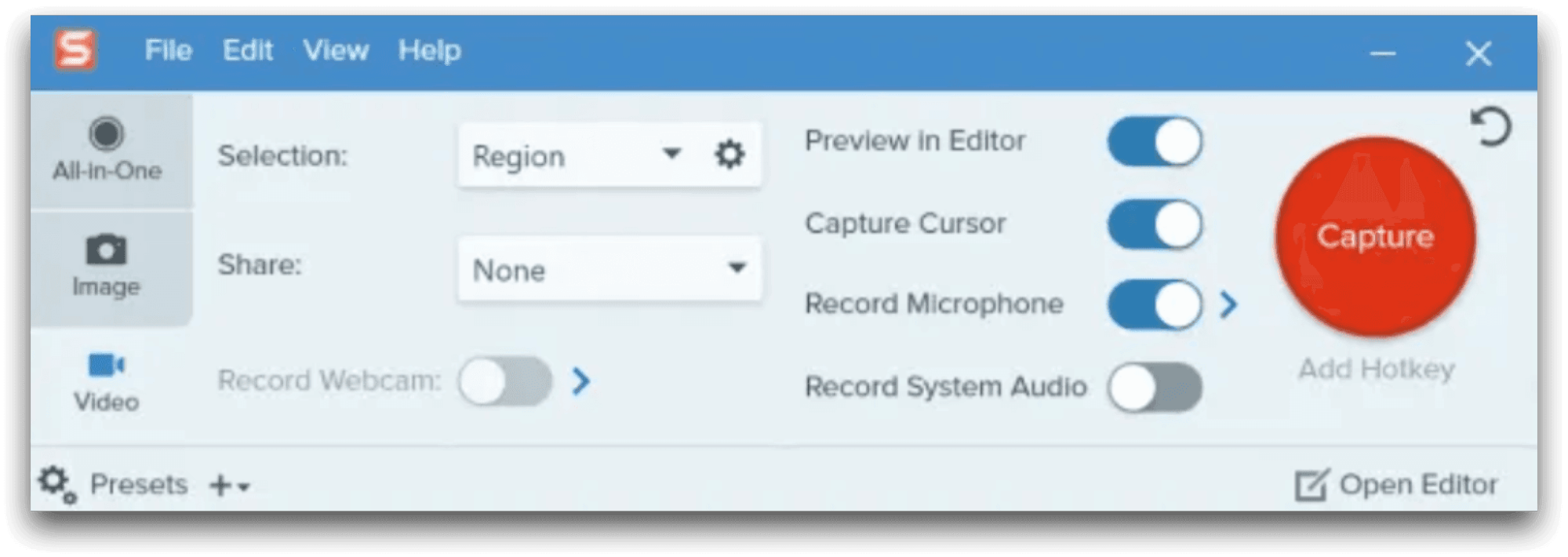
Snagit is a screen capture and HD screen recorder software created by TechSmith Corporation. It allows users to capture screen images, record video with audio and a webcam, and then edit the recorded information.
As a snipping tool alternative for Mac, Snagit enables you to capture the whole screen, a selected area, a particular window, or a scrolling window in the way you prefer. It also has features to enrich the captured content with annotations, effects, and other related features. Finally, when the screenshot is captured, Snagit allows instant sharing of the created screenshot to different apps, social platforms, and cloud storage services.
Key Features:
- Aesthetic Screenshots: Delight your screenshots with rounded corners, backgrounds, and watermarks.
- Text Recognition (OCR): Captures the screen's contents and censors information in the text.
- Custom Presets: You can store the customized settings of the screenshot for the next time you need it.
5.Droplr
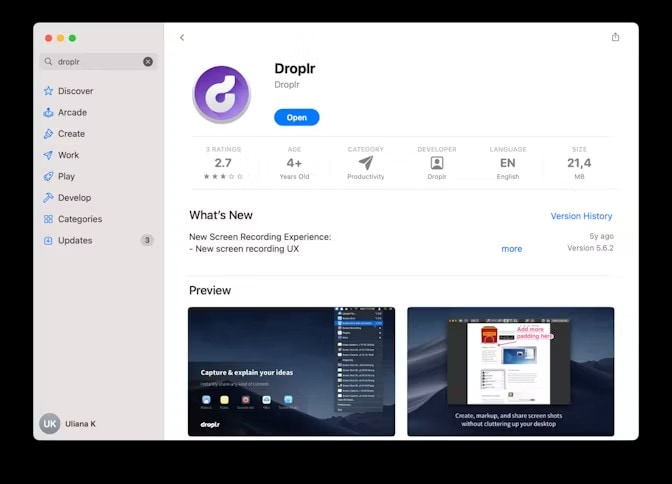
Droplr is a cloud-based video screen capture software for Mac that simplifies sharing screenshots and recordings. It's perfect for users who work in teams or need to share content across different platforms quickly. Droplr's strength lies in its instant cloud uploads and auto-generated shareable links. Droplr is ideal for users who prioritize seamless sharing, as it eliminates the need for manual uploads.
Key Features:
- Instant Cloud Storage: Automatically upload screenshots to Droplr’s cloud storage.
- Quick Sharing: Share screenshots or recordings via a URL link.
- Integrated Annotations: Add text, shapes, and arrows to your snips.
6.Lightshot
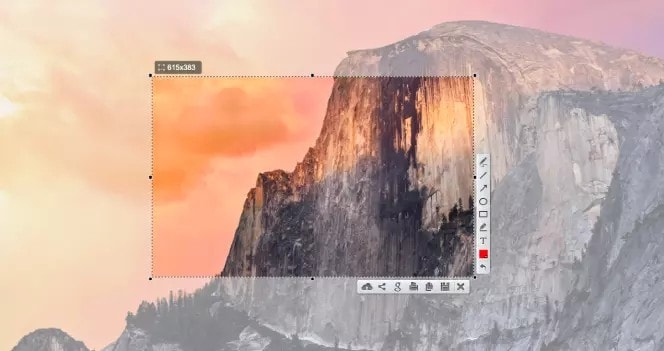
Lightshot is one of the simplest and most popular snipping tools for Mac. It's known for its user-friendly interface, which makes taking and editing screenshots quick and easy. Lightshot's simplicity and speed make it a favorite among casual users.
With Lightshot, you can capture any specific area of the screen, annotate and highlight important parts of the screenshot, and save it in various image formats. You can also share the screenshot online or upload it to the cloud for easy access. This snipping tool for Mac is helpful for anyone who needs to capture and share screenshots quickly for personal or professional purposes.
Key Features:
- Fast Snipping: Quickly capture any part of your screen with customizable hotkeys.
- Online Editing: Upload your screenshots and edit them directly on the Lightshot website.
- Direct Sharing: Share your snips on social media or via a unique URL.
- Screenshot Sharing: Allows you to save the screenshot to the cloud or social media
7.CleanShot X
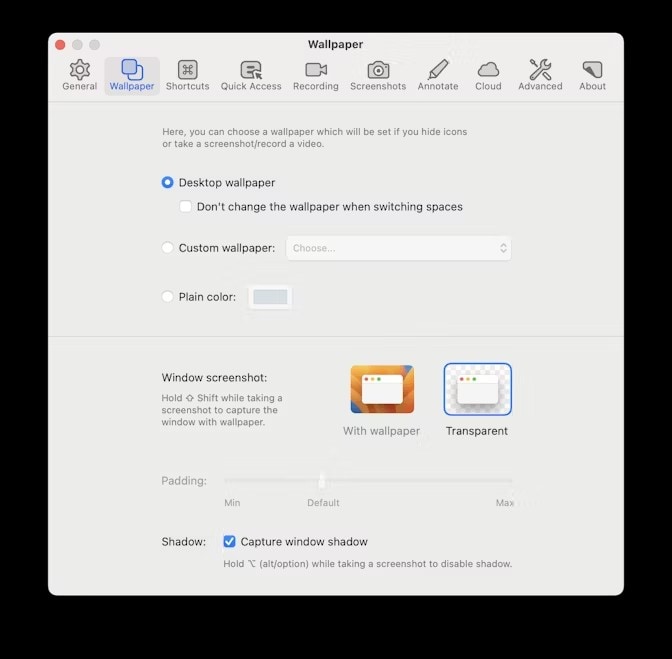
CleanShot X is a powerful screenshot tool that offers more than just snipping. It provides options to capture screens, edit the screen capture images, and then share them on social platforms. It is most suitable for those who wish to make their screen captures look more professional. You can consider it all in one application to meet your screenshot requirement with the additional capability to record. The highlighted options include the annotation tool, Cloud upload, scrolling capture, etc. More than that, this application allows you to combine several screenshots into one without exiting the particular application. If you want to add another screenshot, drag and drop it again into the Annotate window and place it anywhere.
Key Features:
- Annotation Tools: Highlight areas within screenshots using text, arrows, and shapes.
- Cloud Integration: This update includes sharing captured screenshots to CleanShot’s cloud.
- Desktop Customization: For professional snapshots, such as screenshots of school or office desktops, avoid icons and disarray.
- Multiple capture handling: Stored in the history panel, the user can efficiently work with many screenshots, which is very good for users who need to do many captures.
8. Text Sniper
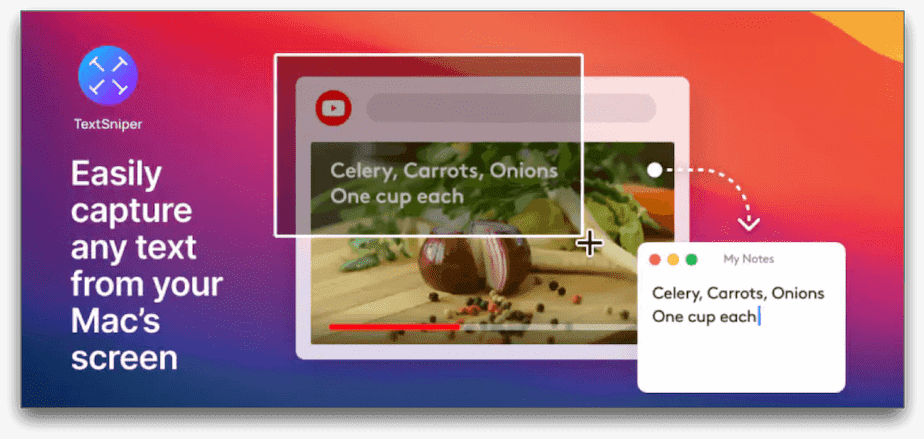
Textsniper is more than just a simple snipping tool for Mac. It allows users to quickly and easily select and extract text from images and PDF files.
With Textsniper, users can select text from a screenshot or a scanned document and then copy and paste it into another document or text editor. This can be useful for extracting text from images and PDFs that cannot be easily edited or for quickly copying text from a source without manually typing it.
Key Features:
- Supports Various Image Formats: Processes JPG, PNG, TIFF, GIF, and more.
- Text-to-Speech Option: Converts text into speech for easy accessibility.
- Reads Links, QR Codes, and Barcodes: Scans and processes data from links, QR codes, and barcodes.
- Extracts text from eBooks and PDFs: Efficiently extracts text from eBooks and PDF documents.
Conclusion
For the professional, educator, and casual Mac user, there is a snipping tool Mac for every task. The tools range from the rich features of Filmora Screen Recorder to the straightforward design of Lightshot, and they have features that work well depending on the task at hand. For users who require more than just screenshots, Filmora Screen Recorder combines quality snipping and video capture, making it a one-stop solution.
When choosing the right snipping tool for Mac, you should consider your requirements—you may need extra editing and cloud-sharing options, or you may only want a simple snapping tool. As seen above, all the tools have unique benefits; therefore, use the one that you find convenient to work with.



 100% Security Verified | No Subscription Required | No Malware
100% Security Verified | No Subscription Required | No Malware

