If you love sharing those special moments with your loved ones, you can create great slideshows using photos. Today, it's almost impossible for an event to happen without someone taking photos. Even when people hang out casually, at least one person is always taking photos.
In other words, this means that you will always have the material to create a slideshow with music. The only other thing you need is a reliable slideshow maker. Choosing the best slideshow maker can be tricky since they all promise many things.
That's why we took the time to research this niche, identify the top slideshow makers, and provide crucial information about them to help you make the final decision.
Table of Content
How We Picked the Best Slideshow Makers
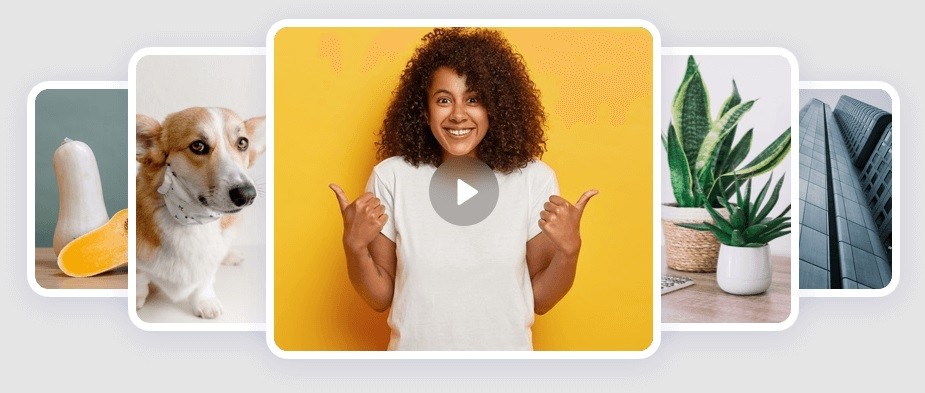
We've considered several important factors in our research to find the best slideshow makers with music. Here they are:
User Interface
The best slideshow makers have an easy-to-navigate, clean, and simple user interface that lets you immediately create amazing slideshows. It should also incorporate functions like drag-and-drop that simplify the whole process.
Number of Themes and Templates
The software should have many themes and templates that can be used out of the box. Many users can rely on these templates to get excellent results in seconds. At the same time, these themes and templates should also be customizable.
File Compatibility
The slideshow makers we picked all support different video, audio, and image formats, such as MP4, AVI, PNG, JPG, WAV, and MP3. Thus, you should be able to create slideshows using various file types without worrying about converting them.
Advanced Editing Capabilities
The slideshow maker should include editing features like cropping, resizing, splitting, trimming, filters, effects, rotating, etc. It should also have different text styles and fonts and the option to add descriptions, titles, captions, etc.
Music and Audio Integration
We've looked for tools that allow you to add background music to your slideshows by uploading audio files or selecting music from their library. It's also good to have some audio editing features like audio syncing, fade in/out, and volume adjustment.
Pricing
Pricing is always an important factor when choosing a software. Ideally, you want to get the most features, functionalities, technologies, and convenience possible for your money.

| Slideshow maker | Filmora | Microsoft Climpchamp | iMovie | MoShow Slideshow Maker Video | Adobe Express | PicPlayPost | Icecream | MAGIX Photostory Deluxe | Videoshop | Focusky |
| Editing features | Translation, AI music generator, TTS, STT, add titles, transitions, audio capture, speed control, zooming, panning, auto sync, audio adjustment, AI copilot editing, AI portrait, font customization, templates, automation features, music library, animations, etc. | Autocaptions, TTS, video resize, auto compose, screen recording, templates, etc. | Trimming, transitions, cropping, rotating, stabilization, speed change, etc. | Slideshow styles, effects, texts, animations, music library, audio syncing, filters, etc. | Themes, templates, font library, animations, effects, splitting, trimming, music library, volume control, etc. | AI editing, speed up/down, trimming, | Video and photo mixing, trimming, merging, layout options, music library, audio editing, customizable text, etc. | Slideshow templates, 3D templates, photo enhancement, motion effects, custom audio, audio dubbing, audio library, etc. | Sound editing, slow motion, color correction, merge, rotate, flip, transitions, resize, freeze, etc. | 3D background, transitions, templates, animation editor, background music, zoom, etc. |
| Supported file formats | Mpg, mpeg, mp4, mod, mts, wmv, avi, webm, mp3, wav, flac, ogg, jpg, png, gif, bmp, asf, flv, srt, and av1. | Mp4, webm, mkv, dcm, vob, wmv, 3gp, flv, divx, and avi. | Hdv, hevc, dv, avchd, mpeg4, photo hpeg, avi, mp4, m4v, mov, 3gp, aac, mp3, wav, raw, bmp, gif, jpeg, and png. | Jpg, mp4, png, mp3, mov, wav, and aac. | Jpg, png, gif, svg, mp3, mp4, wav, txt, and pdf. | Gif, png, jpg, avi, mov, mp4, mp3, wav, and gif. | Mp4, avi, mov, webm, mpeg, wmv, flv, jpg, png, bmp, gif, flac, aac, mp4, avi, and mp3. | Jpg, png, gif, bmp, mp4, avi, webm, mpeg, wmv, mov, mp3, wav, m4a, and aac. | Mp3, mp4, mov, mpeg, avi, gif, png, jpg, wav, and m4a. | Jpg, png, gif, mp4, flv, mov, avi, m4a, wav, and mp3. |
| Free trial | 3-day free trial | 14-day free trial | 30-day free trial |
Top 10 Slideshow Makers for Different Platforms
1.Filmora (PC/Mac/Android/iPhone/iPad)
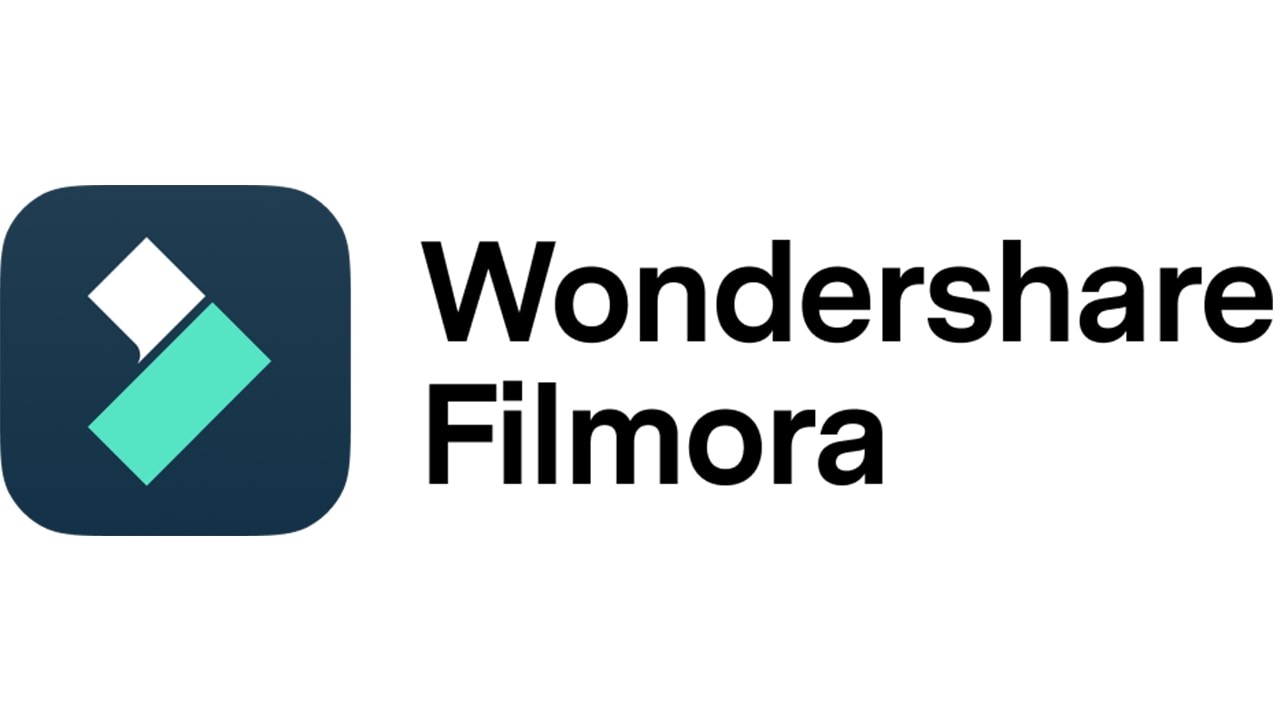
Filmora is a full-blown video editing software designed for beginners and semi-professionals. It also has some useful basic video capture capabilities. It's robust and simple to use, with various basic, advanced, and AI features. It has a rich database of slideshow templates and themes based on music, styles, and themes.
Anyone, even users with no experience, can use Filmora to create fantastic slideshow videos with music. It has a simple workflow and delivers results quickly. In addition to creating amazing slideshows, you can also perform all other video editing and creation tasks.
Key features:
- 1000+ video transitions and effects
- 1000+ text animations and title resources
- Split screen templates
- 1500+ downloadable templates
- Different types of templates and themes
- Royalty-free music tracks
- Wide range of supported formats
- Audio editing
- Audio extraction
- Sound effects
- Animations
- Transitions
- Masking, auto sync, and ramping
- Special effects and background editing
Best for: Beginners and semi-professionals who want to create marvelous slideshows with utmost flexibility and ease of use.
Start bringing your ideas to life with our easy-to-use video editor.

2.Microsoft Clipchamp (Online)
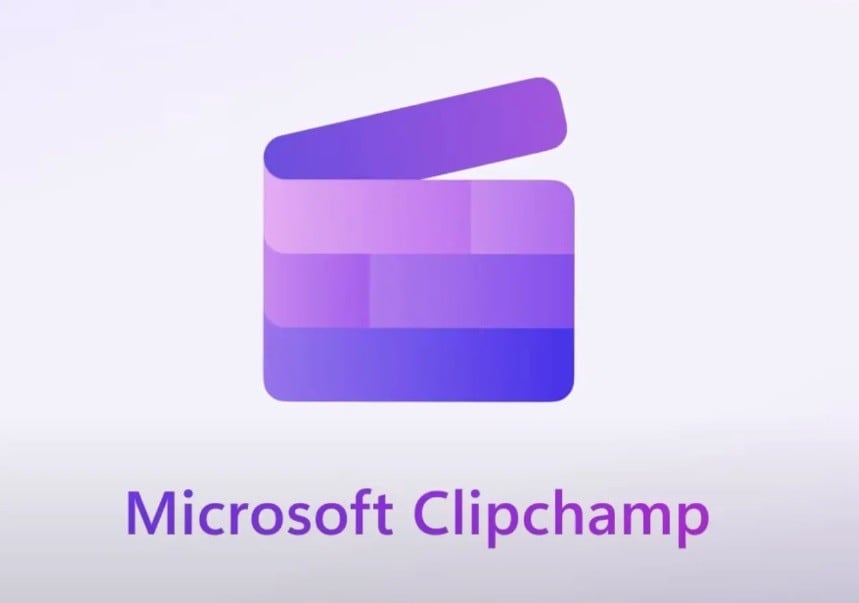
Clipchamp is freeware offered by Microsoft. However, it recently got a premium version you can use. If you don't want to do anything else except create good slideshows, you don't really need the paid version. It's an online tool and very simple to use.
Simply arrange the images or videos in the slideshow and connect them. Users can add royalty-free music and edit slideshows with various features. It's a very simple online tool, but it works great.
Key features:
- Over 1 million stock library photos
- Dynamic transitions, slow zoom, and pan
- Royalty-free music
- Animated text
- Filters
- Video resizing
- Slideshow templates
- Color tools
Best for: Simple templates and users who don't want to download a slideshow maker to their computer/mobile.
3.iMovie (Mac/iPhone/iPad)
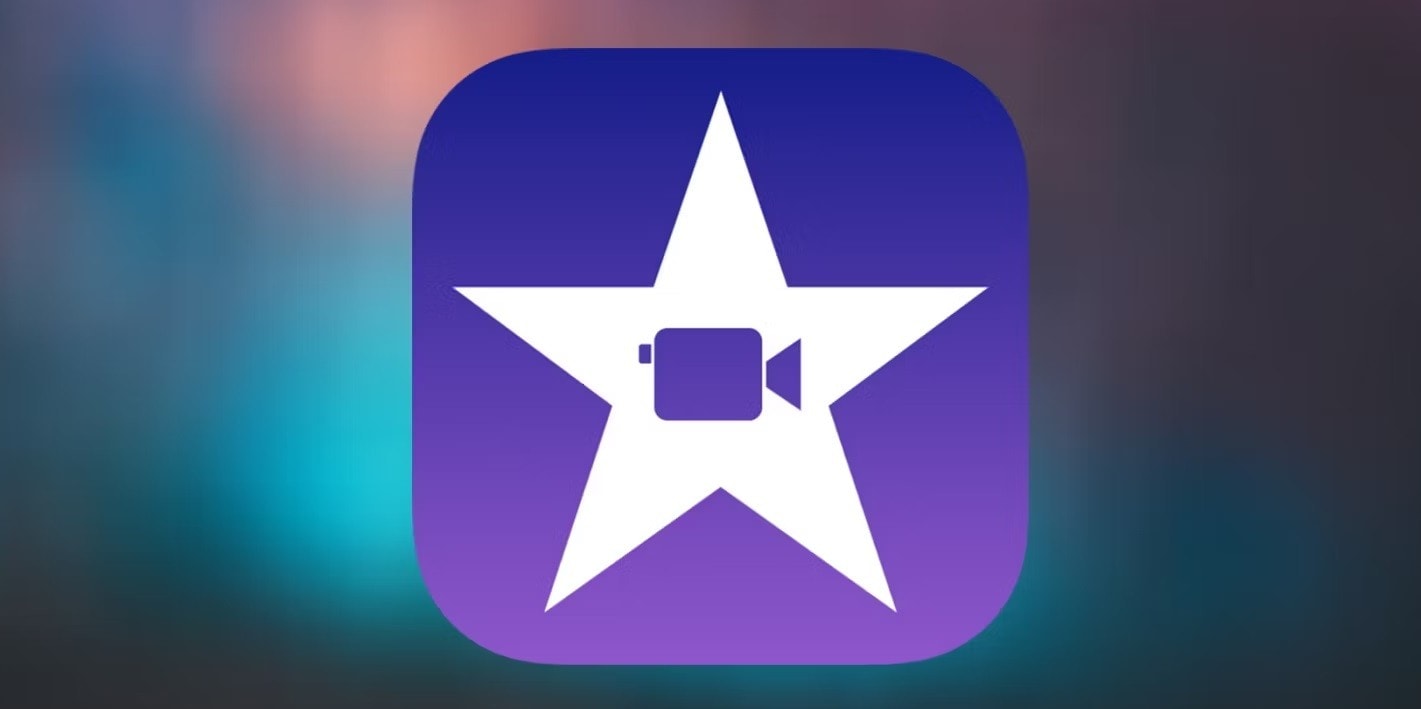
iMovie is a native video editor on Mac that can be used to create slideshows for free. It allows users to go seamlessly between videos and photos and upload their files from the Photos app. Users can also add music from their iTunes or pick background music from the stock library.
This software lets you add filters, transitions, and titles to your slideshows. It allows you to include travel maps or 3D globes in vacation slides. iMovie can automatically stabilize and unblur images. It's very easy to use as a video editor but has a learning curve when making slideshows.
Key features:
- Many editing options for a free tool
- Filters
- Color tools
- Background templates
- Adjustment tools
- Slideshow customization
Best for: Mac users who want to create slideshows for free without looking for additional software.
4.MoShow Slideshow Maker Video (Android/iPhone)
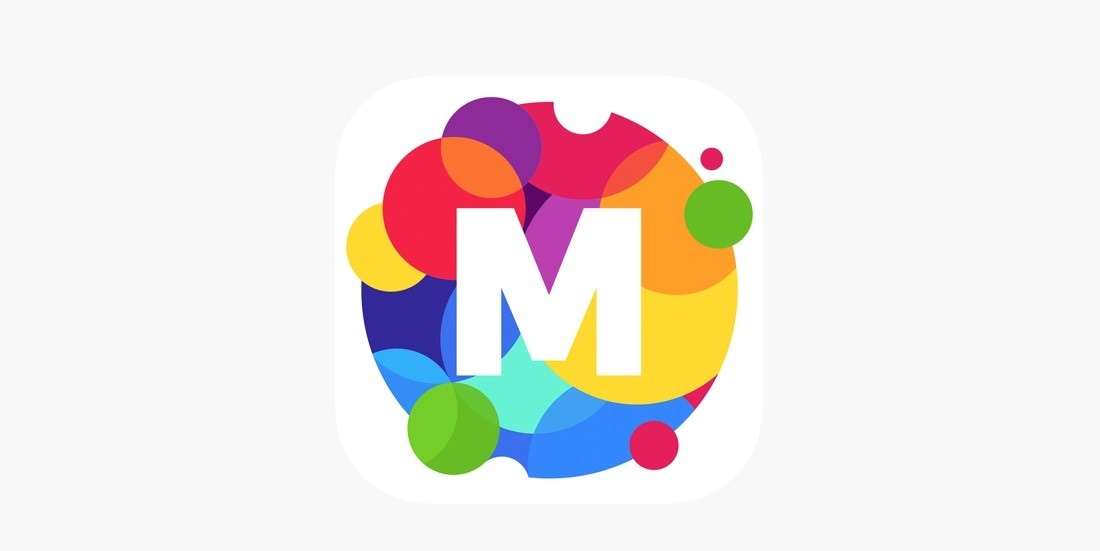
MoShow is a mobile app available on Android and iPhone. It allows users to create punchy and short slideshows. The free version is limited to 30-second slideshows. All the themes are fast-paced, and if you're looking for an app that lets you create short slideshows quickly, this might be the right option.
All the default edits are quick, but they aren't always that good, and you will have to fine-tune them manually. Its text features are limited, but this app primarily focuses on creating simple and short slideshows for social media.
Key features:
- Direct slideshow editing
- Upload music
- Filters
- Add text
- Basic auto edits
- Different sharing options
Best for: Short-format slideshows for social media.
5.Adobe Express (PC/Mac)
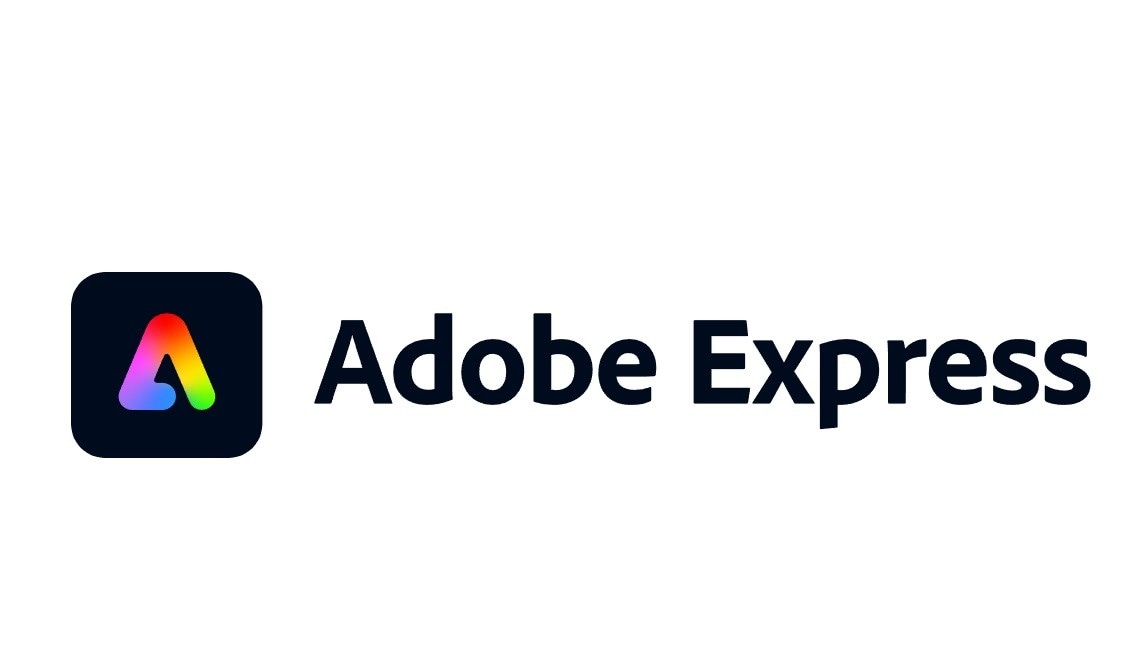
This is another versatile and multifunctional software from Adobe. It can be used to create slideshows, animations, graphics, colleges, etc. Adobe Express is a functional program that works with all other Adobe programs. It's compatible with mobile devices and instantly transfers your content into another tool.
It has some neat templates, free icons, and images to add to slideshow designs. Adobe Express has different enhancements, effects, filters, and flexibility to customize slideshows. The free version has limited features; you must subscribe for all the functionalities.
Key features:
- AI image generation
- Text effects
- Templates
- 1000+ slide backgrounds
- Textures and styles
- Photo Editing
- Video editing
- Stock Adobe images
Best for: Professional video editors and people who already use programs in Adobe's ecosystem.
6.PicPlayPost (Android/iPhone)
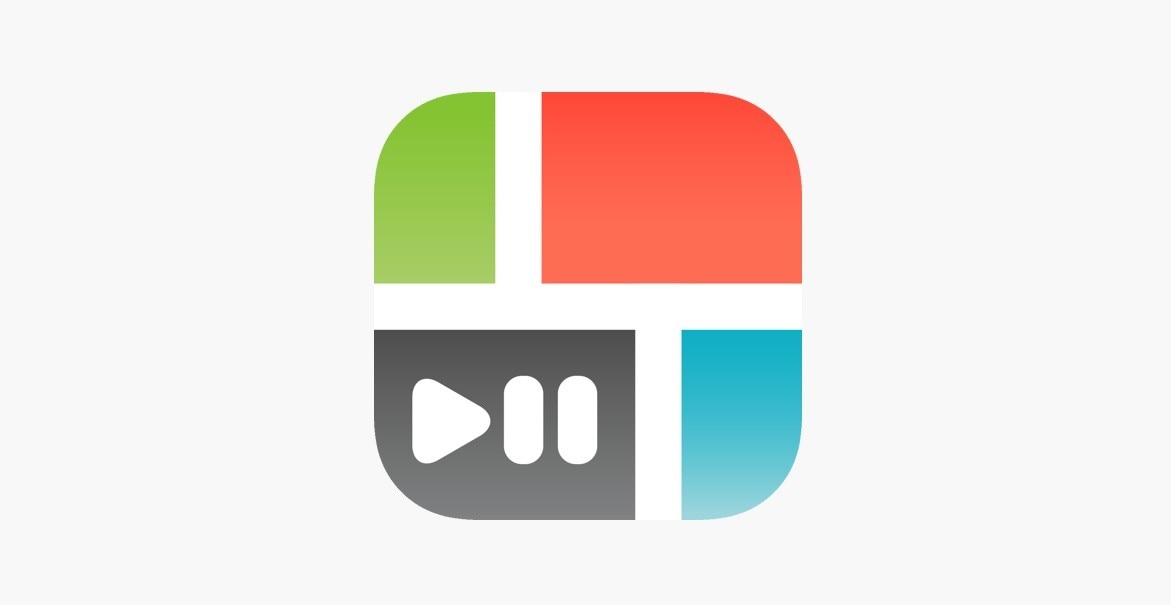
Even though PicPlayPost has been available since 2012 it recently became one of the go-to apps for making slideshows and framing. Users can place images in sizes, frame colors, aspect ratios, and frames to create collages.
However, it goes beyond typical filters and frames and allows users to incorporate video content in their creations. Users can use this app to create slideshows, movies, live wallpapers, videos, and collages. The videos can be up to 30 minutes long, and users get everything they need to create appealing visual content.
Key features:
- Filters and frames
- Edit saturation, contrast, white balance, sharpness, and brightness
- Animated text boxes and stickers
- Split screen merging
- Transitions
- Add music from your phone library
- Trim, slow down, and speed up videos
- Automated templates
Best for: Mobile users who want to create content on their devices for social media marketing.
7.Icecream (PC)
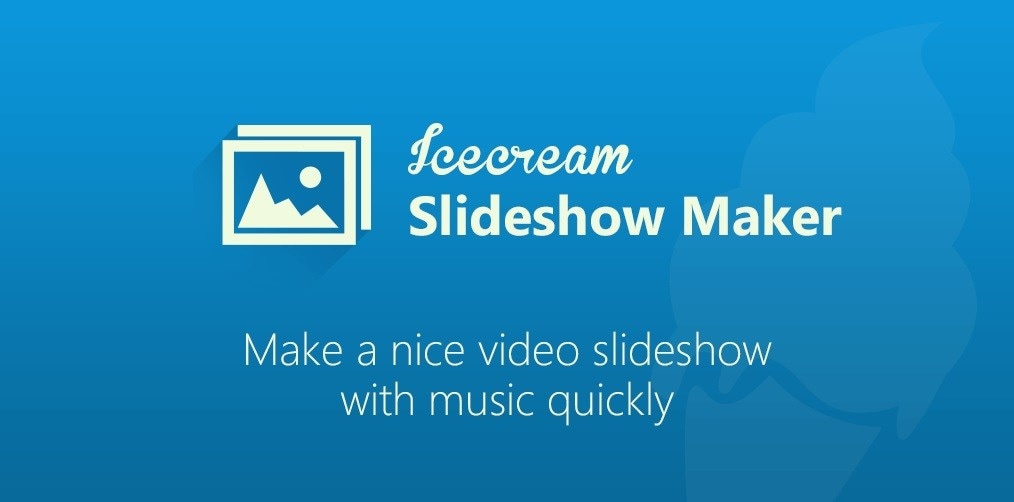
The Icecream slideshow maker is one of the top slideshow makers for PC. Some of its key strengths are bulk creations, drag-and-drop tools, and a simple layout. Icecream lets you create a slideshow with transitions, background, music, and text.
The text can be customized by changing animations, position, background, color, and fonts. The library has 25 transitions, and you can upload any music you want to add to your slideshow. It has a dedicated free version but can only be exported in WebM, with a limit of 10 slides.
Key features:
- It has an automated Random feature for creating slideshows
- Color editing
- Text customization
- Slidesho presets
- Upload music
Best for: Users who want to create slideshow content in bulk.
8.MAGIX Photostory Deluxe (PC)
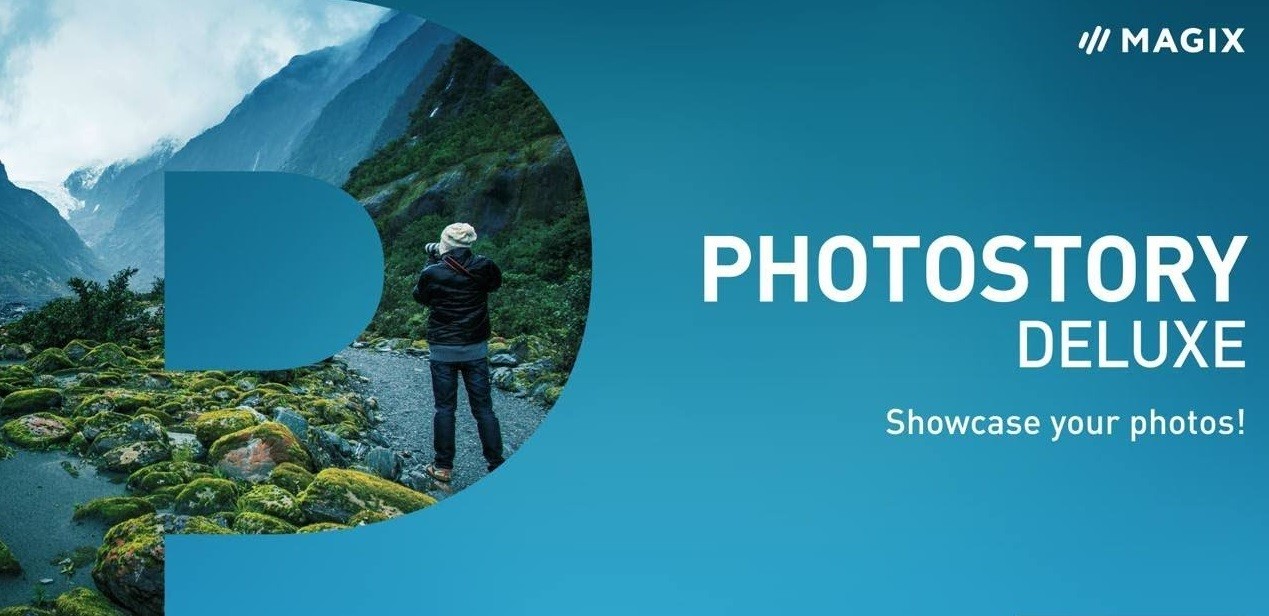
Consider using the MAGIX Photostory Deluxe tool to create professional and animated slideshows using videos and pictures. It's one of the simplest-to-use slideshow makers and delivers high-quality results. It can create slideshows of weddings, trips, birthdays, or other special events.
Users can create collage files or slideshows and enhance the images and slides using various built-in editing features. They can also animate slideshows using clips or videos. MAGIX also lets you add audio, like sound effects or music. It comes with many templates and pre-designed elements to use right away.
Key features:
- 1,500 effects
- 200+ premade design elements
- 100+ templates
- Editing features
- Good performance
Best for: Windows users who want a simple-to-use slider maker with good out-of-the-box features.
9.Videoshop (Android/iPhone)
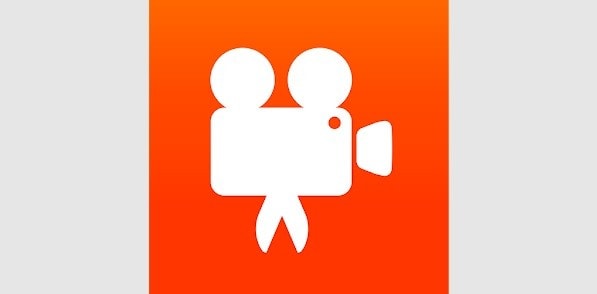
Videoshop is a free mobile app with many editing tools that let you customize videos. Video shop lets you customize videos and slideshows with photos, videos, sound effects, music, voiceovers, different themes, text overlays, video effects, transitions, and much more.
It's one of the best video editing apps, especially for a free version. The only downside is that its interface can sometimes get confusing. At the same time, some tasks can be more difficult to complete. Overall, it offers excellent performance for a mobile video editing app.
Key features:
- Merge videos and photos.
- Stock libraries.
- Basic editing features.
- Transitions, stop motion, and slow motion.
- Customized text.
- Animated text.
- Create photo slideshows.
- Many filters.
Best for: for professionals who want to create slideshows on their mobile devices.
10.Focusky (PC/Mac)

Focusky is one of the best slideshow makers with music that can add animations to spice up your slideshows for conferences and business meetings. It has over 300 animation paths and effects. Adding them is as simple as grabbing and dropping them on your slide.
Users can customize delay time and animation duration. There are also over 1,000 animated characters you can use directly from this tool. Another strength of Focusky is its 3D transition effects, and they help simple actions like rotation, panning, and zooming look like a 3D movie.
Key features:
- Online template library
- 1,000+ animated characters
- Transitions, delay time, and play order
- 300+ animation effects
- Basic editing tools
Best for: Creating animated business slideshow presentations.
Things to Consider When Selecting the Top Slideshow Maker for Your Needs

These are the top 10 best slideshow makers, but you still need to choose the one that best fits your needs. In other words, even though a slideshow maker is good, it doesn't mean it will work for your needs.
Your Skill Level
You must make sure that you pick a slideshow maker that you can use. It can have all the bells and whistles you like, but if you can't find your way around the tool and use its features properly, it won't do you any good.
Platform and OS Compatibility
When looking for a slideshow maker, ensure it can work on the device you plan to use and is compatible with your operating system. Furthermore, consider whether you want an app, desktop software, or an online tool.
Music Needs
If you want to post slideshows on YouTube, you must pick a tool with a royalty-free music library. On the other hand, if you want to add popular music from your device to the slideshow, look for a tool that supports adding music from external sources.
Available Features
Customization features like changing the background, adding text, customizing colors, adding motion effects, setting animation duration, etc., are always great. But if you want a simple solution and don't want to customize slides manually, you should look for an option with many templates and themes.
Conclusion
Take the time to check out our list of best slideshow makers and test them out. Luckily, most of these solutions have a free version or free trial you can use to learn what they're about. Ultimately, personal preference and habit are essential in choosing the best slideshow maker with music.
Professional slideshow makers have changed the way presentations are delivered and created. These solutions can be online tools, apps, or software. Regardless of the type, many professional options can deliver amazing slideshows.



 100% Security Verified | No Subscription Required | No Malware
100% Security Verified | No Subscription Required | No Malware

