- How to edit audio
- 1.Basic video editing tips
- See more
- 2.How to adjust volume
- See more
- 3.How to dit audio in video
- 3.1 How to Merge Video and Audio
- 3.2 How to Extract Audio from Video
- 3.3 How to Separate Audio from Video
- 3.4 How to Add Sound Effects to Video
- 3.5 How to Add Background Music to Video
- 3.6 Top 20 Best Music Source for Videos
How To Add Music (Background Music) to Video Without Hassle
Jun 18, 2025• Proven solutions
Music Background plays an important role in touching up videos. If you want to make your video look stunning, it is no doubt that adding music to it would be the best way. Some people may think it is difficult to do so, however, adding music to a video is pretty easy only if you have an excellent video editor.
In this article, you’ll learn how to add music to video with a full-featured video editing application, Wondershare Filmora. We also offer online solutions and mobile solutions to help you achieve your goal. In the end, you will learn where to find royalty-free music. Just keep on!
- Part 1: How to Add Music to Video on PC & Mac
- Part 2: How to Add Background Music to Video Online
- Part 3: How to Add Background Music to Video on Phone
- Part 4: How to Find & Download Copyright-Free Music
- Part 5: A Complete Video Guide to Edit Audios
- Part 6: Useful Tips for Adding Music (Background Music) to Video
Part 1: How to Add Music to Video on PC & Mac
You may ask: "How do I add music to my video?" In the content below, we will show you the detailed steps of adding background music or sound effects with Filmora. Besides adding music, users can also cut and edit audio easily at the same time.
Four steps to add music to a video:
- Step 1: Import videos and upload music
- Step 2: Use royalty-free music in Filmora
- Step 3: Use AI Music Generator to create music
- Step 4: Export your video with a music
Step 1: Import your original videos and upload music files
Click the "Import" option to load the video files from your computer to the Filmora. Drag the imported video files from the album to the tracks on the Timeline one by one. Ensure they are arranged according to the play order and without overlapping. Then, drag and drop the music files to the track above the video track.
Now, you can trim it and adjust the position to fit your video length. When you set the position, you can check the previewing window and fine-tune it in real time.
Step 2: Use royalty-free music in Filmora's audio library
There is also a royalty-free Audio library in Filmora that provides different genres of background music and sound effects. So, if you don’t want to find and download music from websites, just check the Audio Library in Filmora. Click the music thumbnail in the Media pane, and then drag and drop it to the track in the timeline pane.
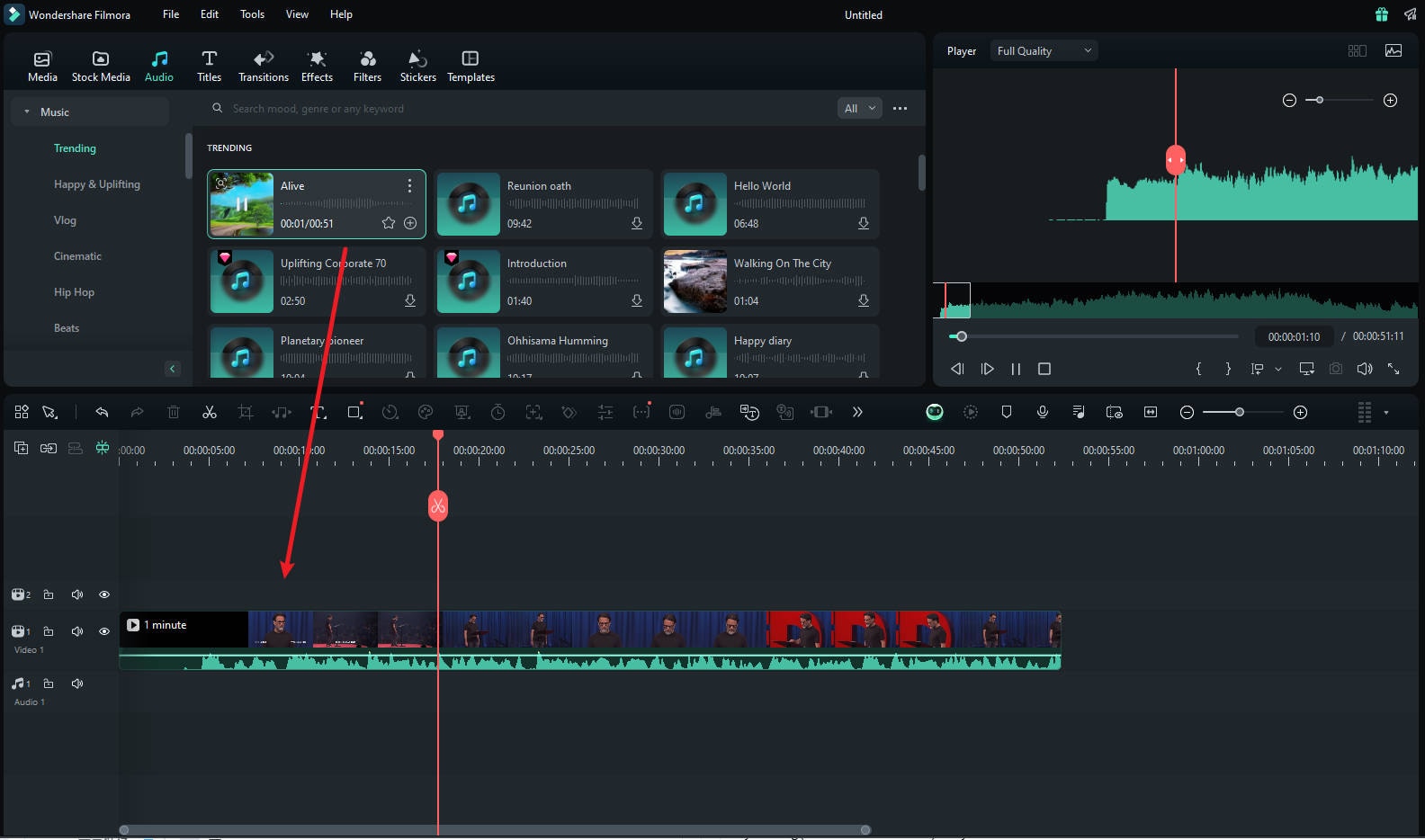
Step 3: Use AI Music Generator to create music
Filmora has introduced the AI Music Generator feature to make it even easier to add music to your videos. Navigate towards the "Audio" tab in the top custom toolbar and find "AI Music" to access it. AI Music Generator creates custom background music that fits the mood and style of your footage. It helps you enhance your videos' emotional impact and engagement without the hassle of searching for the right track or complicated editing.
Editing audio tips: Double click the music file in the track to pop up the audio editing panel. Here, you can do more audio edits like add fade-in/fade-out effects, adjust volume, tune the pitch, set up an Audio Equalizer, etc. With Filmora, you can also change the audio speed separately to make a fast-forward or slow-motion effect or apply reverse speed to playback the audio in reverse.

Step 4: Export your video with a music file
When you're satisfied with the result, Click on "Export" to export your video. In the pop-up window that appears, choose to save any file format you like.
Besides exporting video on your computer, you can also create a video for devices like the iPhone, iPad, or directly upload the video to YouTube and Vimeo, or burn to DVD for playing on TV. All can be achieved with this all-in-one video editor, no extra software required. If you want to loop background music, you just need to drag the background music clip to the same length of the video clip. So easy to do it!

Supported formats by Wondershare Filmora
This professional video editing software supports almost any video and audio formats. So you'll find it very convenient to add a music file to a video without extra conversion and quality sacrifice.
- Video Formats: MOV, MPG, MPEG, MP4, WMV, AVI, FLV, MKV, M4V, DV, 3GP, VOB, DIF, NUT, H261, NSV, DAT, EVO, RM, RMVB, TS, DVR-MS, TP, TRP, M2TS, ASF
- Audio Formats: MP3, WAV, AC3, MKA, M4V, M4A, FLAC, APE, AIF, AIFF, APE, CUE, AU, AMR, OGG, DPE, MPA, MP2, RA, WMA
- Photo Formats: JPG, JPEG, PNG, BMP, JPE, TIFF, GIF, DIB, JFIF, TIF
If you need more tutorials about how to edit music and audio in your video with Filmora, check this short YouTube tutorial below.
Part 2: How to Add Background Music to Video Online
Sometimes, you may want to add music to video online rather than downloading software. Well, here we recommend using Add Audio to Video. It is an online editor that is totally free to use. It is safe to use because after a few hours the video you uploaded will be removed, so no need to worry about your privacy. More importantly, it is so easy to add audio to video without wasting time. Check the steps below to find out how to add background to a video.
Three steps to add music to a video:
- Step 1: Select Video File
- Step 2: Select Background Audio
- Step 3: Click Upload
Step 1: Select Video File
Select a video that you want to use. The size of the selected video must be under 500M.

Step 2: Select Background Audio
Select background audio. One thing you need to remember is that this online tool only supports MP3 format.
Step 3: Click Upload
Then click Upload. Please wait a few minutes to download the completed video.
This online tool is so easy. Why don't you give it a try now?
Part 3: How to Add Background Music to Video on Phone
Remember Filmora from earlier? If you’ve enjoyed how easy it is to add music to videos with the desktop version, you’ll be glad to know that it currently supports a mobile version. This means the same capabilities, user-friendly interface, and something familiar for you if you want to know how to add background music to videos on the phone. By using this editor, you can record your own voice and then add it to the desired video. You can also trim and cut audio to fit the length of the video. More importantly, you are also allowed to share your creativity with social platforms directly, like YouTube and Facebook.
Here’s how you can add music to video with Filmora’s mobile tool:
- Step 1: Import the Videos
- Step 2: Go to the Audio and Music Menu
- Step 3: Choose the Music You Want
- Step 4: Adjust and Export
Step 1: Import the Videos
Create a New Project and Import the videos to which you want to add background music.
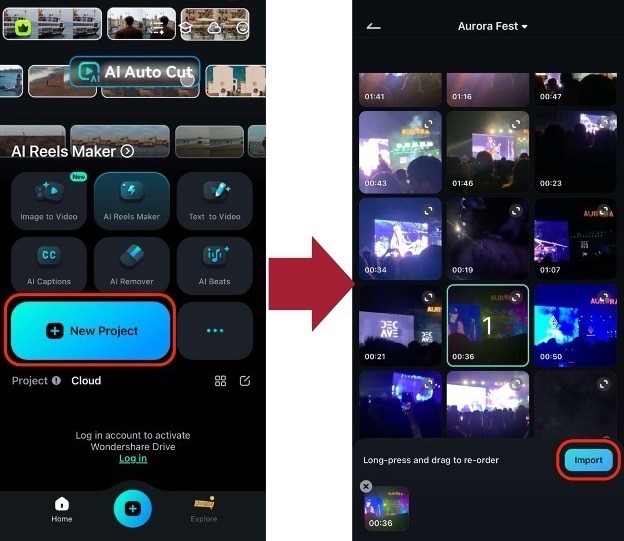
Step 2: Go to the Audio and Music Menu
Look for Audio from the bottom toolbar or tap Add Music in the timeline. Then, go to Music.
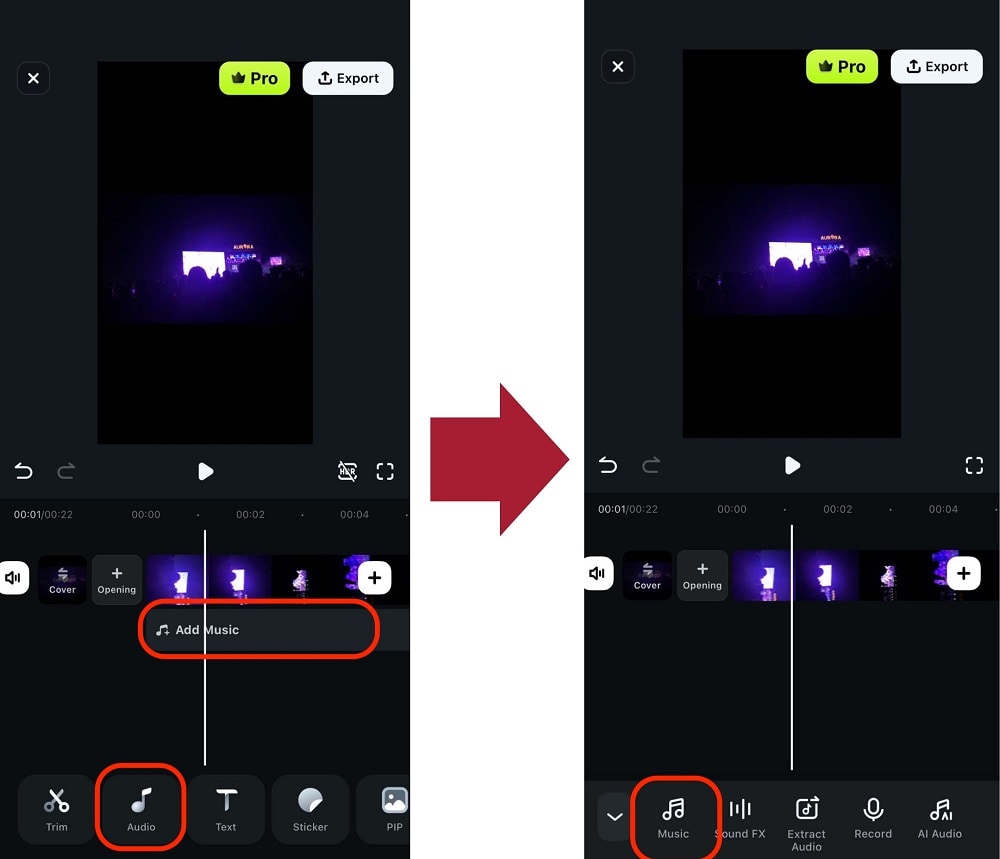
Step 3: Choose the Music You Want [Two Options]
- Option 1: Choose a music file from your phone’s files app if you have any through the Import tab
- Option 2: Choose royalty-free music from the Trending tab.
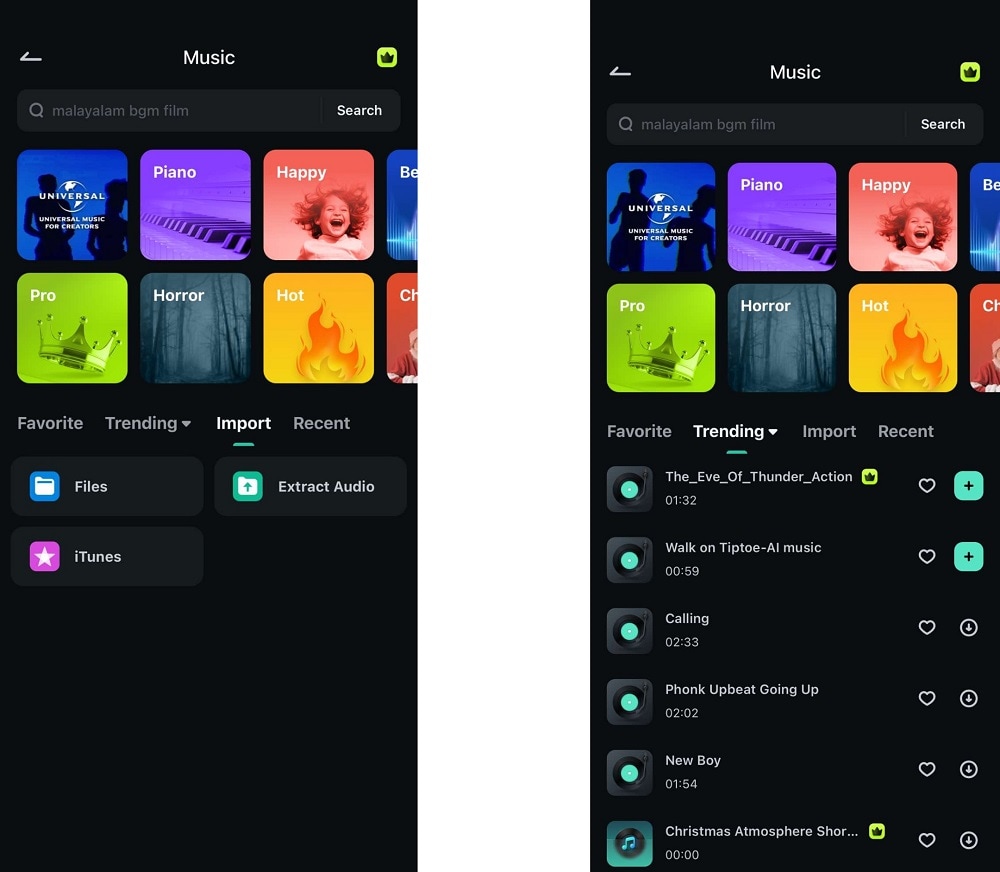
Step 4: Adjust and Export
Adjust the audio as needed. Then, tap Export once satisfied.
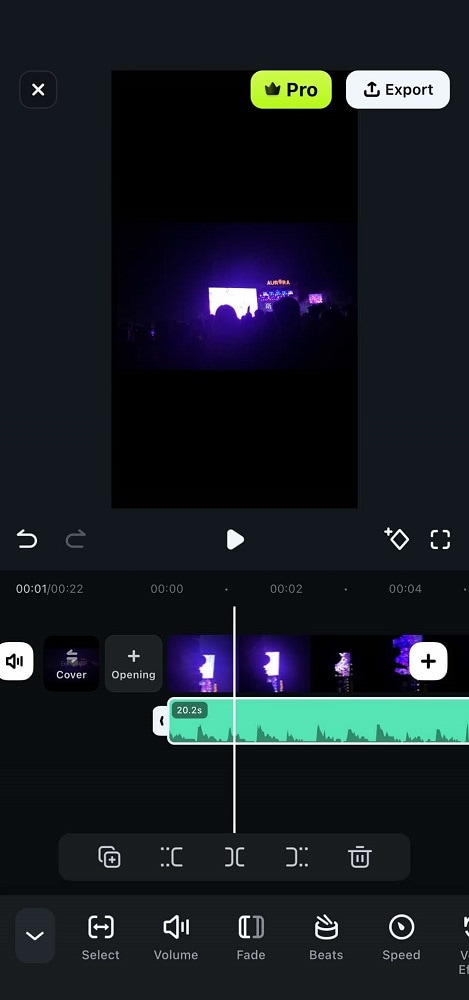
And that’s it! You’ve now added music to your video. Note that Filmora offers many more audio and video editing controls. Why not download the app today and explore them today?
Part 4: How to Find Copyright-Free Background Music?
Recommended Online Royalty Free Music Resource: Filmstock
Filmstock is a one-stop-shop for royalty-free video effects, music and sound effects, stock video footage, and more stock media. You can download royalty-free music from different genres in MP3 or WAV format. Besides, you can also find sound effects in the audio library. Visit the Music library of Filmstock and explore more songs and music for your video.
1. SoundCloud
Do you wish to download songs for free? Try SoundCloud. It is one of the popular music sites where you can download unlimited free music. It is counted as the best Spotify substitute that lets you download music without money.
Independent artists or musicians upload music in this online music streaming community. You may browse and search for your preferred bands, artists, and songs by writing the names in the search bar.
SoundCloud is one of the best music streaming services in India. Although some of the music might need you to like the Facebook page and is not free, it is usually downloaded free.
Features:
- You can upload your own music to find a music community
- More than 20 music genres you can choose from
2. SoundClick
The artists offer free music in Soundclick, and you get to download music directly from the artist's website and add music to the video. Whether buying licensed songs to add music to videos or downloading them for free, Soundclick is a legal platform to acquire music.
There are several genres of songs available which you can either stream or download as per your requirement. You just need to sign up and you can also enjoy a feature that allows the users to send various personalized themed e-cards with background music. You can create custom radio stations and also interact with the listeners in Soundclick.
Features:
- You can find unique independent music forms here
- Millions of songs are available to download or purchase
3. NoiseTrade
NoiseTrade offers a great collection of artists and albums. You can check out the creations of the artists and support them by donating when you like any of their songs. You may download or stream music in Noisetrade completely free and legally.
But, if you wish to add music to video, stream complete songs, and get access to the albums, your email ID and the postal code needs to be shared. The UI is simple and user-friendly so searching for the songs becomes easy.
Features:
- Thousands of artists offer free background music
- You can find the most popular music from what is trending now
Part 5: A Complete Video Guide to Edit Audios
In case you want to add music background to your video footage in a rush, you can watch the video tutorial below about how to add background music and edit audio files with Filmora. This easy-to-use video editing tool makes it hardly a bother to add your favorite background music or audio track to videos (removing the original sound is also possible).
Besides, you can trim the length, adjust the playing speed, volume, and pitch, and add fade in/fade out to make it perfect for your video. Just follow the step-by-step guide below to add audio or music to your video with ease. What’s more, you can also add videos to MP3 files.
Part 6: Useful Tips for Adding Music (Background Music) to Video
Adding background music to your videos can enhance the viewing experience significantly. Here are some useful tips to consider:
- Choose the Right Music: Choose music that matches the mood of your video content.
- Use Royalty-Free Music: Use royalty-free music to avoid copyright issues and fees.
- Adjust Volume Levels: Balance music volume so dialogue remains clear and audible.
- Edit Music to Fit Video: Trim or loop tracks to perfectly match your video length.
- Test on Different Devices: Check the sound quality by playing the video on various devices.
Conclusion
It is easy to add music to video using the solutions offered above. You are free to choose whether to add music by downloading Wondershare Filmora or just online to do it with limited features. If you are seriously looking for the right song to add music to a video without facing much trouble and confusion, try the above-mentioned sites to ease all your problems and easily add music to the video. If you want to add background music to a video easily, try Wondershare Filmora to put music over a video quickly with rich features.
FAQ About Adding Music to Video
1. How can I add music to a video?
Use professional video editing software like Filmora to add music to a video. Simply import your video and music files, drag the music file onto the timeline, and adjust the audio settings as needed.
2. How do I adjust the volume of the music in my video?
In your video editing software, you can adjust the volume of the music by selecting the audio track and changing the volume levels. This can usually be done by dragging a slider or inputting a specific volume percentage.
3. Is it possible to fade in or fade out the music in my video?
Yes, most video editing software, including Filmora, allows you to add fade-in and fade-out effects to your music. This can help create a smooth transition at the beginning and end of your video.
4. How can I synchronize the music with the video?
To synchronize music with your video, you can use the Auto Synchronization feature in Filmora to align the music with key points in the video. This may involve trimming the audio track or adjusting its position on the timeline.
5. Can I edit the music once it's added to the video?
Yes, you can edit the music after adding it to your video. This includes trimming, splitting, adjusting volume, adding effects, and more.
6. Where can I find free music to add to my video?
There are many online resources where you can find free music to add to your video, such as Filmora's royalty-free music library. You can also create original music by using Filmora's AI Music Generator. Always check the usage rights before using any music.
How do you add a picture to music or change the cover photo of your favorite album? In this article, we will show you 2 methods to add pictures to music.
by Liza Brown Jun 19, 2025 17:14 PM












