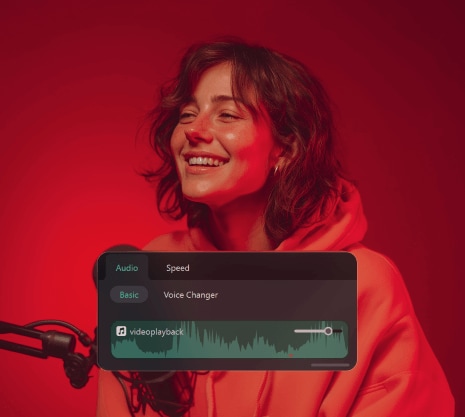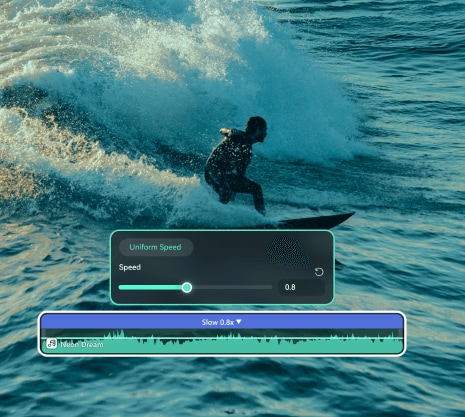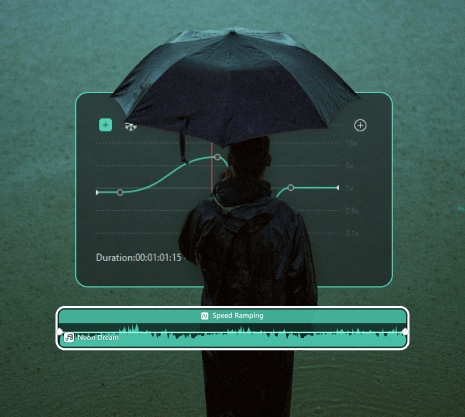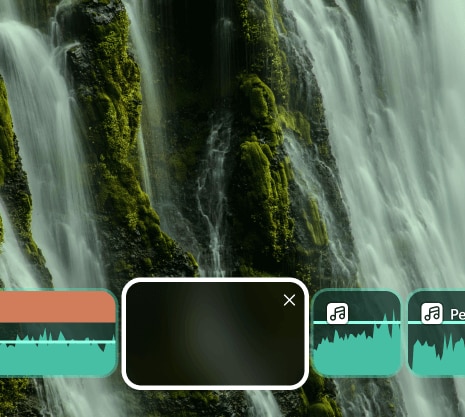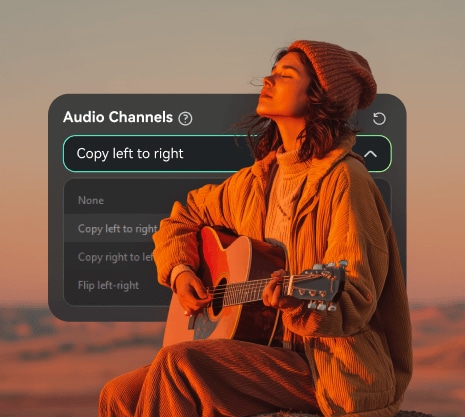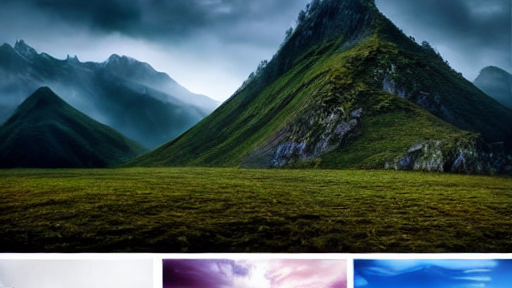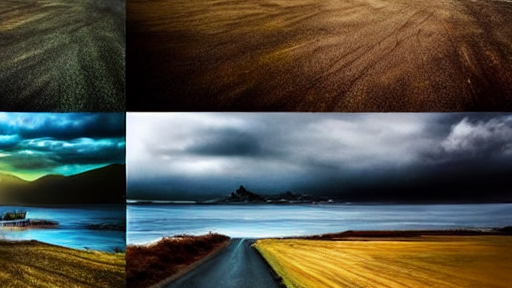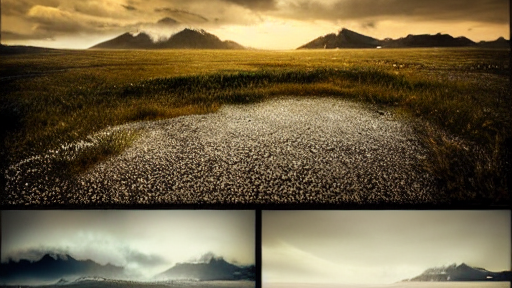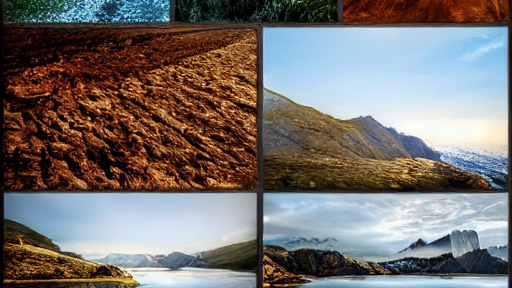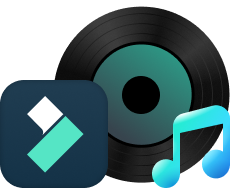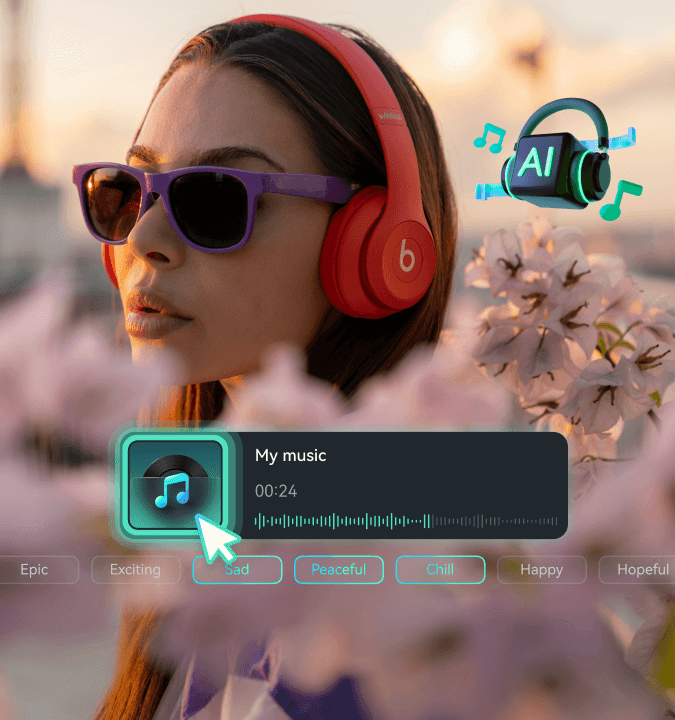Complete Audio Editing Software Suite
Basic Audio Editing Tools with Professional-Grade Quality
Edit every aspect of your sound with our comprehensive audio editing toolkit. From precise volume control to advanced waveform manipulation, our free audio editor provides all the essential tools you need for professional audio production.
AI-Powered Audio Tools
Next-Generation Audio Intelligence
Harness the power of artificial intelligence for automatic audio enhancement and generation. Our AI audio maker revolutionizes how you create and perfect sound with cutting-edge machine learning technology.
Massive Audio Library
Access Universal Music Library with 28 Categories
Access the world’s largest royalty-free music and sound effects library. Filmora includes premium tracks from Universal Music Group plus thousands of categorized effects for any project.

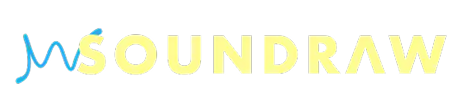

Universal Format Support
14+ Professional Audio Formats
Work with any audio format seamlessly. Filmora's audio editor supports over 14 professional audio formats, including lossless and compressed formats, for maximum compatibility and quality.
- Multiband Compression
- Frequency Splitting
- Upward/Downward
- Mix Control
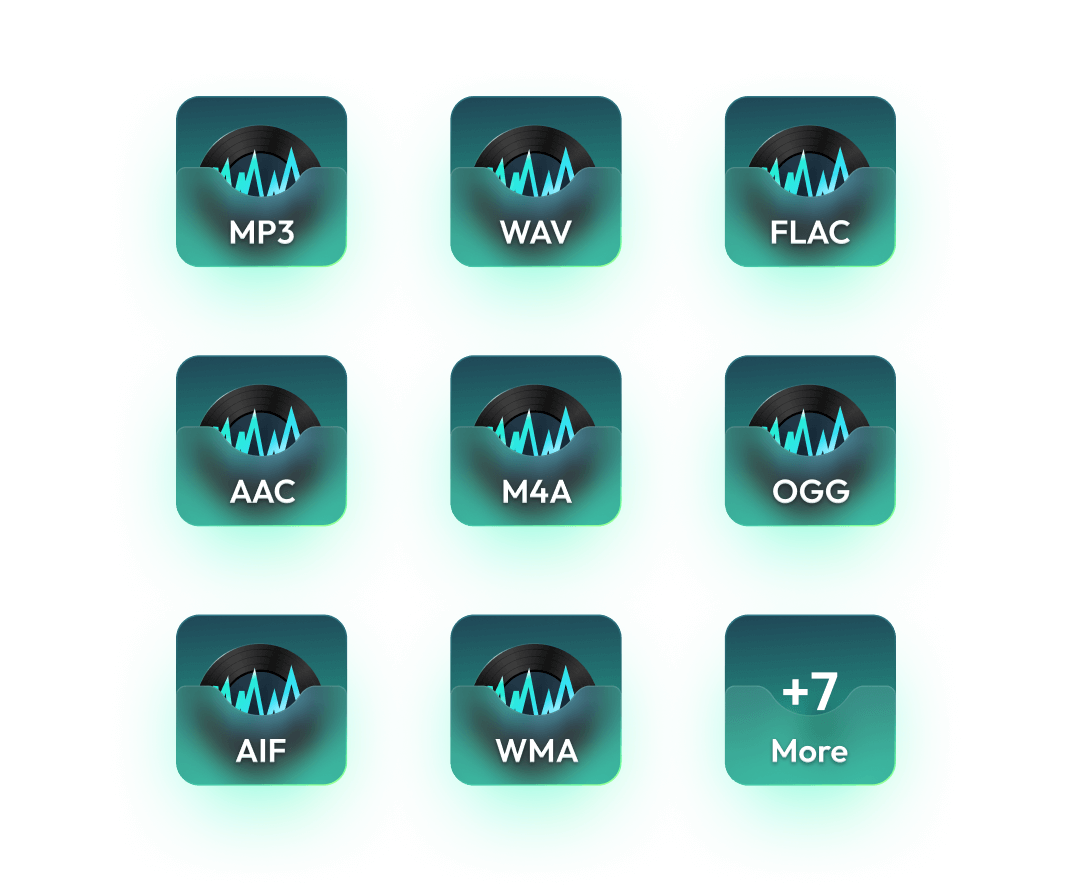
Audio Format Conversion
Lossless Formats: FLAC, WAV, AIFF
VST3 Plugin Integration
Professional Audio Effects in Filmora
Filmora supports industry-standard VST3 plugins for pro-level audio editing. Access studio-quality effects and tools used in top recording studios.
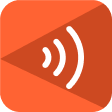
LoudMax
-
DifficultyBeginner
-
ProcessingReal-Time
-
Use CaseBroadcast & Streaming




- Maximize volume with no distortion
- Maximize volume instantly
- Enhance your audio, keeping clarity
- Real-time audio control
- Loudness Maximization
- Transparent Limiting
- ISP Technology
- Zero Latency

OTT
-
DifficultyIntermediate
-
ProcessingReal-Time
-
Use CaseElectronic Music & Podcasts




- Enhance every track by compressing
- Apply multiband compression
- Control upward & downward
- Fine-tune your mix for balance
- Multiband Compression
- Upward/Downward
- Frequency Splitting
- Mix Control
Perfect for Every Audio Project
Whether you're creating content or converting files, our wave editor has you covered
Edit Music
Professional music editing with advanced tools for mixing, mastering, and sound design
- Track arrangement
- Audio mixing
- Effect processing
Edit Podcasts
Streamline your podcast audio editor workflow with AI-powered noise reduction and voice enhancement
- Voice clarity
- Background removal
- Chapter marking
Social Media Videos
Create engaging content with our video audio editor - perfect for TikTok, Instagram, and YouTube
- Quick cuts
- Audio sync
- Trending sounds
Educational Content
Enhance learning materials with clear audio and professional presentation quality
- Voice-over editing
- Audio cleanup
- Narration sync
Master Audio Editing
Step-by-step guides to unlock the full potential of your audio editing software.
Quick Start Tutorials
Learn the basics of importing, cutting, and exporting audio files
Professional techniques for cleaning up noisy recordings
Generate original music tracks using AI technology
Professional Workflows
Complete Audio & Music
Production
Frequently Asked Questions
Everything you need to know about Filmora's song and music editor.
More Than A Video Generator from Texts
A video editor for all creators.

 4.8
(
4.8
(