Cutting audio in the present generation has been relatively easy, given that free online audio cutters exist. With the help of these tools, you can cut, join, and even mix audio files in your web browser, and you won't have to download any audio cutter online for free. Podcasters, musicians, or anyone who produces audio content can make the best audio in the least amount of time.
The best part? We have researched for you and come up with the most widely known free online cutters.
In this article
Part 1: Top 3 Popular Free Online Cutters Reviewed
Gemoo
This one is a basic online audio cutter under the website name Gemoo and it is very simple to use for basic editing.
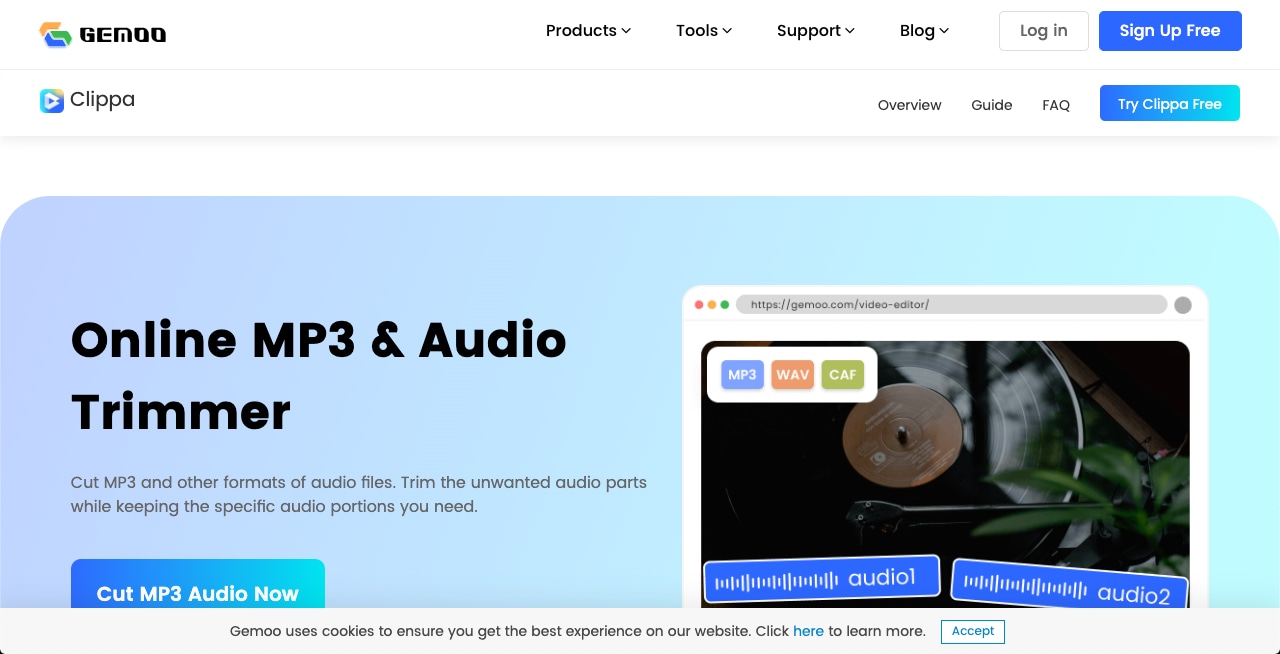
Features:
- Trim Audio: Equally edited and fine of different audio parts to match the specific cutting and trim.
- Merge Files: Join several tracks into one large merged track.
- Format Support: It can also support different audio files such as MP3s, WAVs, and AACs.
- Cloud Storage: Secure and retrieve all your edited documents on the web.
- Simple Interface: The low difficulty level of the interface, could be considered a plus for a beginner.
Kapwing
Kapwing is a powerful online media editor which has a great audio cutting feature for novices and experts.
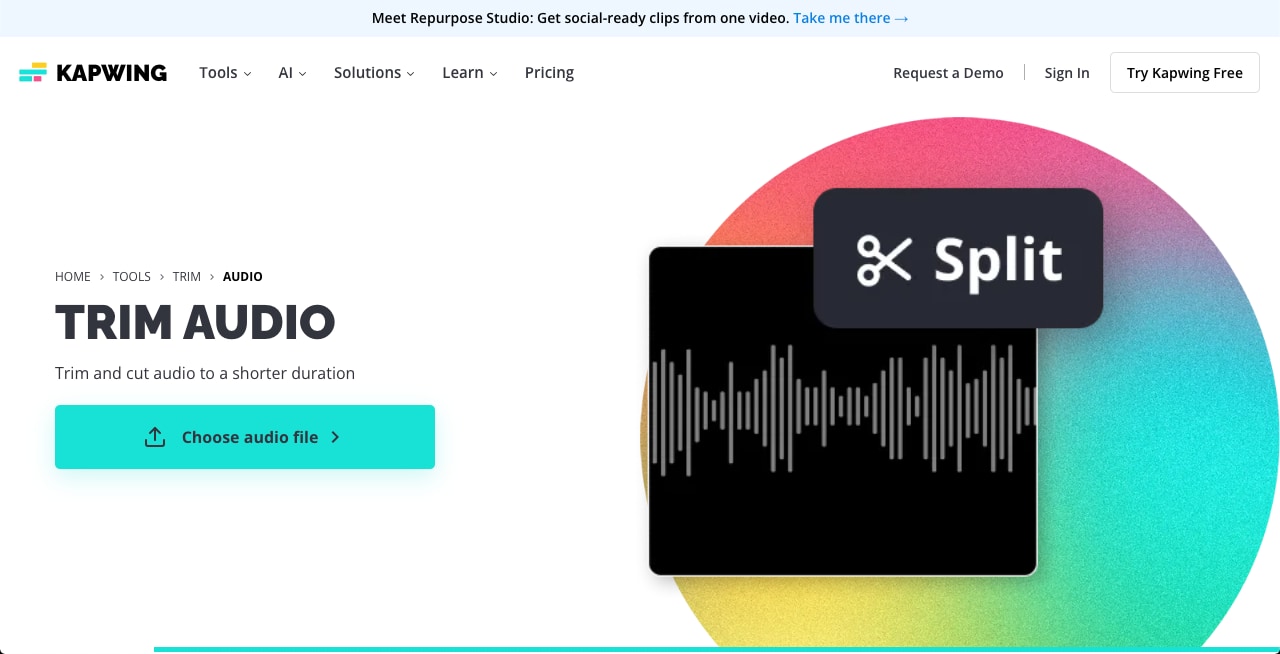
Features:
- Drag-and-Drop Interface: Addresses several things with a single edit.
- Multi-Track Editing: This enables the user to edit many tracks at once, particularly audio tracks.
- Direct Export: Share the edited audio with social media —an option to export directly to social media.
- Collaboration Tools: Let other team members work on the project and edit it.
- Customizable Settings: It allows the change of bit rate, sample rate, and so on.
VEED
VEED is an all-in-one online video editor with sensitive audio editing features, making it easy to edit audio within the video content.
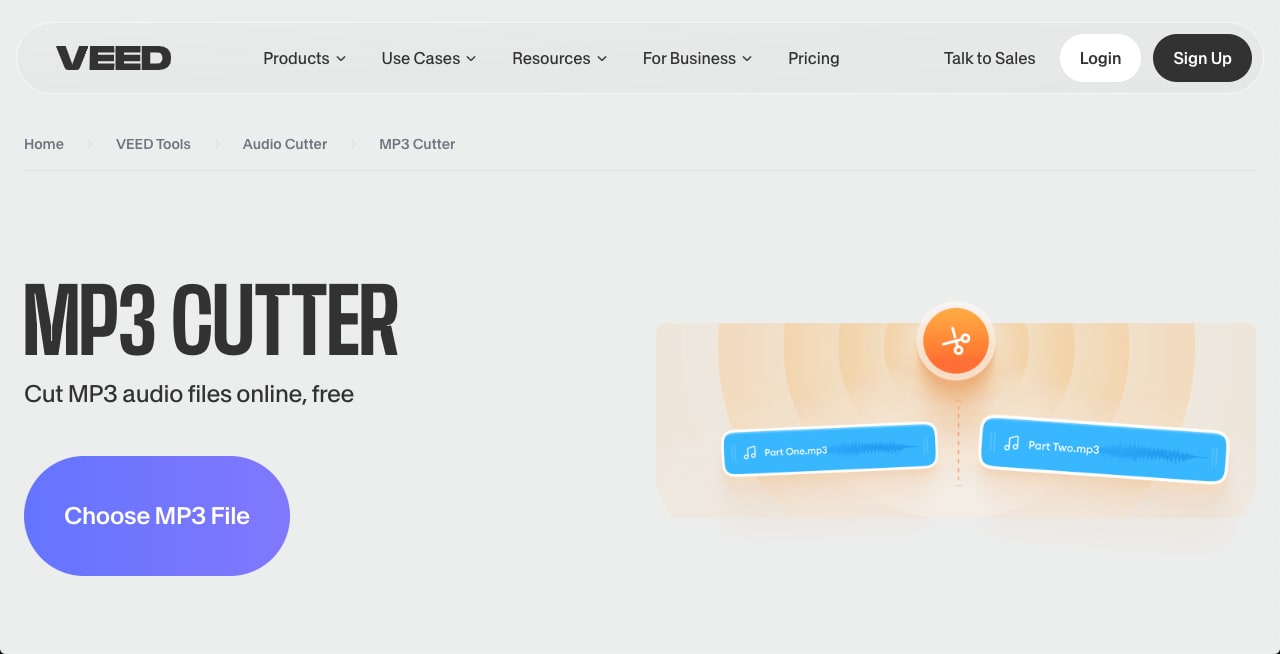
Features:
- Waveform Visualization: The basic or essential audio edit tool that assists the user in choosing edits based on a visual representation of an audio waveform.
- Audio Effects: To improve the audio, use numerous effects.
- Export Options: Flexible exports and options to choose the quality of the output.
- Text-to-Speech: Read a text to spoken audio.
- Subtitle Integration: Caption and subtitle videos as can be seen in the video projects.
Part 2: Important Considerations While Using Free Online Audio Cutters
When using free online audio cutters, it's essential to be aware of certain limitations and considerations: When using free online audio cutters, it's essential to be aware of certain limitations and considerations:
File Size Limitations
Most of the online free audio cutter tools come with limitations as to the size of a file that can be uploaded and edited. This can be a challenge if for instance, you are working with long tracks in audio or high-quality audio clips.
Supported Audio Formats
Make sure the tool you opt for is compatible with the audio formatting system of your work. Many tools let you input files in MP3 and WAV formats and vary in their compatibility with rarer formats.
Security
When a person wishes to share audio files on the internet, there is usually a need to consider the issue of security. As far as the tools are concerned, it is always crucial to use reliable tools that guarantee the confidentiality of the data. When using such tools ensure it has positive feedback from other users in the market.
Advanced Features
Online MP3 cutters are good enough for simple cutting tasks and they do not cost a dime. Nevertheless, if you need additional and improved boosting of features such as the multitrack, enhanced effects, and high-quality output, then you should turn to professional paid software for desktops.
Bonus Tip: Filmora - A Feature-Rich Alternative Desktop Software for Safe Audio Cutting & Editing
While free online cutters are convenient, Filmora offers robust and user-friendly desktop video editing software that boasts comprehensive audio editing tools, including automatic audio normalization. Here's how Filmora empowers you beyond basic cutting:
AI makes our tasks easier and faster and auto normalization is one such AI feature that helps eliminate noisy sounds and has the advantage of saving time for the person mixing the clips by automatically equalizing the volume of the individual sounds and clips being used in the editing process.
- Cut and Trim: Precisely edit your audio with intuitive tools. With the Cut and Trim tools, you can precisely edit your audio, enabling you to crop, trim, cut, split, and combine clips with just a few clicks.
- Auto-Normalization: This powerful feature analyzes your audio and automatically adjusts the volume levels to ensure consistent loudness throughout your entire track.
- Fade in & Fade Out: Smoothly transition your audio in and out for a professional touch.
- Denoise: Remove background noise to enhance audio clarity.
- AI Vocal Remover: Isolate instrumental tracks by removing vocals from songs, opening up creative possibilities for creating remixes, karaoke tracks, or adding background music to your projects.
- Silence Detection: The silence detection tool automatically reduces silent spots in audio samples.
Now let's see how you can make the best use of Filmora's capabilities for cutting, trimming, and splitting your audio files:
Step1Download and install Filmora
First, download the Filmora Editor for your operating system. Run the setup file and complete the installation process without interruptions.
Step2Import Your Audio
Double-clicking the desktop icon of Filmora or finding it in your devices will launch it. Click "New Project" to start a new audio editing project.
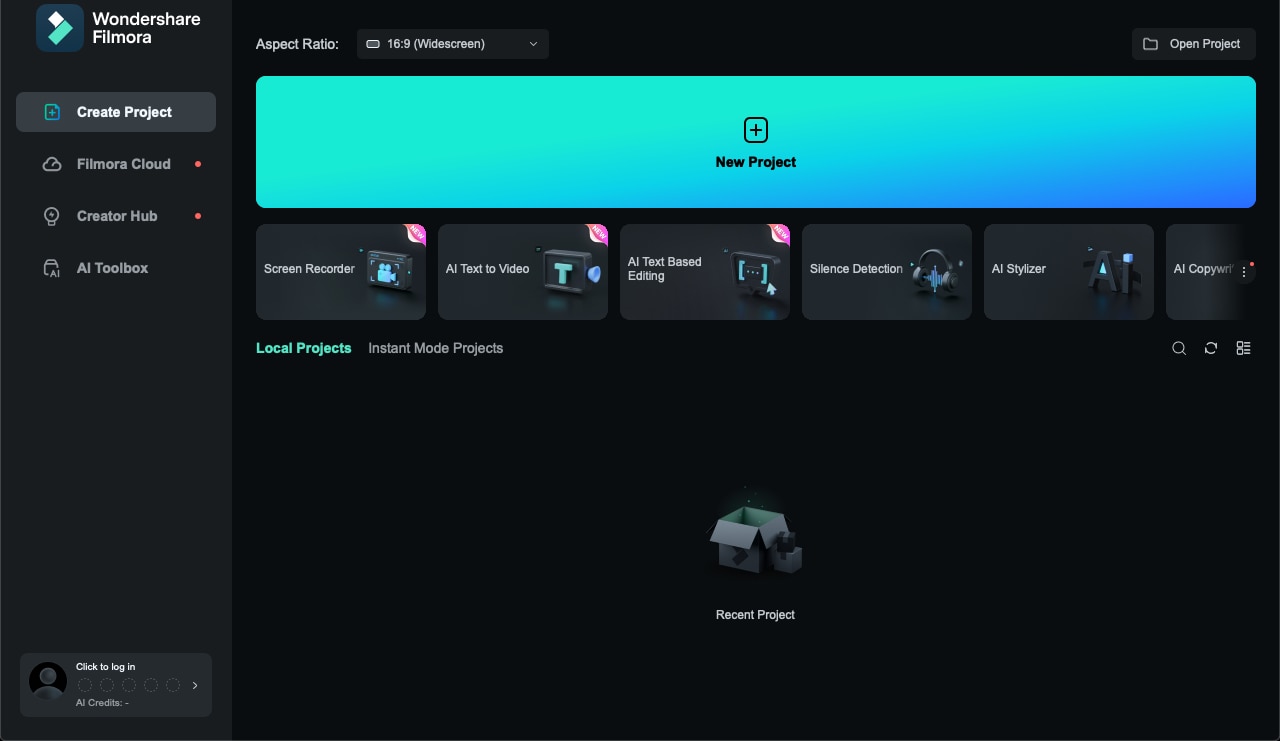
You will clearly see the green button for importing media. Click 'Import', select your audio file, and click “Open”.
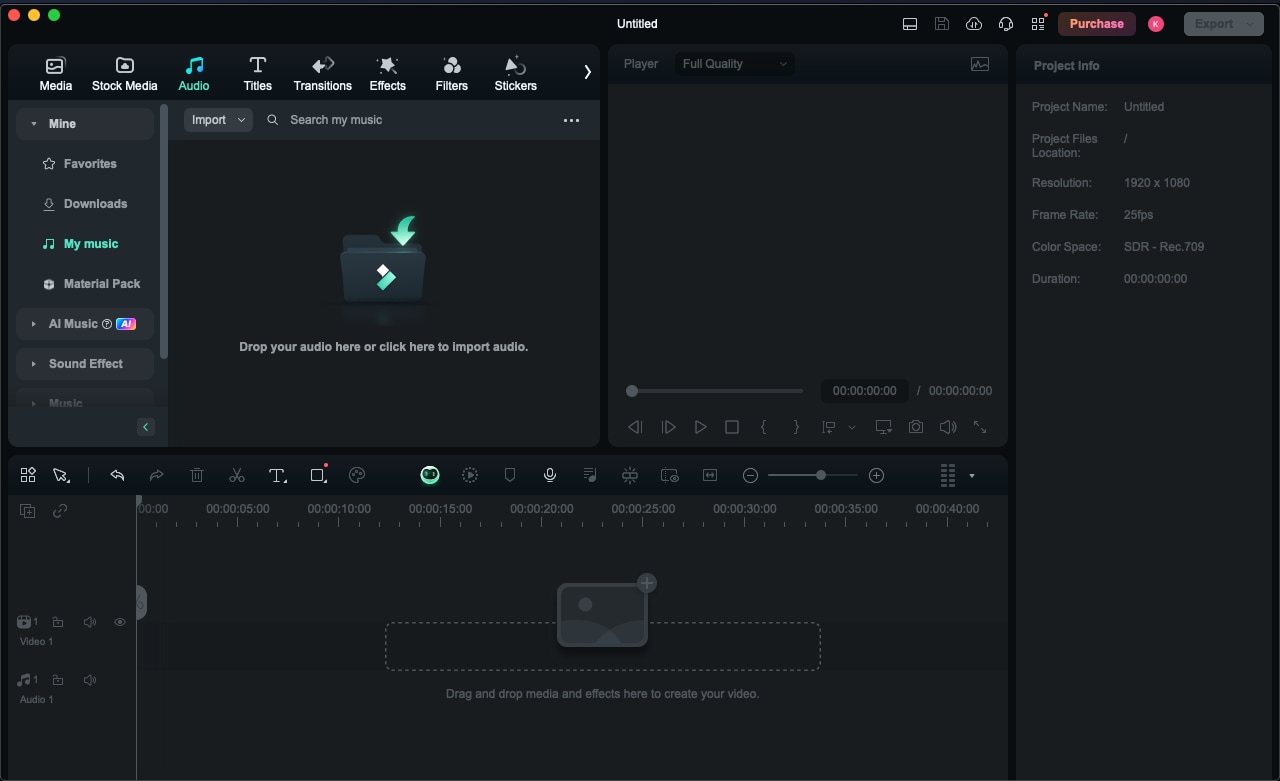
Your audio should come up in the “Media” folder after you upload or import it to the editor for cutting and editing, and you should see its thumbnail.
Step3Move Your audio to Filmora's Timeline
Click on your audio in the media folder to select it, then drag and drop it onto the timeline track.
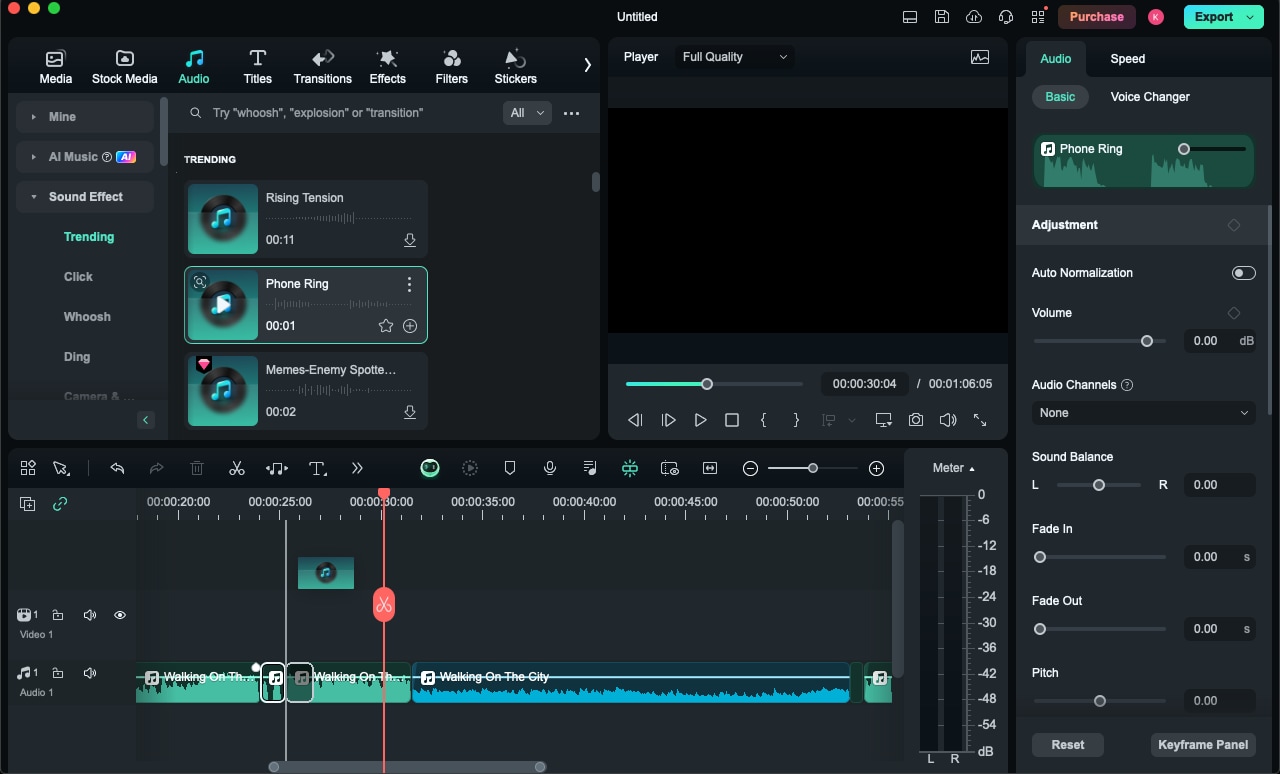
Step4Cut Your Audio in Filmora
To begin cutting, move the playhead to the desired frame and click the "scissor" symbol to create the first cut. The initial cut may alternatively be made by right-clicking on the "scissors" symbol and selecting "split."
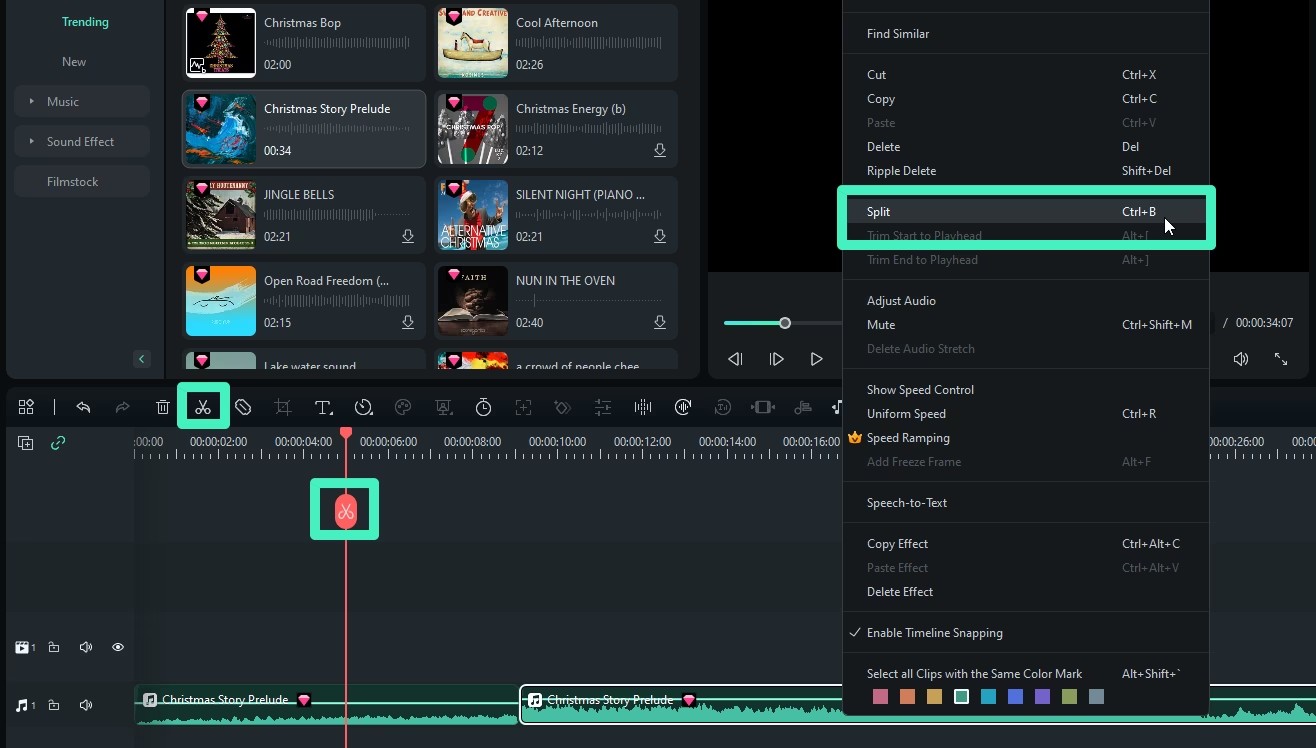
The playhead may then be moved around the clip as necessary. And again, click the "scissor" icon to execute the "ending" cut (second cut).
Next, set the playhead inside the clip at the appropriate location. Click the scissor symbol once again to make the last cut, or second cut.
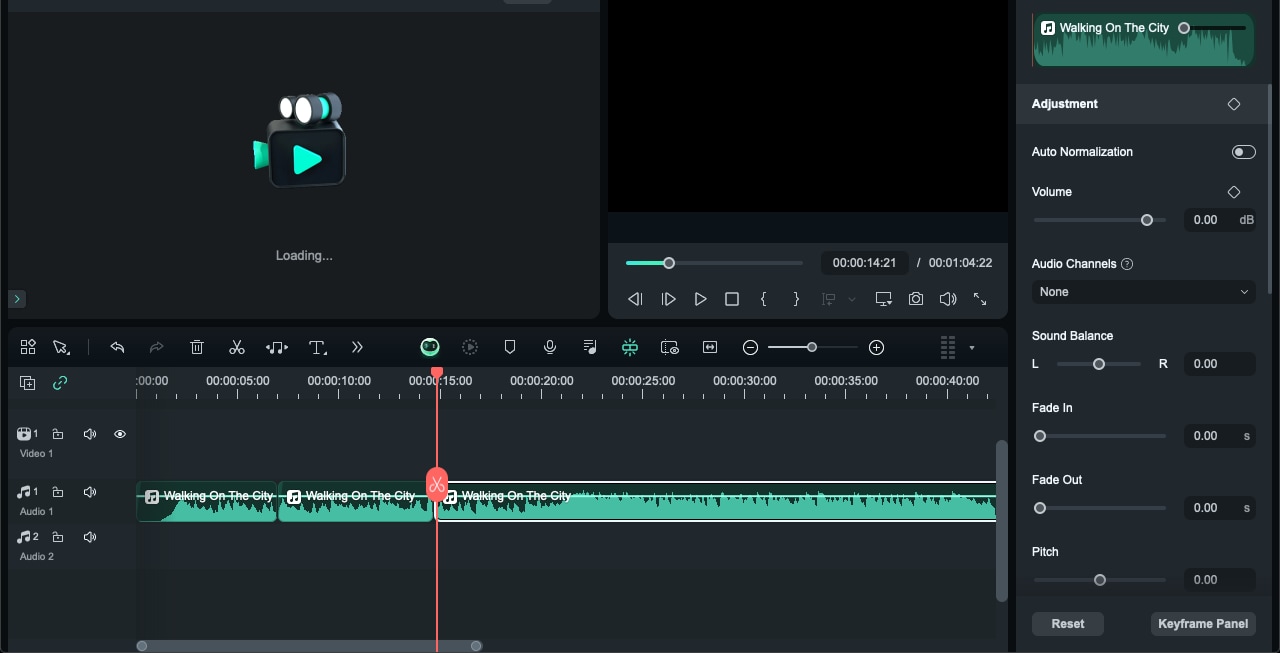
Drag the remaining clips together to remove any gaps, then press the "Play" button to preview the result.
Pro tip: To automatically assess and adjust the volume of all chosen clips to the standard loudness level of European audio programs at 23.0 LUFS, with a deviation range of ±1 LU, use the new Auto Normalization Feature. This guarantees constant volume levels throughout your production without the need for human tweaks.
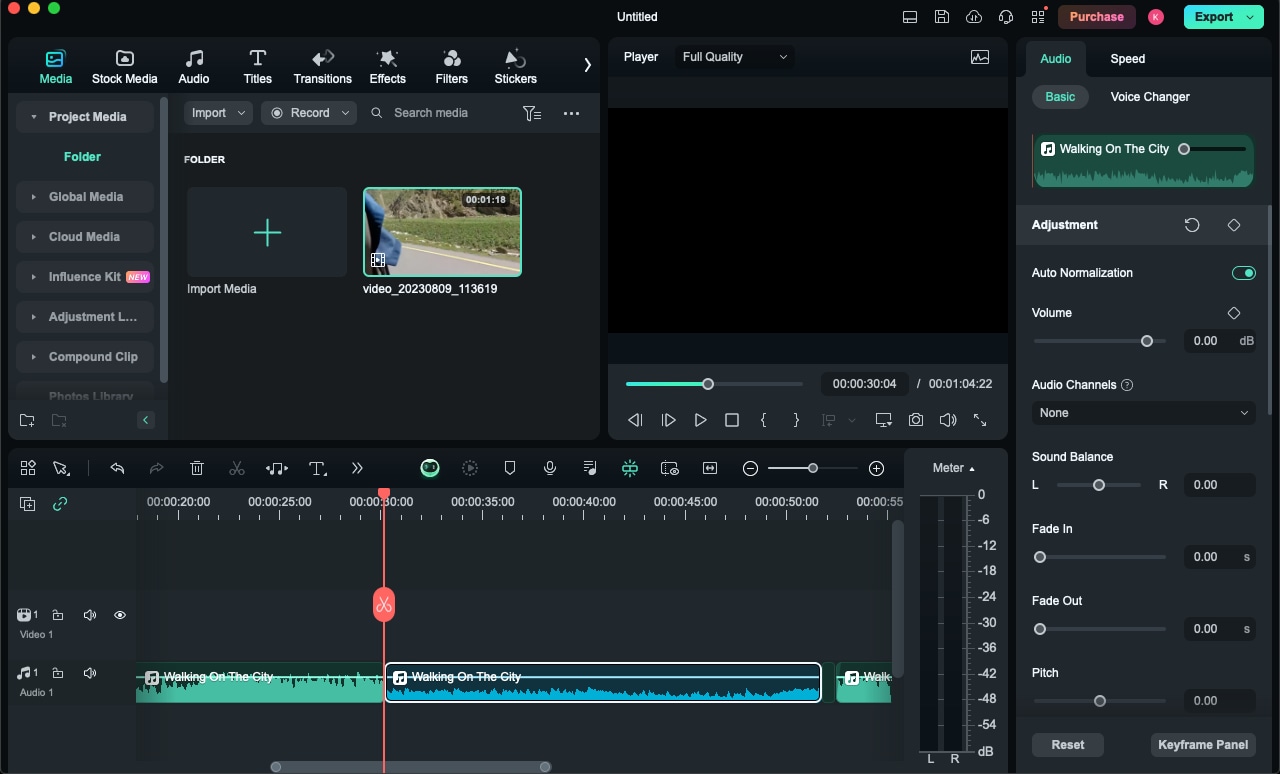
Step5Save the Project and Export Your Cut audio
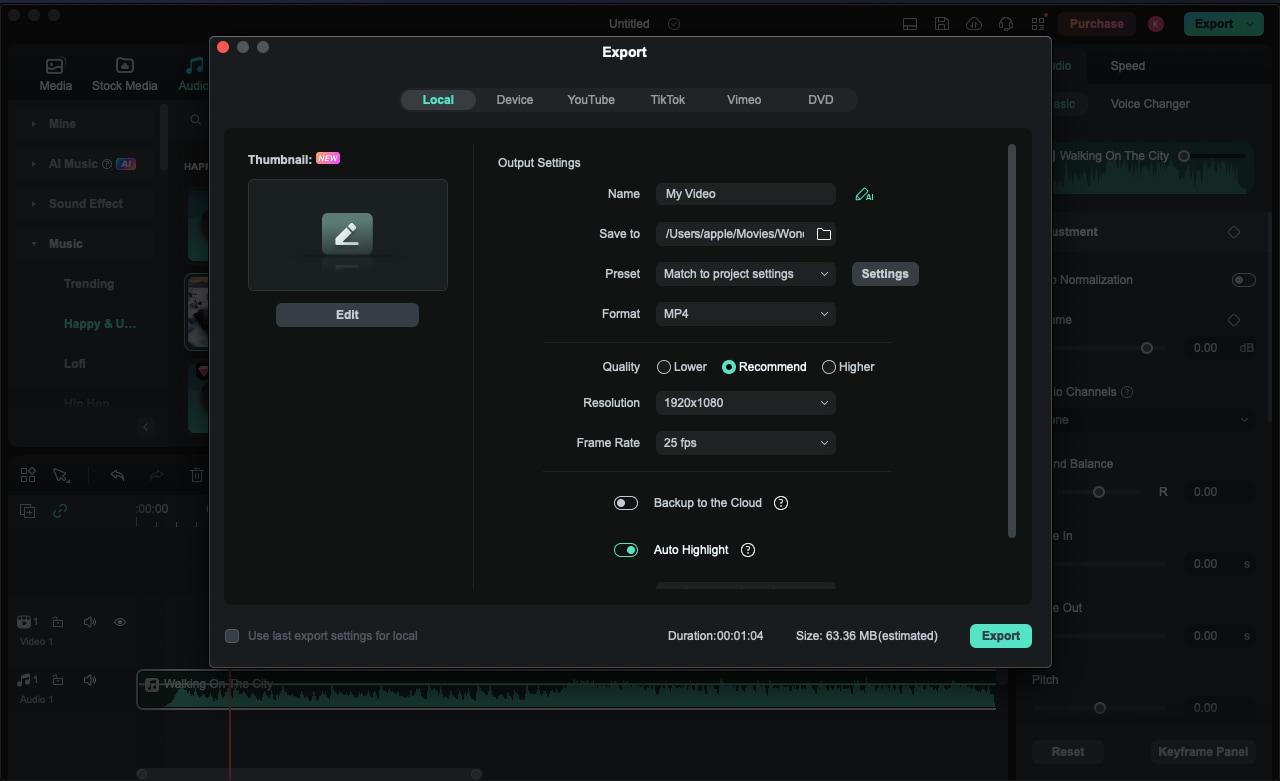
When all of the chopping, editing, and merging is done, click the "Export" button in the upper right corner of the editor. Before exporting, you may adjust the file type, frame rate, resolution, and other options that appear on the screen.
Conclusion
Free online audio cutters empower you to achieve professional-sounding audio with ease. They are perfect for quick edits and basic tasks. However, if you require more advanced editing capabilities, investing in software like Filmora can provide a broader range of features and greater flexibility for your audio projects. Explore these tools and find the one that best fits your needs, whether cutting a podcast, editing music, or creating video audio content.



