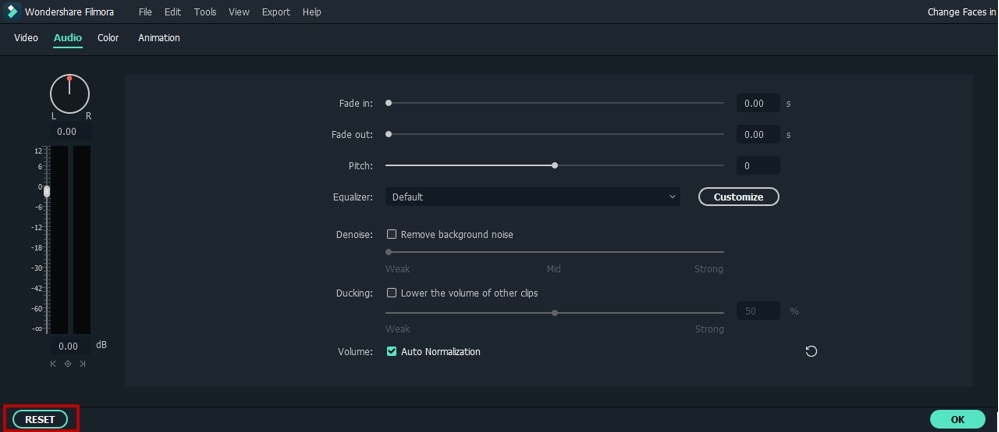The new Auto Normalization feature analyzes the volume of all selected clips and adjusts the volume to the standard loudness level of European audio programs at 23.0LUFS (deviation range: ±1LU) automatically.
To use Auto Normalization just follow steps below:
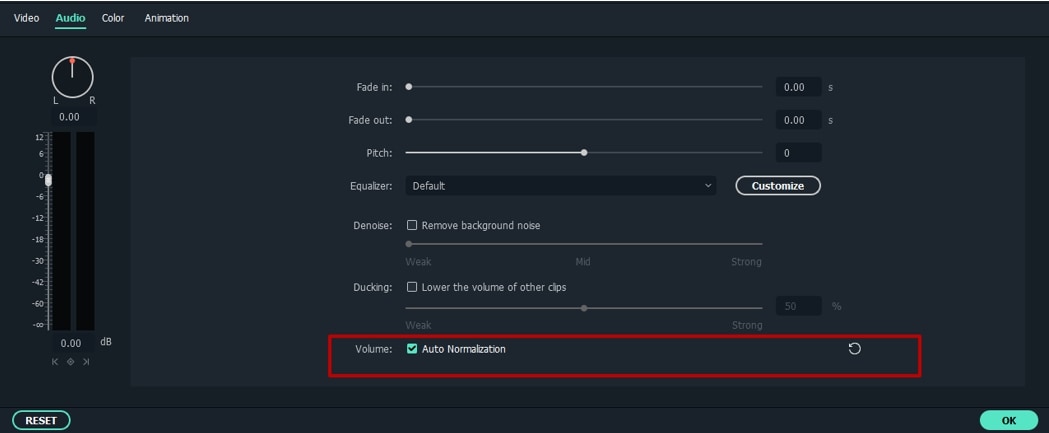
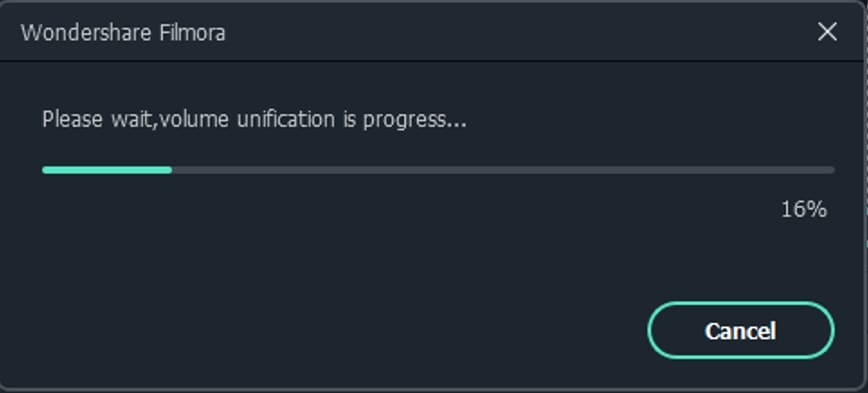
Or, you can right-click the clips in the timeline, select the Adjust Audio option to open the Audio Editing panel, and then enable the Auto Normalization feature.

If you are not satisfied with the normalized volume, you can check the Auto Normalization again to reset.
Note: Clicking the RESET button in the Audio editing panel will reset all audio editing settings.