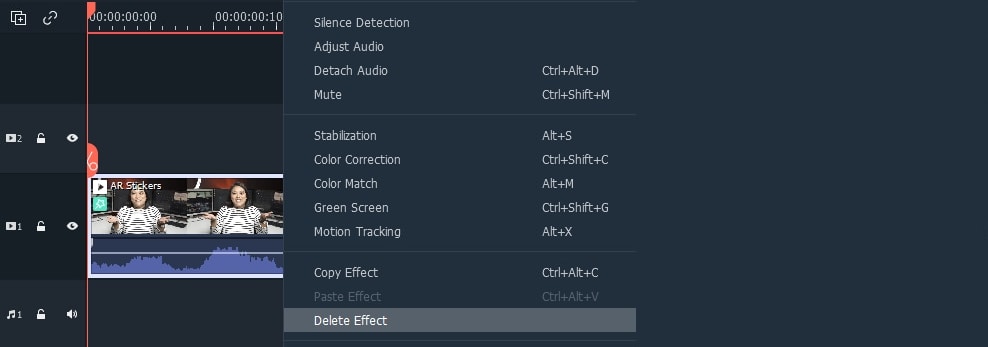Filmora 10.5 comes with a library of AR stickers that can be used to enhance emotions, emphasize reactions, and add personality to your video. The face-tracking AR stickers are image-based effects, with cute and fun elements such as cats, bears, pandas, koalas, bunnies, glasses and much more.
For example, you can apply the Heart Eyes AR Sticker and it will be added to the person’s eye area automatically and move with them.
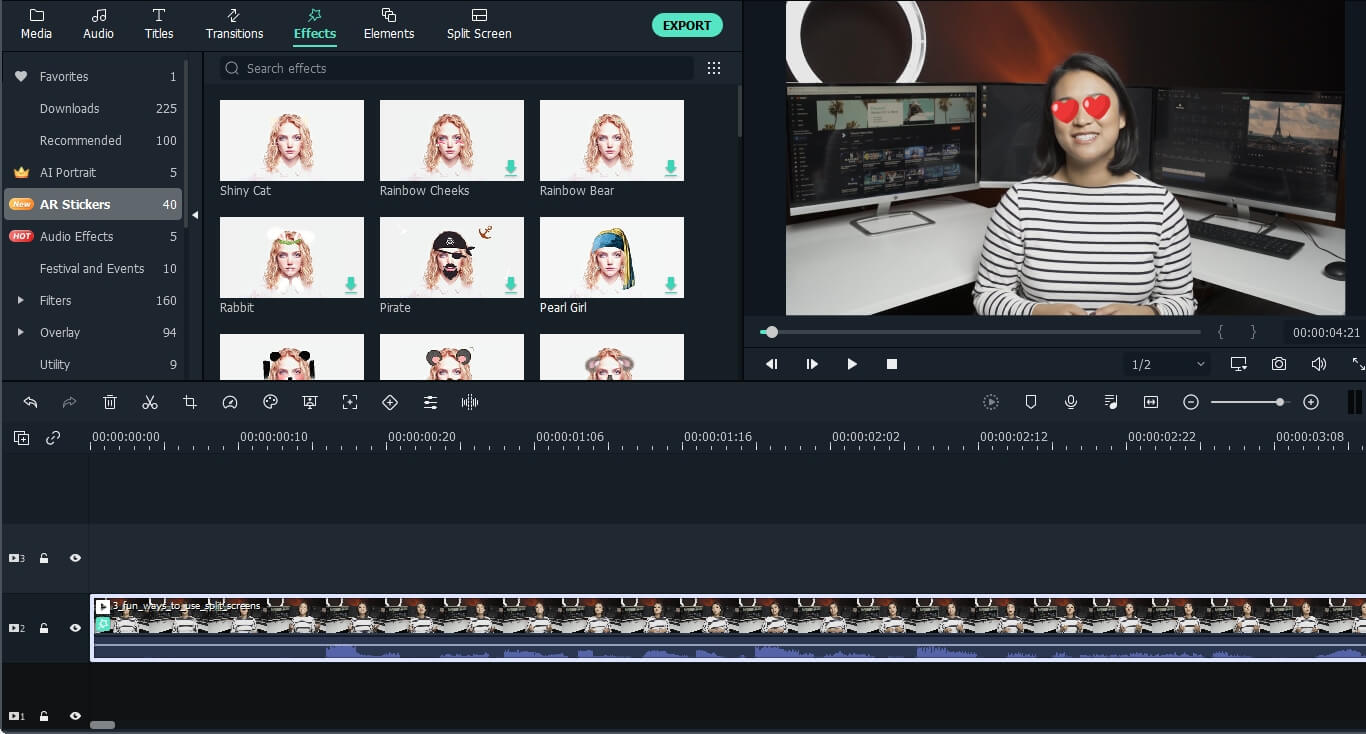
Note: AR stickers work best when applied to a person facing the camera. If there is more than one person in the frame, the AR sticker will be applied to whichever face it detects.
You can add AR stickers to the video the same way as other filters.
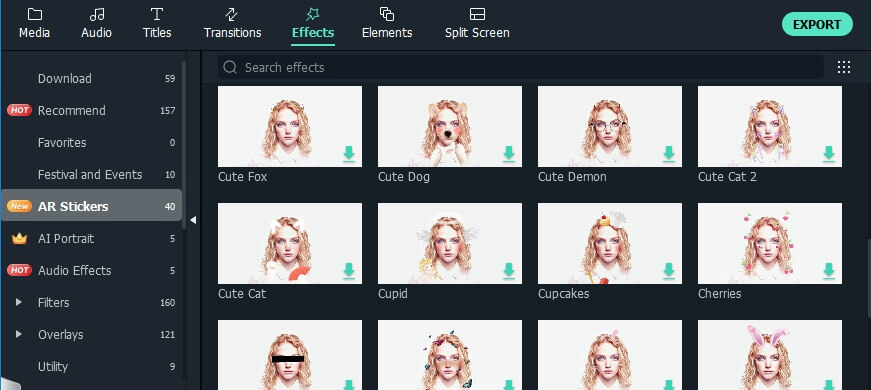
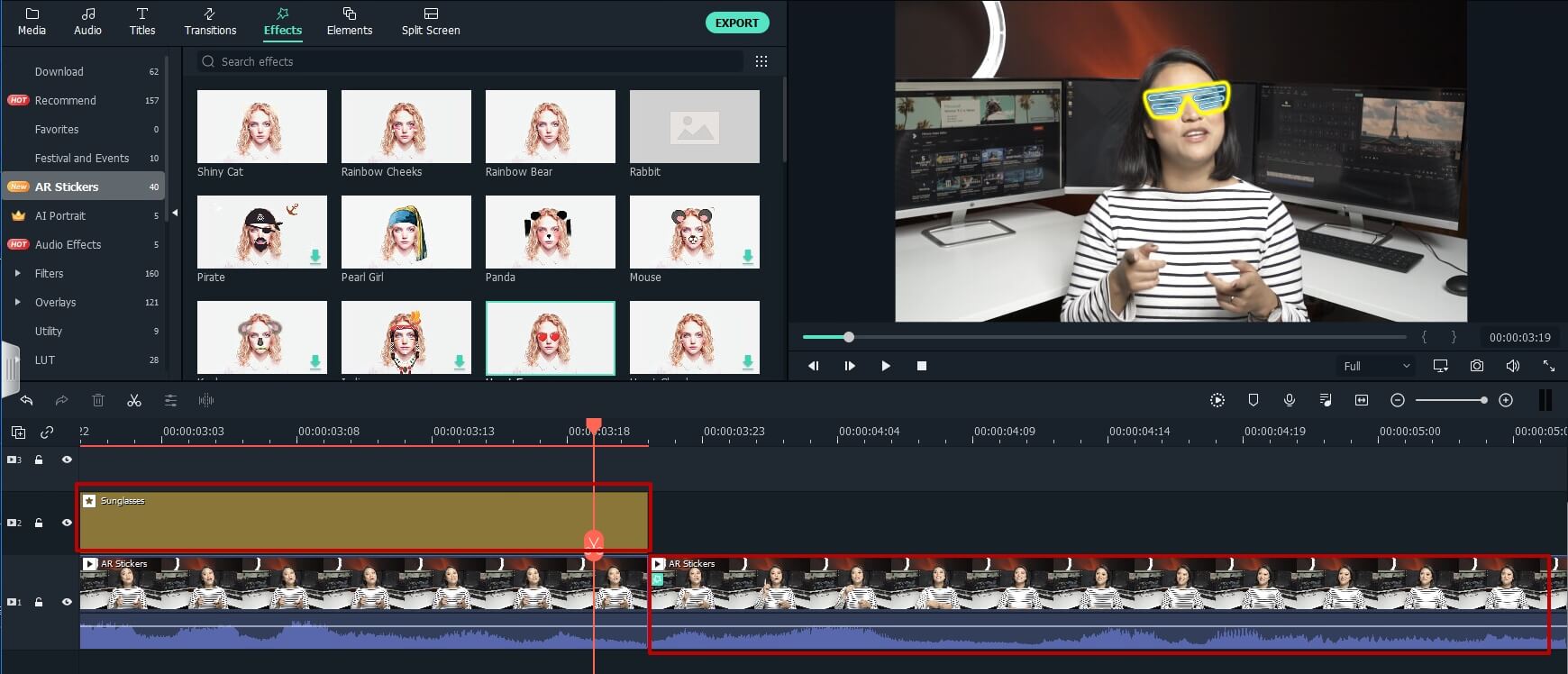
To remove the applied AR stickers, double click the selected clip, go to the Video editing panel and scroll down Video Effects.
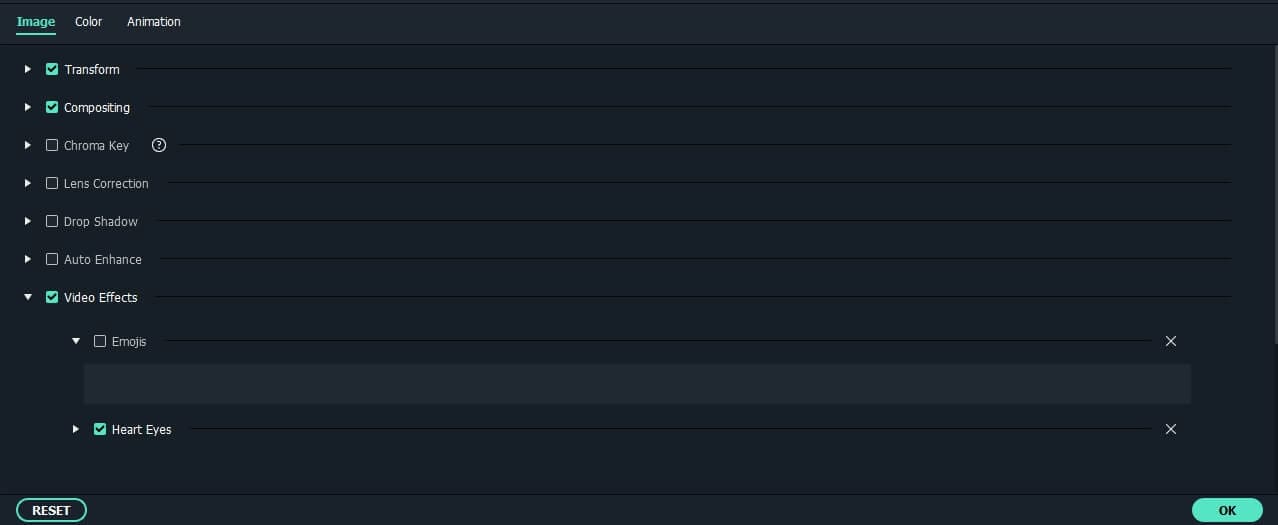
Uncheck the AR Sticker or click the X icon to remove it from the applied video clip.
Note: If you right-click the selected video clip and click Delete Effect, all applied AR stickers and other filters or overlays will be removed from it altogether.