Whether it's a high-quality video straight from your iPhone or footage from your digital camera, chances are you're working with a .MOV file. But capturing the moment is only half the battle—now you need to edit it!
Finding the right software can be a challenge; that’s why we’ve rounded up the best software to edit MOV files, including a few gems like free online MOV editors and handy tools for MOV video editor Android and iOS users. Whether you're a beginner on a budget or a creator ready to invest in your craft, you'll find the perfect match here!

Top Picks: The Best MOV Editors at a Glance
Before we dive into the details of each tool to edit MOV videos, here’s a quick table to help you get the big picture. This overview gives you a side-by-side look at the best MOV editors available, so you can pick one that fits your platform and budget.
| Category | MOV Editor | Compatibility | Price |
| Best Overall | Wondershare Filmora | Windows, Mac, Android, iOS | Free Trial & Paid ($9.99/month) |
| Best for Windows | Microsoft Clipchamp, VSDC | Windows 10/11 | Free |
| Best for Mac | iMovie, Adobe Premiere Pro | macOS 14.6/12 | Free / Paid ($22.99/month) |
| Best for Android & iOS | Filmora, VN | Android 7.0 & above and iOS 13/15 | Free (with optional paid options) |
| Best Online Editor | Media.io, Canva | Web-based | Free (with optional pro versions) |
Part 1. Top Free & Paid MOV Editors for Every Device
Now, it's time to look closer and break down each MOV editor in detail. We’ve rounded up the best editors to edit file MOV for every type of device, including PC, mobile, and browser-based tools. To keep things simple, we’ve organized them into sections so you can head straight to the options that match how and where you edit.
The Best Overall MOV Editor: Wondershare Filmora
When it comes to mov editing software, Wondershare Filmora stands out as the best video editor for mov files across the board. It’s an all-in-one tool that makes editing simple without cutting corners on features. From polishing up a quick social media post to building a professional-grade video, Filmora handles mov files smoothly and gives you everything you need to level up your content.

Standout Features:
- AI Smart Short Clips to auto-trim and highlight key moments.
- AI Video Denoiser to clean up noisy footage instantly.
- AI Color Palette to set the perfect tone and vibe.
- AI Auto Reframe to fit your video for any screen size.
- AI Smart Masking to isolate objects with just a click.
- AI Caption and Video Translation for quick and accurate subtitles.
Best Use Case: Ideal for everything from basic edits and social media clips to full-on commercial or business videos.
Free MOV Editors for Windows
If you're using a Windows device and need to edit MOV files, there are a few solid options out there that let you edit MOV files for free. Here they are:
1. Microsoft Clipchamp
One of the go-to answers for anyone trying to edit MOV files on Windows 10 is Microsoft Clipchamp. Fully compatible with both Windows 10 and 11, this mov editor for Windows offers a clean, modern interface and plenty of features, all for free. It’s a refreshed and far more powerful version of the old Windows Movie Maker.
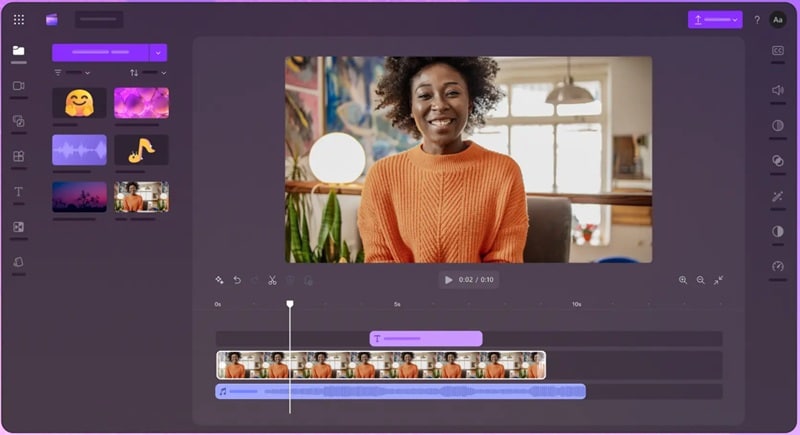
Standout Features:
- Ready-to-use video templates for quick edits.
- Screen recorder and webcam integration.
- Wide range of royalty-free stock videos, images, and music.
- AI tools including silence removal, voiceover generator, and subtitle generator.
Best Use Case: Great for trimming clips, adding subtitles, and creating social media content.
2. VSDC Free Video Editor
As the name suggests, VSDC is a MOV video editor free to use on Windows. It runs smoothly even on older systems, including Windows 7, making it a reliable pick for anyone searching for a free MOV editor for Windows 10. It may look basic at first glance, but VSDC packs some powerful features under the hood.

Standout Features:
- Multicam editing to sync and switch between different camera angles.
- Built-in text effects to create animated titles and captions.
- Custom masking tools to blur, hide, or highlight parts of your video.
- Motion tracking to follow moving objects with ease.
Best Use Case: Great for intermediate projects that use multi-angle editing and creative masking.
Free & Paid MOV Editors for macOS
For Mac users, don't worry, we don't forget about you. In fact, if you're on a Mac and need a free MOV editor, you’re in luck. Whether you’re looking for a completely free option or something with extra features in a paid version, we’ve got solid picks for both.
1. iMovie
For Mac users, one of the easiest ways to edit MOV files for free is with iMovie. It’s like the Clipchamp of macOS; simple, clean, and perfect for basic video projects. If you’re just trimming clips, adding music, or making a social-ready video, iMovie gets the job done without making things complicated.
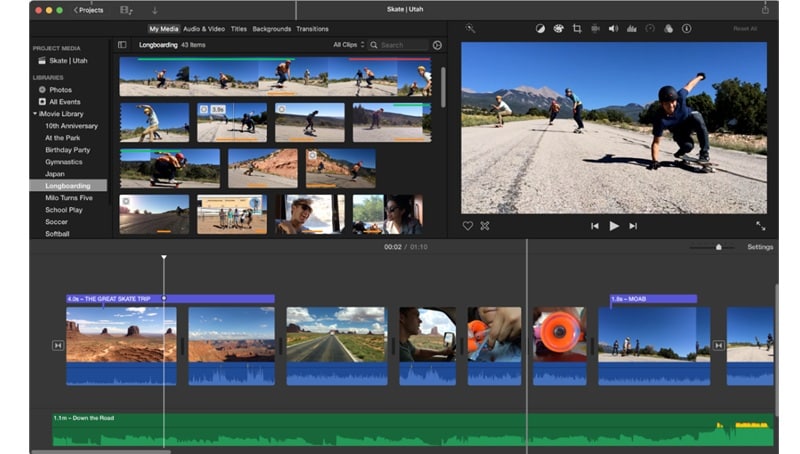
Standout Features:
- Export videos tailored for platforms like Instagram and YouTube.
- Split-screen effects for side-by-side shots.
- Basic color grading tools to adjust tone and brightness.
- Add captions and text with built-in templates.
Best Use Case: Recommended for casual projects, school assignments, and quick social media videos.
Pricing: Free.
2. Adobe Premiere Pro
Adobe Premiere Pro is a top-tier choice if you want to edit MOV files on Mac. It’s one of the most trusted names in mov editing software, used by content creators, filmmakers, and pros around the world. While it’s not free, the features and flexibility you get make it a smart investment for serious video work.
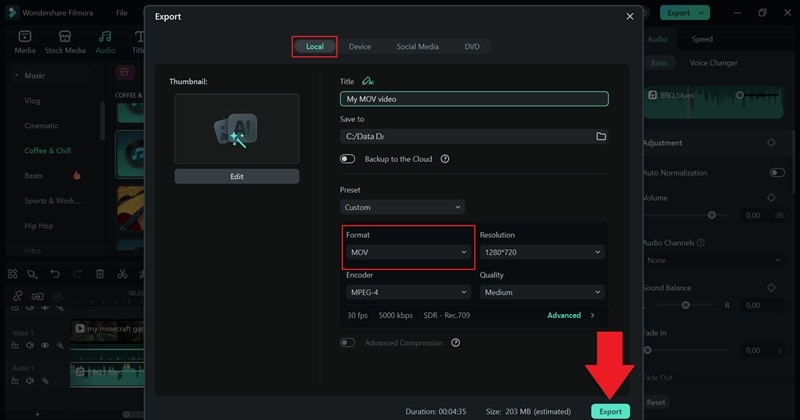
Standout Features:
- Sync and play clips from multiple cameras at once.
- Replace green screen backgrounds with advanced keying tools.
- Match colors across shots using AI-powered Color Match.
- Access over 75,000 premium Adobe Stock music tracks.
Best Use Case: Professional content creation and commercial projects.
Pricing: $22.99/month (billed annually).
Free MOV Editors for Android & iOS
Editing MOV files on your phone makes everything quicker and more convenient, especially when you're creating content on the go. Luckily, there are some great mov editors on Android or iOS. And to make it more convenient for you, here are two reliable mov video editor apps that work on both platforms.
1. Filmora Mobile
That’s right, we’re mentioning Filmora again, but that's because the mobile version is just as solid as the desktop one. It is available on both Android and iOS, and it includes everything you need to edit MOV files with ease. It’s fast, flexible, and perfect for anyone who wants to edit file mov with a pro-level quality straight from their phone.
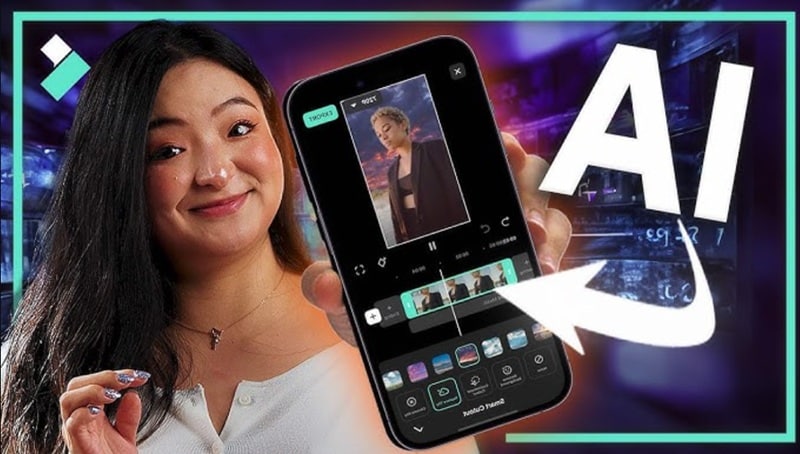
Standout Features:
- AI Reel Maker to auto-generate short, stylish videos.
- AI Captions for fast, accurate subtitles.
- Text to Speech to convert your words into voiceovers.
- AI Remover to clean up your background.
- Speed Ramping to creatively control video pace.
Best Use Case: Perfect for social media videos like reels, YouTube short, TikTok, vlogs, and commercial videos.
Compatibility: Android 7.0 & above and iOS 13.0 or later.
2. VN Video Editor
VN Video Editor is another strong option to edit MOV files directly on your mobile. It’s free, clean, and packed with features that rival even some desktop editors. With no watermark and no hidden fees, it’s a favorite mov editor among mobile creators who want creative freedom without the cost.
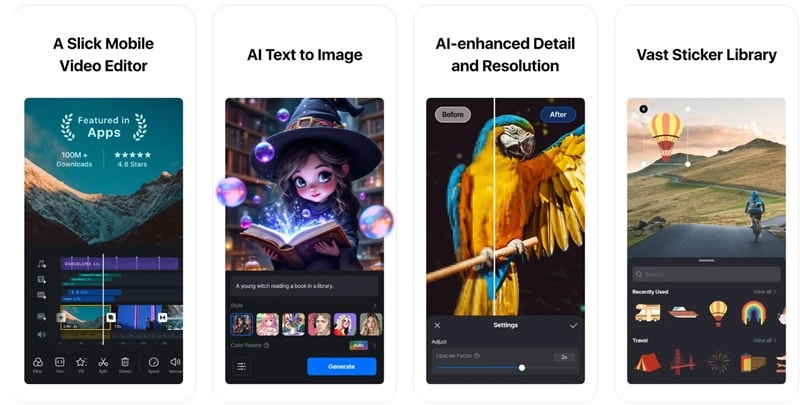
Standout Features:
- Multi-layer timeline for more complex edits.
- Keyframe animation controls.
- Built-in music library and sound effects.
- Custom export settings including 4K.
Best Use Case: Perfect for clean social media edits, storytelling videos, and quick trimming.
Compatibility: Android 7.0 & above and iOS 15.0 or later.
Free Online MOV Editors
If you don’t feel like installing anything on your device, you can still edit MOV files online without a problem. There are several browser-based tools that let you cut, trim, and polish your videos right from the web. Here are our top picks:
1. Media.io
Our number one choice to edit MOV files online is Media.io. This platform gives you everything you need in a clean, beginner-friendly interface, making mov editing smooth and straightforward. You can cut, crop, trim, and even apply transitions or stickers with just a few clicks.
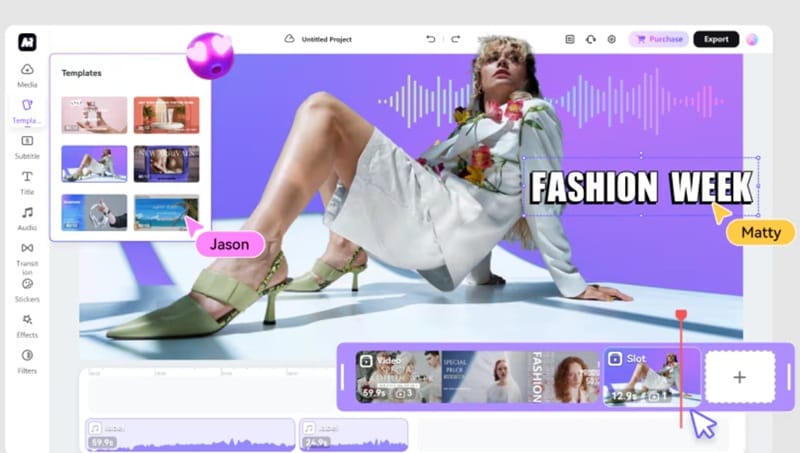
Standout Features:
- Ready-made templates for different video styles.
- Library of stickers, filters, transitions, and effects.
- AI tools for auto subtitles, voiceovers, and background removal.
- Built-in collaboration tools to speed up video creation.
Best Use Case: Ideal for social media videos, promos, and educational content.
2. Canva
Canva might be known more for graphic design, but its MOV editor online is surprisingly powerful. The online video editor lets you drag and drop your clips, add text, transitions, music, and more, all inside your browser. With their massive library, Canva proves to be a great choice for editing MOV files online for free if you want something creative and user-friendly.
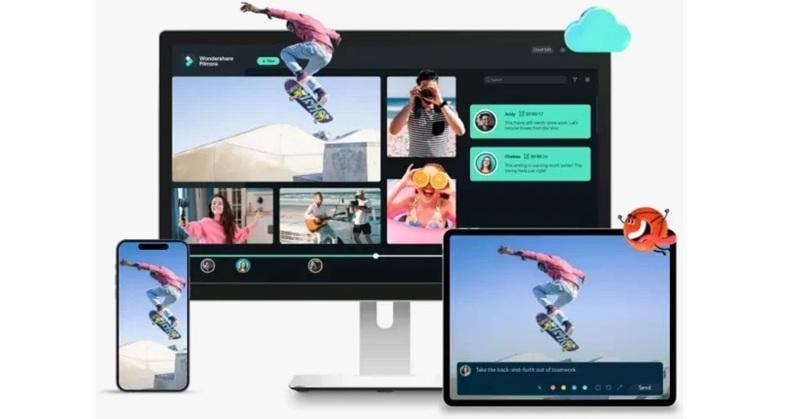
Standout Features:
- Drag-and-drop video timeline.
- Access to thousands of video templates.
- Animated elements and built-in stock media.
- Fast trimming, cropping, and rotation.
Best Use Case: Recommended for adding text, transitions, and visuals to short social media videos.
Part 2. How to Edit MOV Files Step-by-Step (With Filmora)
All those MOV editors offer something useful, but when you really want the editing process to feel smooth from start to finish, a few things matter; format compatibility, smart tools, strong performance, and features that go beyond the basics.
Considering all of that, Filmora really stood out and is such a fun one to work with. It brings together everything you need to edit MOV files with zero stress, plus throws in creative AI tools that make the whole process way more exciting.
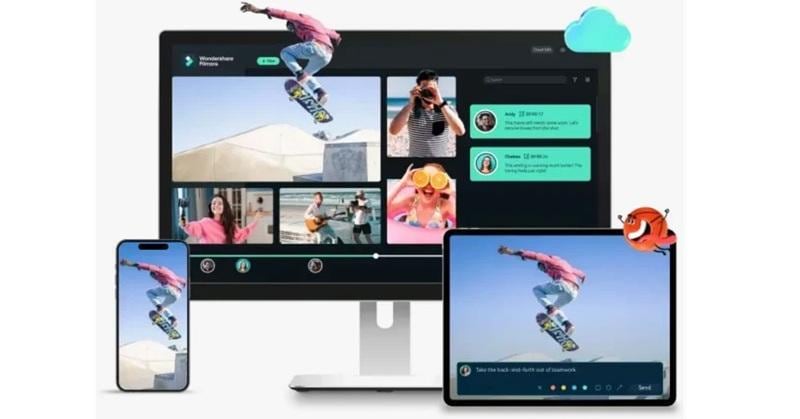
Ready to see how easy it is? Check out our step-by-step guide to editing MOV files using Filmora:
Step1Import your MOV file
Start by downloading and installing the latest version of Filmora. Open it up, create a new project, and head to the Media tab. Click Import to upload your MOV files, then drag them straight into the timeline to begin editing.
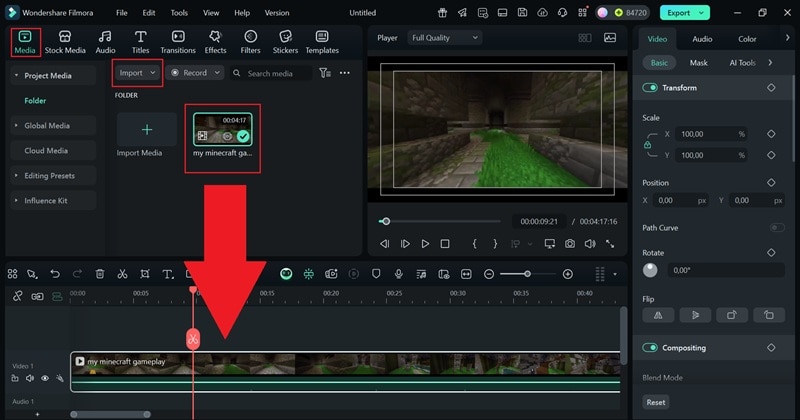
Step2Cut, trim, or split
If you want to remove parts of your clip or break it into sections, just move the playhead to where you want to make a cut, then click the Split tool. You can also trim from the start or end by dragging the clip edges directly on the timeline.
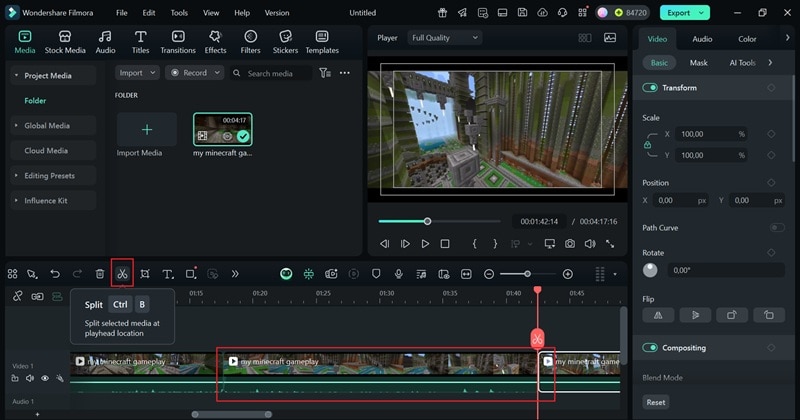
Step3Add Text, music, or effects
To add text, open the Titles tab and select Title Effects. Use the search bar or pick a style, and drag it into the timeline to the position you like. Then, just click it and go to the property panel on the right to customize the font, size, or animation.
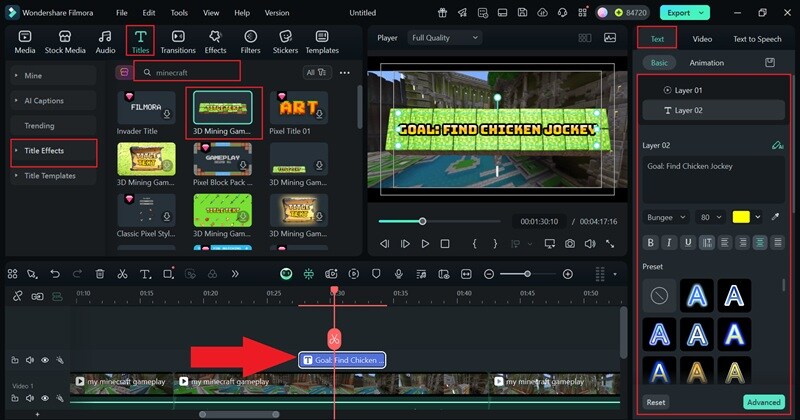
For music and effects, go to their respective tabs, drop your favorites into the timeline, and adjust them to match the tone of your video.
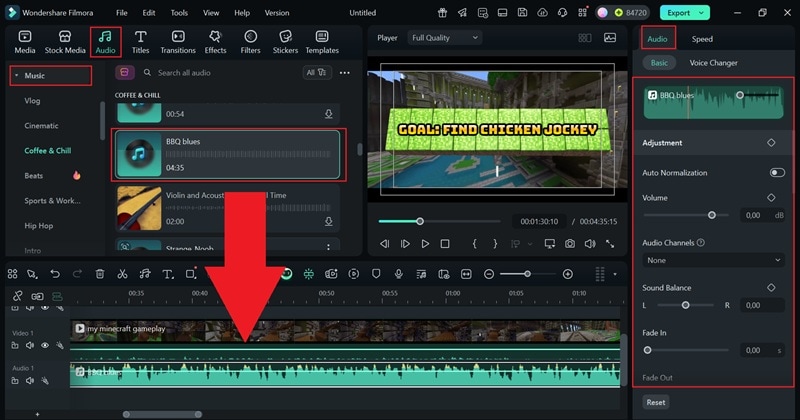
Step4Export your video
Click Export when you're done. Choose where to save it, either on your device or straight to a social platform. Set the format to MOV and adjust other settings like resolution and bitrate based on what your project needs.
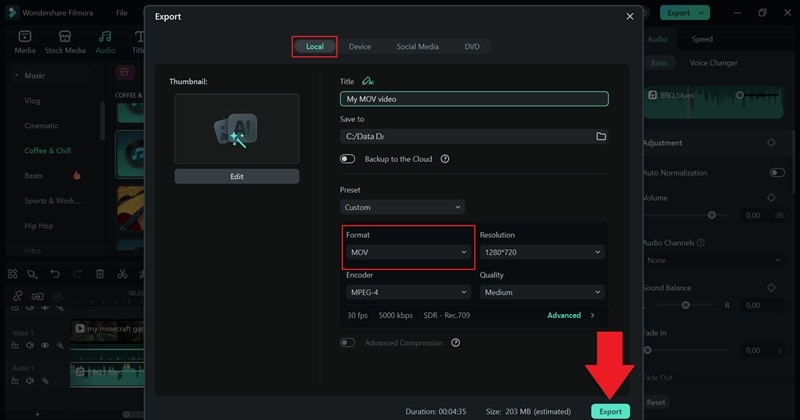
And just like that, you're done! As you can see for yourself, Filmora gives you all the tools you need in one simple workspace, so you can focus on getting creative instead of figuring things out.
Conclusion
There are plenty of editors to edit MOV videos out there, but finding one that actually fits your workflow can take some trial and error. That’s why we’ve rounded up the best tools to edit MOV files across all devices, from Windows and macOS to online platforms, Android, and iOS. Most of these options are free, so you can get started without spending anything.
Out of all the MOV editors, Wondershare Filmora stands out as the top choice. It’s an all-in-one video editor with a rich media library and a complete set of tools for both video and audio editing. It’s super easy to use, and unlike many others on this list, Filmora includes a wide range of AI-powered features that help you enhance and create projects of any style with less effort.
FAQS About Editing MOV Files
-
Can I edit MOV files on a low-end PC or old laptop?
Yes, you can edit MOV files on a low-end PC, but it helps to use lightweight MOV editing software. Look for MOV editors that are optimized for older systems like Filmora so your video doesn’t lag or crash. -
Do free MOV editors support 4K footage?
Some free MOV editors do support 4K, but performance depends on your device. If you're editing 4K MOV files, make sure your editor can handle it smoothly without freezing up. -
Is it better to convert MOV to MP4 before editing?
Sometimes converting MOV to MP4 makes editing easier, especially if your editor struggles with the MOV format. MP4 is more universal and often smoother to work with, but a good MOV video editor should handle both just fine. -
How do I edit a MOV file without losing quality?
Use software that supports lossless export or high-bitrate settings. Stick with editors that let you keep the original resolution and format when saving.



 100% Security Verified | No Subscription Required | No Malware
100% Security Verified | No Subscription Required | No Malware

