Nowadays, standing out as a business not only means providing exceptional services but also creating engaging content for social profiles. You constantly need to keep an eye on your competitors and add a personalized touch to your uploads, so they reflect your brand's personality. One of the easiest and effective methods to achieve this is by creating photo montages.
Photo montages make your images look eye-catching and memorable and highlight your products and services in a visually appealing manner. This article will discuss the top free photo montage maker tools that you can use to achieve high-quality results and express your creativity.

In this article
Part 1. Best Video and Photo Montage Maker- Wondershare Filmora
Achieving virality online is a significant challenge nowadays, with everyone trying to achieve it through expert-level editing skills or unique ideas. Photo montages are one of the ways to achieve it, but the tools that offer high-quality results demand expert editing skills or expensive subscriptions. Wondershare Filmora enables you to create attractive photo montages with basic editing skills and is available as a photomontage app and on desktop.
Using Wondershare Filmora for Photo Montages on Desktop
Filmora is available on both Windows and Mac devices and offers various engaging split-screen templates that let you create photo montages. Moreover, you can customize the size of each image in the collage, such as making one small and the other big. If a photo in your montage is dull, maximize its brightness to make it appear professional.
In case an image doesn't seem like a perfect fit in your montage, Filmora also lets you flip it from one side to the other. Therefore, use this to create montages for your brand's socials or wish your friend on their birthday.
Top-Rated Features of Filmora
- Can customize the size and color of your selected split-screen template for photo montage.
- Get images for your photo montage through Filmora's stock media collection.
- Search for stickers using accurate keywords and add them to make your photo montage attractive.
- Add filters such as dark or cool film to make your montages visually engaging.
- Make every photo montage stand out by adding a border to it.
- Use the Auto Enhance feature to improve the quality of your photo montages.
Detailed Guide to Make a Photo Montage with Filmora
Filmora is the best photo montage maker that lets you create collages without destroying the quality. Here is a detailed guide to make photo montages daily using Filmora Desktop:
- Step 1. Start Creating a Photo Montage. To get started, click on the "New Project" option after launching Filmora on the desktop and start creating your photo montage。
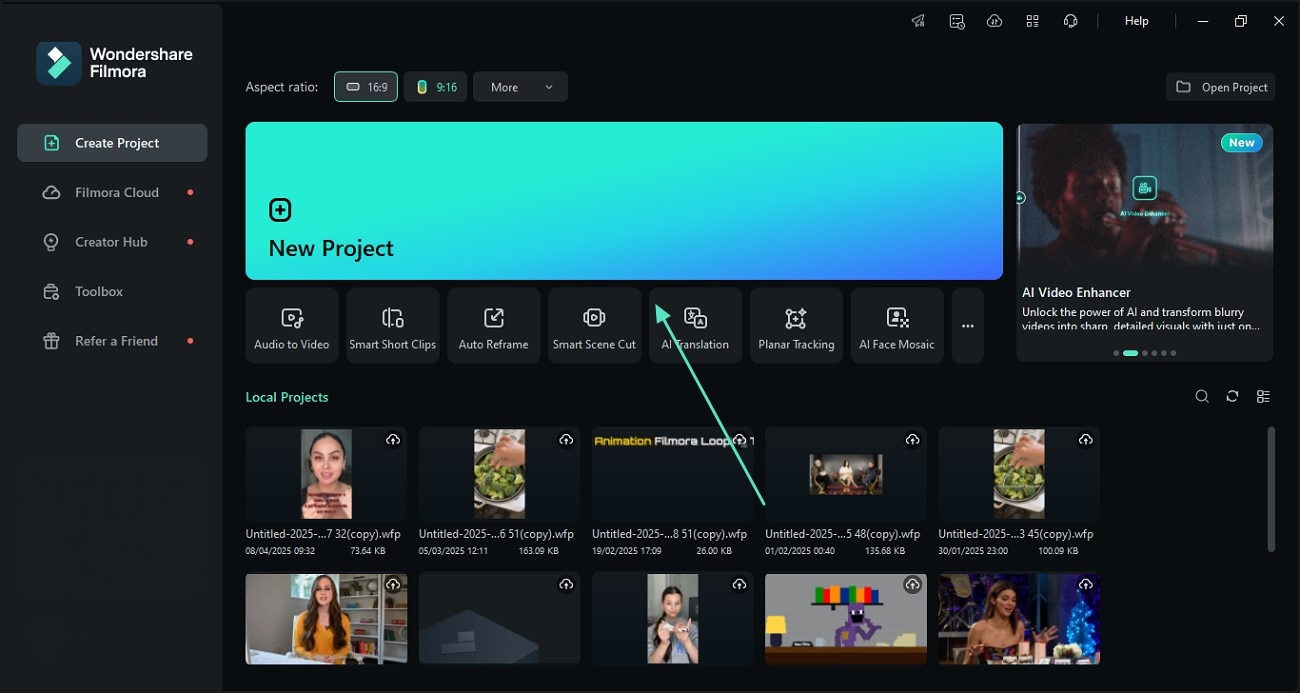
- Step 2. Choose a Split Screen Template. Next, hit the "Templates" option from the top interface, choose an attractive Filmora split-screen template, and enable it by clicking on the preview video。
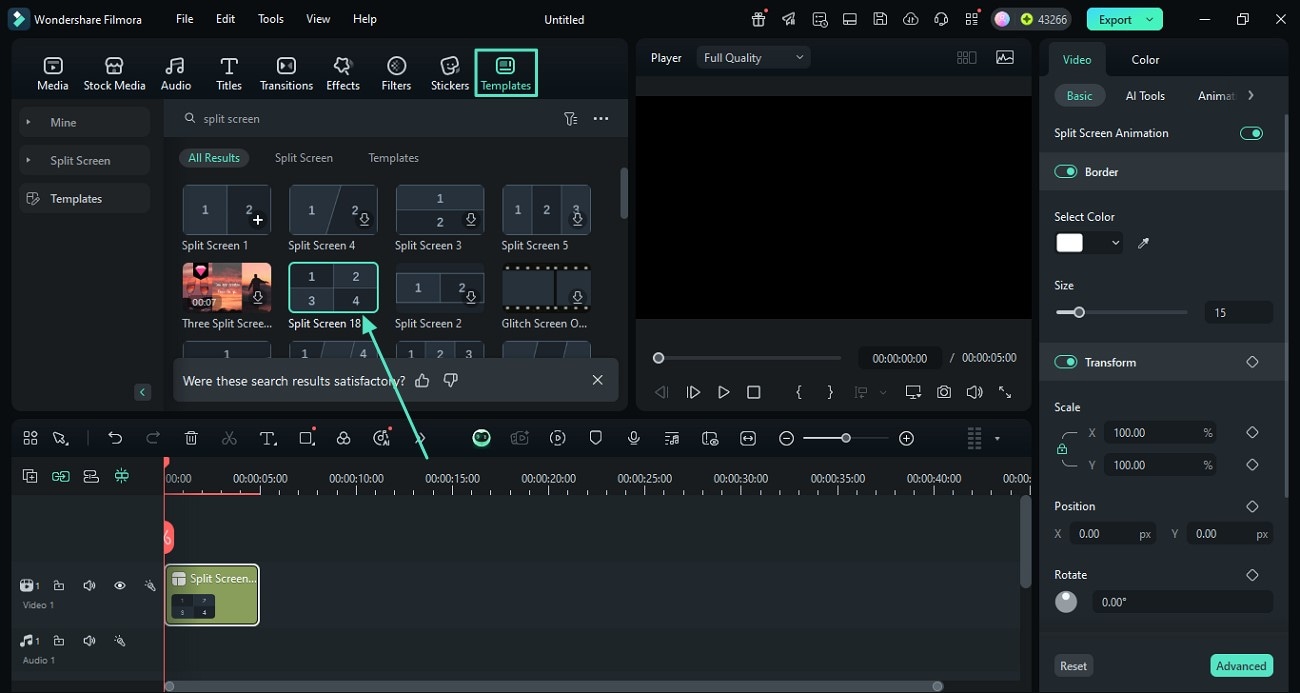
- Step 3. Add Your Media to the Selected Split Screen Template. After importing your media, add them to your selected split-screen template and hit "Apply" to finalize your collage。
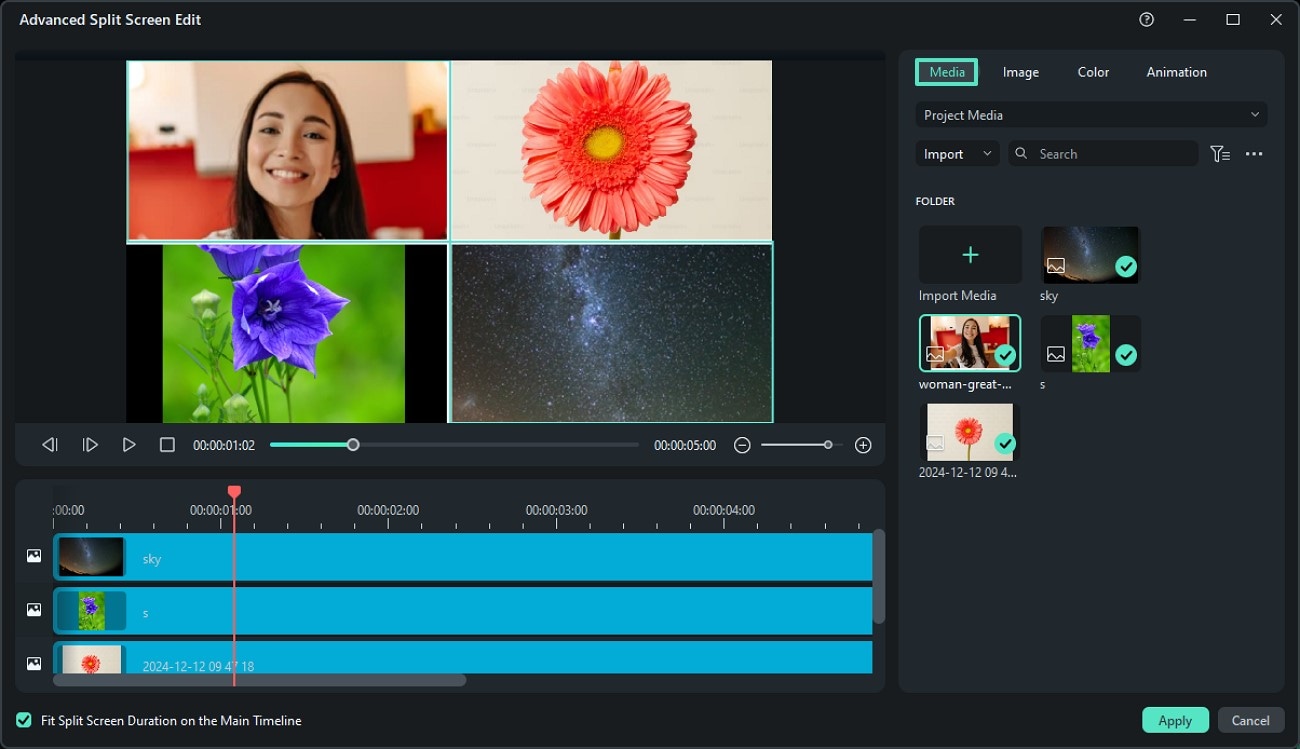
- Step 4. Select and Adjust Images. To adjust all montages, click on the "Image" section from the Filmora's interface. Select one picture, scale it, and position it according to your requirements. Moreover, rotate and flip your image and finalize it by pressing the "Apply" button。
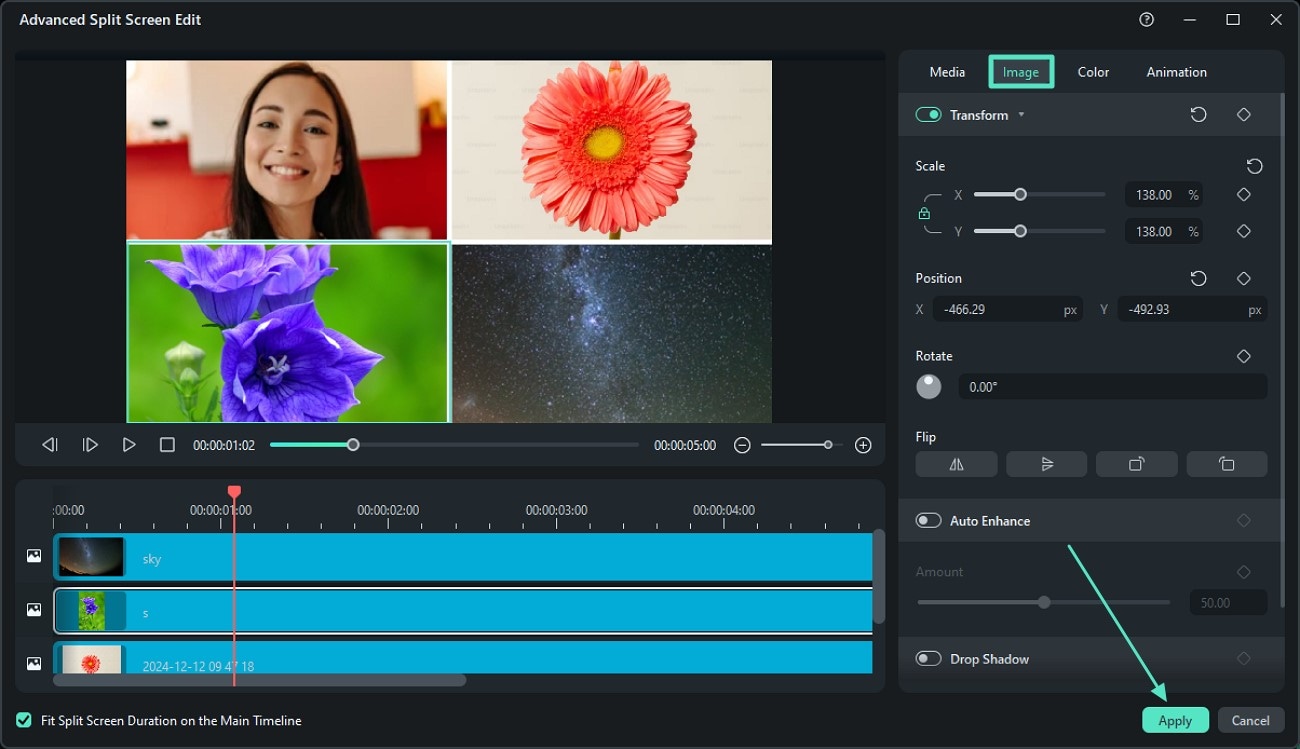
- Step 5. Change Your Photo Montage's Aspect Ratio. Change each image's aspect ratio by clicking on the "Monitor" button under your montage. From there, access the "Change Project Aspect Ratio" option to customize the aspect ratio of a single image according to your requirements。
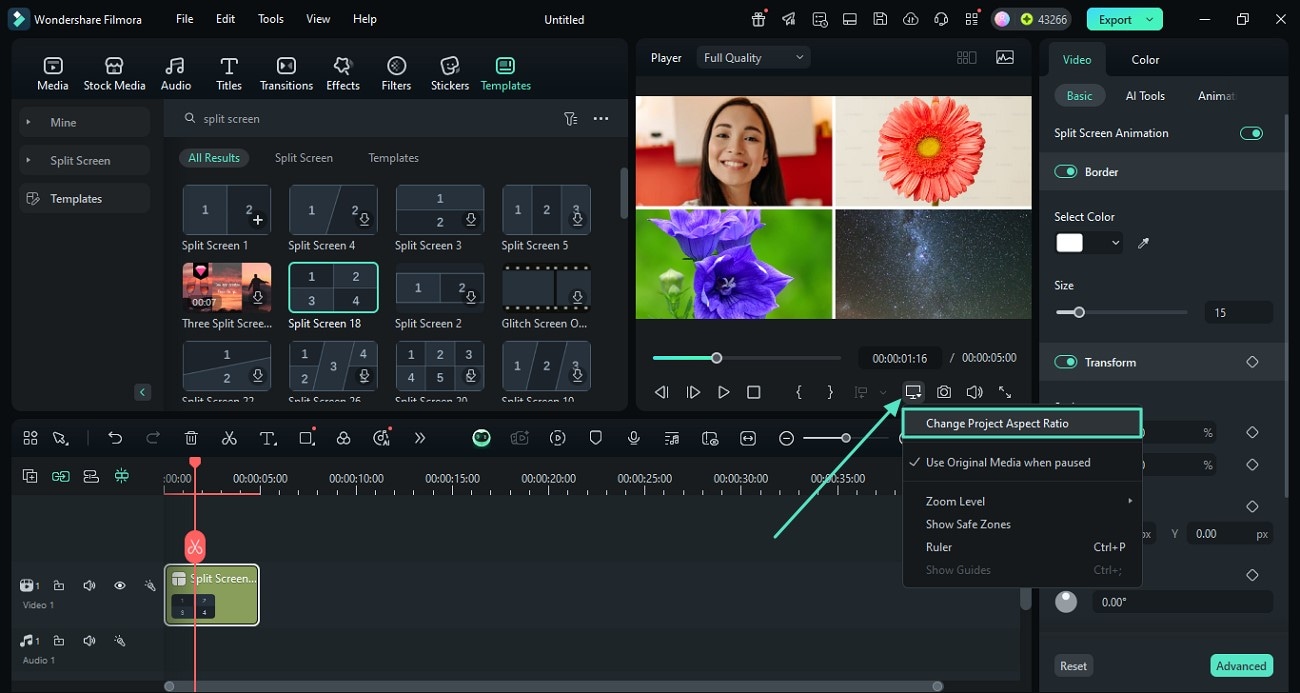
- Step 6. Add Stickers to Make a Photo Montage Engaging. Afterward, use the "Stickers" option from the above bar and select a sticker, and download it first. However, to add the sticker to your photo montage, drag it onto the editing interface。
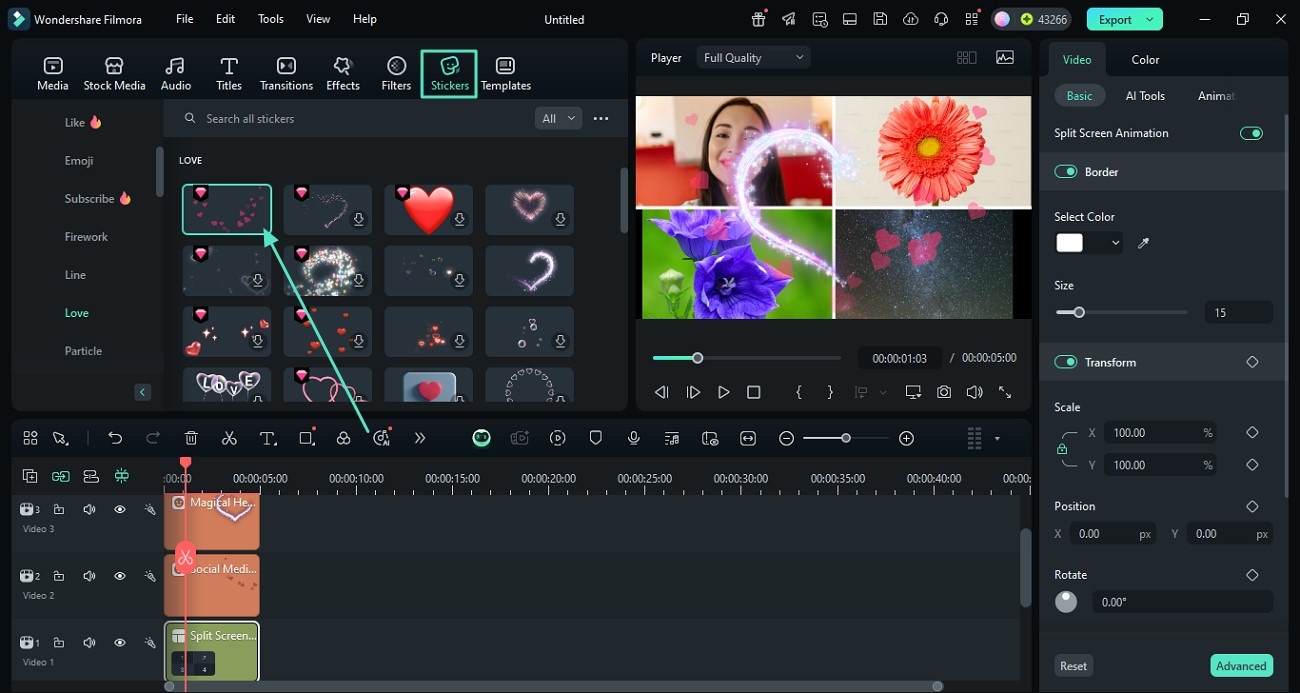
- Step 7. Use Filters in Your Photo Montage. To make your photo montage aesthetic, hit the "Filters" option and pick the "Mad Maxim" filter. Finally, after adjusting its "Opacity" from the right side, use the "Export" button from the top-right corner。
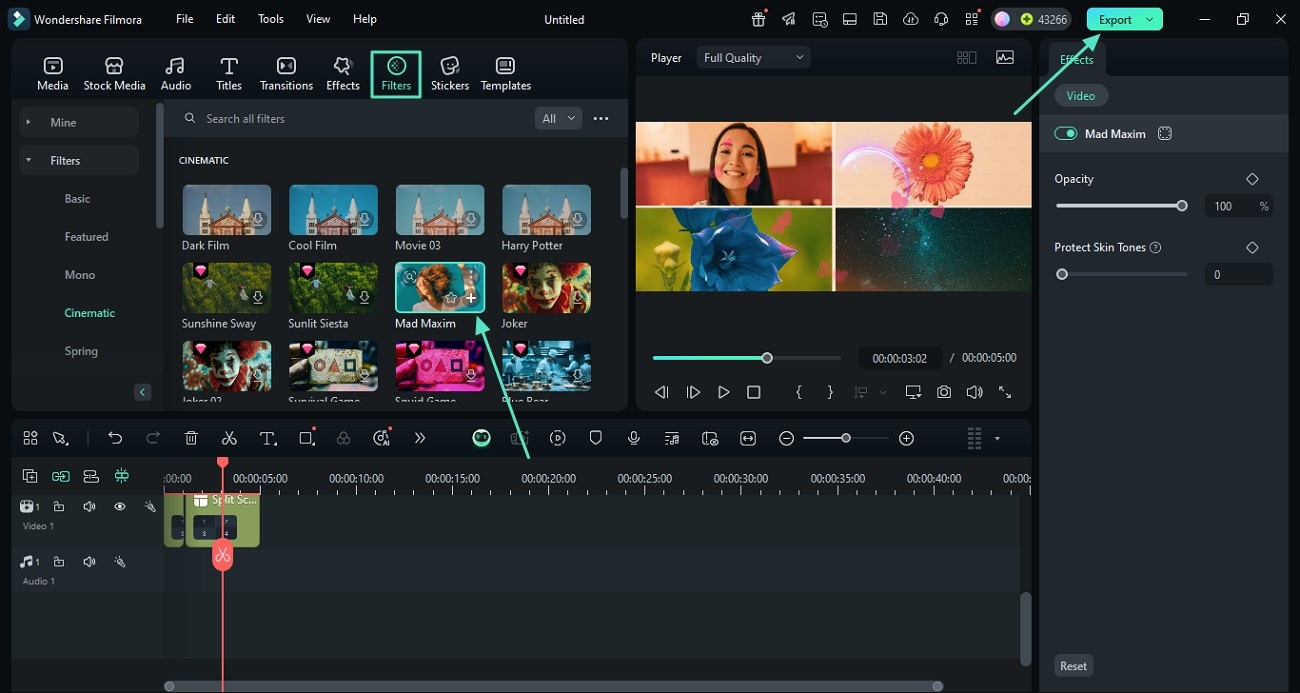
Making a Photo Montage With the Filmora App [Android/iOS]
Filmora App is available for both Android and iOS users to make photo montages when they're away from their workstation. This AI photo montage maker enables you to add several pictures to create your photo montage, along with options like customizing the speed of the added music.
Key Features
- Add matching music with your photo montage to make it look engaging.
- Choose from a collection of effects, such as Halloween, to create a festival-specific montage.
- Use transitions between the photo montages to make the audience go wow.
- Record your voice with the Filmora App and adding it will create a personalized photo montage.
- Adjust the speed of your added audio, like making it high and low at different points.
- Export your photo montage in a high-quality format such as 1080p.
Step-by-Step Guide to Create Your Photo Montage with Filmora App
Having discussed the features that make the Filmora App the top choice for making photo montages, here's how to do it through the following steps:
- Step 1. Access New Project to Import Photos. Begin by accessing the "New Project" option, select photos from your gallery, and hit the "Import" option. Once they upload, tap on the "Slanting" icon between two images to access the transition options。
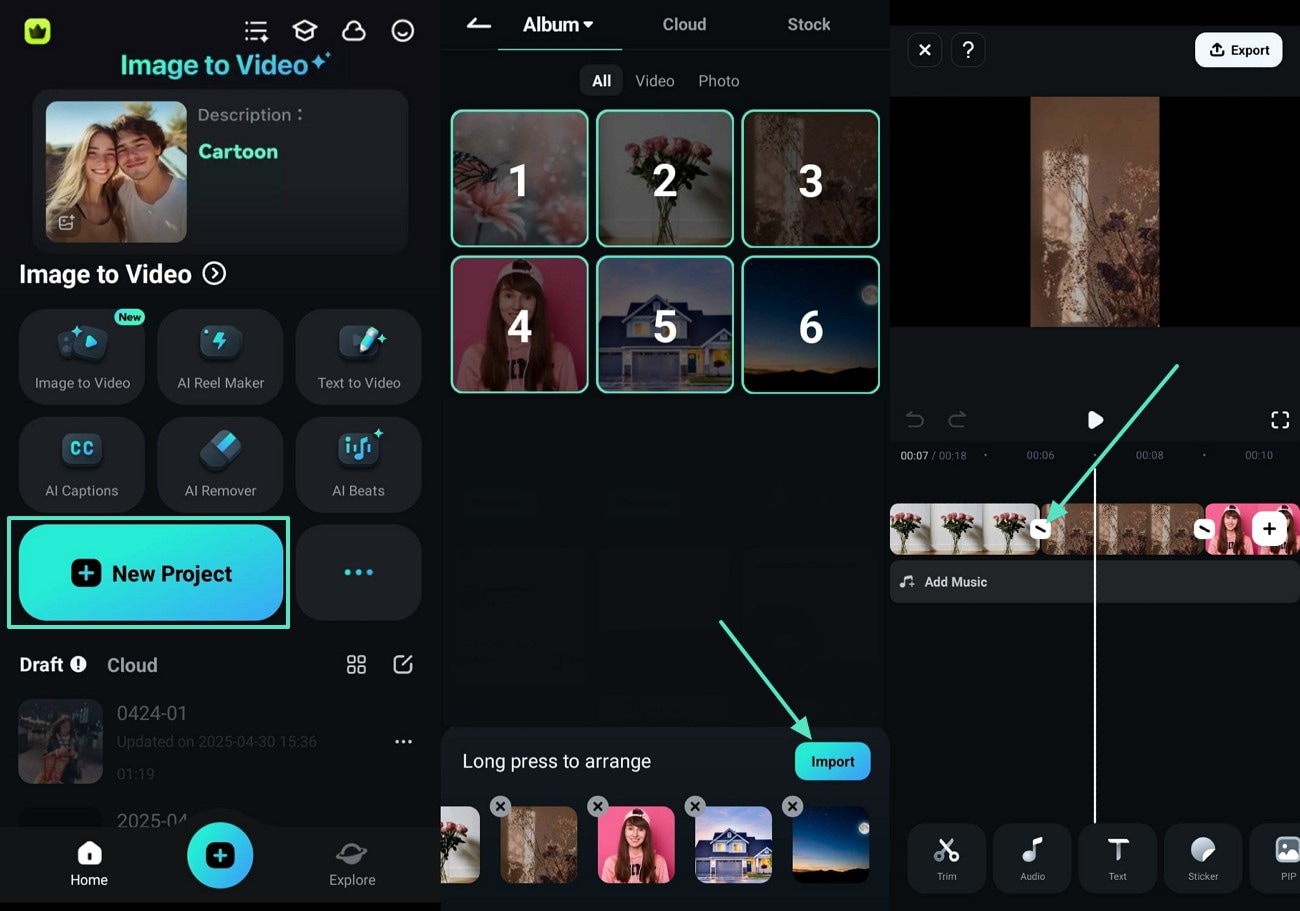
- Step 2. Choose a Transition Filter and Add Audio. Next, choose your transition filter and hit the "Tick" option to apply it to your photo montage. Add music to your montages through the "Audio" option and adjust the volume through the "Volume" button from the bottom bar。
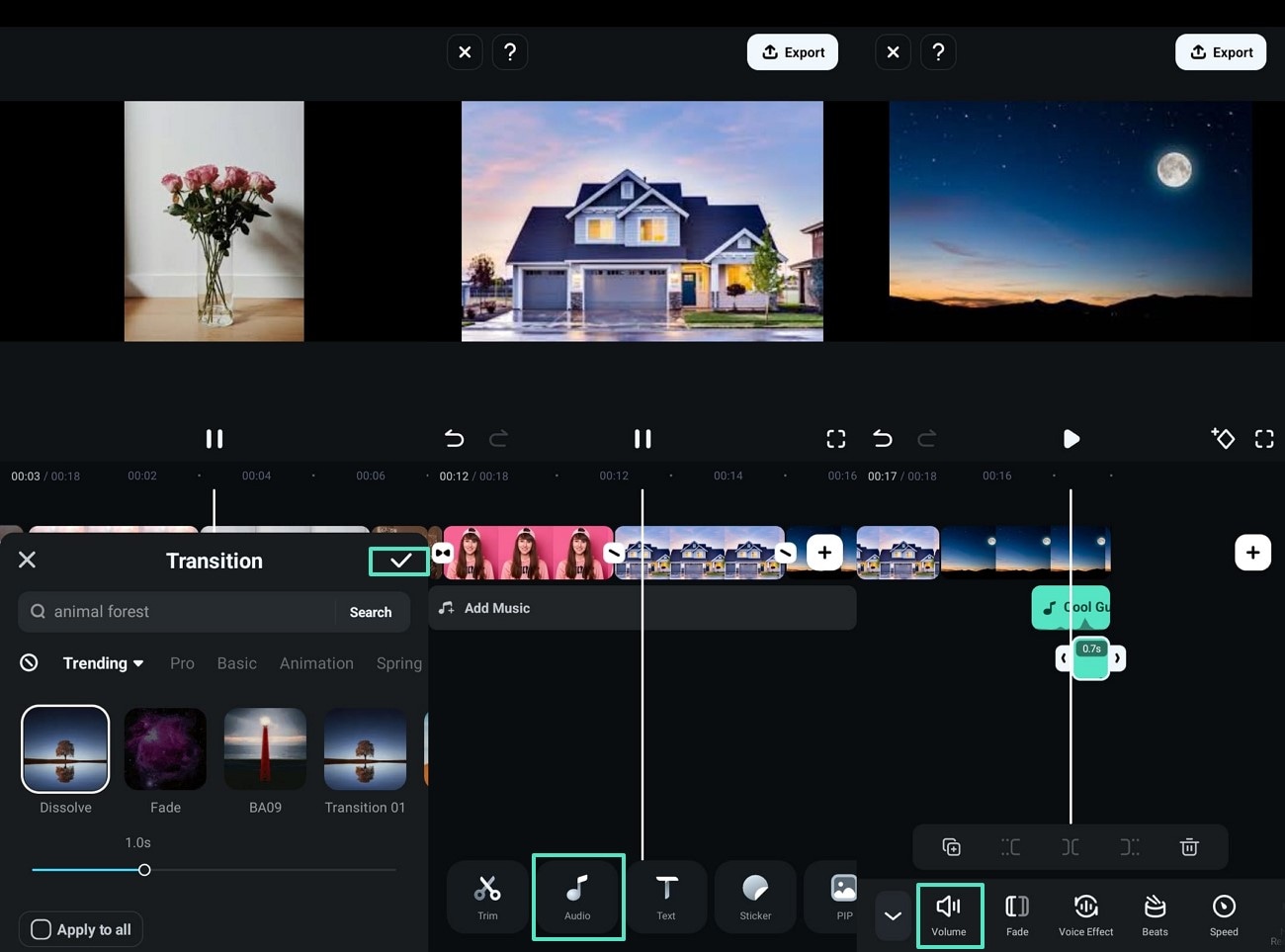
- Step 3. Add a Trending Effect and Export Your Final Montage. Select the "Effect" option from the bottom bar and hit the "Tick" option after choosing a trending one. Finally, utilize the "Export" button from the top-right corner of your screen to save the finalized photo montage in your phone。
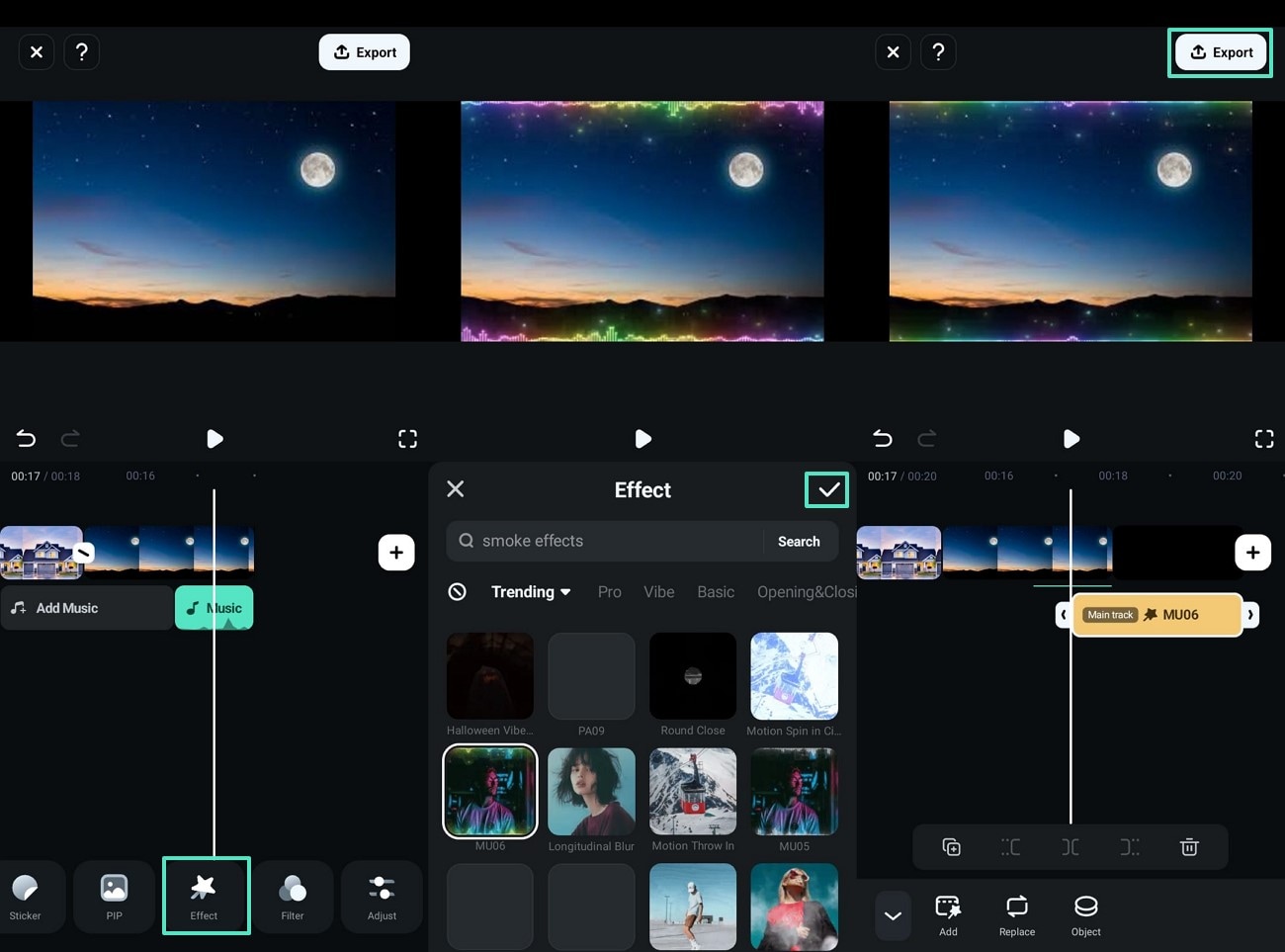
Part 2. Top Free Photo Montage Makers You Should Know
This section outlines some free photo montage software programs available online that help you create unique and artistic images.
1. Pixiz
Pixiz is a free photo montage creation software that you can use online without needing to download it. You can add as many images as you want and maximize the transparency of images individually to make them look professional. Through the tint option, you can shift the overall color balance of each image and also adjust the brightness to increase or decrease light.
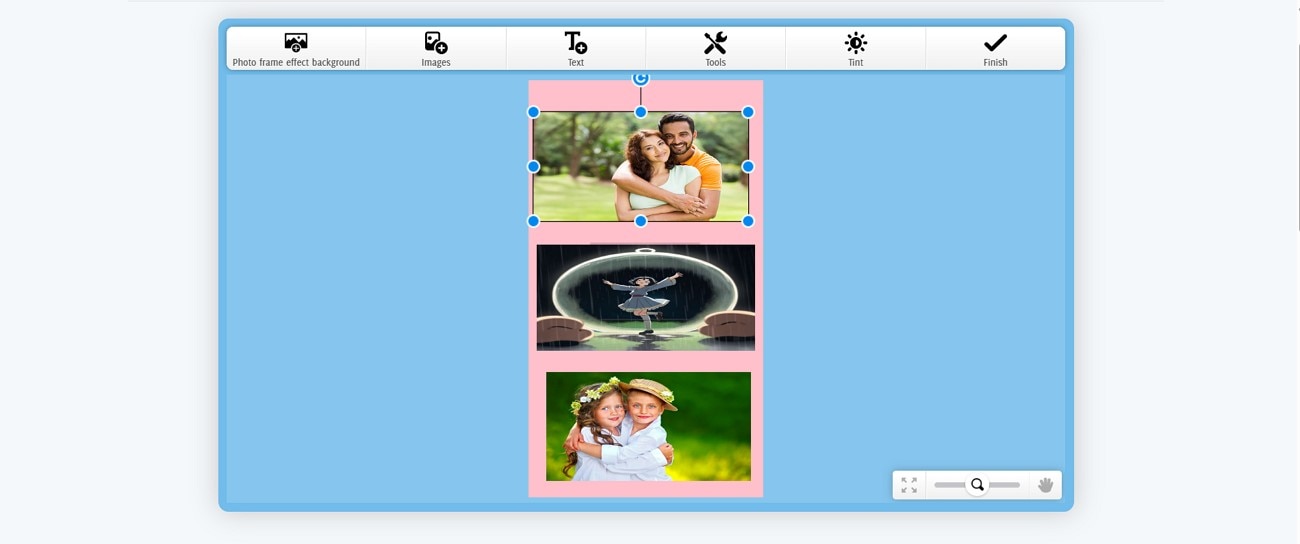
Key Features
- Brands can add their brand color to background of photo montages to show professionalism.
- Let you share your photo montage as a post on Facebook without requiring to do it the usual way.
- Generates a link to your created photo montage, which you can copy for later use.
Pricing Plans
Free
2. Adobe Express
Adobe Express is the best free photo montage maker thatoffers you a complete interface where you can edit them for professional use. You can animate all text and objects by choosing any animation filter. For users who want to make new pages and create photo montages in bulk, Adobe Express is the best option.
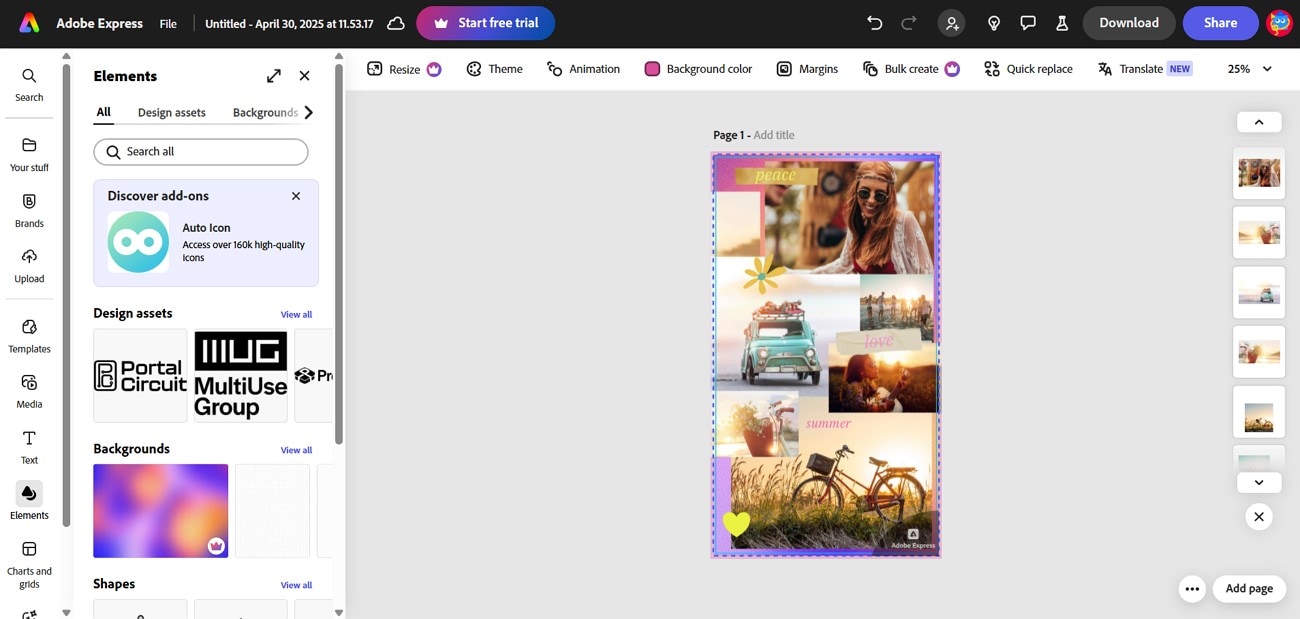
Key Features
- You can add engaging backgrounds or customize them in a color of your choice.
- Add colors to your brand on Adobe Express to access them quickly for your future creations.
- Generate images with its built-in Generative AI and add them to your photo montage.
Pricing Plans
| Plan | Pricing |
| Premium | $9.99/month |
| Teams | $4.99/month |
3. Fotor
This photo montage software enables you to create collages by customizing its different templates. With Fotor, users can change the dimensions of their designs to available options such as YouTube channel art or make a custom size of their own. After creating your montages, share your work on different platforms, such as Pinterest, or copy a link.
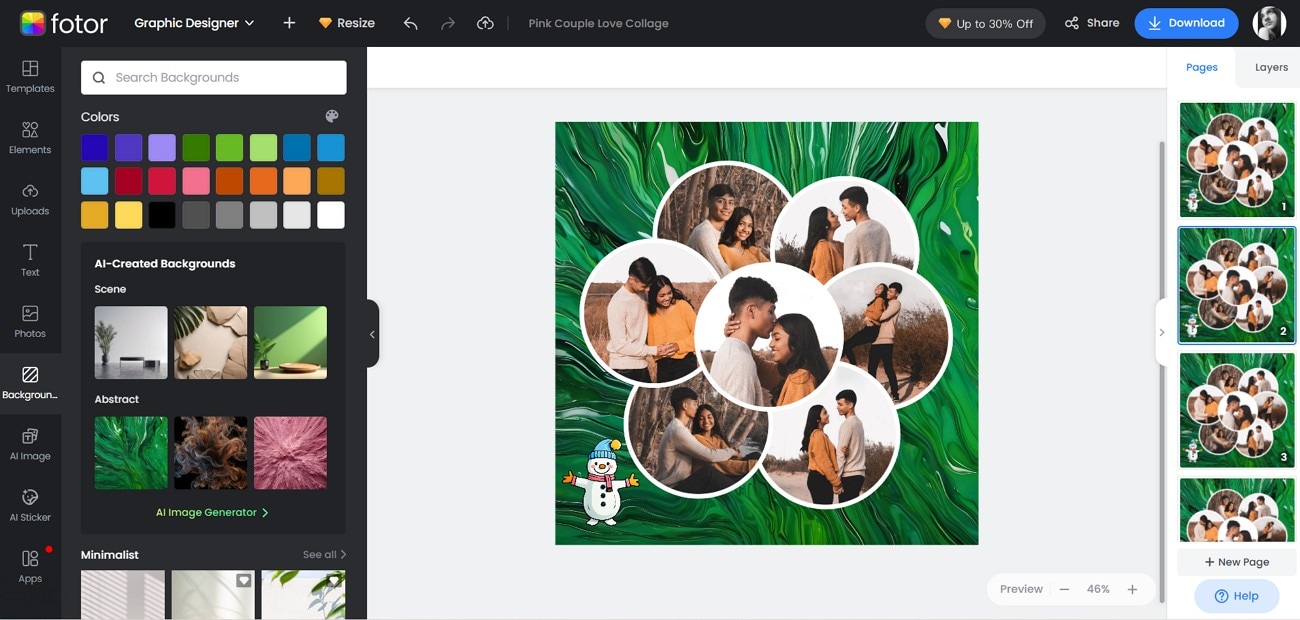
Key Features
- Add abstract or minimalist backgrounds from the available templates.
- Use the AI stickers in your montages or generate your own through prompts.
- Generate an AI image for montage in styles such as commercial products.
Pricing Plans
| Plan | Pricing |
| Fotor Pro | $3.33/month |
| Fotor Pro+ | $7.49/month |
4. Befunky
Befunky lets you make your photo montage engaging by giving you access to search stock images of different types, such as sky and animals. Moreover, this photo montage creator also enables you to customize the width and height of your montages. With Befunky, users can also flip their creations in horizontal and vertical formats to give a unique look.
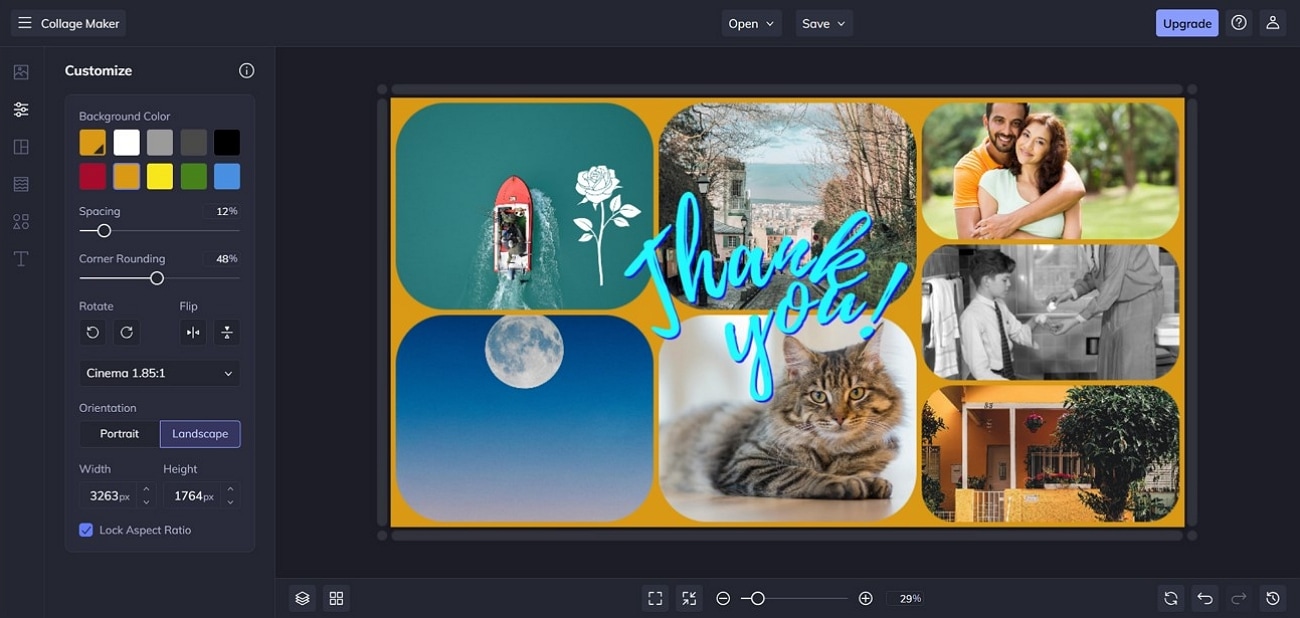
Key Features
- Increase or decrease the spacing by setting a percentage according to your requirements.
- Add graphics to the collage from your device or search for one in Fotor.
- Use text templates and make it appear stylish by displaying it in a curved form.
Pricing Plans
| Plan | Pricing |
| Plus | $14.99/month |
5. Canva
This popular editing tool creates engaging photo montages, which you can always access anytime once you sign up. Additionally, you can set up a custom name for each project to identify it easily later on using this photo montage maker. To help users create images for montages effectively, Canva offers suggestions. It enables its users to resize their photo montage for use as presentations and on whiteboards.
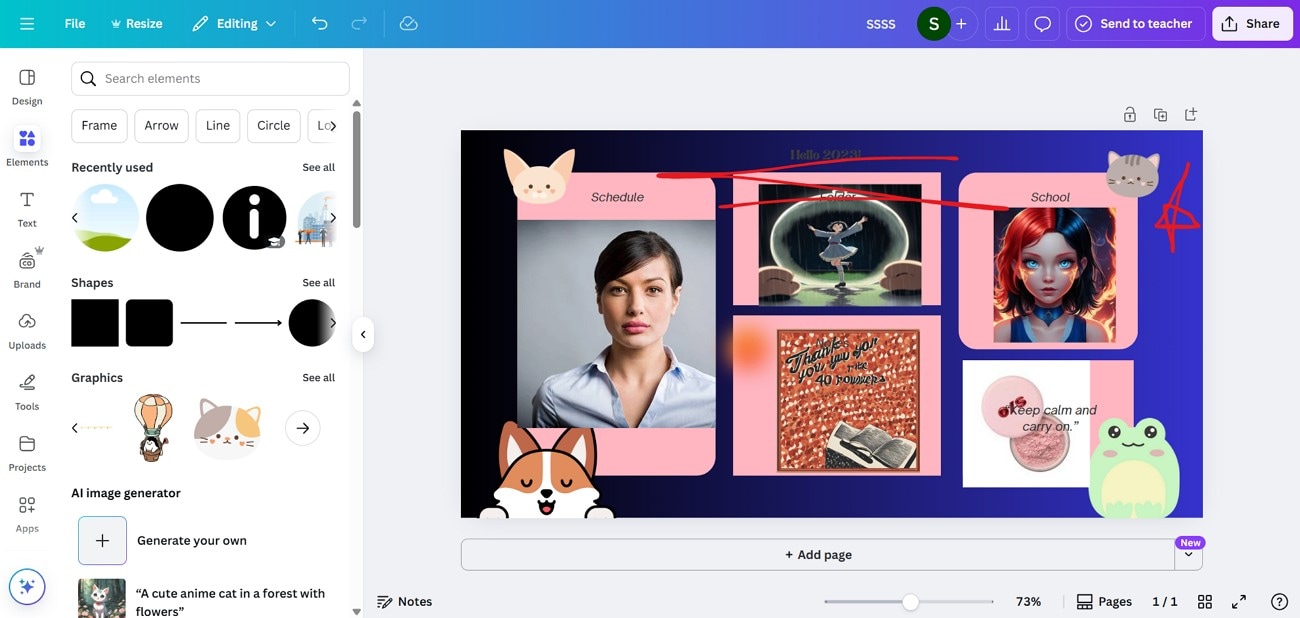
Key Features
- Provides markers that you can use to draw on your photo montage.
- Set gradients as your background colors to make your montages engaging.
- On Canva, zoom in on your photo montage to make the editing process easier.
Pricing Plans
| Plan | Pricing |
| Canva Pro | $55/year |
| Canva Teams | $50/year |
6. FotoJet
FotoJet is the best photo montage maker for those who are going to create a photo montage for the first time. In three steps, you can make customized photo montages and later on share them directly online through FotoJet. Users can access abundant clipart images and aesthetic backgrounds and make their photo montage look both professional and engaging.
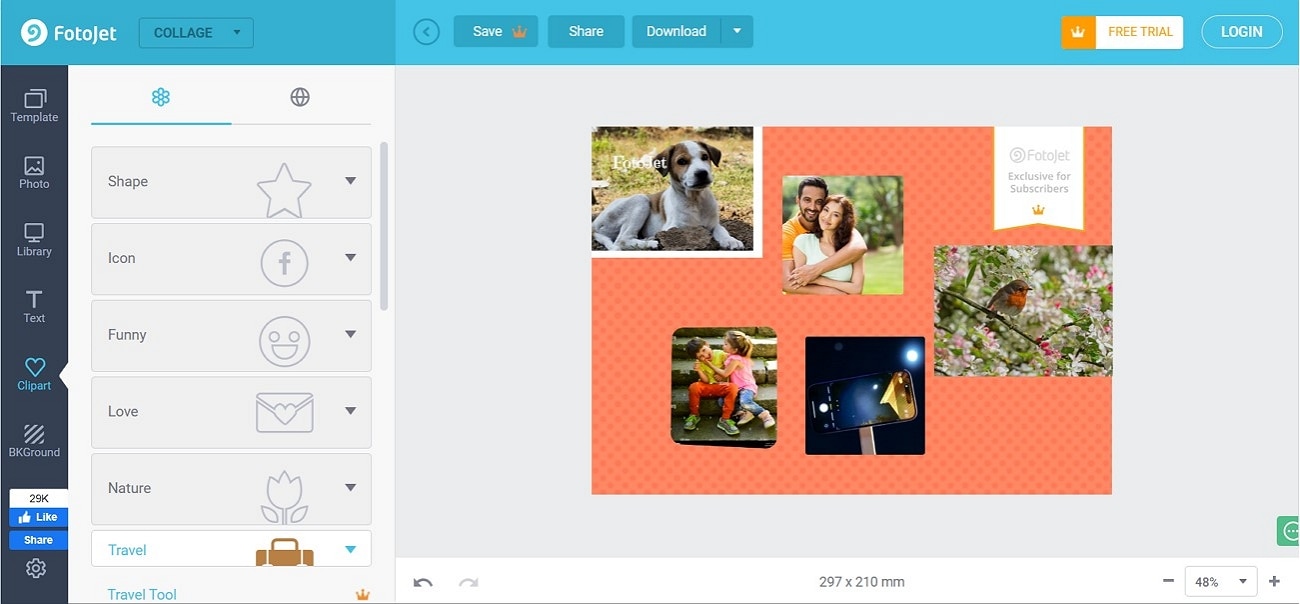
Key Features
- Import a photo from Facebook to add it to your photo montage.
- Undo a change in your montage if it does not look engaging.
- Saves the pictures in the library section, the ones you uploaded on FotoJet.
Pricing Plans
| Plan | Pricing |
| Plus | $6.99/month |
Conclusion
To summarize, this article discussed the top free photo montage maker tools that enable both beginners and experts to communicate visually. Out of all options, it highlighted a particular tool for making memorable photo montages, Filmora, which you can download on your desktop and mobile. Filmora enables you to tell a story in a way that triggers the emotions of your viewers and offers several templates that reflect your brand's personal style.



 100% Security Verified | No Subscription Required | No Malware
100% Security Verified | No Subscription Required | No Malware


