If you've ever searched for "low quality video maker," you probably were not hoping to make your videos look worse, but for the opposite. You want a way to improve clips that turned out blurry, pixelated, or compressed, losing their details.
The wording might be confusing, but the intention is clear: you want videos that look better.

Fortunately, there are numerous tools available to help. AI video enhancers can sharpen details and increase resolution, while editors make it easy to adjust colors, lighting, and stability. Even if the goal is simply to reduce a video for easier sharing, modern compressors can reduce file size without ruining the quality.
This guide will help you understand why videos often appear low-quality, the tools available to restore and improve them, and practical steps to ensure your future videos stay clear and sharp.
1. Why Do Videos End Up Low Quality?
Before you look at how to fix low-quality videos, it helps to understand why it happens in the first place. There are several common reasons videos lose clarity:
- Recording issues: Using a camera with limited resolution, filming in poor lighting, or recording shaky footage often results in videos that look grainy or blurry.
- Social media compression: Platforms like Instagram, WhatsApp, or TikTok automatically compress uploads to save space, which can remove detail and reduce sharpness.
- Repeated file conversions: Every time a video is exported or converted, especially with a low bitrate, quality takes another hit. After a few rounds, the damage becomes very noticeable.
- Old or analog footage: Old digital clips or analog recordings that have been transferred may appear faded, noisy, or pixelated compared to today’s high-definition standards.
But worry not! Most of these issues can be improved with the right tools, which will be discussed in the next sections.
2. What You Actually Want?
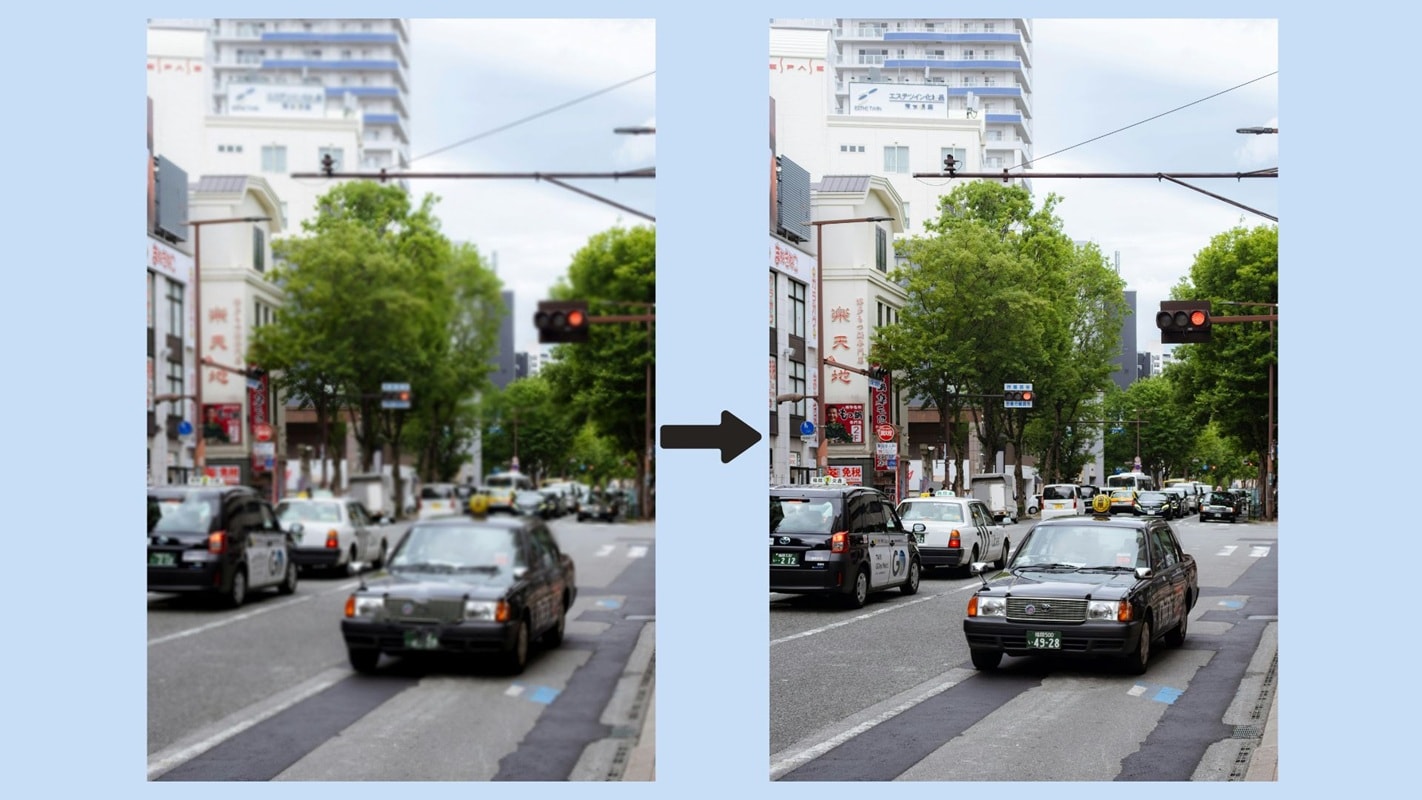
When you search for a low-quality video maker, you may not mean to make your recordings worse, right? What you really want are tools that can enhance and improve low-quality videos so they look sharper, clearer, and easier to share. Depending on the problem, different types of tools can help:
-
Video Enhancers
These are AI-powered tools designed to upscale resolution, sharpen details, and restore clarity in blurry or pixelated clips. They are most useful for old or low-resolution footage.
-
Video Editors
A good editor gives you control over brightness, contrast, color correction, and stabilization. With a few adjustments, even shaky or poorly lit footage can look much more polished.
-
Video Compressors (with Control)
Sometimes the goal is simply to reduce file size for uploading or sharing. The right compressor lets you reduce size while balancing quality, so your video stays clear instead of turning into a blocky mess.
3. Best Tools to Fix "Low Quality Videos"
Once you understand what causes poor video quality and the types of tools that can help, let’s look at some of the best options available today. Each tool has its strengths, so the right choice depends on whether you want to restore old footage, make quick edits, or prepare videos for sharing.
AI Video Enhancers
If your goal is to revive blurry or pixelated clips, an AI video enhancer is the right choice to start with.
1. Wondershare Filmora AI Tools
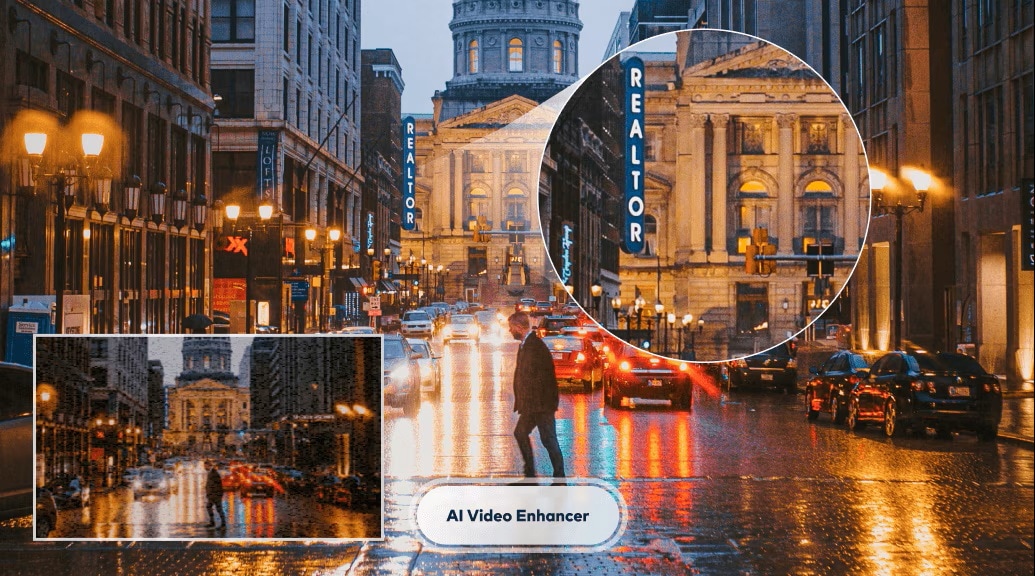
Video editor like Wondershare Filmora offers features like Video Enhancer, Color Enhancement, and Noise Reduction, making it easy to fix quality issues with just a few clicks.
2. Topaz Video Enhance AI

Topas is known for its powerful upscaling and detail restoration; it's ideal for turning old low-resolution footage into high definition.
3. HitPaw Video Enhancer
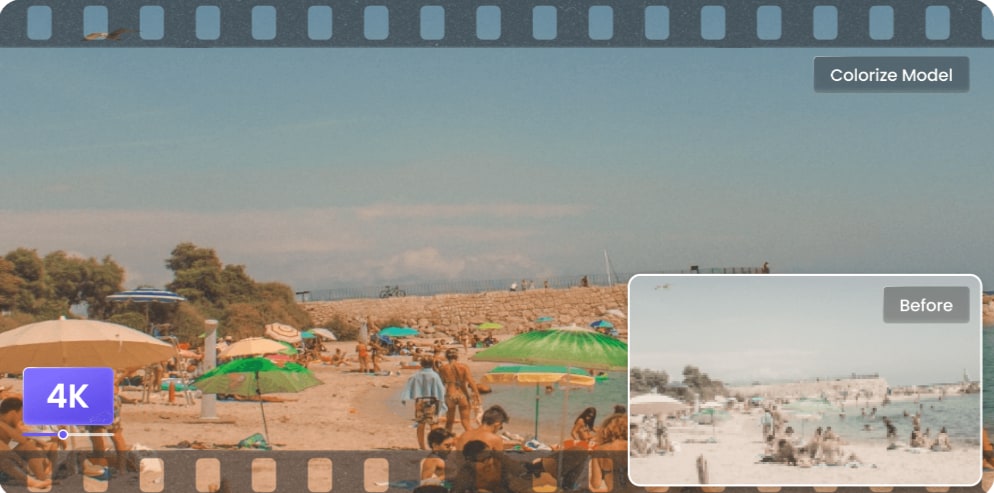
HitPaw is ideal for beginners who want quick fixes for low-quality videos. Its AI presets handle noise, blur, and low resolution automatically.
General Video Editors
If you want more control over fine-tuning adjustments such as color, brightness, or stabilization, video editors are the go-to option. One of the best choices is Wondershare Filmora. Aside from its built-in AI Video Enhancer, Filmora is a beginner-friendly editor that runs fast and comes with other AI tools designed to simplify the entire editing process.
With Filmora, you get access to advanced color correction settings, along with a wide selection of filters, transitions, and video effects to instantly improve your footage. The editor also includes handy tools for video stabilization and AI-powered audio cleanup, making it easy to polish your clips without needing professional experience.
Online Video Enhancers & Compressors
Sometimes you just need a quick fix without downloading software. Online tools can help improve or compress videos for easier sharing.
1. Clideo
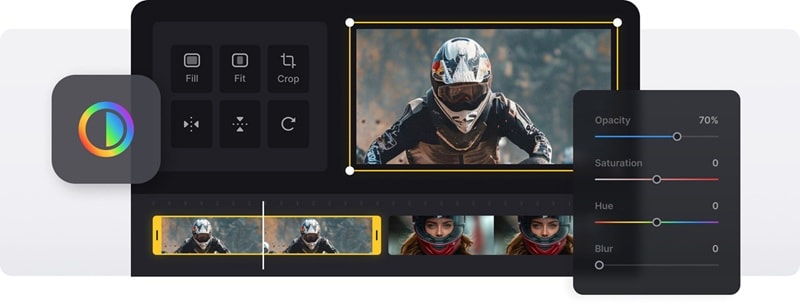
Clideo is more than just a basic online editor. You can use it to fine-tune important adjustments like brightness, contrast, and saturation with just a few clicks. The platform also includes safe compression options that reduce file size while keeping the video clear and watchable.
2. Kapwing
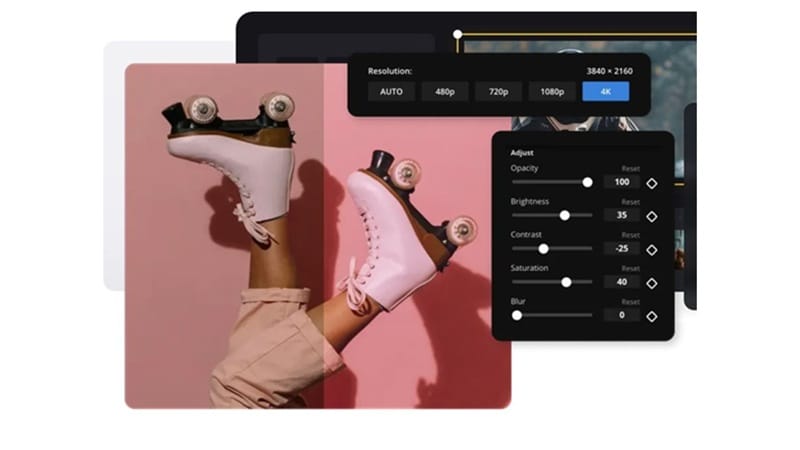
Kapwing is a favorite among creators who value speed and efficiency. It supports timeline-based editing, giving you more control over layers and sequences, while also offering quick resizing options for different platforms like YouTube, TikTok, or Instagram. You can also use its real-time collaboration feature for team projects.
3. Media.io
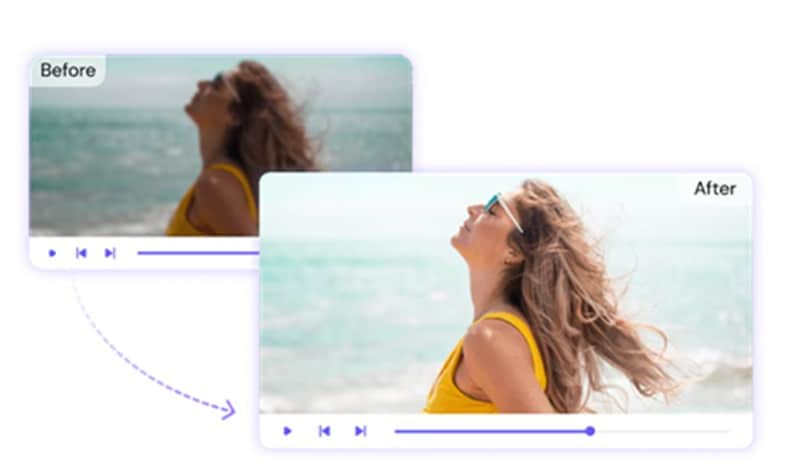
Media.io brings together a wide range of features in a single platform. Its AI-powered enhancements can clean up noisy footage, sharpen blurry videos, and even upscale resolution to make clips look more professional. On top of that, Media.io doubles as a converter, letting you handle different video and audio formats without leaving the browser.
4. FlexClip
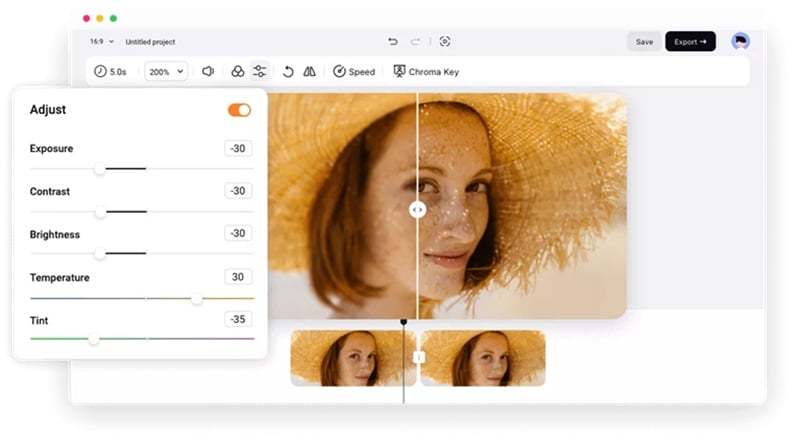
FlexClip is a lightweight browser-based editor that focuses on simplicity. You can cut, trim, and enhance videos quickly, as well as adjust the size for different platforms. With its wide library of templates and presets, you can create high-quality videos without much effort.
When and Why to Use These Tools
With so many options available, the key is knowing which type of tool is best suited to your situation. Here are some common scenarios and the tools that work best for each:
- Quick fixes for blurry or noisy clips
If you have a video that looks pixelated or blurry, an AI video enhancer is your best bet. These tools can sharpen details, upscale resolution, and reduce noise in just a few steps.
- Editing for a more professional look
When the footage looks dull, shaky, or poorly lit, a video editor gives you more control. Adjust brightness, stabilize shaky clips, or fine-tune colors to make the video look more professional.
- Reducing file size without sacrificing quality
If your video is too large to upload or share, use a video compressor that lets you control the balance between size and quality. Online tools are useful here for fast results, but desktop editors give more flexibility if you want to preserve detail.
4. How to Improve a Low-Quality Video With Filmora (Step by Step)
Among all the tools available, Filmora is one of the most beginner-friendly ways to improve videos that often get searched under the term “low-quality video maker.” It combines powerful AI features with an easy interface, so you can get professional results without needing advanced editing skills. Here’s how you can do it:
Step1Import Your Video
Open Filmora and start a new project. Drag and drop your low-quality video into the timeline to begin editing.
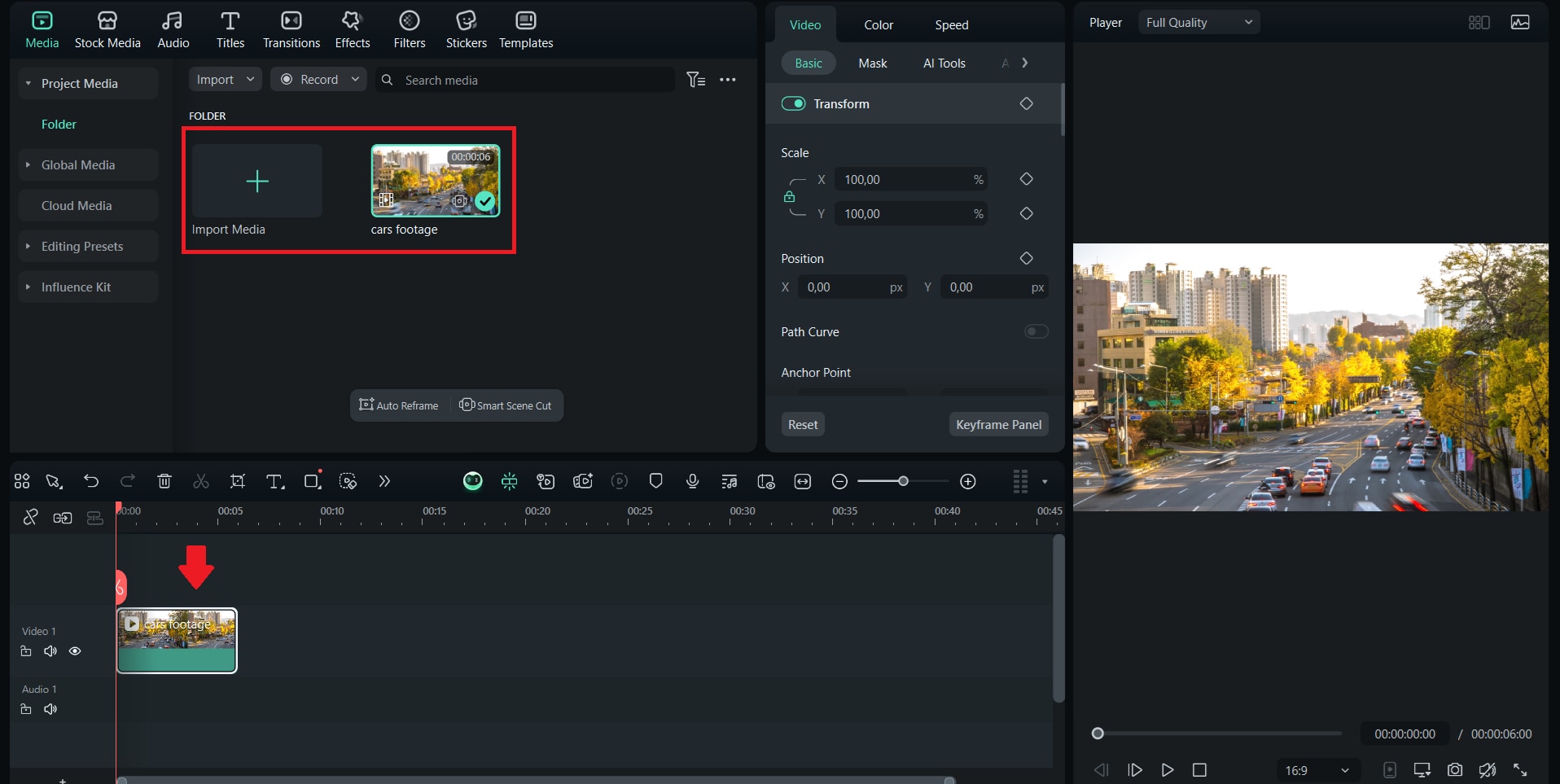
Step2Open AI Video Enhancer
Go to the AI Tools section and select AI Video Enhancer.
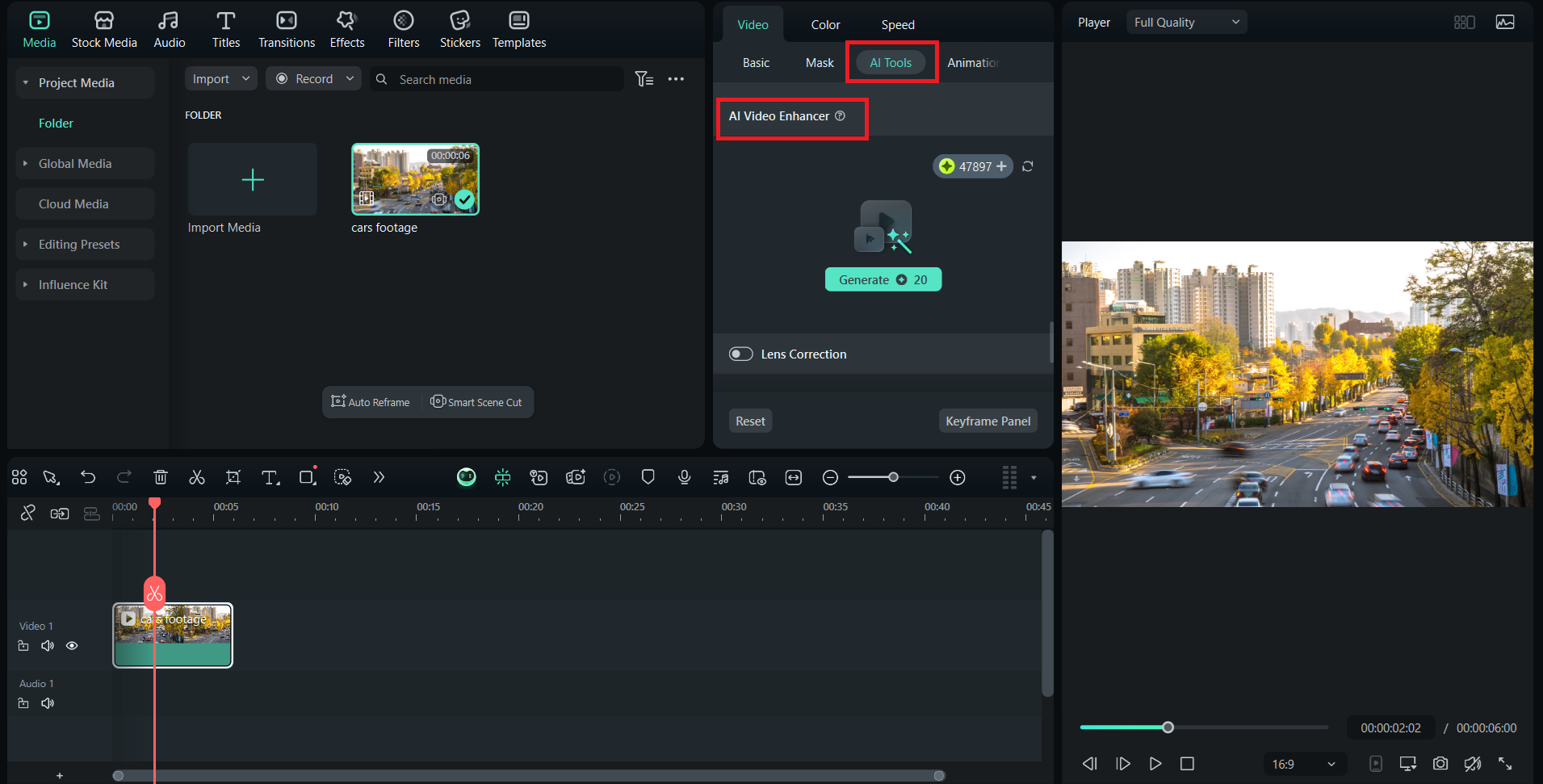
Step3Apply Enhancement
Filmora will automatically analyze your video and upscale it, improving sharpness, resolution, and overall clarity.
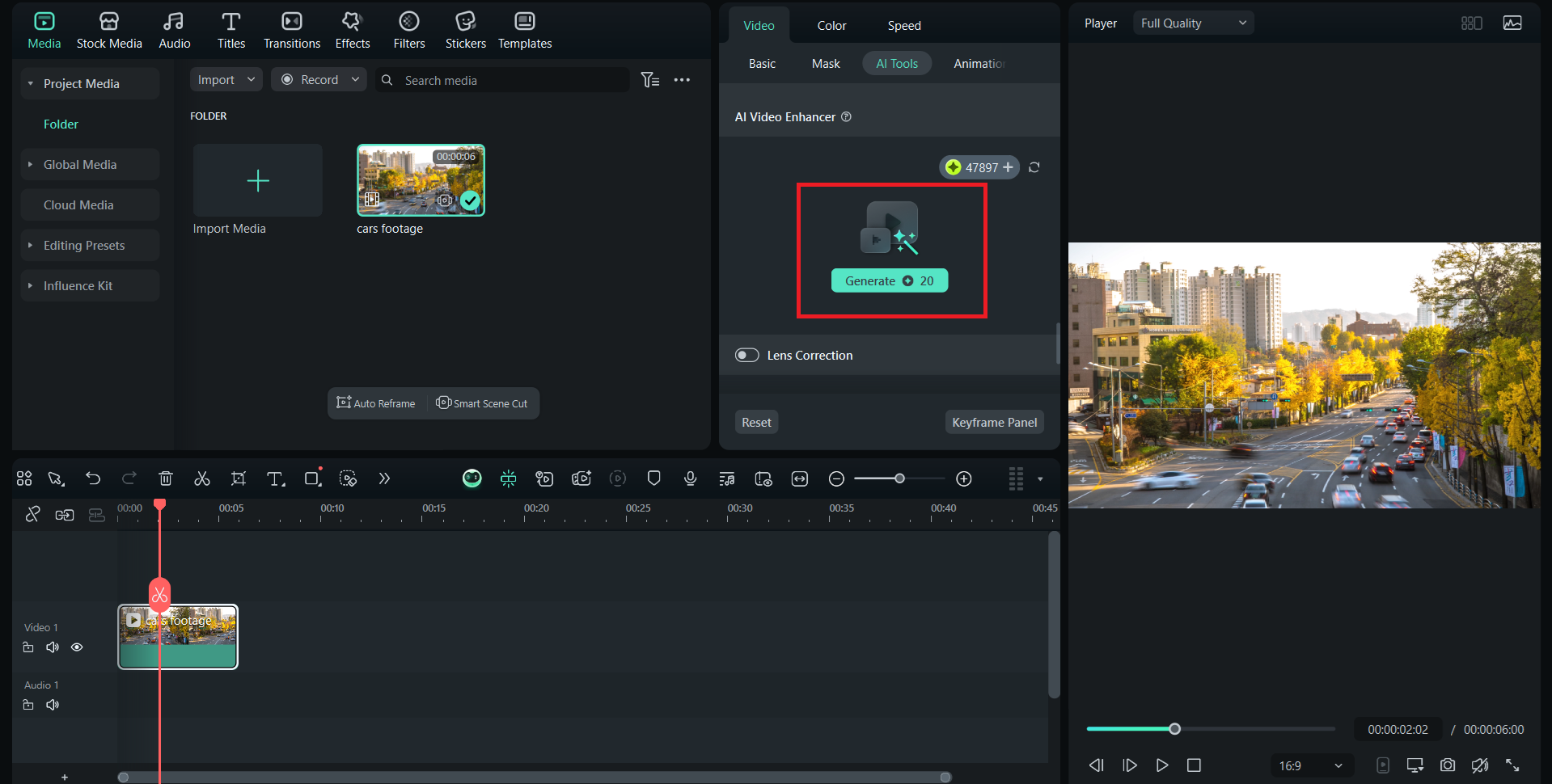
Step4Preview and Adjust
Play back the video to see the improvements. If needed, you can combine it with other AI options, such as Color Enhancement or Noise Reduction, for even better results.
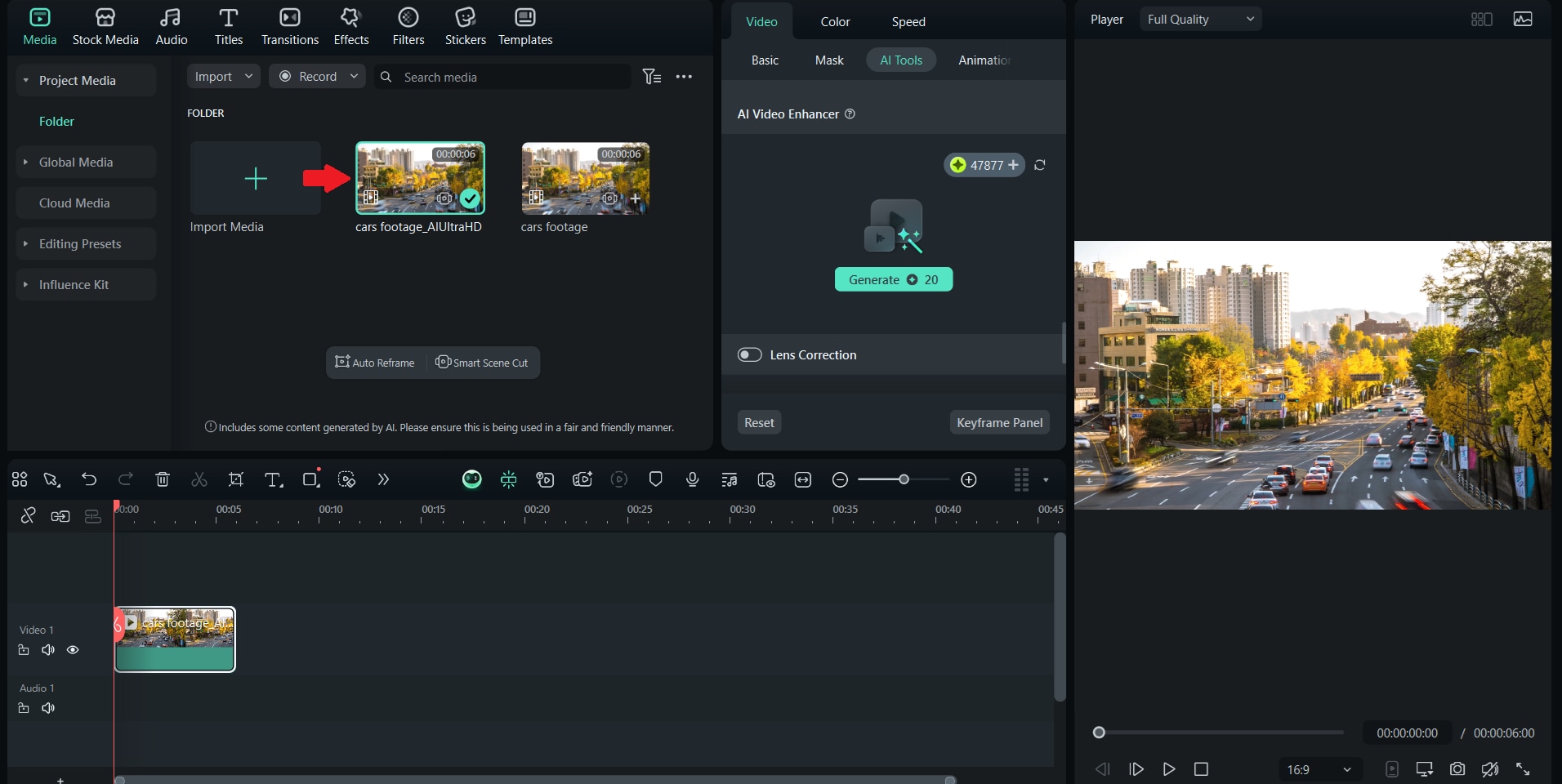
Step5Export Your Video
Click "Export," choose a higher resolution, such as 1080p or 4K, and save the improved version.
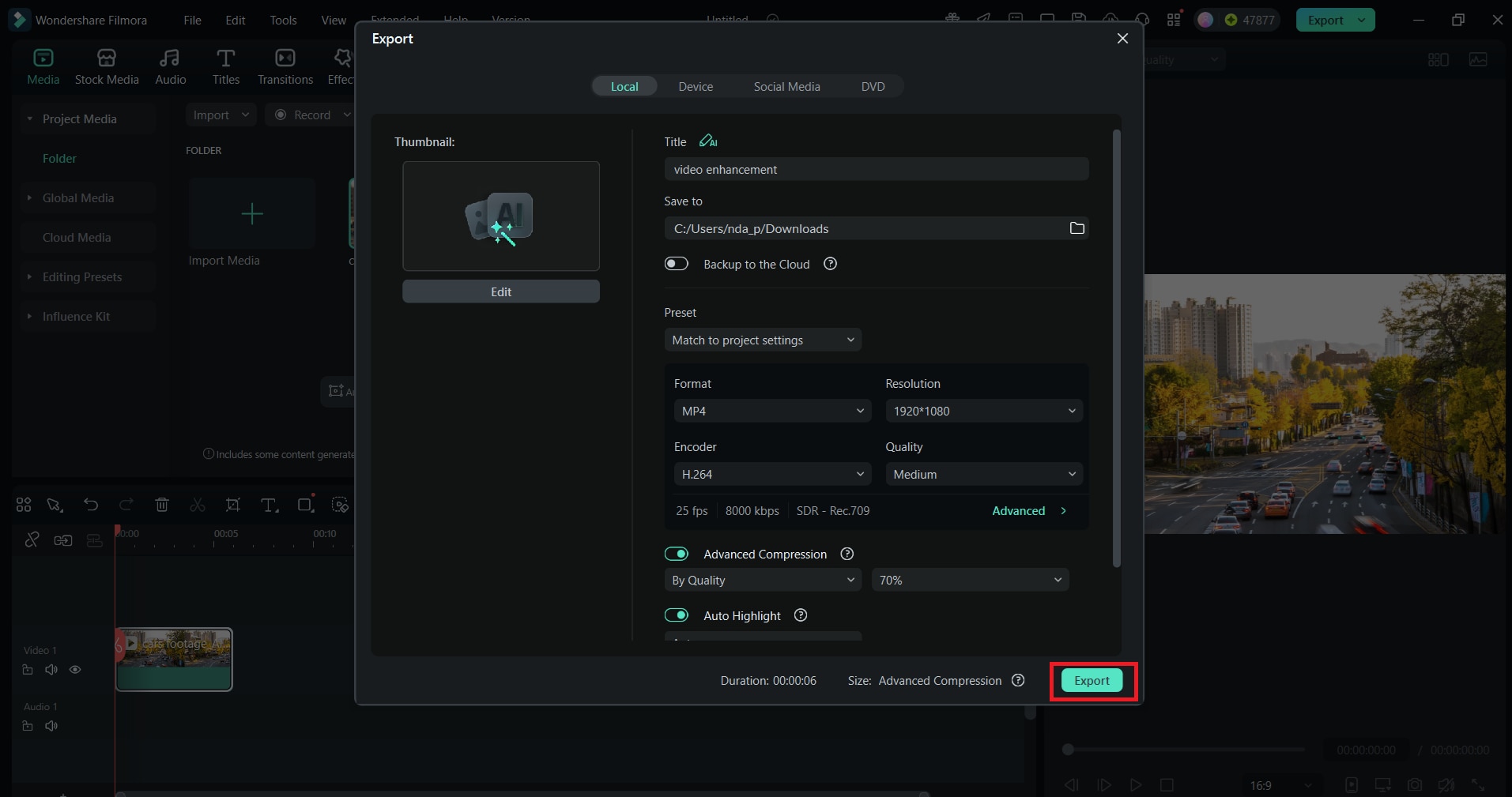
5. Tips to Avoid Low-Quality Results in the Future
While tools like Filmora’s AI Video Enhancer can improve low-quality footage, the best approach is to prevent quality loss from the start. A few simple practices can make a big difference:
1. Record in the best settings available
Always set your camera or phone to the highest resolution and frame rate it supports. Even if you plan to compress it later, starting with high-quality footage gives you more flexibility.
2. Pay attention to lighting and stability
Good lighting reduces noise, while a tripod or stabilizer helps avoid shaky footage that is difficult to fix in post-production.
3. Export with the right formats and codecs
Use widely supported formats like MP4 with H.264 or H.265, which balance quality and file size without unnecessary compression.
4. Work from the original file
Every time you re-export a video, you lose a little more quality. To avoid degradation, keep editing and exporting from the original footage whenever possible.
Conclusion
When people search for a "low-quality video maker," they usually want tools to fix or enhance poor-quality footage. Instead of ending up with blurry or pixelated videos, you can use AI video enhancers to sharpen details, video editors to correct colors and stabilize shaky clips, and smart compressors to reduce file size without losing clarity.
Filmora is one of the most beginner-friendly options, combining AI-powered tools with a simple interface for professional results. Along with good filming practices such as recording in high resolution and exporting with the right formats, you can keep your videos clear and polished.
FAQs
-
Can I turn a low-quality video into HD?
Yes, you can upscale low-quality videos to HD using AI video enhancers like Filmora or Topaz. Although the results depend on the original footage, these tools can sharpen details and significantly improve clarity. -
What is the best free video quality enhancer?
iMovie (for Mac and iPhone) and online tools like Clideo or Kapwing offer basic free enhancements. For more advanced AI features, Filmora provides a free version (with a watermark), so you can test its quality upgrades. -
Is it possible to fix blurry or pixelated videos?
Yes, but the results vary. AI-powered enhancers and editors can reduce blur and pixelation, though they work best when the original video is not extremely degraded. -
Do online tools really improve video quality?
Online tools can make quick improvements, such as adjusting brightness, sharpness, or resolution. However, desktop apps like Filmora or Topaz usually deliver more powerful results with AI upscaling features. -
How do I reduce video file size without losing quality?
Use smart compressors that allow you to balance size and quality. Filmora and Media.io, for example, let you adjust resolution and bitrate so you can reduce file size while maintaining quality.



 100% Security Verified | No Subscription Required | No Malware
100% Security Verified | No Subscription Required | No Malware

