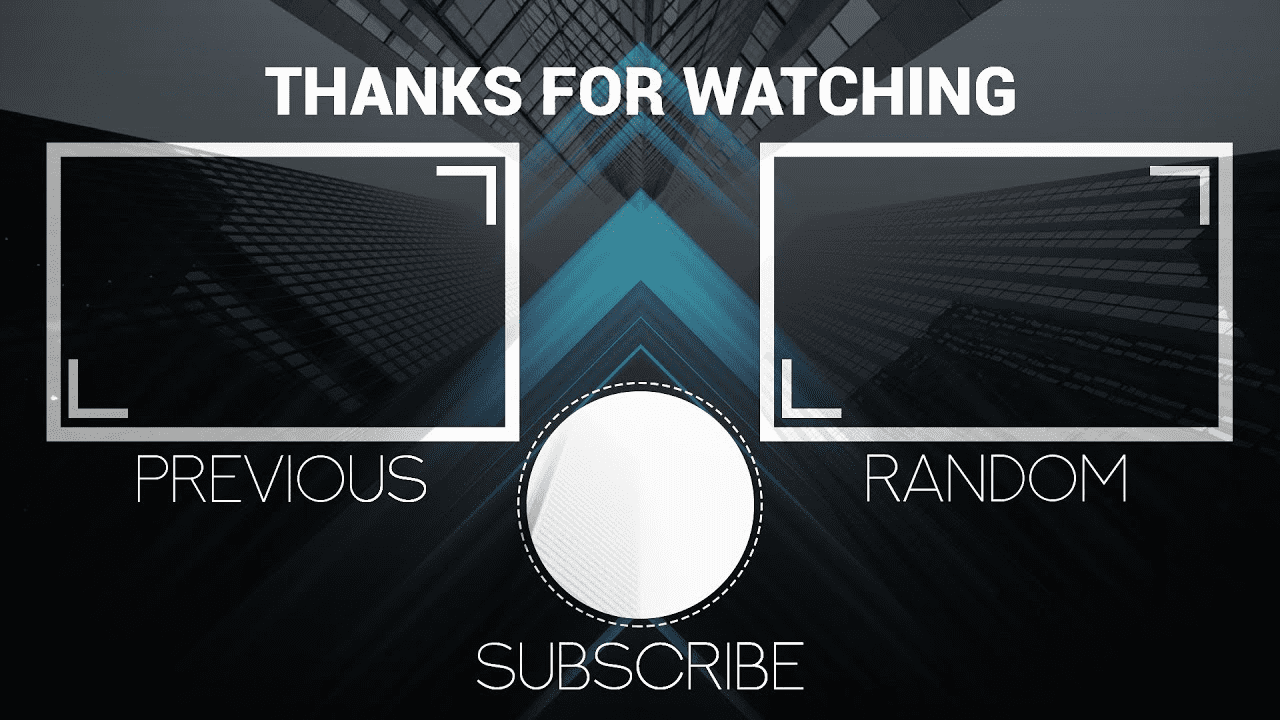
Imagine you’re listening to a presentation, and the presenter just goes up and says, “That’s it, bye!” Or you’re watching a movie, and instead of the final scene that wraps everything up, you just see a blank screen.
That’s how your audience feels when you finish your video content without a proper outro.
A quick segment that puts a full stop to your video is crucial if you want to keep your audience engaged and satisfied.
To make that quick segment easier, you’ll want the help of a good video outro maker. Check out the top tools below.
In this article
Why is it essential to get your outro just right?
Most outros contain elements such as:
- Links to other video/playlists;
- Website and social media account promotions;
- Calls to action (CTAs) asking viewers to subscribe, leave a comment, visit a link, etc..
At first glance, these elements don’t seem all that important. They don’t offer any new information that’s strictly relevant to the topic of your videos, and they don’t seem to deliver much value to the viewers.
They do, however, deliver value to you as the content creator.
A well-thought-out video outro can help you in more ways than one:
- Keep viewers on your channel longer and boost your watch time;
- Increase your social media follower count;
- Attract a wider audience;
- Improve brand recognition;
- Boost audience engagement.
Depending on your needs, you can adjust your outros to prioritize some benefits over others.
Do all videos need an outro?
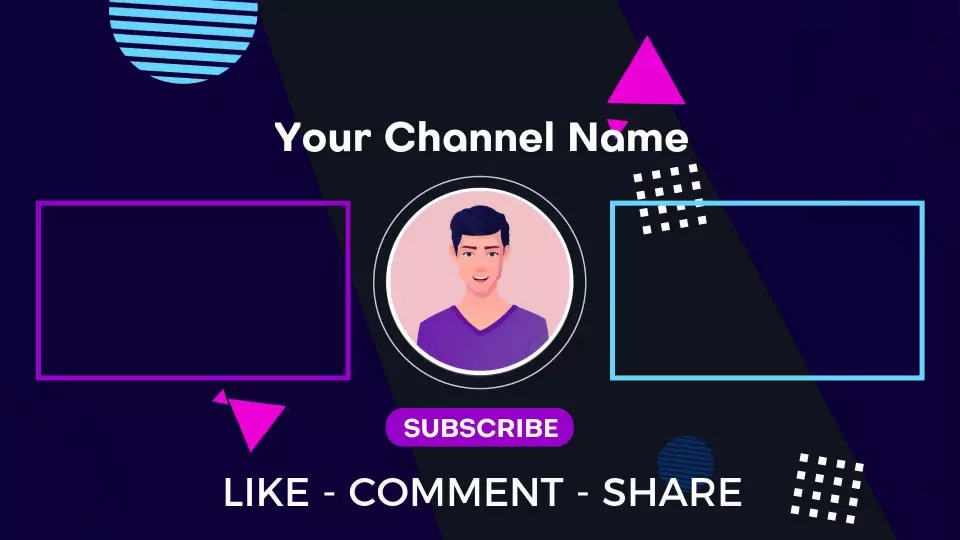
To put it bluntly, yes, you should include an outro in all your videos.
You could post videos to your website, social media channels, Twitch, YouTube, and other platforms. You could make different types of videos – from reviews and gameplays to gameshow-type videos and tutorials.
The point is still the same – all videos need an outro.
The specific type of outro may differ. On YouTube, for instance, you could go with a longer, 15 to 20-second outro where you’re asking viewers to subscribe. On your own website, on the other hand, a short 5-second outro where you recommend related content or just put your logo is enough.
The top outro makers for striking videos
While you can certainly take the manual approach and start making your outros from scratch, finding a reliable outro template maker is much easier.
The following are some of the best paid and free outro makers suitable for all types of video content.
1.Wondershare Filmora
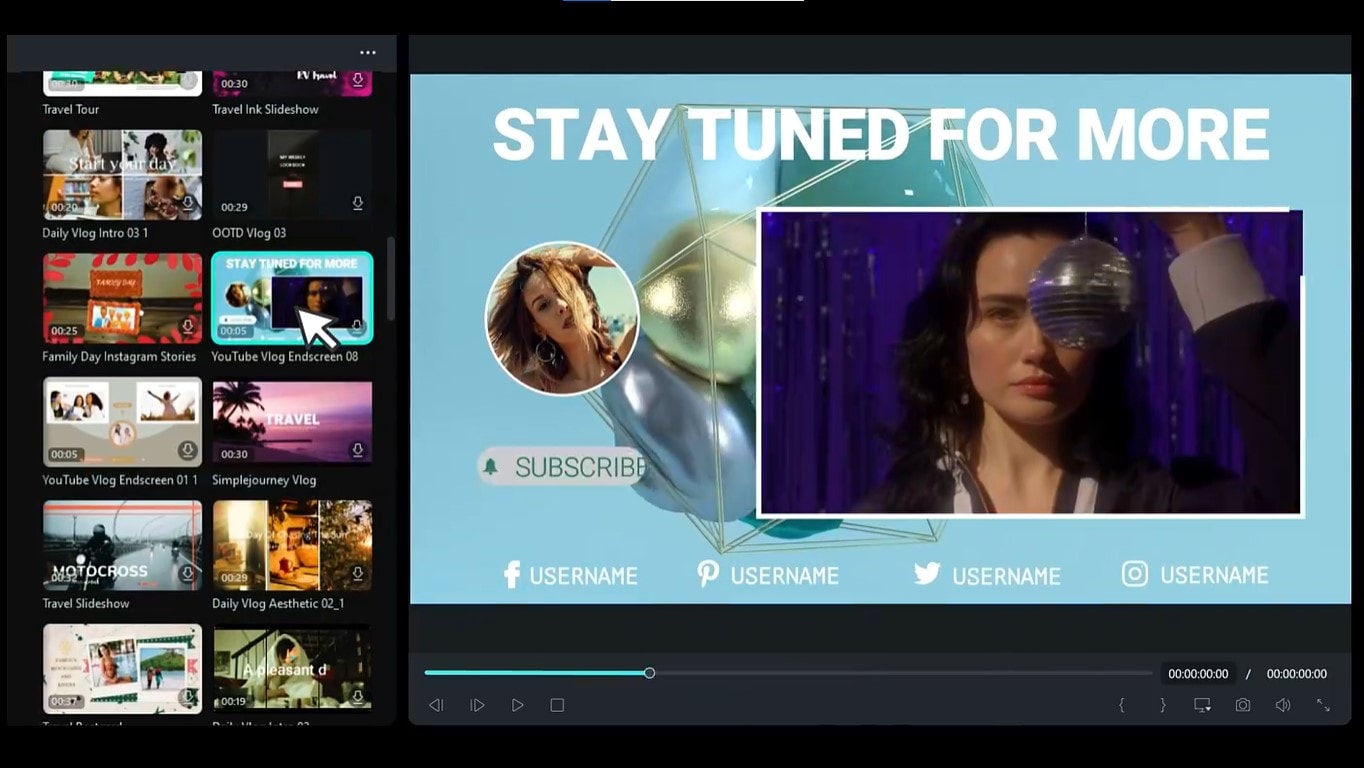
With millions of satisfied users due to its outstanding performance, Wondershare Filmora easily tops the list as the number one outro template maker.
It offers dozens of unique and customizable templates that you can use throughout the whole process of video creation. Make eye-catching intros and memorable outros, enrich them with over 15 million creative assets, add background music, include your logo, adjust the color scheme to suit your branding, and more.
Since Filmora is an all-encompassing video editing software, you can use it to fully customize your content and make your videos all the more exciting for your audience.
The best part? Whether you’re using this tool solely for your outros or perfecting every last second of your videos, you’ll be able to do it like a pro, even if you’re a beginner.
How to make an outro using Filmora
Step 1: Install Filmora and click the Login button in the main menu to register your account;
Step 2: Go to New Project to start creating your outro;

Step 3: Navigate to the Template tab;
Step 4: Select your preferred template category or use the search bar to find the template you like;

Step 5: Drag the template to the timeline
Step 6: To replace the stock video, go to Media > Project Media > Import Media and select your clip;
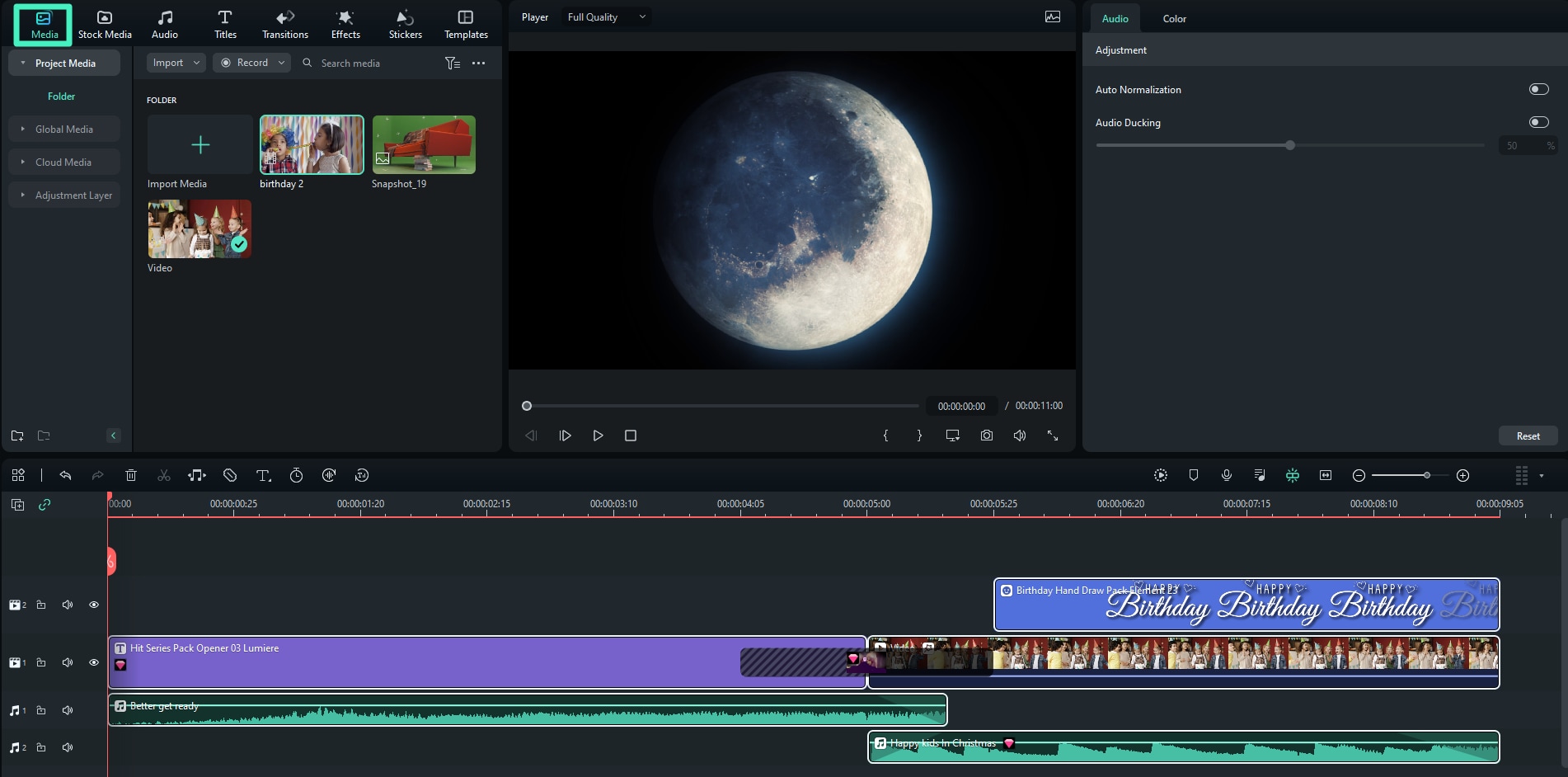
Step 7: Select the stock video in the timeline, then drag your video to its position to replace it;
Step 8: Click the Slide Edit icon and drag the box to select the section of the stock media you want to replace;
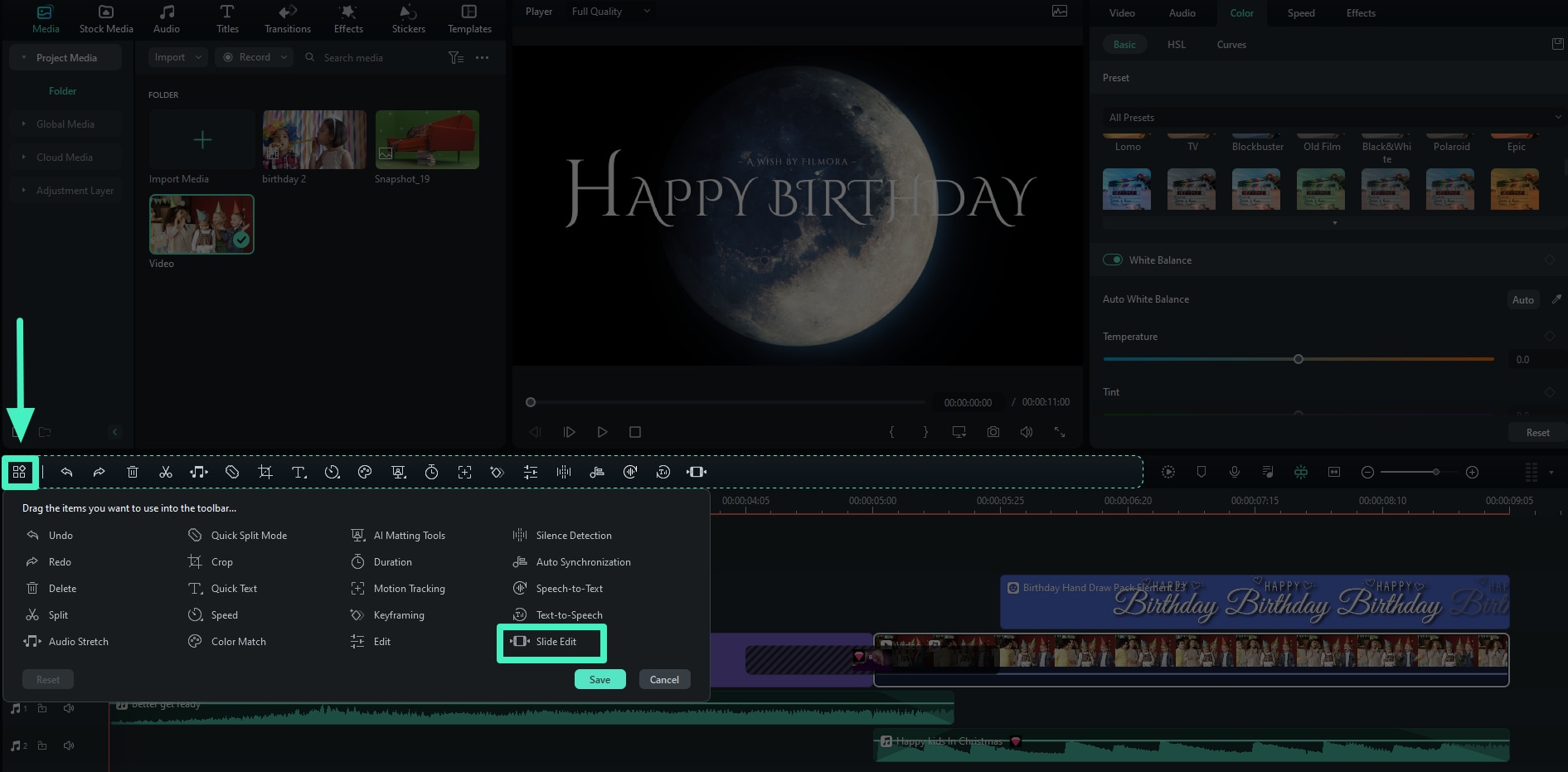
Step 9: Preview the video and click Export to save it.
2.Invideo AI
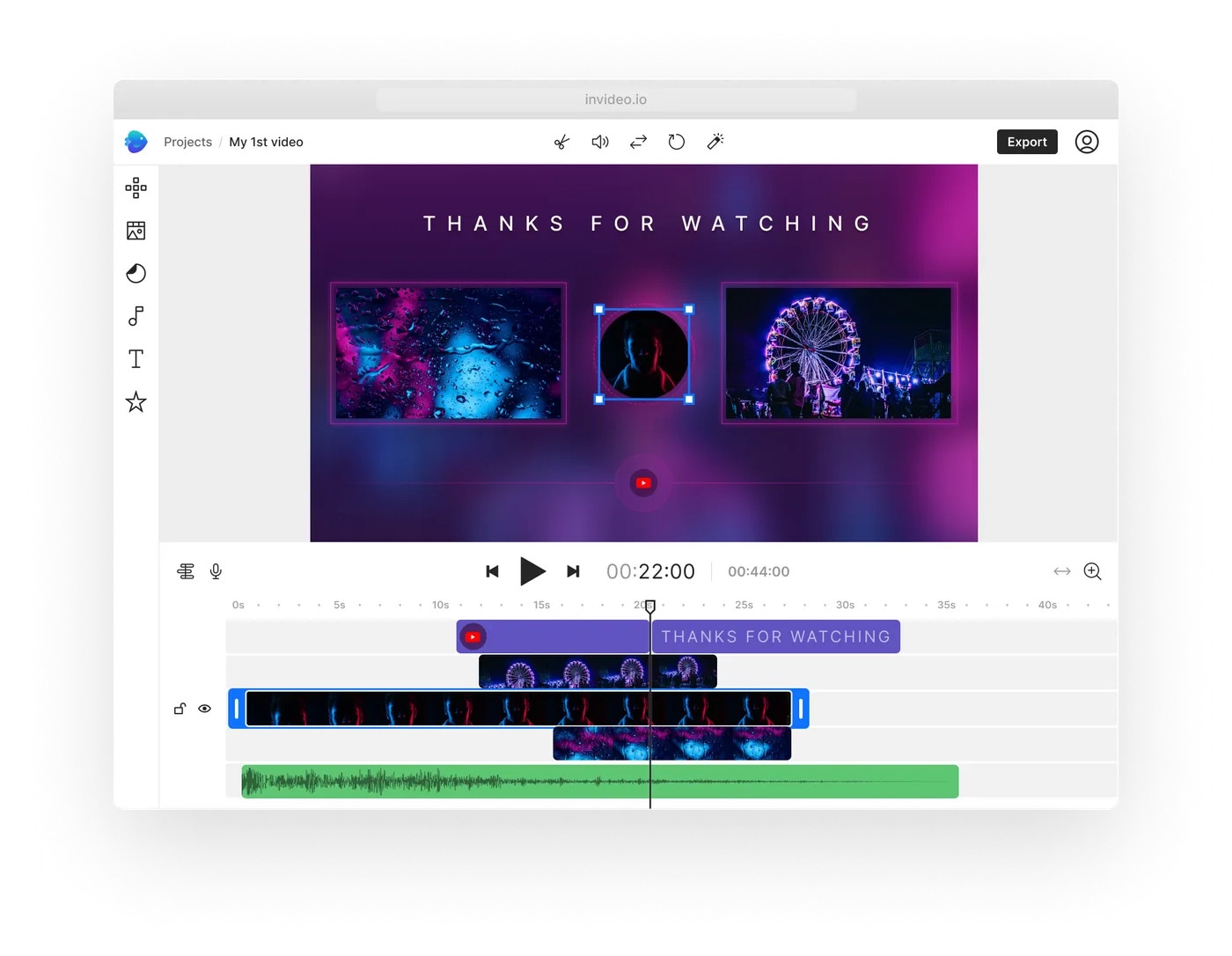
Invideo AI is an online outro maker that you can easily access from any browser. While it does technically allow you to use its 4,000+ outro templates for free, you do have to upgrade to a paid subscription if you want to get rid of its watermark and be able to download your newly-created outros.
Its outro templates are ready to be used as they are, but of course, you can always customize them however you see fit.
Add your logo, customize the text, add link annotations, and more.
With its drag-and-drop functionality, Invideo AI is perfectly easy to use, making it an excellent choice for beginner content creators.
3.VideoCreek
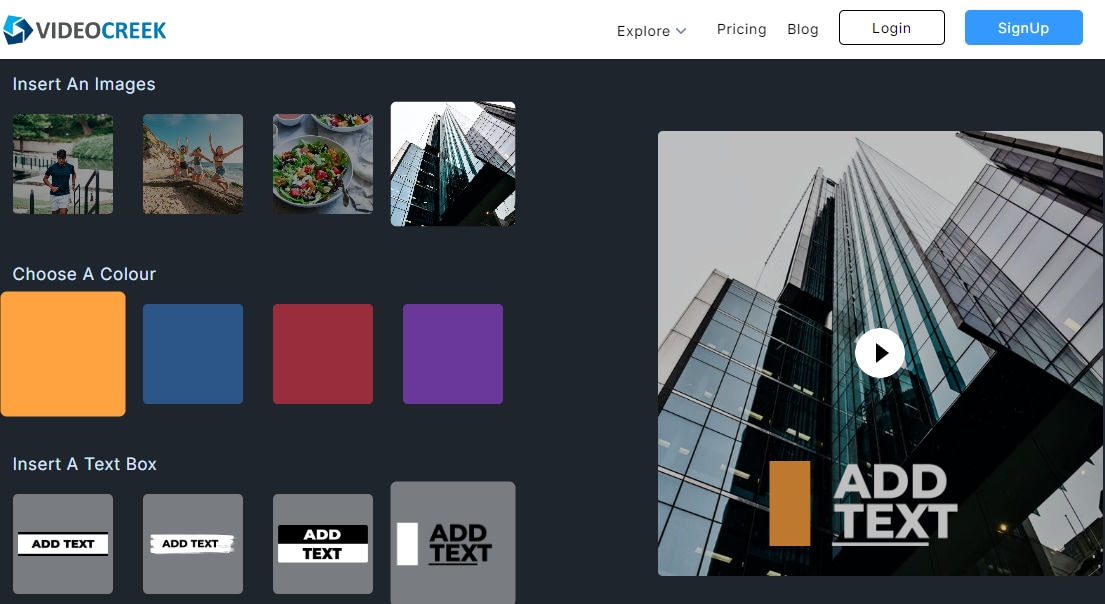
VideoCreek is an online platform with several convenient features and capabilities. Most commonly used by novice YouTubers, up-and-coming Instagram influencers, and marketers, it offers a great selection of templates for designing video intros and outros, creating ads, and perfecting your video content.
The templates are fully customizable, so you can always add your own images and other media, CTAs, and background music.
VideoCreek also comes with a basic editor that allows you to add stickers and animations to help your videos stand out more.
Though somewhat simplistic, this tool could be just what you need to make your outros more engaging. It’s simple to use and has no confusing bells and whistles that increase the learning curve. So, while it might not be ideal for professional content creators, it’s excellent for novices and those who need to create outros for personal uses.
4.Canva
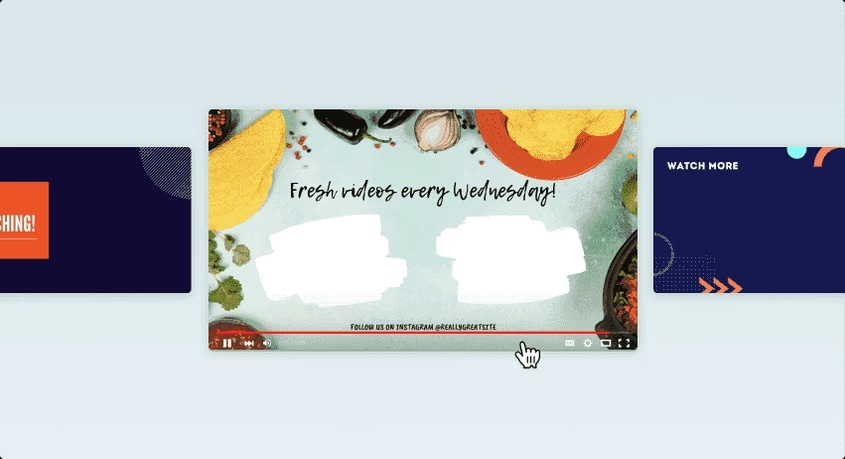
Canva is a comprehensive graphic design platform suitable for creating logos, posters, social media posts, etc. It has a long list of features that can help you create stunning designs that can’t help but grab the attention of your audience.
While best-suited for graphic designers, it offers convenient video outro templates that require no prior design experience. All you have to do is select your preferred template, then use the drag-and-drop functionality to personalize it to better fit in with your content and overall branding.
You can add a touch of magic to your outros by using eye-catching animated motion path graphics, unique illustrations, fun fonts, and so much more.
5.FlexClip
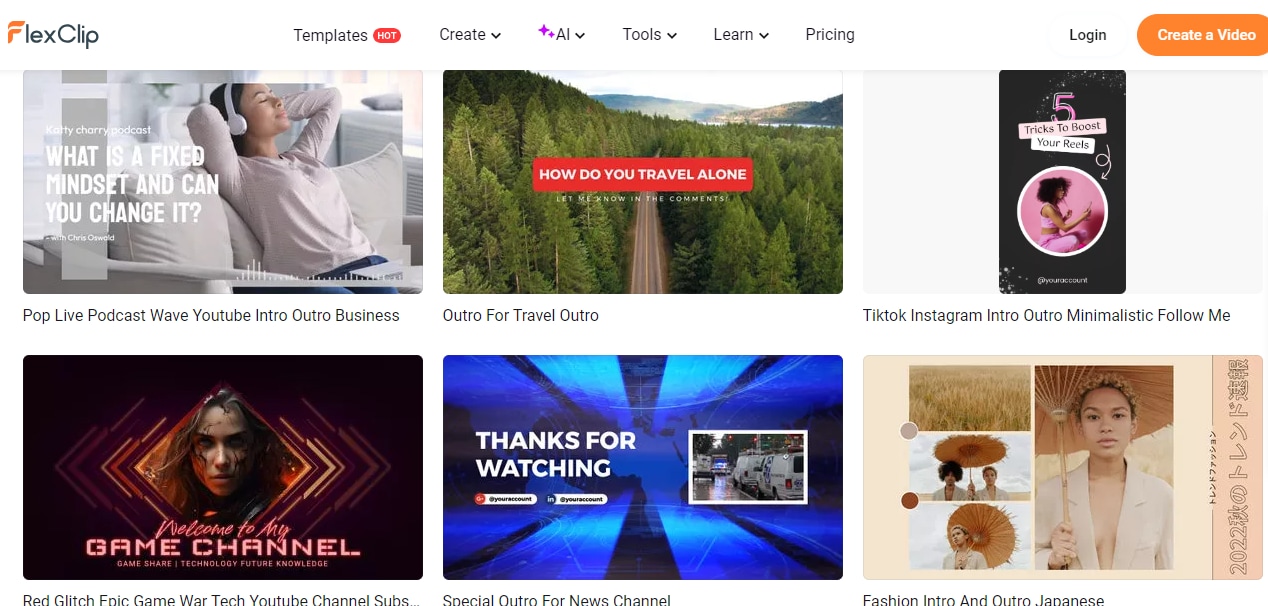
A web-based tool, FlexClip is a video editor that gives you access to simple yet surprisingly powerful features that help you make your video content stand out. Ideal for personal and professional uses, it lets you create and improve various video types – from birthday videos to travel vlogs, ads, corporate videos, and everything in between.
Its outro maker has a rich library of trendy templates that suit all intents and purposes. Simply choose a template that suits your needs – whether it’s an outro template for an Instagram reel or one for your online news channel – and personalize the details.
You can use FlexClip for free, though you’ll want to keep in mind that you’ll be limited to 720p resolution and 1 stock video and audio file per project. You’ll want to upgrade to one of its premium plans to get more out of this tool.
6.VEED.io
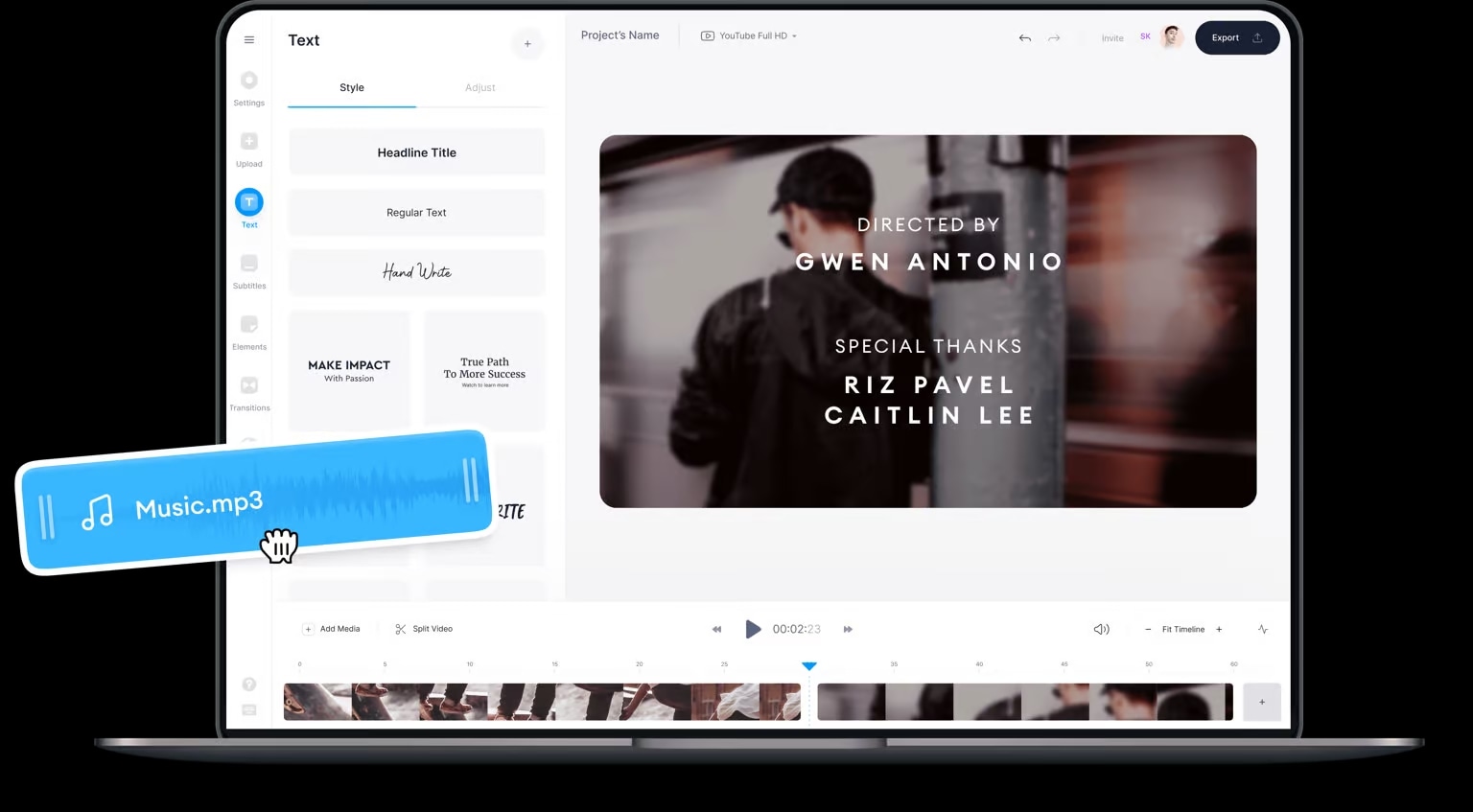
Another online outro maker, VEED.io requires no downloads or software installations. You can easily access it using any browser you have on your device.
It’s a capable video editor with an extensive toolkit that lets you adjust and enhance virtually every aspect of your content. It offers everything from subtitle generation to background noise reduction and even AI avatar creation.
While its outro maker does have some convenient pre-existing templates, it’s most suitable if you already have a video you’d like to use for your outro. You can simply upload your video, then add the elements you’d like to include – music, text, links, and more.
VEED.io is generally best for business use, especially for marketing videos, employee training videos, and the like. That said, it can still serve its purpose for content creators on all social media platforms.
7.Adobe Premiere Pro
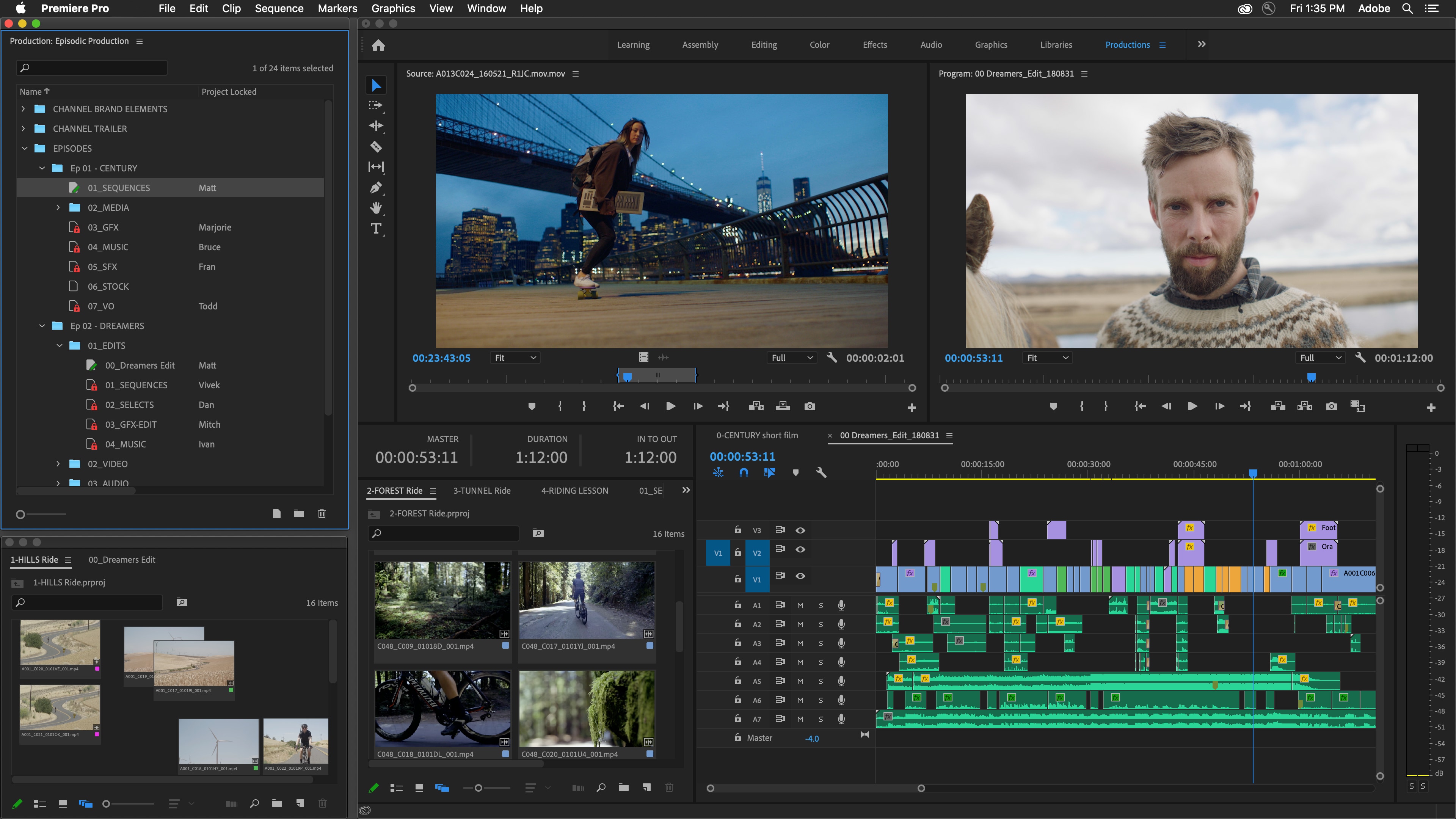
If you need a more serious tool for more extensive editing, Adobe Premiere Pro is the thing for you. Among the most renowned editors, Premiere Pro is feature-packed and lets you create content that looks professional and flawless.
That is – if you know how to use it.
Though there’s no denying that few tools can compare to Premiere Pro in terms of overall capabilities and functionalities, you’ll need to brace for a steep learning curve. If you’ve never dabbled with Adobe’s products before, you’ll need to set aside some time to familiarize yourself with it.
That said, as long as you know what you’re doing, the outros created with this tool will look professional. Customize every last aspect, add unique effects, and make your outros memorable.
8.Lightworks
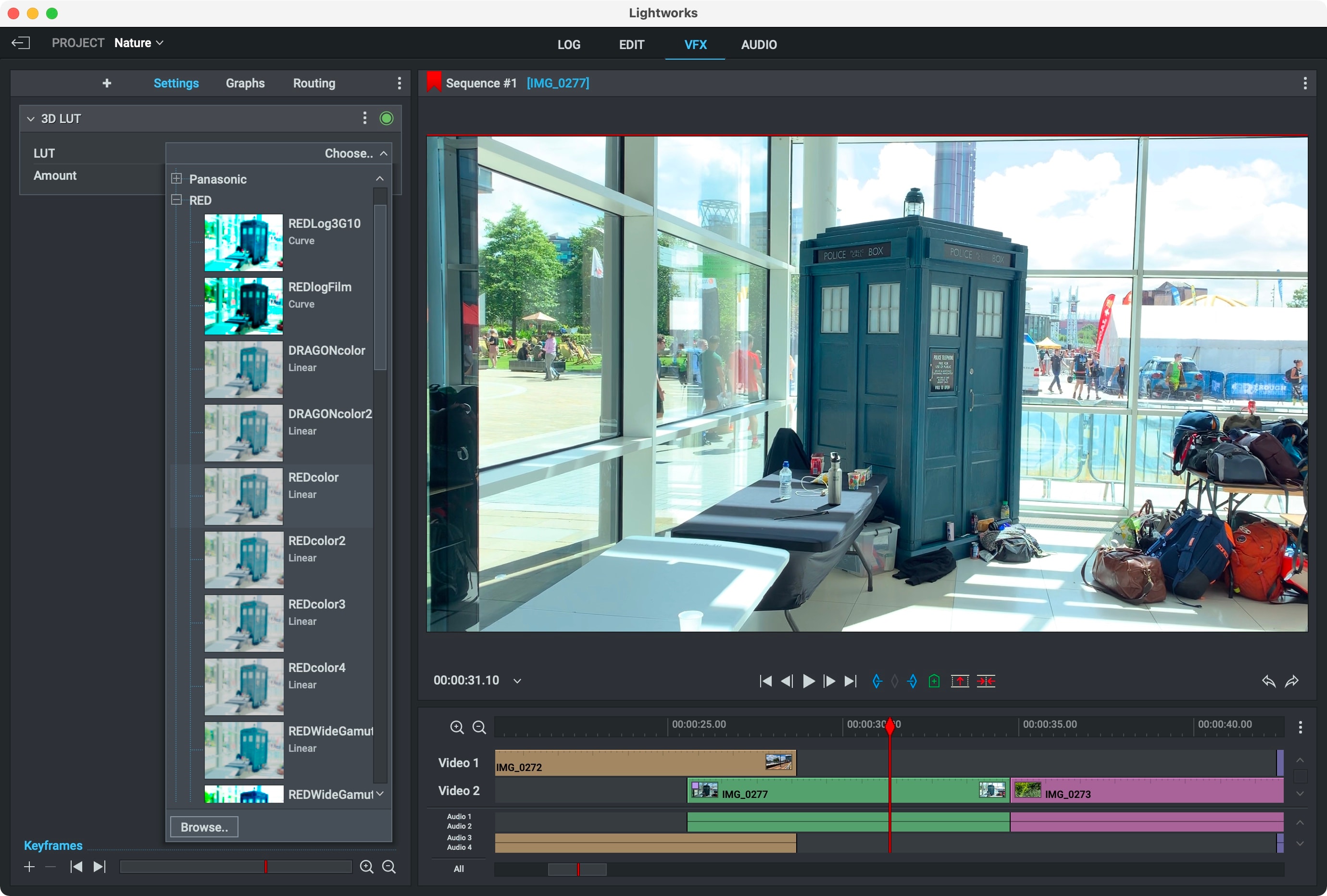
Last on the list is Lightworks – a professional video editing suite that lets you create outros your audience will be glued to. Among the better-known solutions, it has powerful capabilities that let you transform your content and enhance every last frame.
Like Adobe, Lightwork has a bit of a learning curve. If you’re a beginner at video editing or just need to create and edit an occasional video, you might want to avoid it.
However, if you frequently need to enhance your content, create outros, and post professional-looking videos, you might want to give this tool a try.
Top tips for perfecting your outros
Regardless of the video outro maker you choose, how good your outro is depends on how you make it. Here are some tips that will help you perfect your outros:
- Keep things simple – there’s no need to add too many special effects, transitions, stickers, animations, and other elements in your outros. Keep things simple to avoid distracting your audience;
- Leave some white space – not every pixel in your outro should contain text/images/other media. Leave some white space to ensure your audience focuses on what’s important;
- Keep your outros short – an outro is supposed to be a short clip that lasts no longer than 10 to 20 seconds;
- Add CTAs – tell your audience what you want them to do after watching your video. A short CTA asking them to subscribe/share/comment/etc. can work wonders.
Carefully plan out your outros before you start making them to ensure they stay in line with your branding and the overall theme of your videos.
Conclusion
Outro makers come in all shapes and sizes – from professional tools like Wondershare Filmora and Adobe Premiere Pro to simple template makers like Invideo AI. The best tool for you depends entirely on your needs. It’s a good idea to test a few different solutions to find the one that suits you best.



 100% Security Verified | No Subscription Required | No Malware
100% Security Verified | No Subscription Required | No Malware

