If you're just getting started with video editing, chances are someone has already told you to try free tools first. Most people will throw around names like Shotcut or OpenShot because they're easy to access and don't cost a thing.
However, just because something is free doesn't mean it fits your workflow. So, before diving deep into the whole Shotcut vs OpenShot debate, stick around. We're breaking down the full OpenShot video editor vs Shotcut comparison in one go, and by the end, you might just find an even better option that fits you perfectly.
Part 1. OpenShot vs Shotcut at a Glance: Quick Comparison Table
Alright, before we roll up our sleeves and break things down, let's take a moment to size them up side-by-side. The whole OpenShot vs Shotcut debate isn't just about ticking feature boxes, it's about figuring out what actually works for your kind of project. So, here's a quick snapshot of what each editor brings to the table.
| Feature | OpenShot | Shotcut |
| Platforms | Windows, macOS, Linux | Windows, macOS, Linux |
| Advanced Features | Basic 3D animations and video effects | Keyframe animation, LUTs, audio scopes, GPU preview |
| Plugin Support | Not supported | Good plugin and filter system via FFmpeg integration |
| Performance | Slower with high-res or long projects, occasional lag | Faster playback and rendering, better optimization |
| Ideal For | Beginners and casual editors who want simplicity | Basic to intermediate editors or those needing more control |
So, which is better: Shotcut or OpenShot? Well, it's not as simple as that. What we've covered so far is just a sneak peek. To truly understand which one aligns with your workflow, we need to delve deeper into how each editor performs where it matters most. Luckily, that's exactly what we're about to do.
Part 2. What is OpenShot and What Can You Do with It?
Now, let's start with our first editor, OpenShot. This one's been around since 2008 and was originally created by someone who just wanted a simple video editor that worked well on Linux. Over the years, it's become a favorite among beginners who want to make clean, basic edits without navigating through complicated menus.
OpenShot is free, open-source, and keeps things straightforward with a simple drag, drop, trim, and export workflow. If you're looking for something that just works without making things harder, OpenShot keeps it chill.
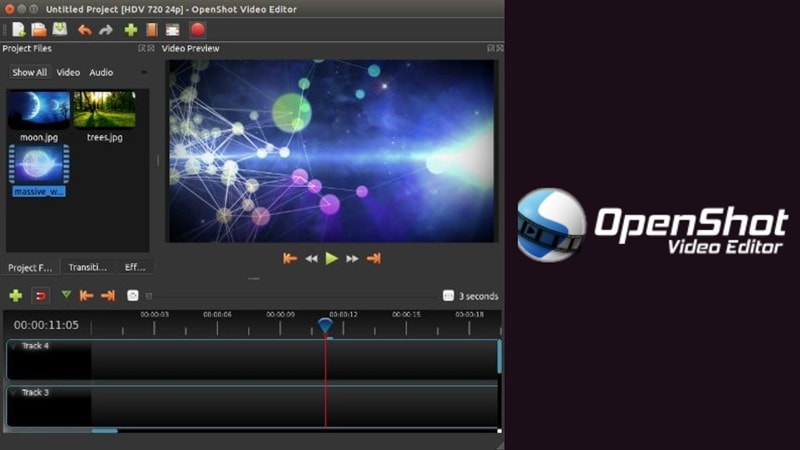
Key Highlights:
- Built-In Effects: OpenShot comes with a media library packed full of ready-made transitions, titles, and video effects. Just drag and drop what you need and keep editing without missing a beat.
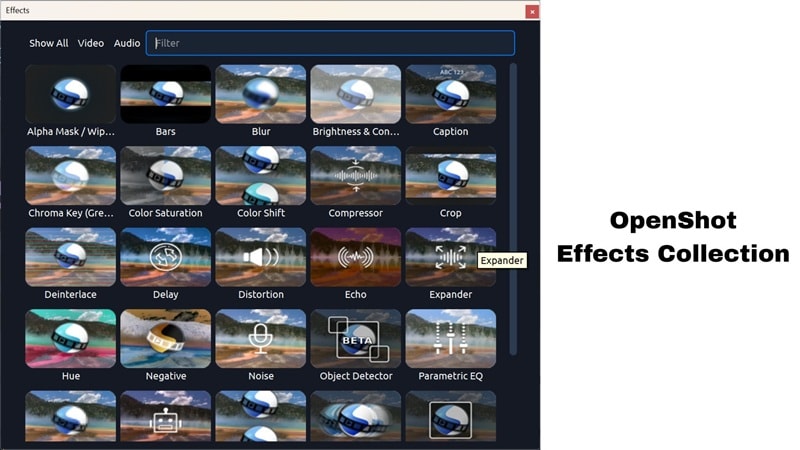
- Basic Keyframe Animations: The OpenShot video editor lets you add simple animations like fades, slides, or bounce effects with keyframes.
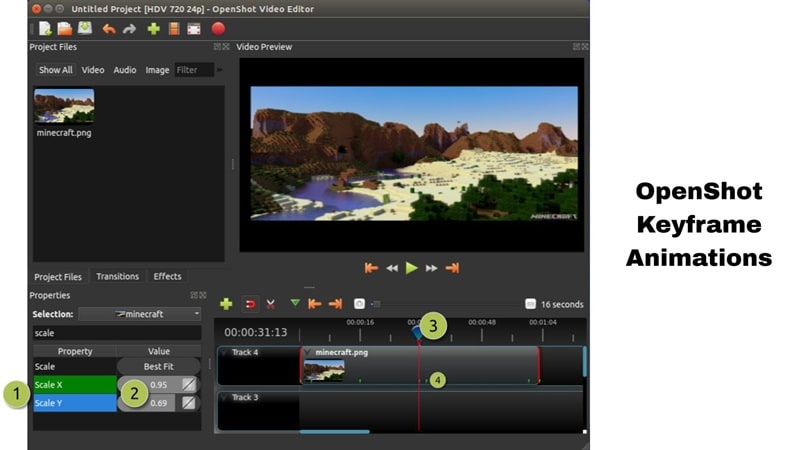
- 3D Animations: You can create a flying text or a cool lens flare in OpenShot. Their built-in options for creating 3D animated titles and effects make your videos feel a little more polished.
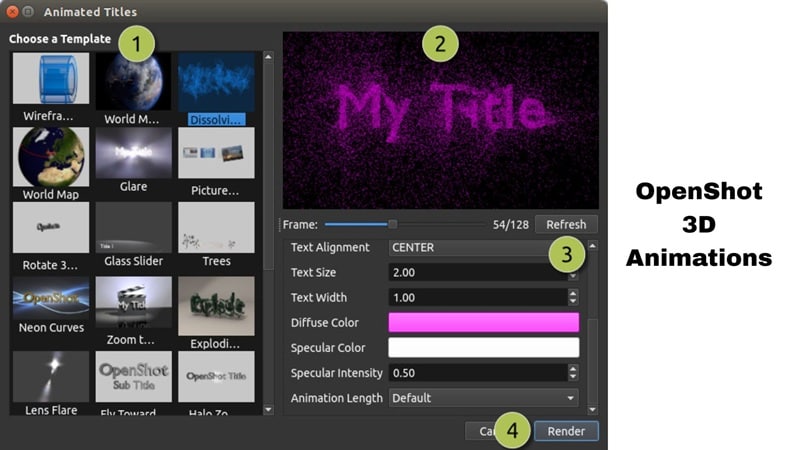
- 70+ Languages: OpenShot supports over 70 languages and counting. You can even help translate it online, so it feels right at home no matter where you're editing from.
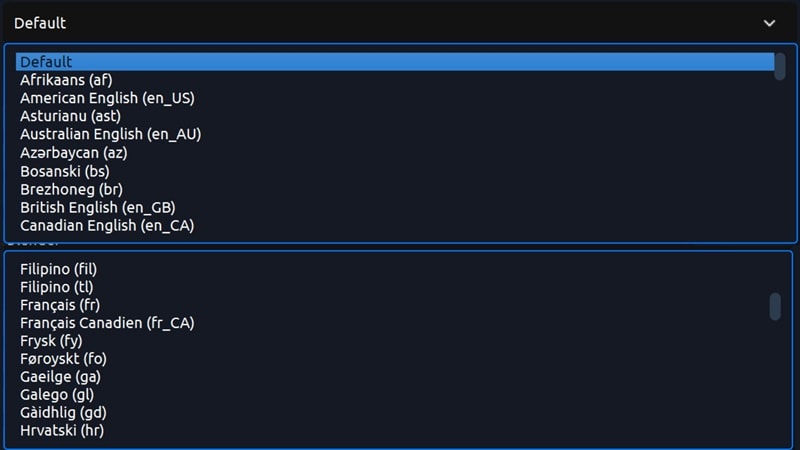
Best Used For
With these capabilities, OpenShot video editor is great when you just need to trim, add a title, throw in a transition, and export without getting lost in advanced settings. So, it is best used for simple projects like school assignments, quick family video clips, or short YouTube intros.
Part 3. What is Shotcut and Why Do Creators Love It?
Moving on to the other half of this Shotcut vs OpenShot comparison, let's talk about Shotcut. This editor has been around since 2011 and was built by the same folks behind the MLT Framework, which powers a bunch of video tools.
Like OpenShot, Shotcut is also free and open-source, but it packs in more advanced tools for those who want to do a little more than just trim and export. It's a solid step up if you're ready to level up your edits.
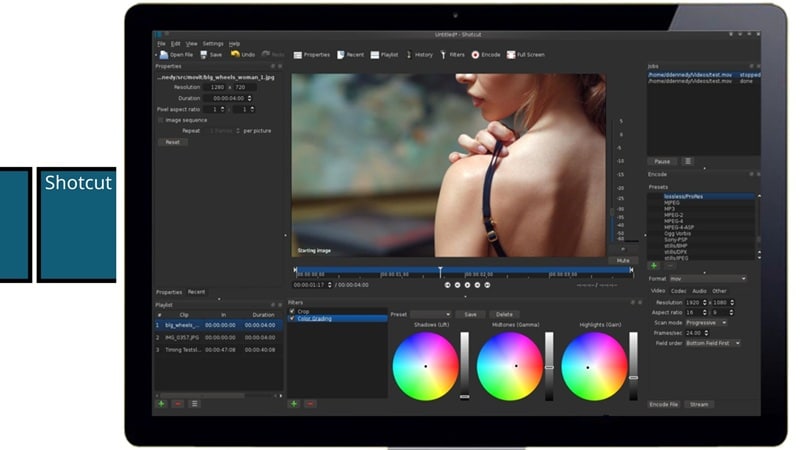
Features You'll Love:
- Pro-Style Color Control Without the Cost: The Shotcut video editor comes with built-in LUTs and color grading tools so you can fine-tune the look of your footage without needing extra plugins or paid upgrades.
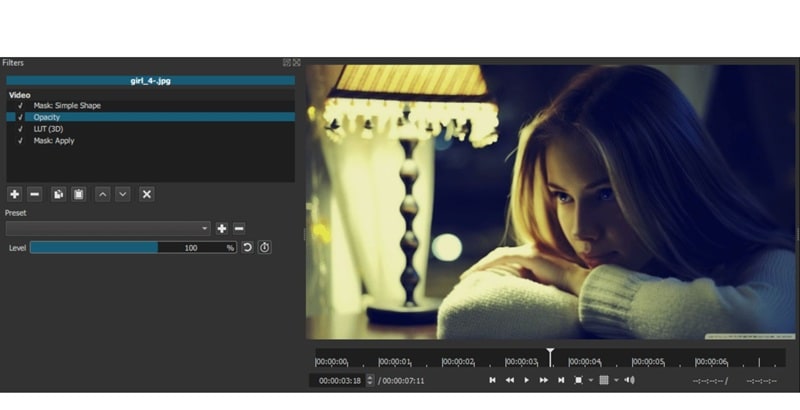
- Chroma Key for Green Screen Fun: Shotcut includes chroma key support, so you can easily replace green screen backgrounds with anything from cityscapes to custom animations.
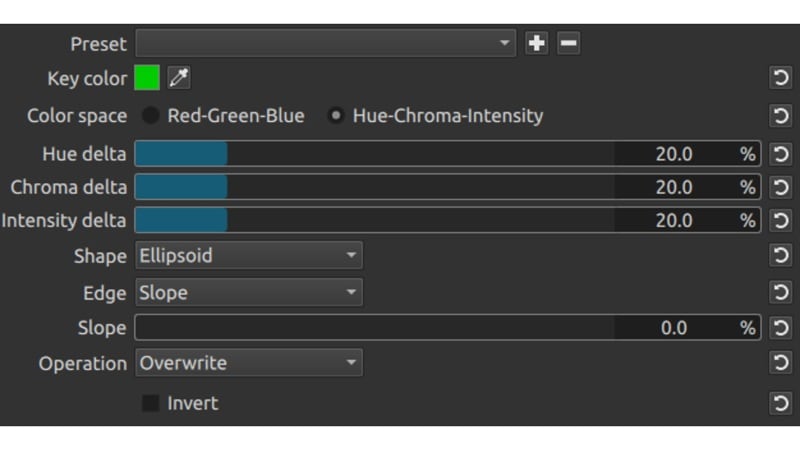
- Tweak Colors with HSL Range Filters: Use HSL (Hue, Saturation, Lightness) range filters to isolate and edit specific colors in your footage. It's perfect for making your visuals pop or setting a unique tone.
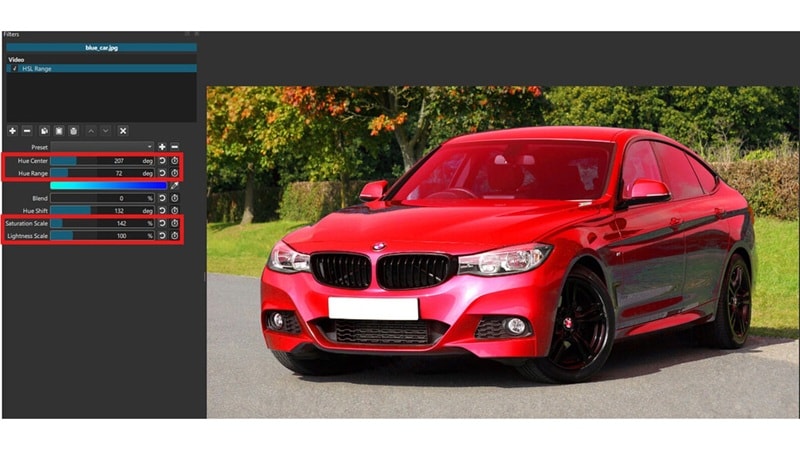
- Automatic Speech-to-Text Subtitles: If you're in need of captions, Shotcut can automatically generate subtitles with its speech-to-text tool, saving you hours of manual typing.
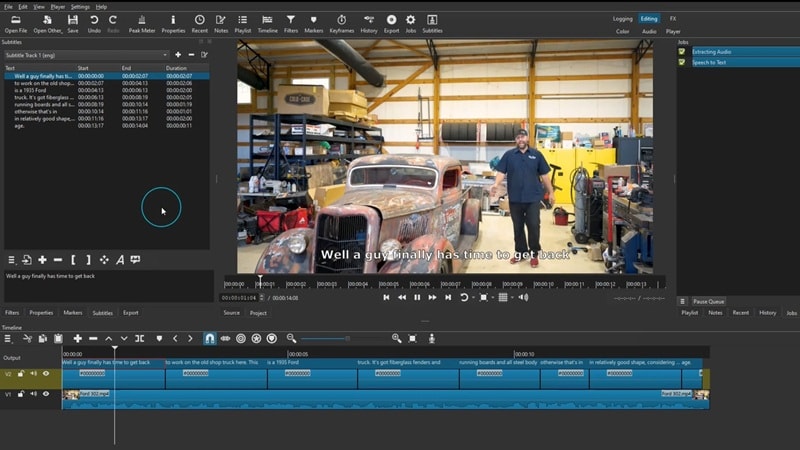
Best Used For
It's clear that Shotcut's color grading tools and advanced controls make it a solid choice for creators who want more say over filters, audio, and visual quality. That's why it works so well for YouTube videos, vlogs, music videos, tutorials, and other projects that call for a more polished touch.
Part 4. Shotcut vs OpenShot: Real Feature Comparison
You've seen what each one can do on its own, but now it's time to really compare Shotcut vs OpenShot where it counts. This part of the comparison gets into the stuff that actually matters when you're editing for real.
From smooth playback to timeline control and everything in between, we're breaking down the key differences so you can pick the editor that works how you do.
1. Interface and Ease of Use
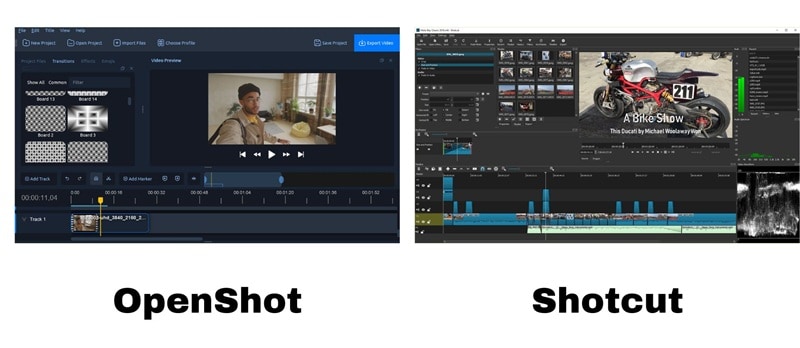
OpenShot: It keeps things simple with a clean, drag-and-drop interface that's super beginner-friendly. You can jump right in without feeling overwhelmed, making it a great pick for quick edits or first-time users.
Shotcut: Meanwhile, Shotcut offers a more customizable setup with modular panels you can arrange however you like. It might take a little time to get comfortable, but once you do, it gives you way more control over your editing workspace.
2. Editing Tools and Features
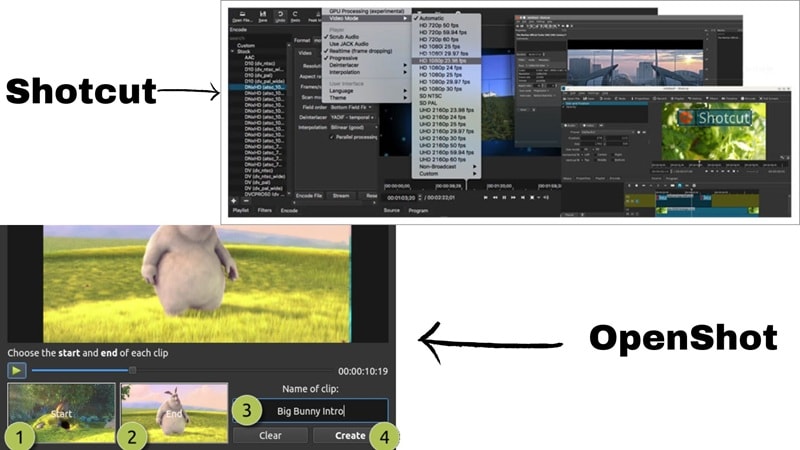
OpenShot: You can trim clips, drop in transitions, add a few basic effects, and play around with simple keyframes and 3D titles. It covers the basics without overcomplicating things.
Shotcut: It steps things up with more advanced tools. You get pro-level color grading, a wide range of filters, built-in audio editing options, and even a chroma key for green screen projects.
3. Performance
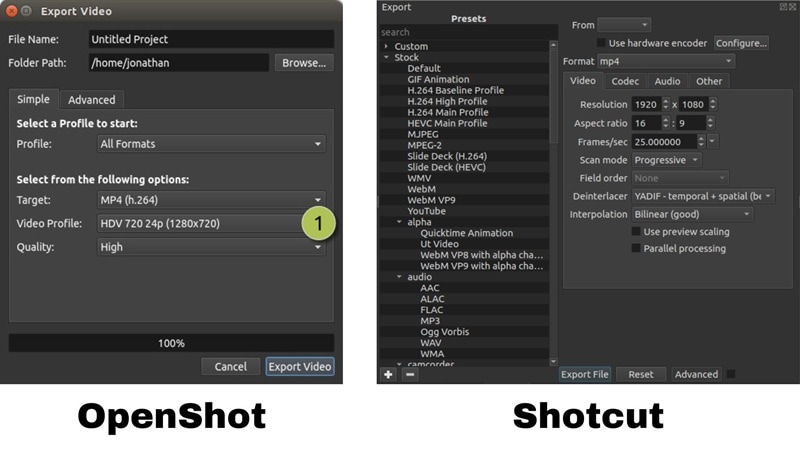
OpenShot: It's still manageable, especially for basic work. However, OpenShot can slow down a bit when dealing with larger projects or multiple video layers.
Shotcut: On the other hand, Shotcut performs more reliably with heavier projects. It handles 4K editing and layered timelines with better stability, making it a good choice for slightly more complex edits.
4. Use Cases and Target Users

OpenShot: It works best for casual editors, school assignments, or quick one-off projects. Its simple layout and easy tools make it a great choice when you just need to get the job done quickly.
Shotcut: This one is more suited for creators who want to take things a step further. It's a solid option for editing YouTube videos, tutorials, vlogs, music videos, or anything that needs more polish and flexibility.
5. Pricing
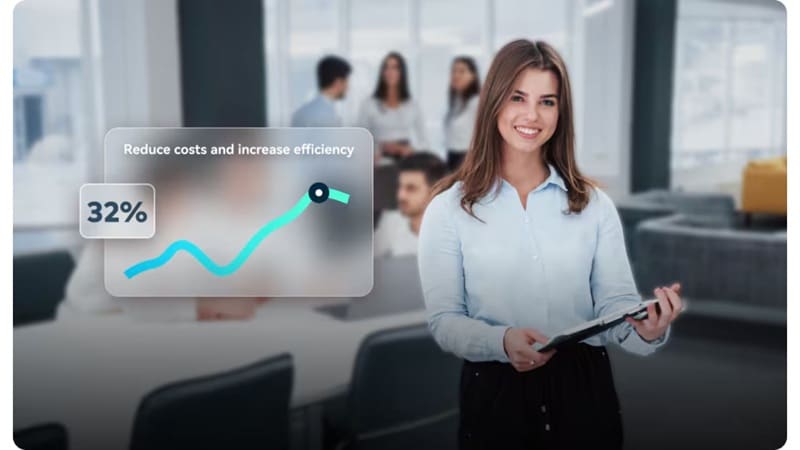
Both the OpenShot and Shotcut video editor are completely free to use. No subscriptions, no watermarks, and no locked features. Since they're open-source, you can donate if you'd like to support the developers, but everything you need is available right out of the box.
6. Pros and Cons of Each Editor
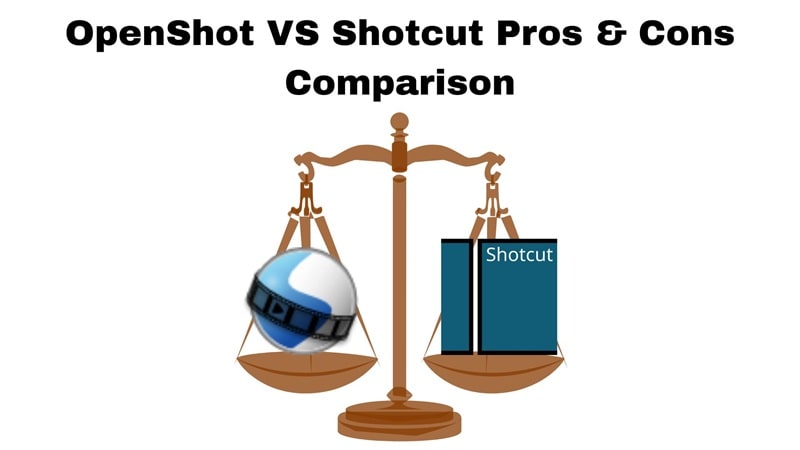
OpenShot Video Editor
- The interface is clean and not overwhelming.
- Lightweight and runs on low-spec machines without much trouble.
- Struggles with high-res videos and longer timelines.
- Limited audio tools and color correction options.
- Effects and transitions feel outdated compared to newer editors.
Shotcut Video Editor
- Offers more control with advanced filters, color grading, audio tools, and chroma key.
- Handles larger projects with more stability and supports tons of formats.
- The timeline stays sharp even with mixed resolutions and frame rates.
- Not as beginner-friendly as OpenShot.
- UI can feel clunky until you customize your layout.
Bonus: A Smarter Alternative to Shotcut and OpenShot: Wondershare Filmora
Now, if you've made it this far into the Shotcut vs OpenShot comparison, you probably already have one favorable option between the two. That said, while both editors do the job, they miss out on the kind of AI tools that save time and make editing feel less like work. So, if you're looking for something that blends power with simplicity, there's a smarter option.
Say hello to Wondershare Filmora. This isn't just another video editor, Filmora gives you a clean interface, crisp performance, and a seriously helpful toolkit powered by AI. If Shotcut or OpenShot feel like DIY, Filmora is that upgrade you didn't know you needed.
Here's why Filmora is the smarter option than OpenShot or Shotcut:
- Works Wherever You Are: Filmora runs like a charm on Windows and Mac, but the real bonus is that it's also fully available on mobile. You can start a project on your laptop and finish it from your phone without missing a beat.
- AI for Instant Video Creation: With tools like AI Text to Video, AI Image to Video, and even an AI Storyboard Generator, you can create full videos in less time with way less effort.
- Smarter AI Tools: Filmora comes packed with features like AI Smart Masking, Auto Captions, and AI Translation. You also get pro tools like motion tracking and keyframing, but without the confusing setup.
- Larger Media Library: From sound effects and music tracks to drag-and-drop effects and templates, Filmora gives you access to a huge creative library so you never have to start from scratch.
- Ready for Any Platform: With export presets for YouTube, TikTok, Instagram, and more, your content looks great wherever it goes. You can even adjust resolution, bitrate, and frame rate without digging through complex menus.
- One App, Endless Possibilities: Whether you're creating a vlog, a music video, a short tutorial, or a cinematic edit, Filmora keeps it all in one place. It's the editor that gives you more without making things harder.
Conclusion
When it comes to free video editors, Shotcut or OpenShot usually make the top of the list for beginners, and for good reason. That's exactly why we put together this full OpenShot vs Shotcut comparison, breaking down everything from features and performance to pros and cons.
Between the two, Shotcut has more tools, but OpenShot is easier to use. If you want something that's both simple and powerful, Wondershare Filmora is the one that stands out in this Shotcut vs OpenShot comparison.
With a larger built-in media library, a wide range of smart AI editing tools, and full support on desktop and mobile, Filmora brings together the best of both worlds. It's fast, intuitive, and designed to help you create without the usual editing roadblocks.
Frequently Asked Questions
-
Can OpenShot or Shotcut export 4K videos?
Yes, both the Shotcut and the OpenShot video editors can export in 4K. Shotcut handles larger files more smoothly, though, especially if you're working with high-res footage regularly. -
Can I use plugins in OpenShot or Shotcut?
Shotcut supports more filter-based plugins through its FFmpeg backend, giving you more creative freedom. OpenShot is more limited in that area, but still works fine for basic effects. -
Which one runs better on older PCs?
OpenShot is generally lighter and simpler, so it tends to run better on older or low-spec machines. Shotcut needs a bit more power, but gives you more tools in return. -
Is there an easier editor with pro features built in?
Yes. If you're after something that mixes beginner-friendly design with advanced tools like AI editing and motion tracking, Wondershare Filmora gives you that balance without the learning curve.


