If a video is recorded at the standard frame rate, each second of that video will contain 24 individual images or frames. Nearly all modern video editing software products grant you access to each frame a video clip contains, which can be quite useful if you want to create a quick preview of the footage you are editing.
Even though converting a video to a photo is not something you can do, creating JPEG or PNG image files from the video you recorded with a smartphone or a professional video camera takes only a few moments of your time. Read on if you would like to learn how to extract still images from video clips in desktop-based and online video converters.

Converting Videos to JPEG and PNG Images with Desktop Video Converters for macOS and Windows
Exporting a single frame of a video clip is an easy task even amateur photo and video editors can perform effortlessly. Mac and PC users have a broad range of options at their disposal if they want to make still images from their videos. Let’s have a look at some of the best video converters you can use to capture still frames and create JPEG or PNG files.
1. Wondershare Filmora
Filmora is a video editing software that also offers the option to capture frames of all video clips you use in your projects. After you launch the Filmora video to image converter, import a video file that contains the frames you would like to save as still images. In addition to that, as one of the best 4K video converters, Filmora allows you to convert videos into MP3, MOV, GIF, and other file formats with ease.
To extract still images with the original high quality, you can import and place these videos into Project Media and then double-click them to preview. In the preview window, click the Camera icon located in the lower right corner to take a snapshot. You can create PNG and JPG files with this video editing software.

Alternatively, you can use the CTRL+ALT+S keyboard shortcut to take a snapshot of the frame in a video clip. The image you created will be added to the Media tab automatically, and you can proceed to right-click on it and select the Reveal in Explorer option to gain access to the original file.
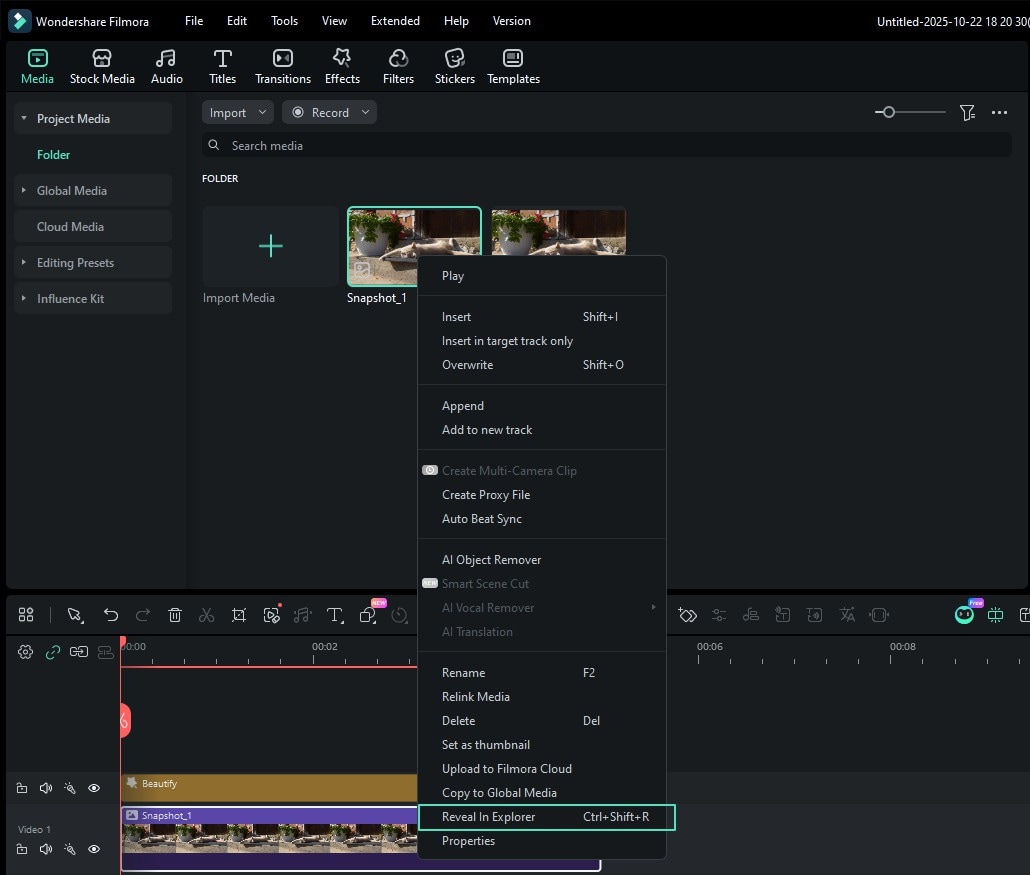
To extract still images from the video frame by frame, you can add the media asset to the timeline and use the playhead to find the frame you would like to extract from the video. When done, leave the playhead at the location on the timeline where the frame is located, and then click on the Snapshot icon.
Below is the video tutorial on how to convert videos to Images using Filmora.
2. Adobe Photoshop
This is arguably the best photo editing software ever created, which grants you access to all the tools you need to manipulate pictures as you see fit. Adobe Photoshop also enables its users to edit videos, although in a limited capacity. In order to turn a video into a series of separate frames, you just have to import a video file into Adobe Photoshop by clicking on the file menu and selecting the Import option.

The video clip is going to be displayed on the timeline that is located at the bottom of the screen, and you just have to specify the segment of that file you would like to break down into frames. You can do this by dragging the handles located above the video clip that allows you to set the start and end of the work area.

When done, head over to the File menu, and select the Render Video option from the Export submenu. After the Render Video window pops up on the screen, you have to change the Adobe Media Encoder option to Photoshop Image Sequence and then click on the Render button. You should keep in mind that the photo editor is going to create separate image files for all the frames that were within the work area you defined, which is why it is important to reduce the work area to the minimum in order to avoid generating hundreds of JPEG images.
3. VLC Media Player
Extracting still frames with VLC media players is a technical process that will require some understanding of the video editing process. Even so, you can still use this open-source software to generate PNG or JPEG files from your videos.

Select the Preferences option from the Tools menu and then click on the Video tab. Make sure that the All option is selected under Show Settings and scroll down until you find the Filters option and expand this menu. Locate the Scene Filter, click on it and then proceed to specify the format in which your images are going to be saved and adjust the Recording Ratio.
Click on the Save button to confirm the changes, then go back to the Filter submenu, and this time you should click on it rather than expand it. Locate the Scene Video filter, make sure that the checkbox next to it is selected, and click OK to complete the process.

Next time you play a video in VLC the media player will automatically capture still frames at the recording ratio you specified.
4. Free Video to JPEG Converter
If you are looking for a quick and free way to create still images from videos, this Windows-based tool is one of the least complicated options PC users have at their disposal. After you open Free Video to JPEG Converter you just have to click on the Add Files button and import a video from which you would like to extract still frames.

You can then specify the frequency at which frames are going to be extracted and see the total number of frames that are going to be created from your video. Afterward, you just have to specify the location at which the still frames are going to be saved and click on the Convert button.
5. Virtual Dub
Before you can start extracting still frames from videos with Virtual Dub, you must first install the FFMpeg plugin pack because this video converter cannot open common video file formats like MP4 or MOV. Installing this plugin can get a little technical, but it is far from being complicated. Afterward, you just have to launch Virtual Dub and import the video you would like to use to create JPEG files by clicking on the File menu and selecting the Open option.

Select the Frame Rate option from the Video menu and make sure that the checkbox next to the Decimate by setting is selected. Insert the frequency at which still frames are going to be captured into the box next to the Decimate by setting and click on the OK button. Head over to the File menu and select the Image Sequence option from the Export submenu. Before you start extracting still frames from a video you just have to select the file format of the output files, and then wait for Virtual Dub to complete the process.
Part 2: Converting Videos to JPEG or PNG Images Online
In case you don’t have access to a video or photo editing software and the process of extracting still frames from videos with VLC Media Player or Virtual Dub is too technical for you, there are a number of online solutions you can try. Here are some of the best web-based platforms you can use to convert video to photo.
1. Online-Convert
This file conversion platform enables you to convert audio files, documents, and eBooks, but its video to photo conversion options are not the best. You have to select the Image Converter tool and then choose the output format of the images you want to extract from the video. You can then upload a video file from Dropbox, Google Drive, or your computer’s hard drive.

Before the conversion, you can adjust the Quality Settings and choose if the compression is going to be high, medium, or low, but you must be logged in to save these changes. Click on the Start Conversion button when ready, and wait for the platform to process your video. Each frame of the video you uploaded is going to be converted into a photo and you can choose how many images you want to download or delete.
2. AConvert
Converting virtually any type of file with AConvert is easy, which means that you won’t have much trouble extracting JPEG files from your video. After you arrive at AConvert’s home page, you just have to click on the Image option and then choose if you want to import a file from your computer or cloud storage. The maximum size of the video file you can upload to AConvert is limited to just 200MB.

Once the video file you selected is uploaded to the platform you can choose the output file format and decide if you want to resize the images during the conversion or keep their original size. Click on the Convert Now button and then download the image files once the still frames are extracted from the video.
3. Online Converter
Online Converter offers a variety of image conversion options and it even enables you to convert raw format photos into JPEGs. Its Video to JPEG tool supports nearly all common video file formats, which enables you to extract still frames from videos without having to worry about their compatibility with this tool. You can either upload a video via URL or from a local hard drive, but its size cannot be larger than 200 MB.

This video to still photo converter lets you choose if you want to cut a video clip, change its frame size, or adjust its quality. Once you fine-tune all the settings click on the Convert button to start creating JPEG files from a video and then download the images to your computer.
4. IMG2GO
Editing or converting images with the IMG2GO video to image converter doesn’t require you to have any previous experience, since all the tools this platform offers are easy to use. The Convert to JPEG tool can break down an entire video clip into photos in just a few moments. All you have to do is upload a file to the platform, adjust the settings, and click on the Start button that is located at the bottom of the page.

The number of JPEG files IMG2GO will generate depends on the duration of the clip, which is the reason why it is better to extract still frames from shorter videos. Once the conversion process is completed you can choose if you want to save the images on the cloud or to a local hard drive.
5. Kapwing
Kapwing offers a collection of video editing tools you can use to merge multiple video clips together, add audio to video files, or create subtitles. The Convert Video tool lets you create MP3, GIF, JPEG, or MP4 files from a video file.

After you upload a video to Kapwing, you just have to click on the JPEG option and use the slider below the Preview Window to specify the frame you want to convert into a photo. Click on the Create button and then proceed to share the image you created on social media or download it to your computer. Keep in mind that all still frames are going to be watermarked if you are not signed in to your Kapwing account.
You may also like: How to Convert SWF to MP4 Free for Windows/Mac/Online >>
Conclusion
Ultimately, the best video to image converter depends on your specific needs. For quick online solutions, Kapwing or Online Convert are excellent. If you already edit videos and want an all-in-one solution, consider using a tool like Filmora – it's built-in snapshot feature lets you easily extract high-quality stills while editing, streamlining your workflow. Try your top choice with your own footage to find the perfect fit for your projects!
FAQs
-
Q1: What's the easiest way to convert video to pictures online for free?
For quick, free conversions, online video to picture converters like Kapwing or Online Convert are excellent choices. They run directly in your browser and require no installation. Simply upload your video, select your desired output format (like JPG), and download the extracted stills. For more control or batch processing, dedicated desktop software may be preferable. -
Q2: How can I convert a video to high-quality JPG images?
To convert video to JPG format without losing quality, we recommend using desktop software. Tools like Wondershare Filmora or Adobe Photoshop perform direct frame captures, preserving the original resolution and detail of your video. If you prefer an online tool, ensure it offers quality settings and outputs at the source dimensions. -
Q3: Is there a good online video to picture converter for batch extraction?
While many online converters are best for single frames, some like Online Convert and AConvert can process an entire video into an image sequence. However, for extensive batch extraction from long videos, desktop applications (e.g., Free Video to JPEG Converter, Virtual Dub) are generally more powerful and reliable, as they aren't limited by upload sizes or internet speeds. -
Q4: Can I use an online video to picture converter on my phone?
Yes, many web-based tools like IMG2GO and Kapwing are mobile-friendly and work in your phone's browser, allowing you to convert video to pictures online directly from your device. For a more integrated experience, you can also install dedicated apps like the Filmora mobile app, which includes a snapshot feature for on-the-go extraction.


