An Image to Video Maker online is a tool that lets you convert still photos into short videos in your browser. It applies transitions, motion effects, music, or AI-generated scenes to add movement to images.
Creators and marketers use an online Image to Video maker to produce social media content, marketing videos, and slideshows. Photos alone can feel static, while video formats work better on platforms that favor motion and short clips.
This guide reviews both paid and free online Image to Video tools and breaks down their key features. It also explains when a desktop video editor may be a better option for your workflow. Let’s get started!
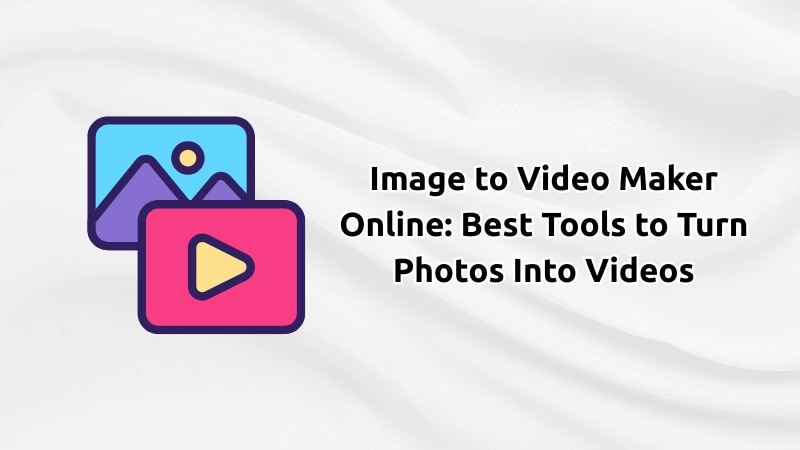
To evaluate each Image to Video Maker online, we tested them using real photo-to-video tasks. We evaluated based on:
- Ease of use, including how quickly you can get started and navigate the interface.
- Final video quality, looking at resolution, clarity, and overall polish.
- AI features and built-in templates, such as auto captions, smart edits, and ready-made layouts.
- Export limitations, focusing on how free and paid plans affect resolution, watermarks, and usage limits.
Our Top 3 Image to Video Maker Online Picks (Quick Summary)
To help you choose the best Photo to Video Maker online, here are three top picks that stand out for different reasons:



Part 1. Quick Comparison Table: Online Image to Video Tools
With so many tools available, a side-by-side comparison helps clarify what each option offers. The table below highlights key differences between each online pic video maker, including AI support, templates, and best use cases.
| Tool Name | Main Feature | AI Motion Generation | Templates | Best For |
| Runway | Prompt-controlled motion, camera movement, scene depth | Cinematic and creative photo to video projects. | ||
| Luma AI | Smooth image to video motion with stable depth and perspective. | Realistic photo to video animation. | ||
| HeyGen | Talking-photo video with voice, avatars, and customizable templates. | Presenter and explainer videos. | ||
| Hailuo AI | Stylized animation and artistic motion based on prompts. | Creative image animation. | ||
| MindVideo | Quick text-prompt image to video generation. | Fast drafts and simple clip creation. | ||
| Canva | Photo-to-video editor with ready-made templates and manual controls. | Slideshows, social posts, and simple marketing videos. | ||
| Adobe Express | Photo-to-video editor with templates and manual layout control. | Branded photo videos and quick marketing content. | ||
| Kapwing | Online video editor with ready-made templates and timeline control. | Photo videos that need templates and team collaboration. | ||
| Invideo | Template-driven photo-to-video editor with scene layouts. | Creating photo videos fast using structured, ready-made designs. | ||
| Flixier | Cloud-based photo to video editor with templates and timeline editing. | Quick photo videos that need templates, music, and browser-based editing without installs. | ||
|
Show More
Show Less
|
||||
Part 2. AI-Powered Image to Video Online Tools
Many online photo to video makers use AI to create motion and scene changes from a single photo. You upload an image and guide the movement through text prompts, such as camera motion or scene context. The AI tool then generates video content based on those instructions.
Below are online video creators with photos that are worth trying:
1. Runway
Runway is one of the best AI tools that allows you to make videos from photos online. It turns still images into animated clips based on text prompts. You describe how you want the image to move, and the tool generates video output with camera motion and scene depth.
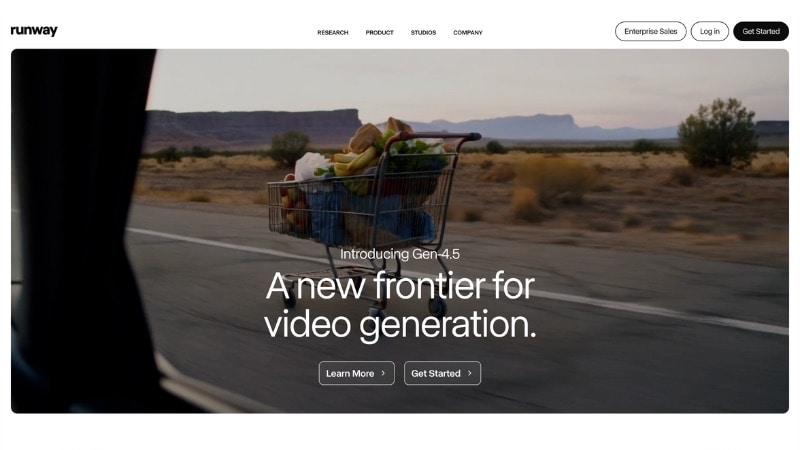
Price: It offers a free version with limited credits, which works for testing basic image-to-video features. Paid plans start at $15 to $95 per month, depending on credits and access level. Annual plans reduce the effective monthly cost if you commit for a year.
- Text prompts that control camera movement, such as zoom and angle.
- Scene expansion that adds visual space beyond the original photo.
- Motion styles that suit cinematic and experimental visuals.
- Consistent frames designed for short narrative or concept clips.
2. Luma AI - Dream Machine
Luma AI is another top photo to video creator online that you can use to turn photos into short videos. Instead of dramatic camera moves, it creates smoother animation that keeps the image structure and perspective consistent.
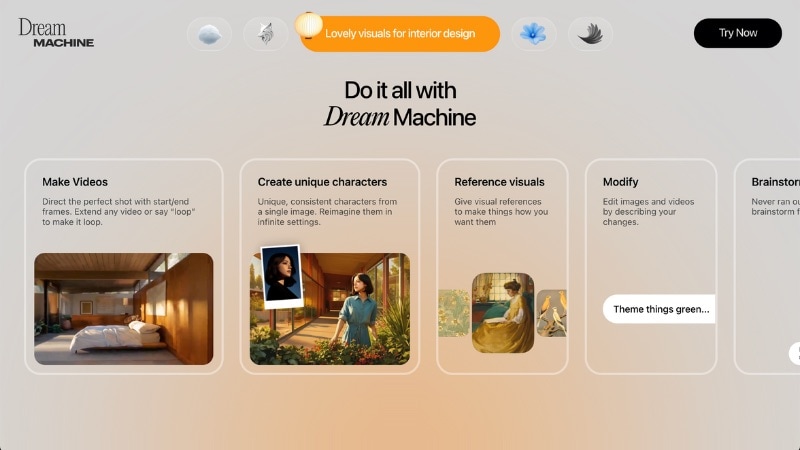
Price: It offers a free tier with limited generations. Paid plans start at $9.99 per month and include more credits with 4K output. Higher tiers range up to $75.99 per month, adding commercial rights, no watermarks, and priority processing.
- Natural motion and depth generated from a single photo
- Text prompt guidance to control movement direction and strength.
- Subtle camera moves that preserve scene perspective.
- Support for high-resolution output up to 4K.
- Commercial use is included in higher subscription plans.
3. HeyGen
HeyGen works a bit differently from the previous online photo to video makers. Instead of adding camera motion or scene animation, it turns a portrait into a talking video with voice and lip movement. This approach makes HeyGen more suitable for explanatory and presentation videos that rely on a speaker format.
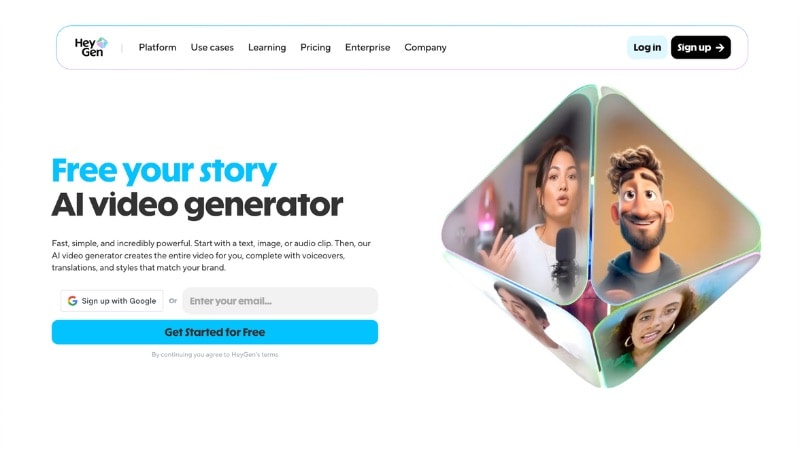
Price: HeyGen includes a free plan with short exports and watermarks. Paid plans start around $29 per month, adding longer videos, higher quality output, and commercial use.
- Create talking videos from an image and script with synced voice and lip movement.
- Text-to-speech workflow designed for presenter-style video content.
- Built-in templates and preset layouts for common video types.
- Voice and language options aimed at business and educational videos.
- Export settings that support longer videos and commercial use on paid plans.
4. Hailuo AI
Hailuo AI is an online video maker using photos that turn an image into an animated clip with a more stylized look. You upload a photo, add a prompt to guide motion, framing, or visual style, and the tool generates scene movement. The results suit visuals where style matters more than realistic movement.
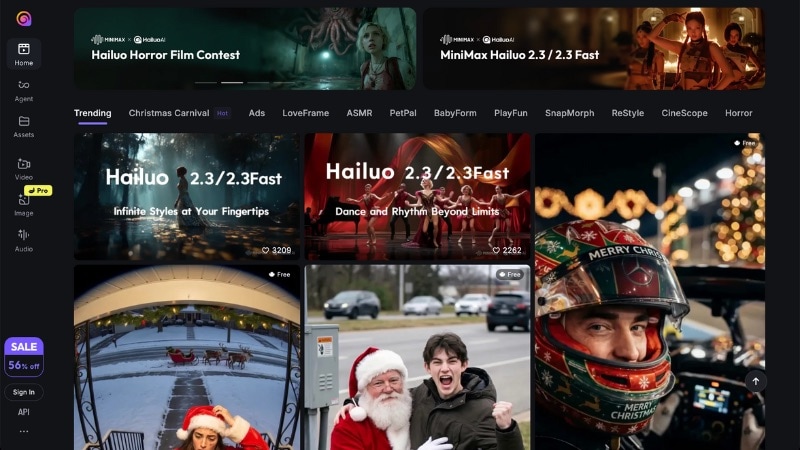
Price: Hailuo AI offers a free plan that gives basic access with watermarked downloads. The paid plans range from $14.99 to $199.99 per month, with higher tiers offering more credits and usage capacity.
- Stylized image-to-video output with strong visual character.
- Prompt input that influences framing changes and visual mood.
- Motion results that lean toward artistic and illustrative styles.
- Short video outputs suited for creative and social visuals.
- Credit-based plans that scale with higher usage needs.
5. MindVideo
MindVideo also helps users create videos from images online through a streamlined workflow. You upload a photo, choose or describe a basic motion style, and generate a short clip with minimal setup. This tool fits early drafts, quick tests, and simple visual ideas rather than detailed scene control.
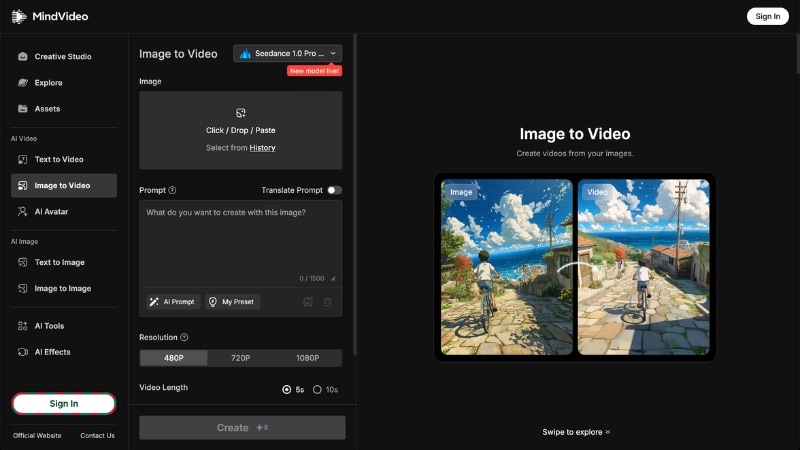
Price: MindVideo offers a free plan with limited usage and watermarked exports. Paid plans unlock more credits, longer videos, and higher output quality, with pricing based on subscription level.
- Simple image to video generation with text prompts.
- Preset motion styles for fast clip creation.
- Minimal setup designed for quick previews and drafts.
- Credit-based plans that scale with usage needs.
Part 3. Template-Based Image to Video Makers Online
Template-based tools take a simpler path than AI motion generators. An online video maker of photos in this group uses preset layouts, transitions, and music instead of AI-driven motion. These tools work well for slideshows, social posts, and basic marketing videos.
Here are five template-based online photo to video makers that are worth trying:
1. Canva
You can use Canva to make a video with pictures online and use their ready-made templates. Inside Canva’s video editor, you add photos, adjust timing, apply transitions, and include text or music in one workspace. This template-editor approach is ideal for slideshows and marketing videos.
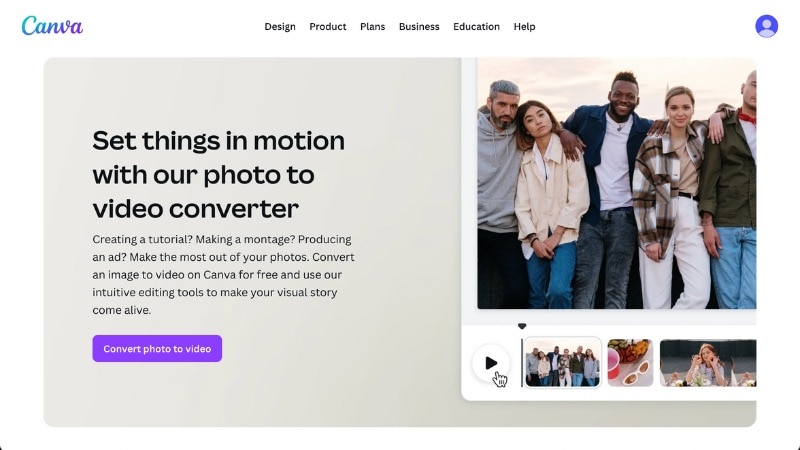
Price: Canva offers a free plan with basic templates and exports. Paid plans unlock more templates, stock media, and brand tools through a subscription model.
- A video editor that you can use to turn photos into videos.
- Ready-made templates for photo-based layouts and slideshows.
- Drag-and-drop editing for images, text, timing, and transitions.
- Built-in music, stock media, and simple animation options.
- Browser-based workflow with no installation needed.
2. Adobe Express
Adobe Express is a photo video editor online that helps you turn images into short videos using templates and simple edits. You combine images, text, and music using structured layouts built for quick projects and consistent layouts.
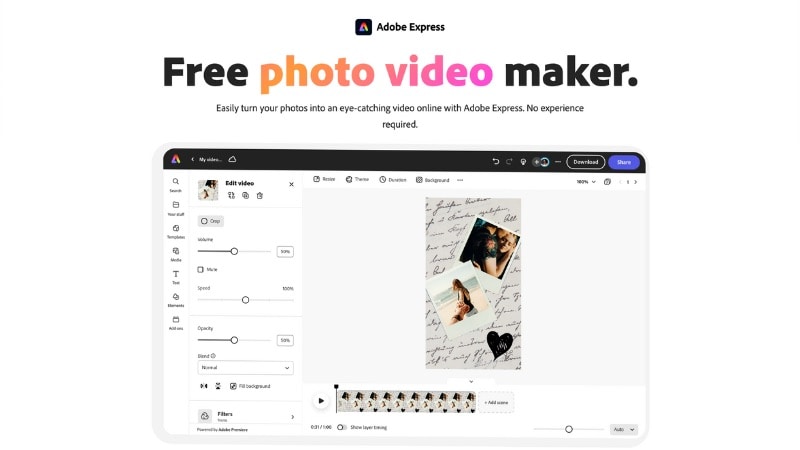
Price: Adobe Express offers a free plan with basic tools, templates, and exports. Paid plans add premium templates, stock photos and music, brand kits, and advanced customization features. These plans are available through monthly or annual subscriptions.
- A photo to video editor that combines images, text, music, and timing controls in a single workspace.
- Ready-made templates that help structure photo videos while still allowing manual layout and timing edits.
- Design AI tools that assist with background removal, resizing, and layout adjustments rather than motion generation.
- Brand kits that apply consistent fonts, colors, and logos across multiple photo to video projects.
- Built-in access to royalty-free photos, videos, and music for quick content assembly.
3. Kapwing
Another photo video maker with music online that runs in the browser is Kapwing. You can start from a preset layout, then place photos, adjust transitions, add text, and include music to shape the final video.
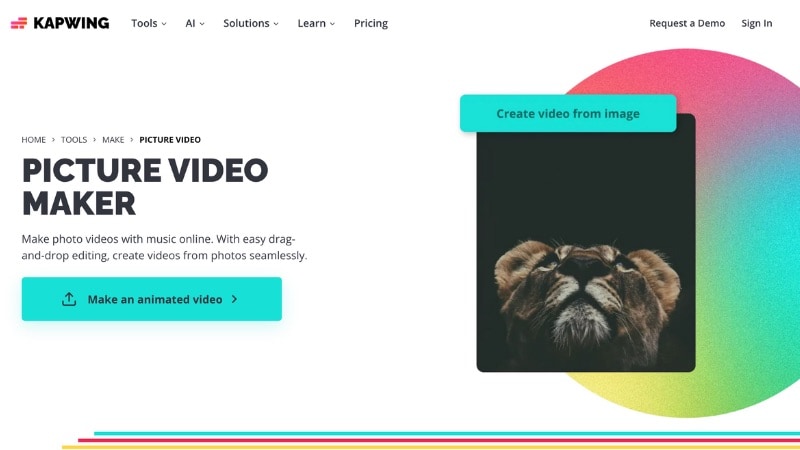
Price: Kapwing offers a free plan with watermarked exports and usage limits. Paid plans start at $16 to $50 per month, depending on export limits, video length, and collaboration features.
- Ready-made templates for photo-based video layouts.
- Timeline editor for manual control over photo order and pacing.
- Transition tools to adjust how images connect.
- Tools for adding text, captions, and background music.
- AI-assisted features such as background removal and visual cleanup.
4. Invideo
InVideo lets you add images to a video online for free by starting from pre-designed templates and layouts. You select a template, upload photos, and adjust scenes within the video editor. This approach suits users who want quick results without building a video layout from scratch.
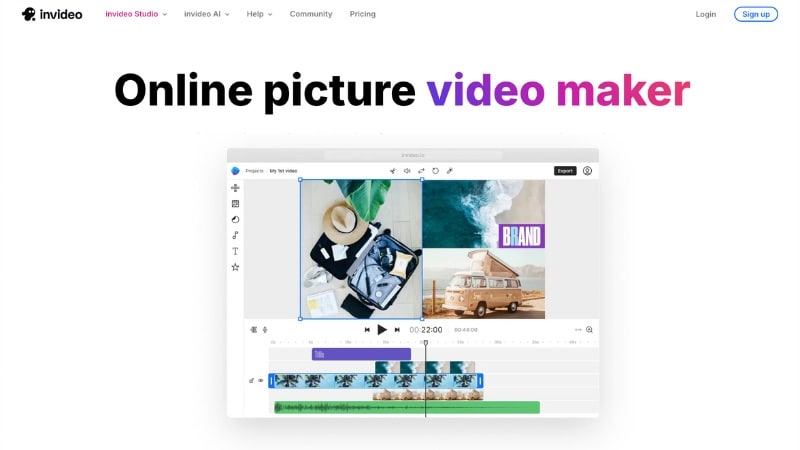
Price: InVideo offers a free plan with watermarked exports and limited features. Paid plans start at around $30 per month and scale up with more templates, stock assets, export options, and commercial use rights.
- Pre-designed video templates built for photo-based videos.
- Scene-based editor that lets you replace images, text, and clips within a video structure.
- Built-in access to stock photos, video clips, and background music.
- Simple controls for adjusting scene duration, text placement, and basic transitions between slides.
5. Flixier
Flixier is a browser-based editor that lets you make a video from images online. You start by choosing a template or a blank project and uploading your images. Then, you can arrange them with music, captions, and transitions.
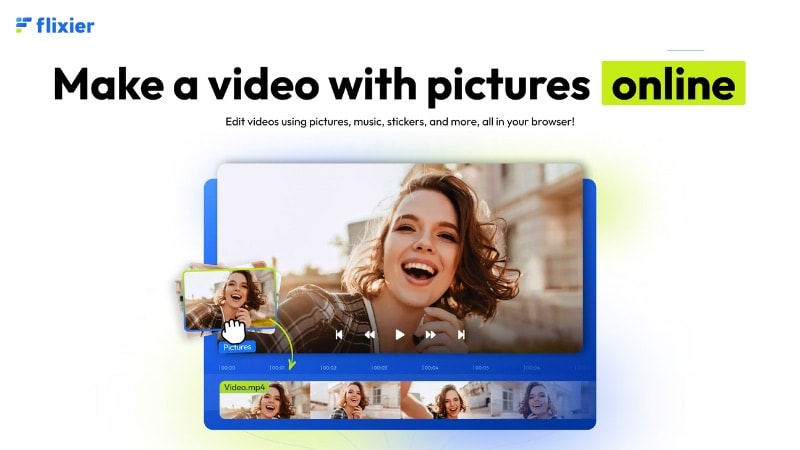
Price: Its free version offers basic editing tools, limited export minutes, and watermarked videos. Paid plans are available to remove watermarks while expanding export time and resolution options. Higher tiers also add team collaboration features and increased usage limits.
- Timeline-based editor that gives direct control over image order, duration, and transitions.
- Tools to add background music, sound effects, and text overlays to photo videos.
- Built-in transition presets to connect images without manual animation work.
- Cloud processing that allows editing and exporting without local installation.
Bonus: AI Image to Video Tool in Video Editor – Desktop Alternative
An online image to video maker works well for quick edits, but it often limits performance, clip length, and editing depth. When you need longer videos, precise timing, or layered edits, a desktop editor can offer a stronger workflow.
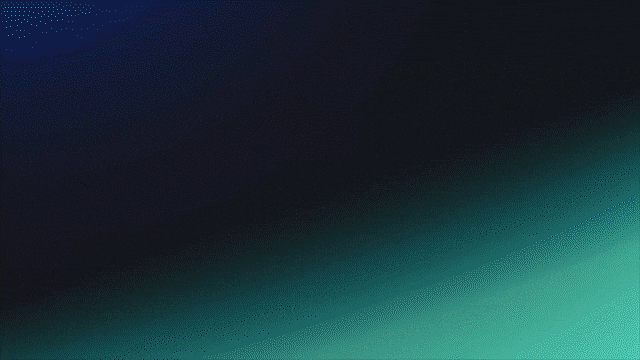
Wondershare Filmora combines AI Image to Video tools with full editing features in one workspace. It lets you turn images into animated clips using AI, then refine the result on a full editing timeline. It also gives you preset templates that help you build slideshows or photo videos faster.
What you can do inside Filmora video editor:
- AI-powered Image to Video: Generate motion from photos and refine the video result inside the editor.
- Templates and Slideshows: Start with ready-made designs for photo videos, promos, and social posts.
- Full Timeline Editing: Control image order, duration, transitions, text, audio, and effects in one place.
If you want to see how Filmora’s AI Image to Video feature works, you can watch a full walkthrough here:
Conclusion
An image to video maker online can help you turn still photos into short videos. Some tools rely on AI generation, while others use templates and manual edits. These online tools work well for social posts, slideshows, and quick clips when speed matters more than deep control.
This guide compared AI-driven tools and template editors, covering paid and free online image to video options. AI tools suit creative videos built from a single image, while templates work better for structured photo videos.
Choose an online image to video maker that fits your workflow. You can also try Filmora as a desktop option that combines AI tools with preset templates.
FAQs
-
1. Do image to video maker online tools reduce image quality?
Image quality depends on the tool and export settings. Some online image to video maker tools compress images during export, especially on free plans. Using higher-resolution uploads and paid export options helps preserve image sharpness and color detail. -
2. Can I use an image to video online free tool for commercial projects?
Some free image to video online tools allow commercial use, but many add watermarks or restrict licensing. Always check the tool’s usage terms before publishing client work or ads. Paid plans usually remove watermarks and include clear commercial rights. -
3. What image formats work best when creating videos from photos online?
JPEG and PNG work best for most online image to video makers. PNG suits graphics and text-heavy images, while JPEG fits photos. High-resolution images with good lighting produce better motion, transitions, and overall video results.


