With the increasing competition on social media, influencers must put extra effort into their content to stand out. To improve images' overall quality, they can simply use comprehensive and advanced tools for proper editing. Editing a photo online iPhone can really enhance the outlook and transform a dull visual into an attractive one.
Enhancing images used to be a complex process in the past, but now it is as easy as a breeze. To facilitate users, many devices, especially iPhones, have built-in photo editing features and dedicated apps, letting them polish content anywhere, anytime. Therefore, this article focuses on the techniques of editing photos on iPhone using the built-in app and various third-party tools on iOS devices.
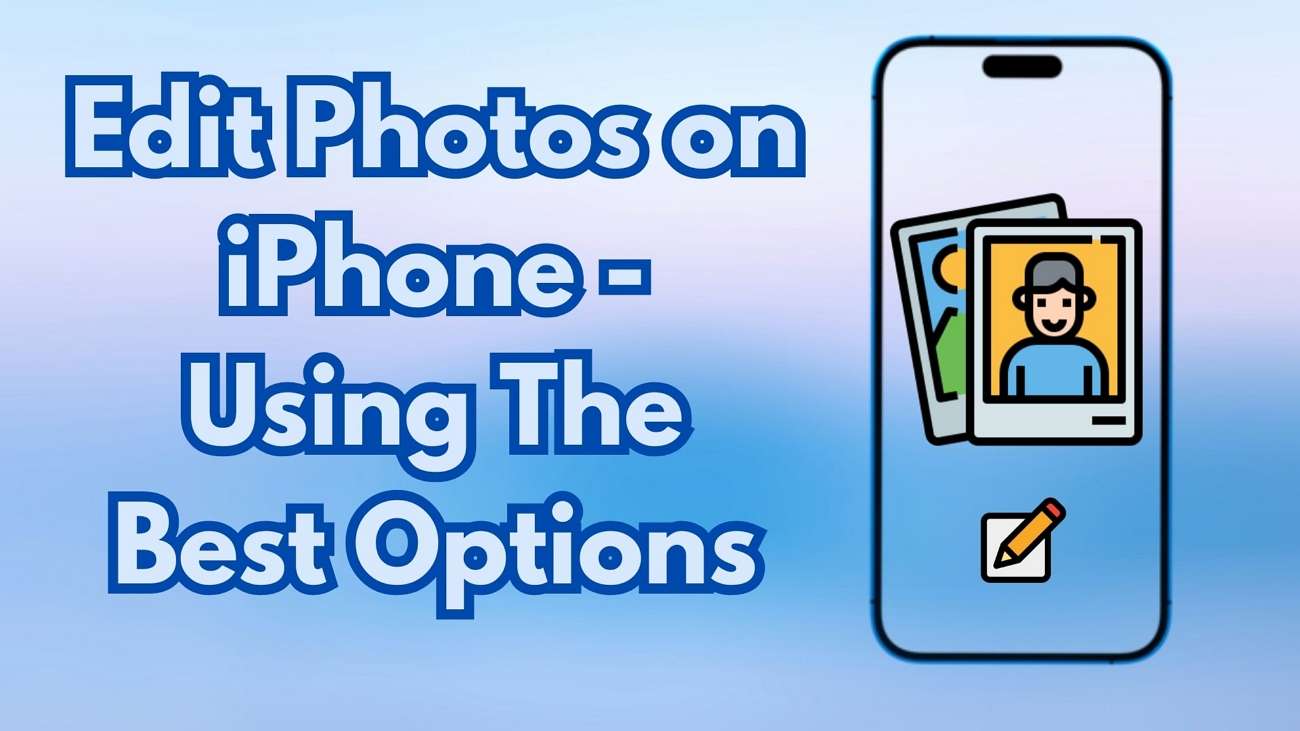
In this article
Part 1. How To Edit Photos on iPhone Directly?
As mentioned before, the iPhone has a built-in Photos App with all basic tools to enhance an image. Through this application, you can apply basic filters to the pictures and perform conventional functions like trimming and cropping. The following steps cover a comprehensive guide on editing photos on iPhone directly:
Step 1. To start the process, open the desired photo in the Photos App. Tap the “Edit” icon from the bottom of the screen. As the list of options appears, press the “Adjust” tab to unveil a list of options where you can enhance the colors of the image.
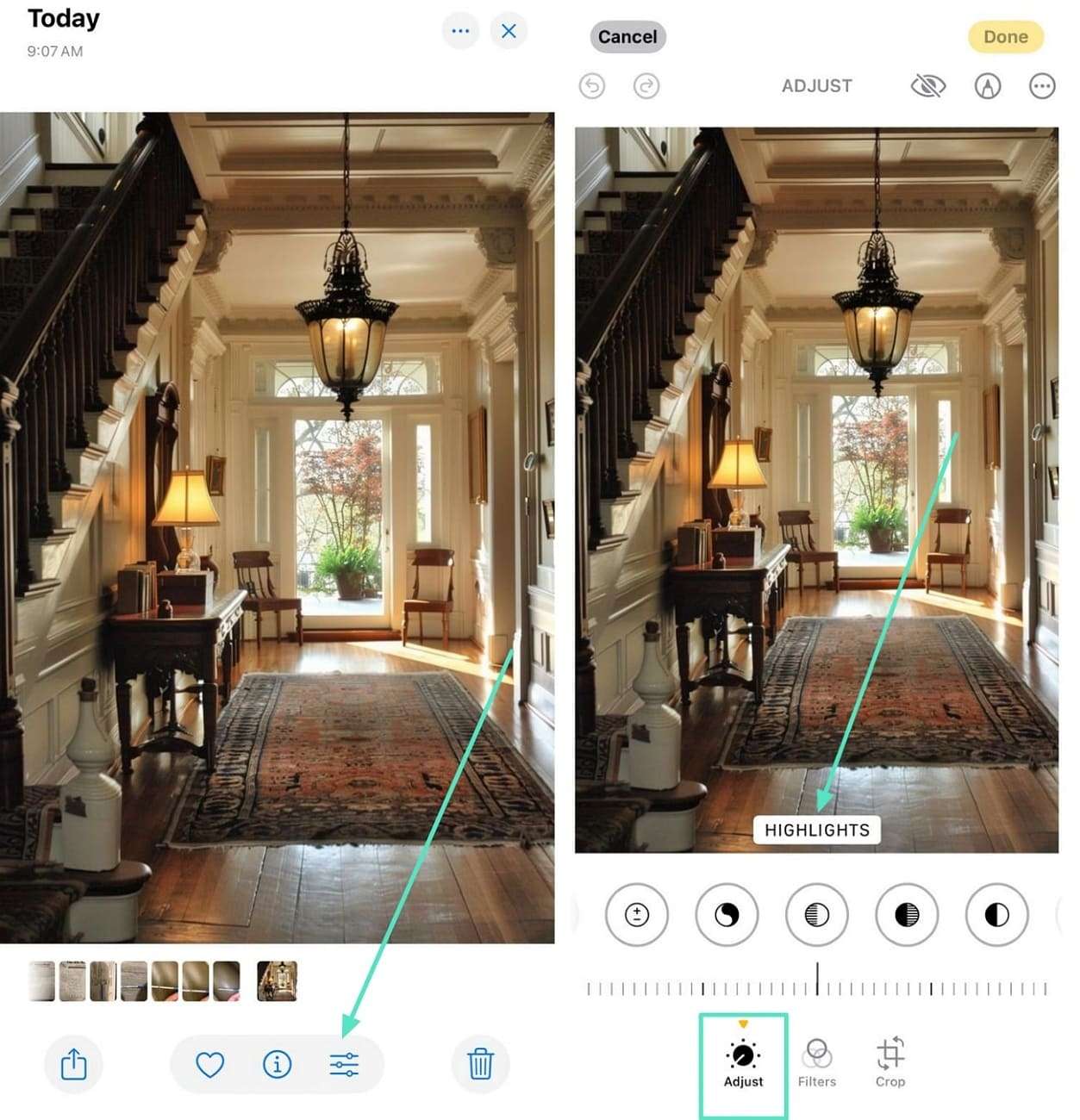
Step 2. After adjusting the colors, head to the “Filters” icon and apply the desired filters to your image. Once the filters have been applied, go to the “Crop” icon and resize your image by moving its corners. With the image edited, navigate to the top right and tap the “Done” button to save the edited image.
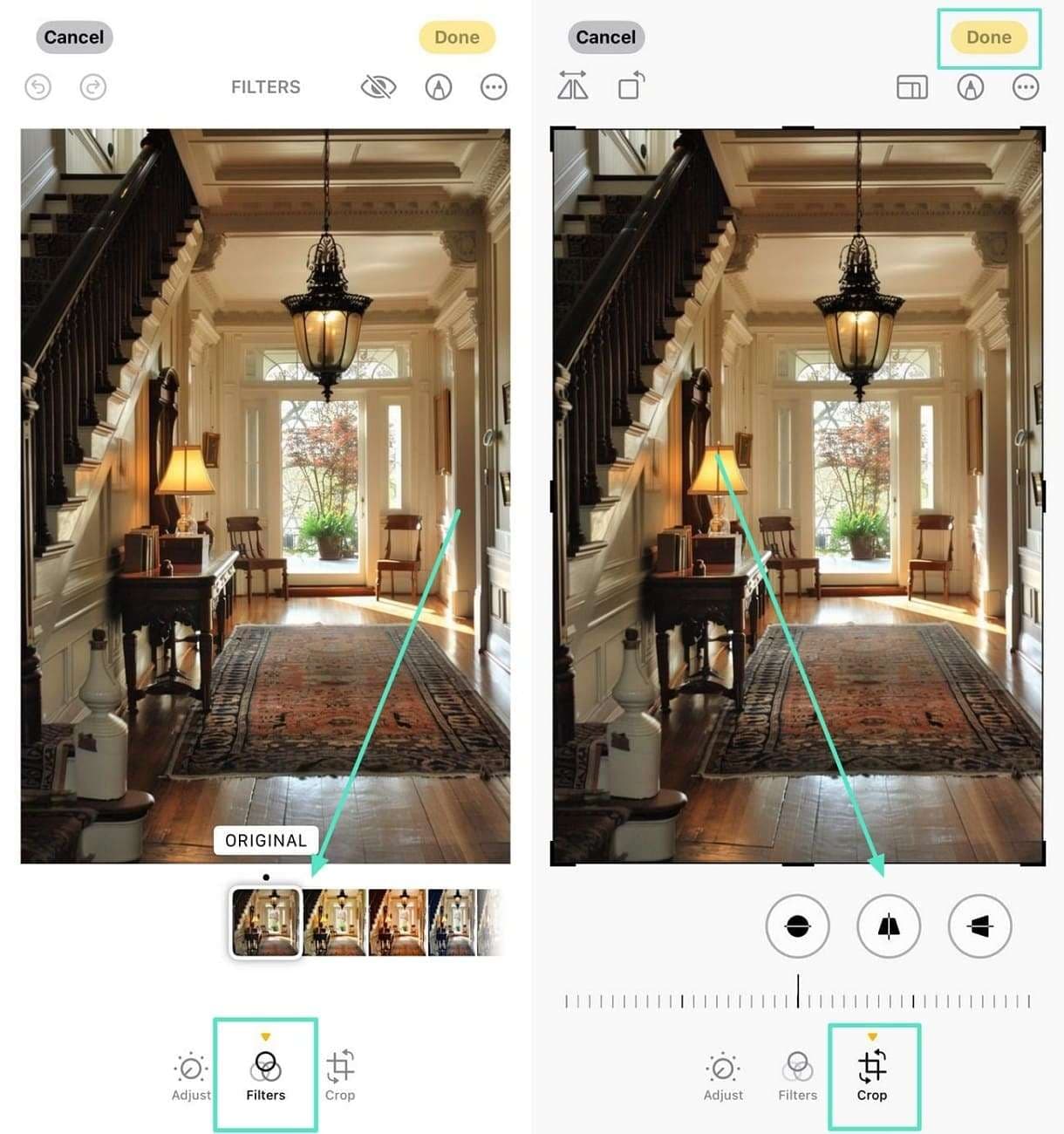
Part 2. Best iPhone Photo Editing Apps for Best Results
Although the built-in Photos App on iPhone offers extensive photo editing tools, it may not be enough for professionals. Photographers and influencers use various mobile applications to uplift the outlook of their photos. The following list features the top-rated apps to edit photos online on iPhone:
1.Picsart
If you want to have complete control over editing images, Picsart is the right tool for you. From cropping images to colors, every editing action offered by this tool is adjustable. To make your photos more accessible, Picsart allows you to incorporate manual text and AI-generated scripts.
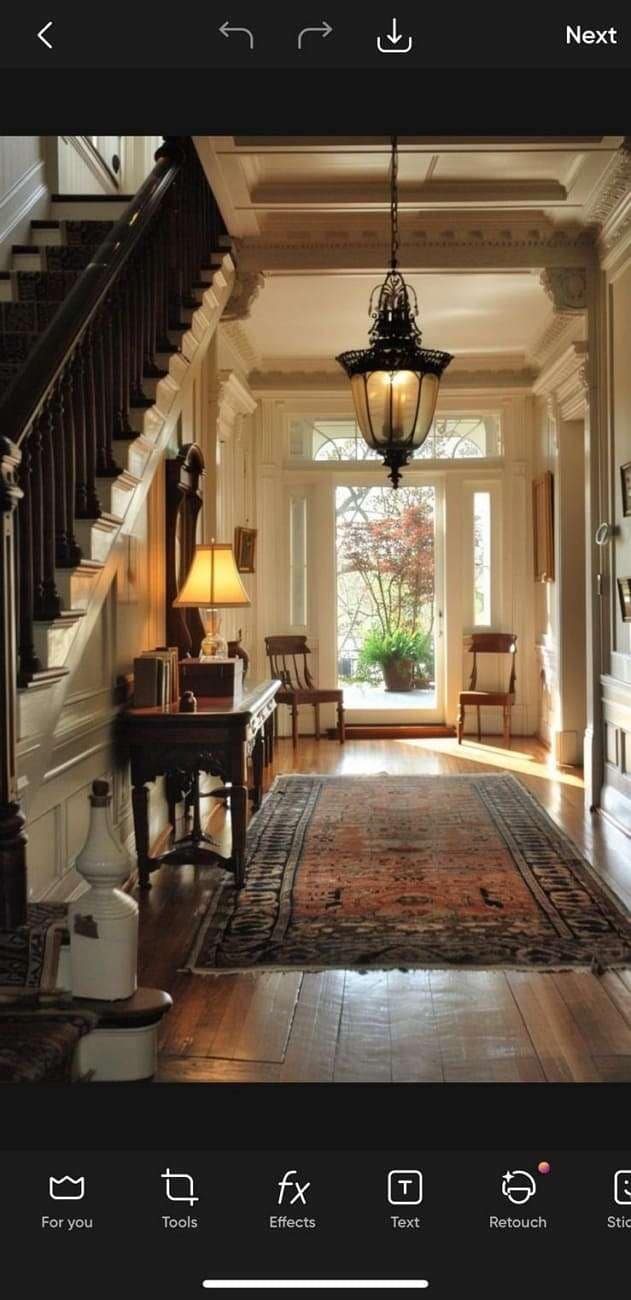
2.Snapseed
The second app on our list is Snapseed, a widely used tool to edit photos on iPhone. This app is among user favorites as it offers an "HDR Scape" feature that edits your image according to the objects present in it. Snapseed offers a selection of preset effects, such as Vintage and Grunge, that complement the mood or timeframe of your image.
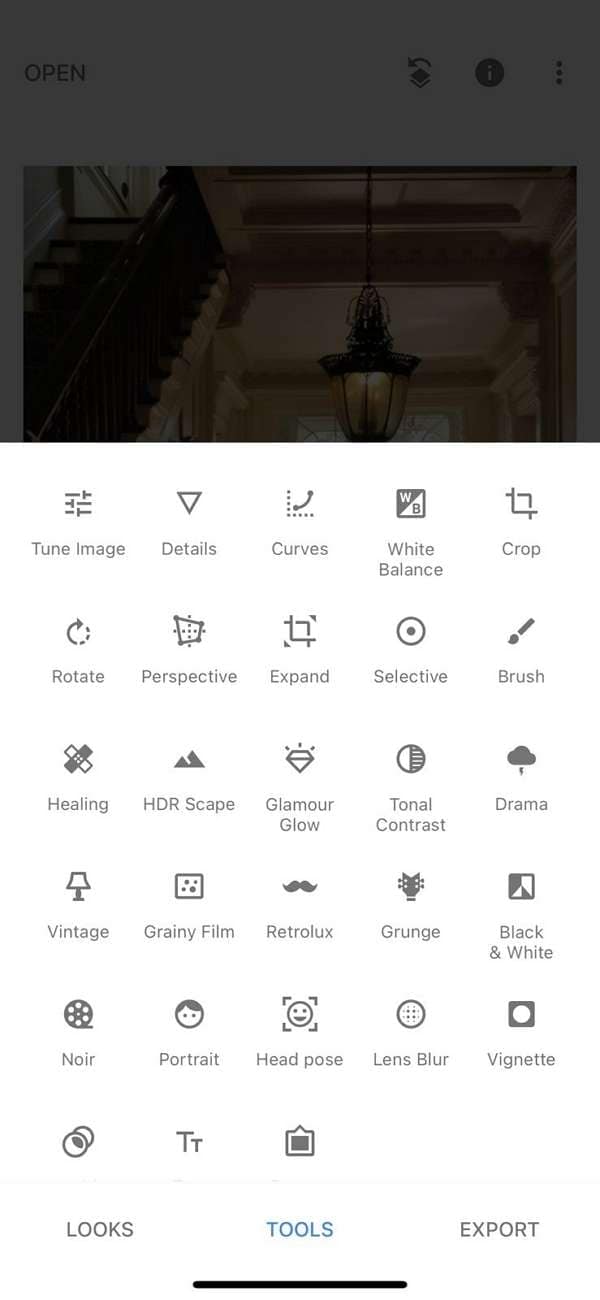
3.VSCO
VSCO is known for its modern image editing tools that add to the aesthetic of your content. Its vast library of filters lets you enhance the colors in your photos by fine-tuning their intensity. After you upload a picture, VSCO recommends the filters that would suit the uploaded image.
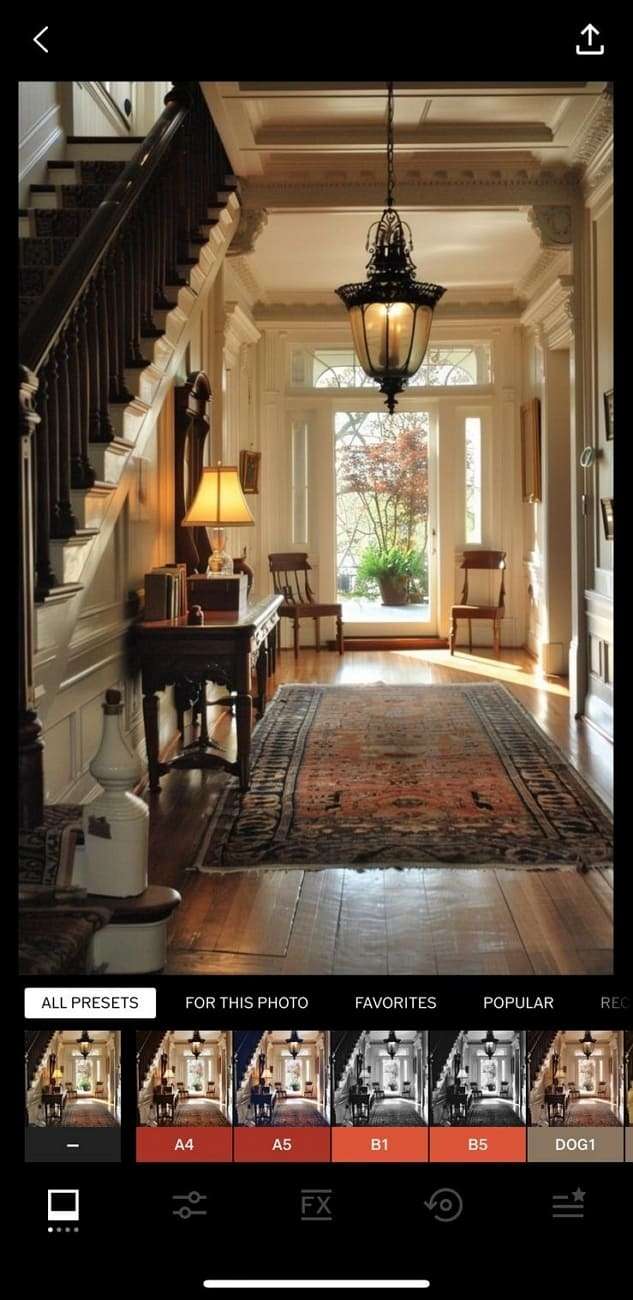
4.Photoshop Express
Providing simplified methods to edit a picture, Photoshop Express stands out among the best iPhone photo editing apps. With its one-click image enhancement features, you can elevate the picture while bypassing all the editing. By using the animations, users can make their images more engaging to the audience.
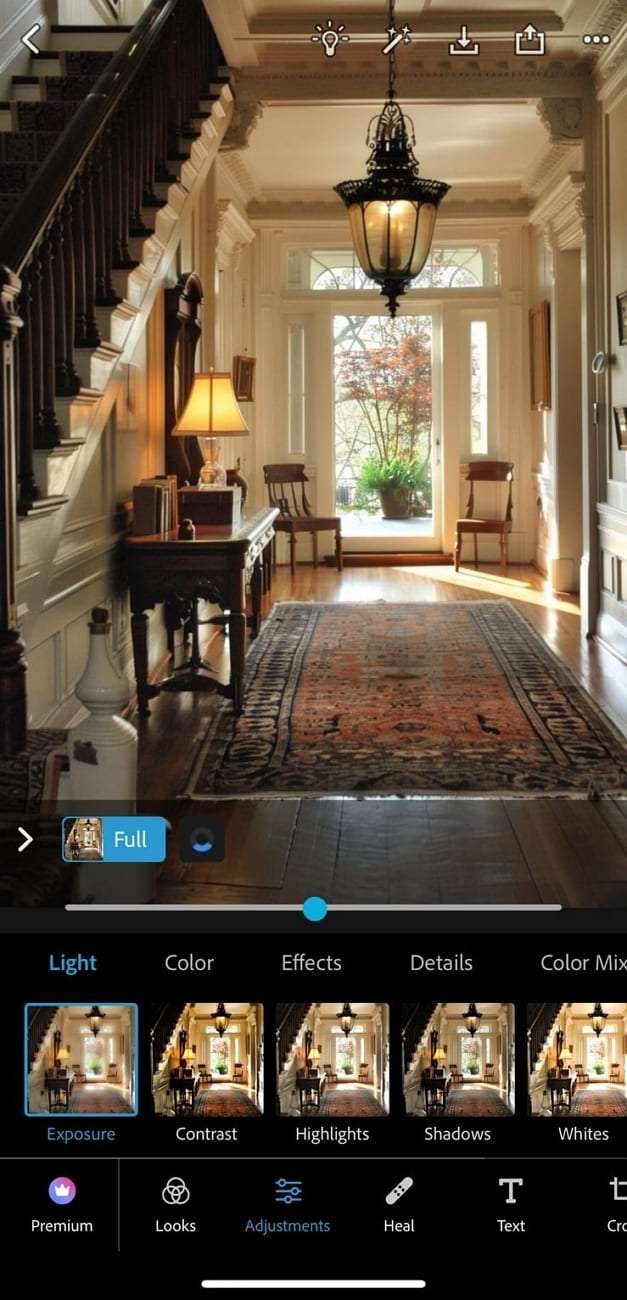
Part 3. Limitations of Using the Photo Editing Apps on iPhone
Photo editing applications on iPhones are convenient and offer many features that cannot be found elsewhere. At the same time, they have various limitations that might pull away the audience. Below are the limitations users face when using the edit photo online iPhone apps:
- Limited Advanced Features: As seen from the above discussion, photo editing apps on iOS have limited functions and lack AI features like caption generation.
- Slow Processing: The image editors on iOS devices have a slow processing speed each time a filter or an effect is applied to the picture.
- Low Precision: Features like background removers and freehand crops need precision, but they cannot be achieved in the applications mentioned above.
- Compatibility Issues: Many apps have limited compatibility and only support iOS devices; therefore, choosing a versatile option that supports Android and iOS is better.
Part 4. Finest iPhone Photo Editing With Top-Notch Solution
As we learned from the discussion earlier, most iPhone image editors have limited functionality. Some lack AI features, while others have slow processing speeds. It is hard to find an all-in-one solution that caters to all the needs for picture editing. Let us introduce Wondershare Filmora, a photo editor available on iOS and desktop, offering all necessary basic and AI features.
To enhance your photos, this editing software offers an extensive filter collection that improves the looks of your content in a single click. You can draw sole focus to the key objects in an image by removing the background. In addition, users can upload an image from the photos library and set it as the background of the picture. Therefore, Filmora is a comprehensive platform that lets you edit photos on your iPhone and computer.
Using Wondershare Filmora To Edit iPhone Photos With Ease
In addition to the above discussion, here are the steps that you need to follow to edit your images with Filmora:
Step 1. Upload an Image to the Desktop Software
Begin the process by accessing Filmora on your desktop and clicking the "New Project" button from the main interface.
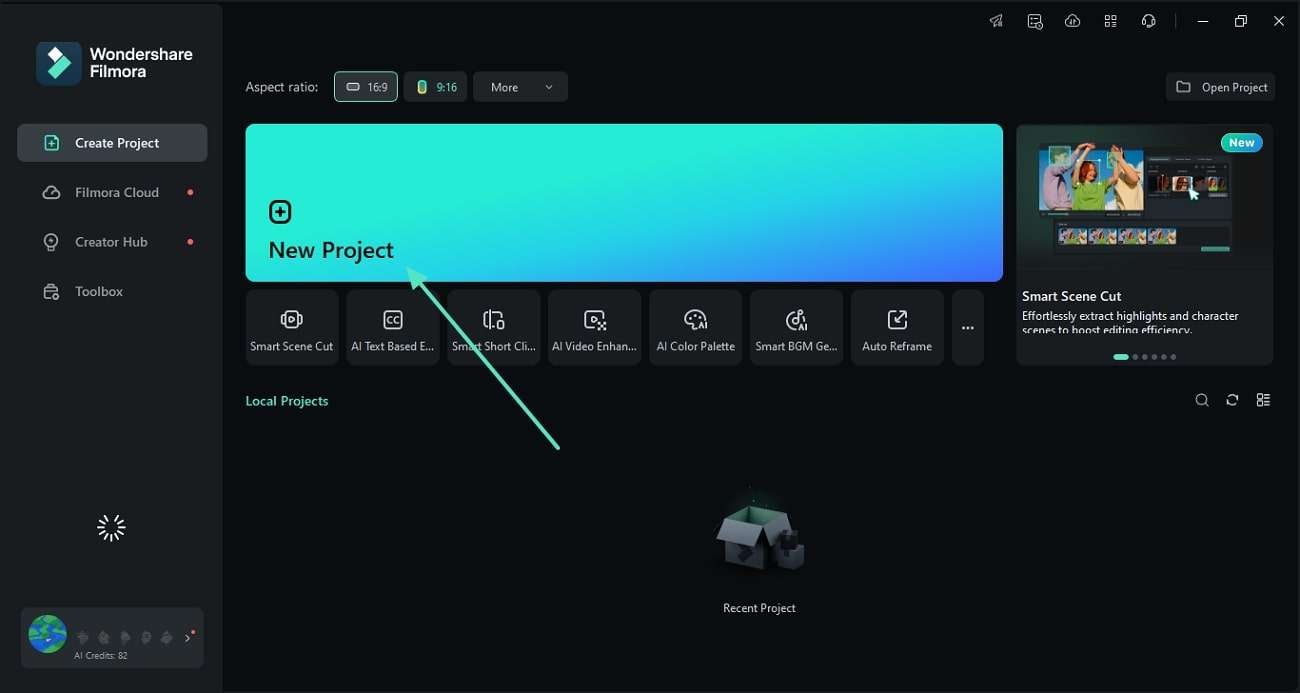
Step 2. Apply Filters to the Picture
As you import the image from your computer, drag it to the timeline from the media tab. To apply a filter to the photo, use the "Filters" tab from the top toolbar and select your favorite filter to drop it to the timeline.
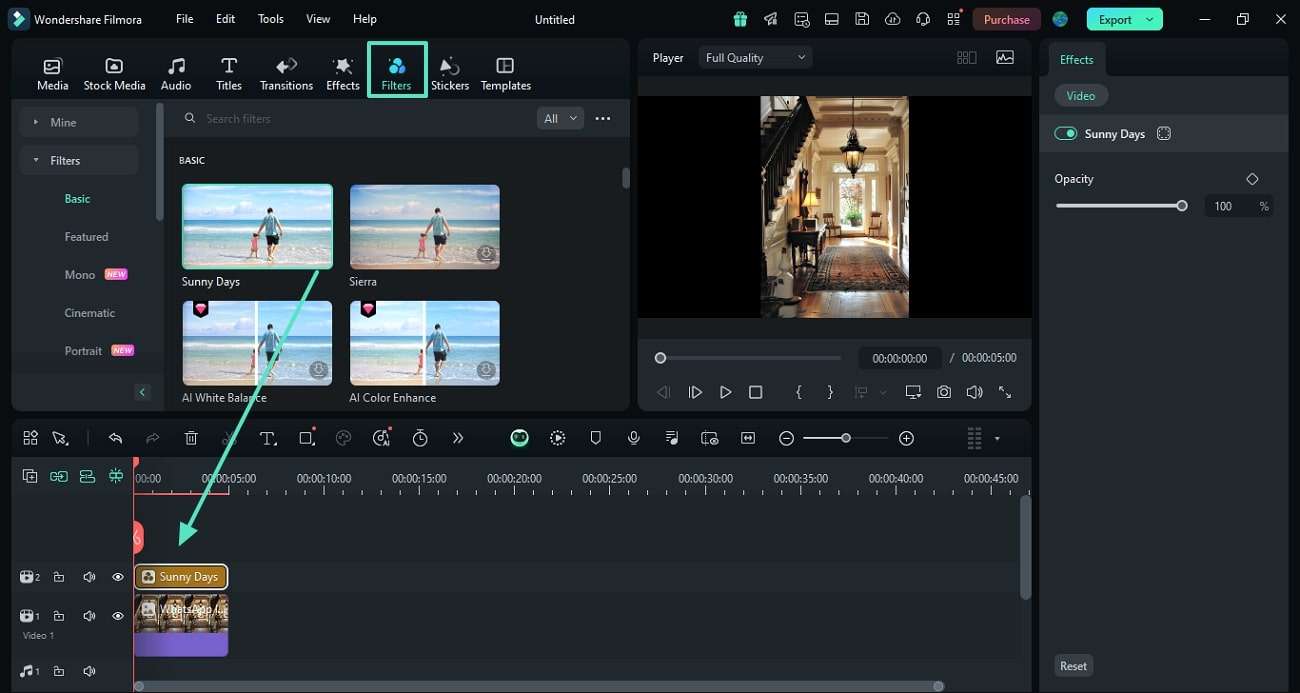
Step 3. Add Text to Enhance the Accessibility
Now, enter the "Titles" section from the top toolbar and select the style that you prefer. Afterward, drag the title towards the timeline and type the text you want to add, which you can edit using the right panel.

Step 4. Export the File as JPG
On clicking "Export," enter the export settings and expand the "Format" menu to select PNG. In the end, click the "Export" button at the bottom right to save the image on your device.
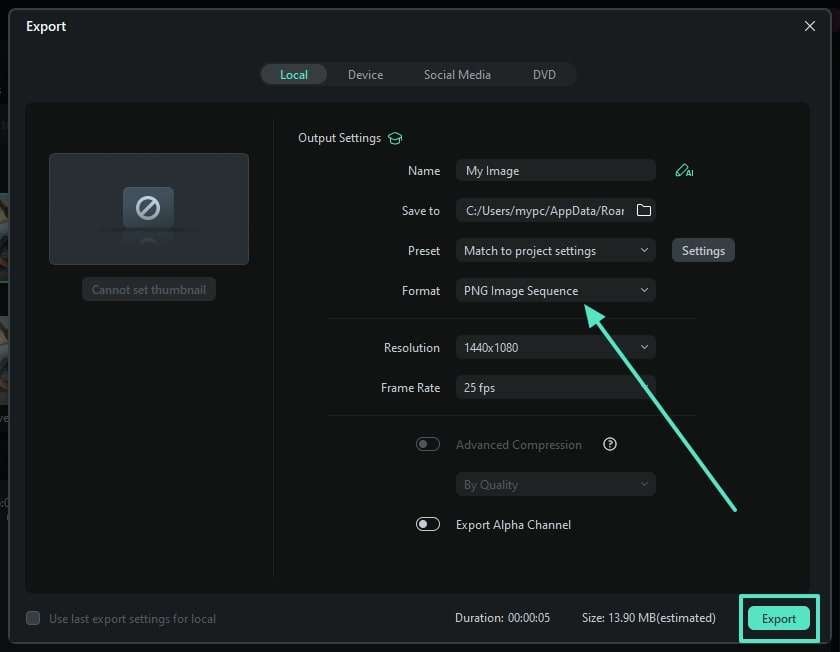
You May Also Like
Darken Images: How to Darken a Photo with Dark Filters
How to Create a Double Exposure Effect?
What is Image Masking and How to Mask Photos?
How to Make Double Exposure Photos in Photoshop?
Polaroid Filter: How to Make Photos Look Like Polaroids?
Conclusion
Wrapping up, this article included a discussion on the significance of editing photos on an iPhone. Later, we explored the methods of editing images using the built-in Photos App on iPhone and various other mobile applications. However, we concluded that Wondershare Filmora is the most versatile picture editor for iOS and desktops.




