If you want to master photo editing on your MacBook, choosing the right photo editor is essential—whether you’re a casual Instagram poster, a photography enthusiast, or need photos for work. With so many options available, picking the best photo editing software for Mac can be overwhelming.
Don’t worry—we’ve got you covered! This guide highlights both free and paid Mac photo editors, ranging from basic tools to advanced and AI-powered software that can save you time. Get ready to enhance your images and impress everyone with your editing skills!

In this article
Part 1: Significance of Having a Professional Photo Editor for MacBook
Selecting the appropriate and professional photo editing software for Mac isn't only about making your images look good; it is a lifesaver for anybody operating in the sphere of image improvement. Here's why having the right photo editing software is significant:

Boosts Creativity: Professional Mac photo editor software offers filters, color adjustments, and retouching tools that make it easy to bring your creative ideas to life for personal or client projects.
Saves Time: Many photo editor software Mac users rely on includes batch processing and AI features that speed up editing, letting you focus on more exciting photography tasks.
Enhances Quality: You can fine-tune exposure, remove flaws, and adjust textures to make your photos look their best.
Customizable Options: The right photo editing software for Mac provides versatile tools to edit any genre—portraits, landscapes, or product photos—just the way you want.
User-Friendly Interfaces: Most free Mac photo editors and paid software feature easy-to-navigate graphic interfaces suitable for both beginners and experienced users.
Professional Output: With practice, these photo editors help you create striking images that capture attention, improve your portfolio, and open new opportunities.
Living in the thousands of photos and digital communications world, having an effective photo editor on an iMac is not a convenience; it's a necessity. Moreover, you will be able to fully express your personality by using the new tools and beautifying photos with splendid edits that will make your photographs look interesting and engaging.
Part 2.Best Photo Editing Software for Mac: Free and Paid!
After going through why you need professional video editing software for a MacBook, now you must be searching for the best software for your project. We will introduce you to the 4 best photo editing software for Mac that includes free as well as paid.
1.Wondershare Filmora for Mac (Free/Paid)
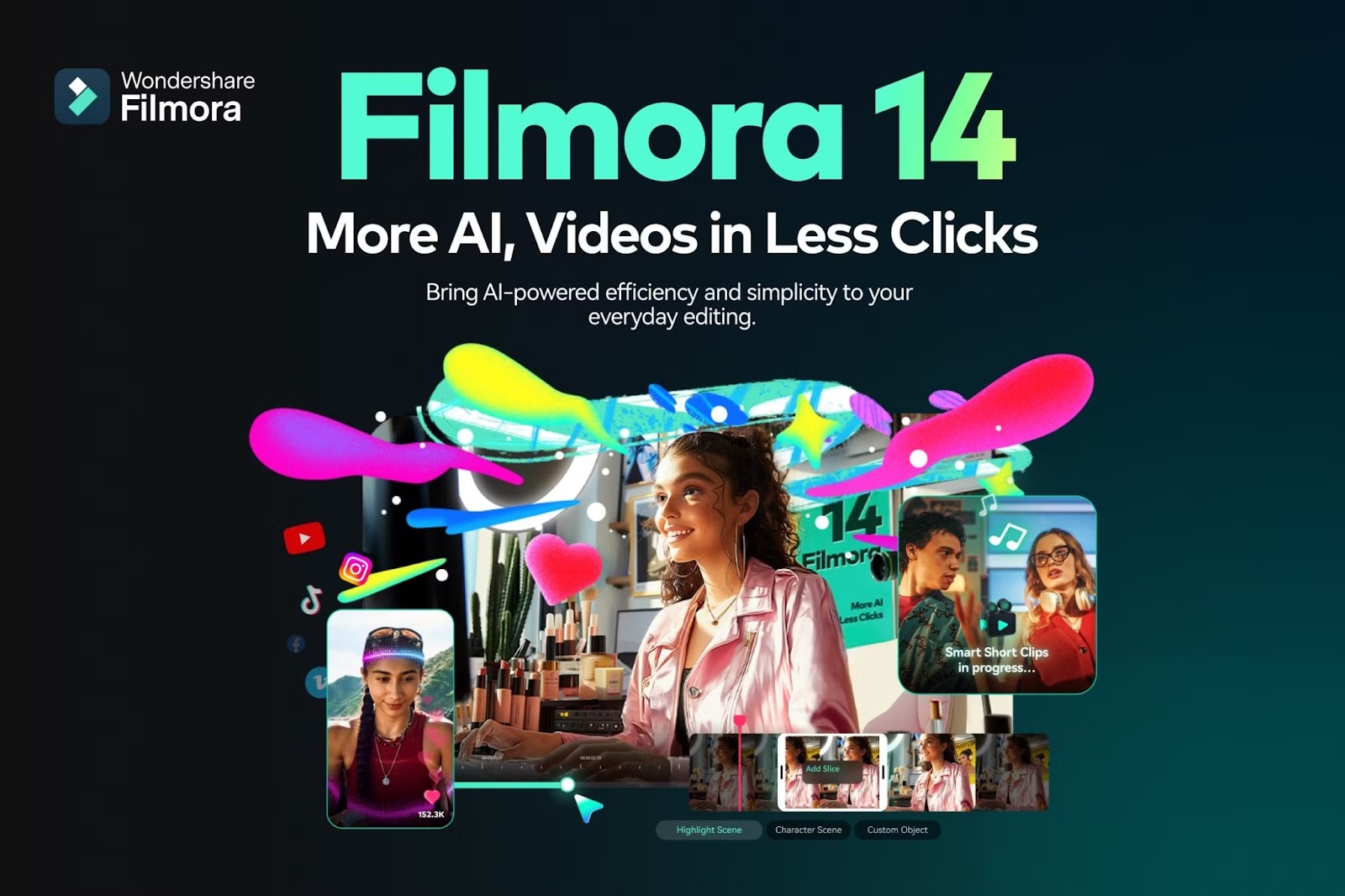
At the top of our list is Wondershare Filmora, an exceptional photo editor for Mac that fully supports Apple Silicon, including the latest M1, M2, and M3 chips, ensuring optimized performance tailored for Mac users. With a powerful yet user-friendly interface designed for both beginners and experienced editors, Filmora stands out in the crowded field of multimedia editing tools.
Its intuitive features make it easy to enhance photos while providing advanced options for creative projects. Whether you're retouching family photos or crafting stunning visuals for your creative work, Filmora delivers the tools you need to elevate your editing experience.
Key Features:
- User-Friendly Interface: A drag "n" drop capability to help in photo imports and edits.
- Advanced Color Grading: Comes with a trove of presets and color adjustments to enhance photo aesthetics.
- Overlay and Text Tools: Use overlays to transform photos and add professional animations and text.
- Live Photos and Cinematic Mode Video: Easily edit live photos or videos shot in cinematic mode from your iPhone, complete with effects, transitions, and text.
- Filters and Effects: A quality assortment of filters and effects finely tuned for both images and videos.
- Export Options: Choose from multiple file formats and resolutions for exporting edited images.
For Mac users seeking a versatile and powerful photo editing solution, Wondershare Filmora is the standout choice that combines efficiency with creative freedom.
- Superb video stabilization with low distortion.
- Vast video/audio effects and creative assets.
- Powerful AI for effortless content creation.
- Intuitive, professional yet beginner-friendly.
- Works on Mac, Windows, iOS, and Android.

Step-by-step Guide to Edit Photos on Mac Using Wondershare Filmora
Step 1: Download and Launch Filmora: Click the button below to download Filmora for macOS. After installation, open the program and click on “New Project” to start editing.
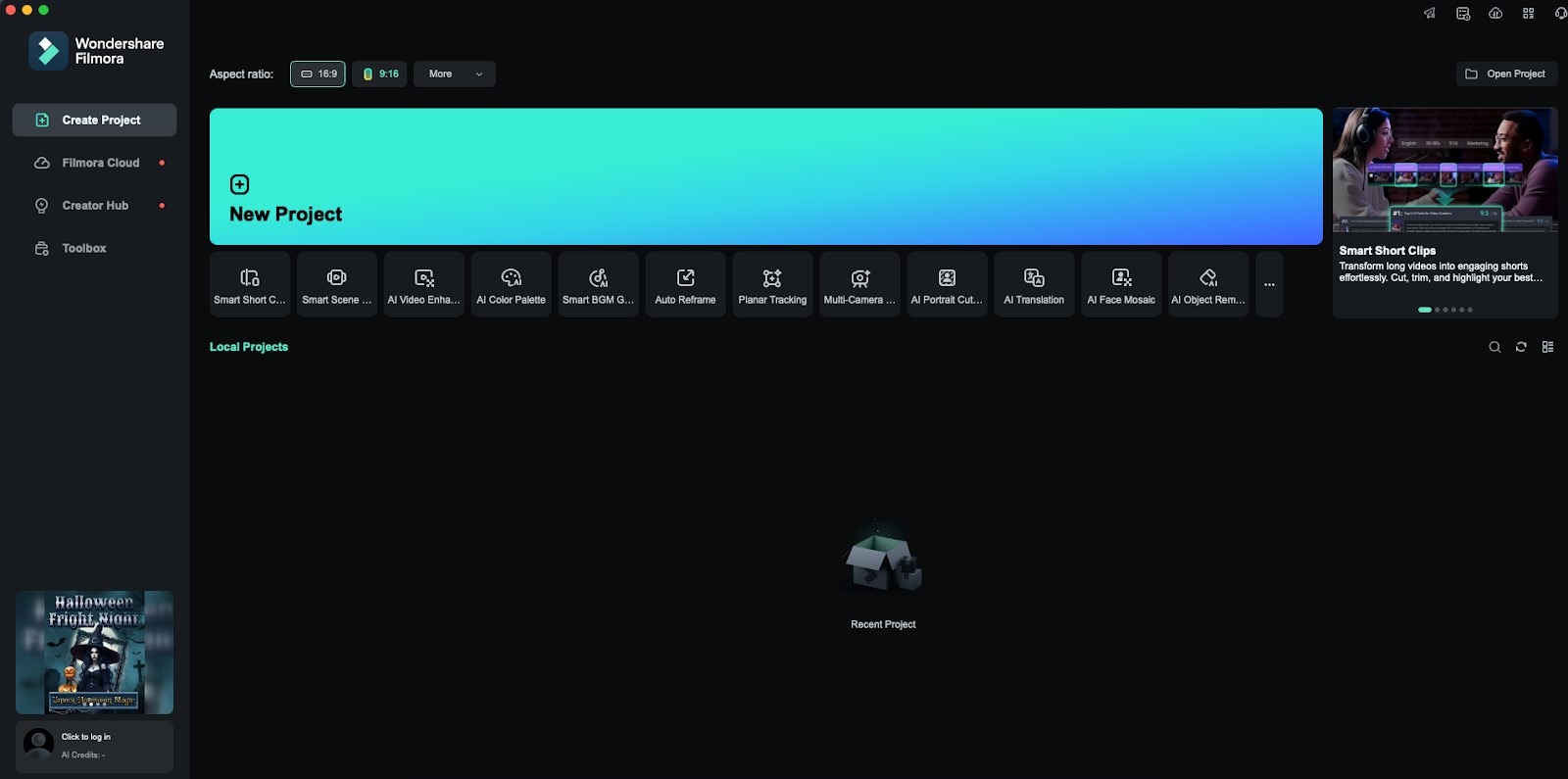
Step 2: Import Your Photo: Click the "Import" button on the toolbar or drag and drop your photo into the media library to add it to your project.
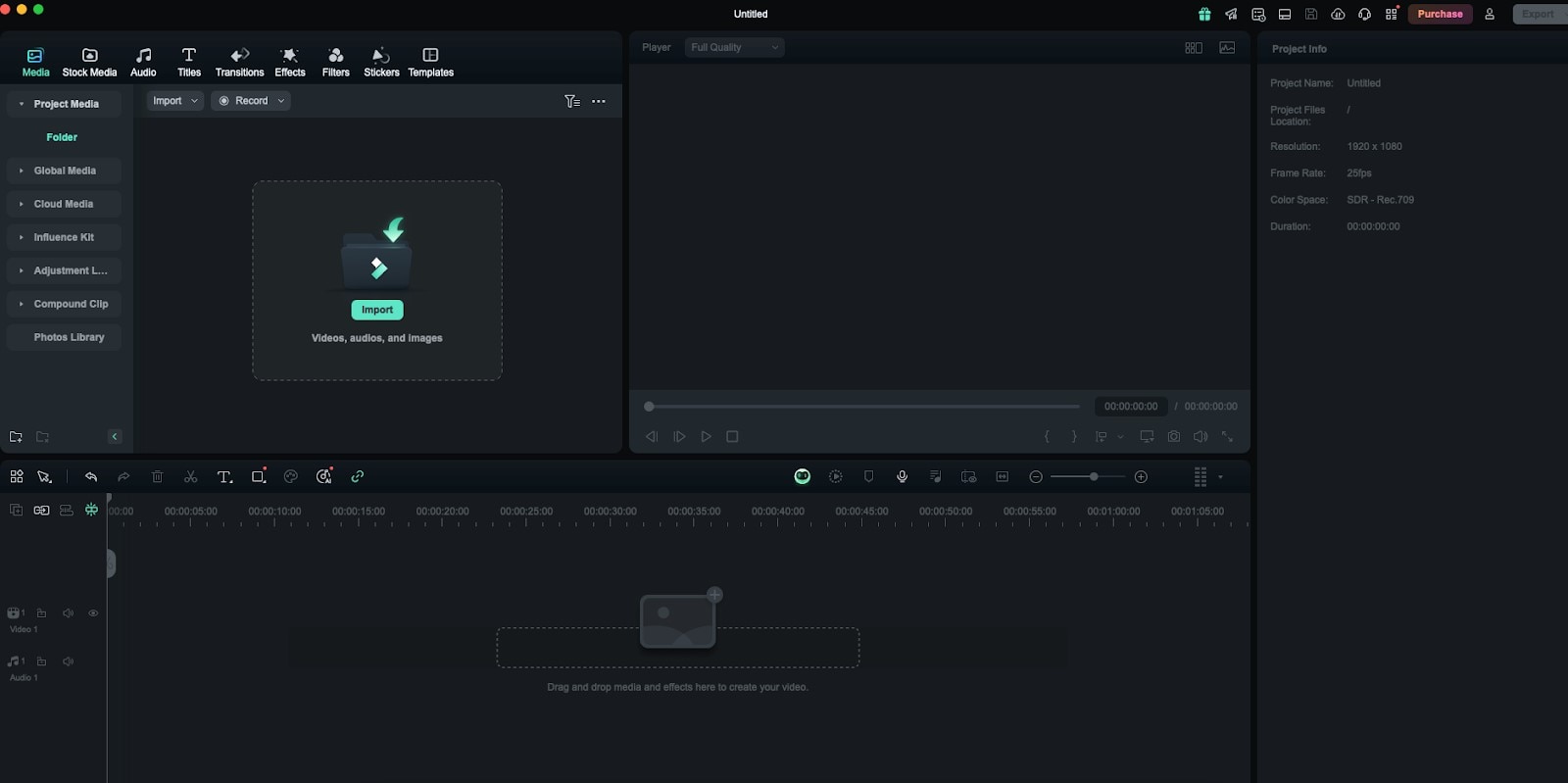
Step 3: Add Photo to Timeline: Drag the imported photo from the media library down into the timeline to begin editing.
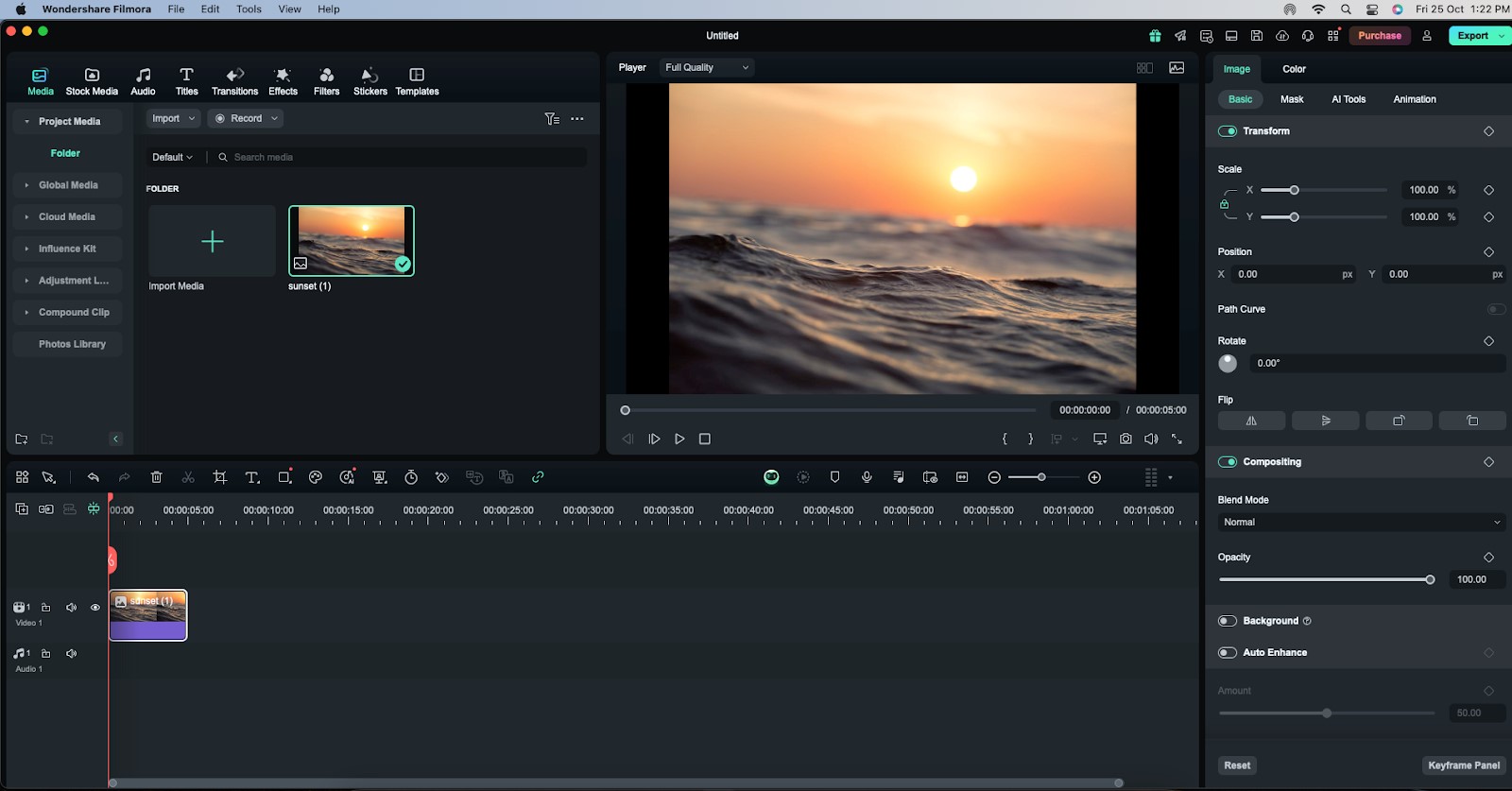
Step 4: Apply Filters, Effects, and Text: Use the filters, effects, and text options available to enhance and customize your photo’s appearance.
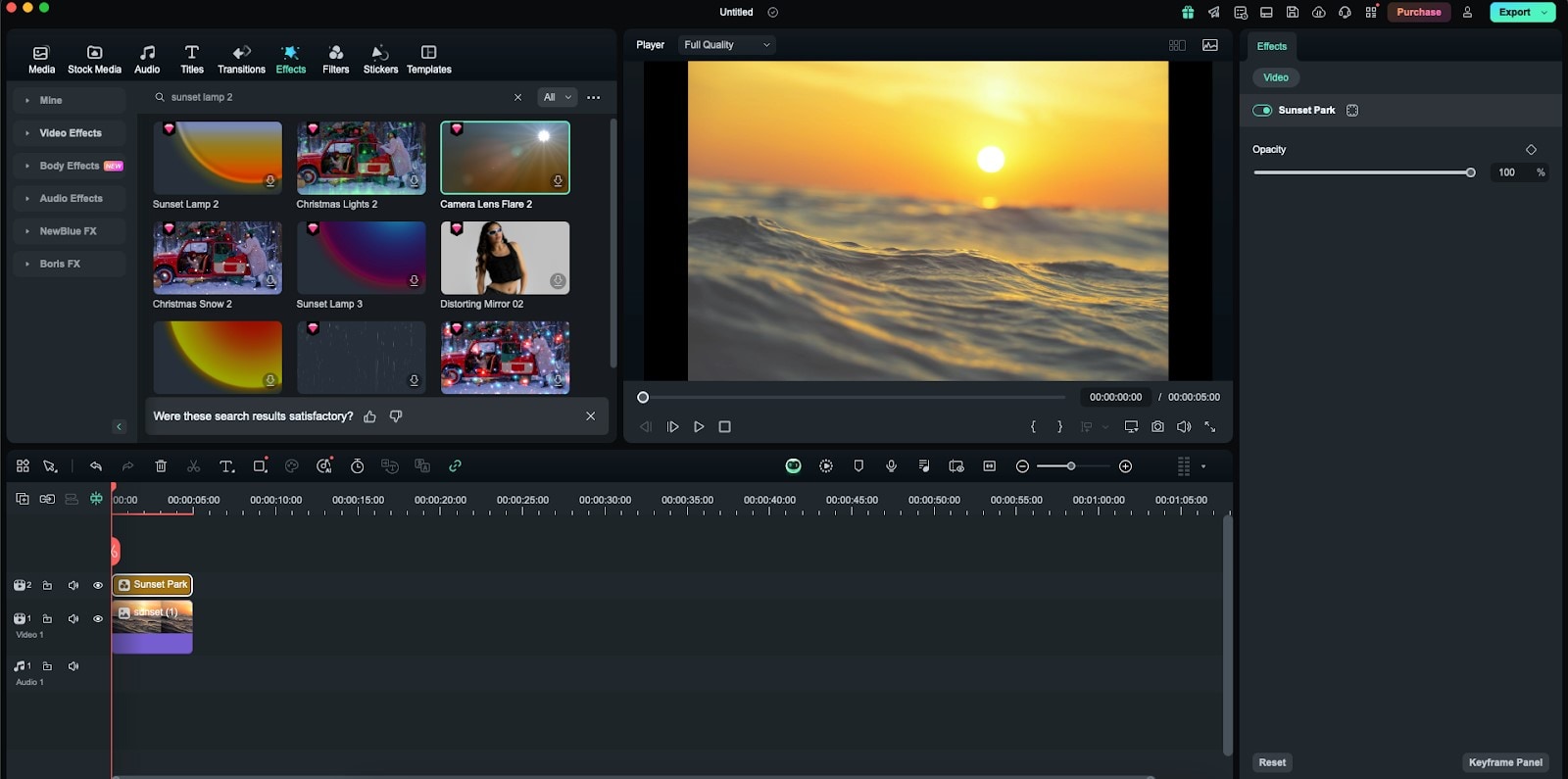
Step 5: Color Correction: Adjust colors using the color correction controls to improve brightness, contrast, saturation, and other parameters.
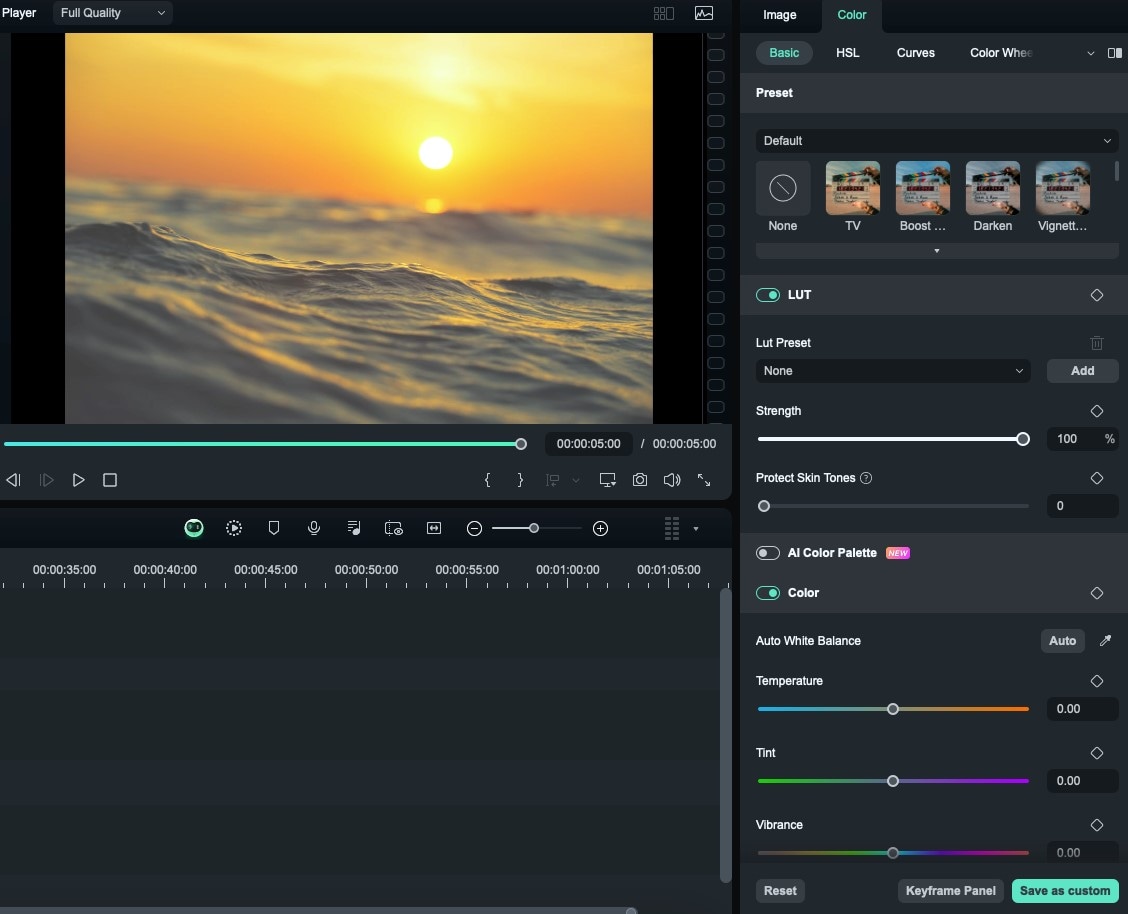
Step 6: Preview and Export: Preview your edited photo in the preview window. Make any final adjustments, then click “Export” to save the photo in your chosen format.
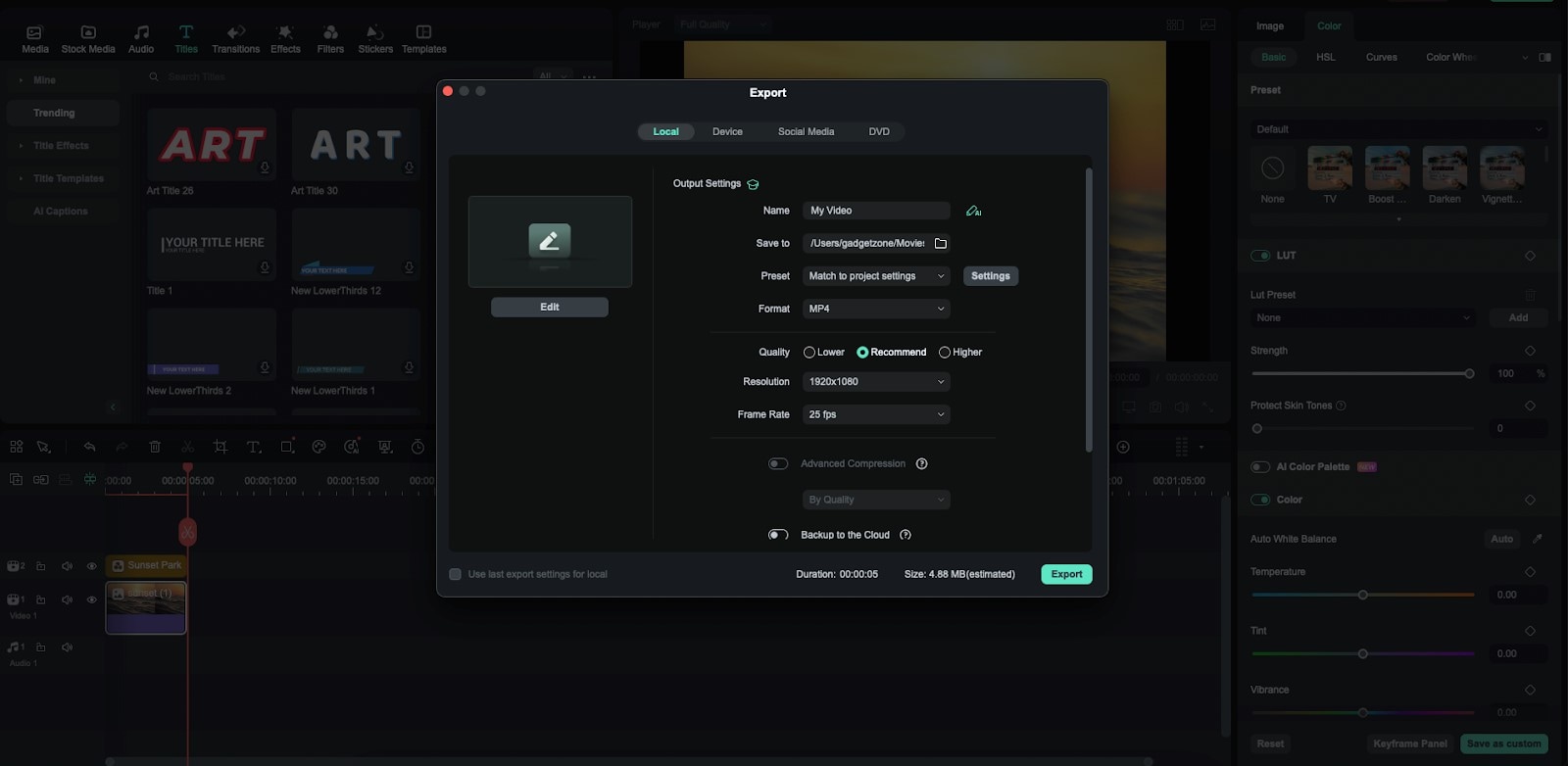
2.Photos (Free)
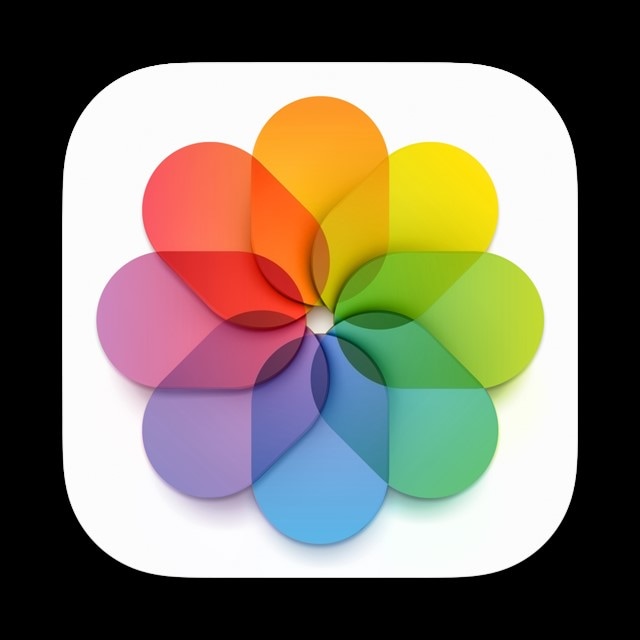
Photos is an application that is already integrated into macOS, providing the interface for editing and sorting photos. It will be especially attractive to amateurs and enthusiasts, such as photographers searching for basic editing software with no need to purchase a license to premium versions or waste time learning new interfaces.
Key Features:
- Basic Editing Tools: This encompasses cropping, rotating, exposure adjustment, color and sharpness, and filter options in an image.
- Seamless Integration with iCloud: With iCloud, it organizes all the photos in your account and automatically pushes the pictures across all Apple devices.
- Photo Organization: Gives strong tools for tagging, album creation, and perfect organization of the photo library to make work on it comfortable.
3.Adobe Photoshop (Paid)

Adobe Photoshop is the software that is still a top choice among people who work with photos and graphic designs. It is most suitable for those people who require a variety of tools for basic as well as advanced editing features, including retouching, composing, and graphic designing.
Key Features:
Comprehensive Editing Tools: Cuts, composites, layers, masks, filters, and brushes are some of the professional additions to this tool.
Integration with Adobe Creative Cloud: Integration with other Adobe applications and other storage services.
Photo Retouching Capabilities: Major features for year-round photo enhancement.
4.Movavi (Free/Paid)
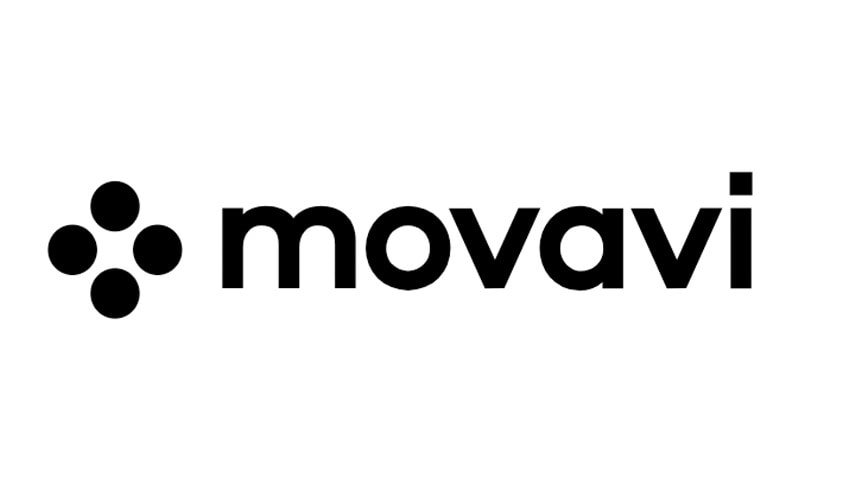
The last tool in the present list is Movavi, which is photo editing software suitable for all types of users, even professional ones. It offers a combination of usability and powerful features that will undeniably suit anybody who wants to improve their photo editing. As for the volume of services available to users, they can be divided into basic (free) and paid with a higher level of functionality and additional capabilities.
Key Features:
Intuitive Interface: In its design, much consideration has been given regarding its usability by any potential user, regardless of their level of expertise.
Special Effects and Filters: A wide variety of creative uses to enhance the looks of your photos.
Batch Processing: Enables the editing of a large number of pictures in the fastest possible time.
Thus, the five photo editing software programs featured here, whether free or paid, will provide you with the option to fulfill your editing requirements.
Part 3: How to Create a Consistent Look Across Your Images Using AI Color Palette for Mac?
Having a consistent look and feel of the images used is important in building your brand and image consistently. On Mac, one of the best ways of making sure that any videos produced have a good consistency with the intended colors is by applying the AI Color Palette feature found in Filmora. Here's how to use this feature to ensure your images have a harmonious look:
Step 1: Import Media: Load your reference image and target video into Filmora’s media panel by clicking the "Import" button and selecting the files you want.
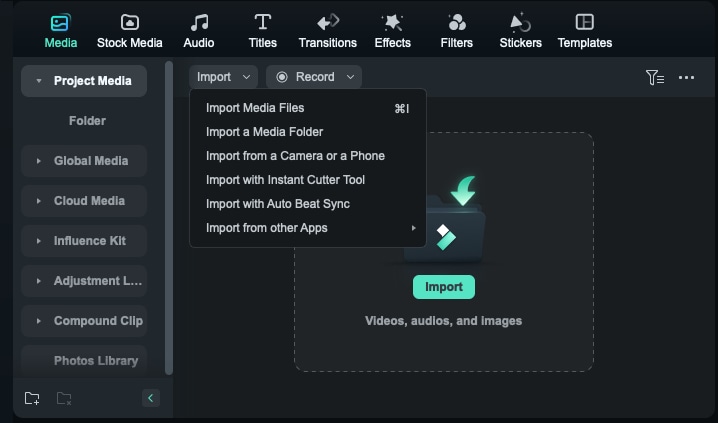
Step 2: Add to Timeline: Drag and drop both the reference image and target video onto the same timeline to prepare for editing.
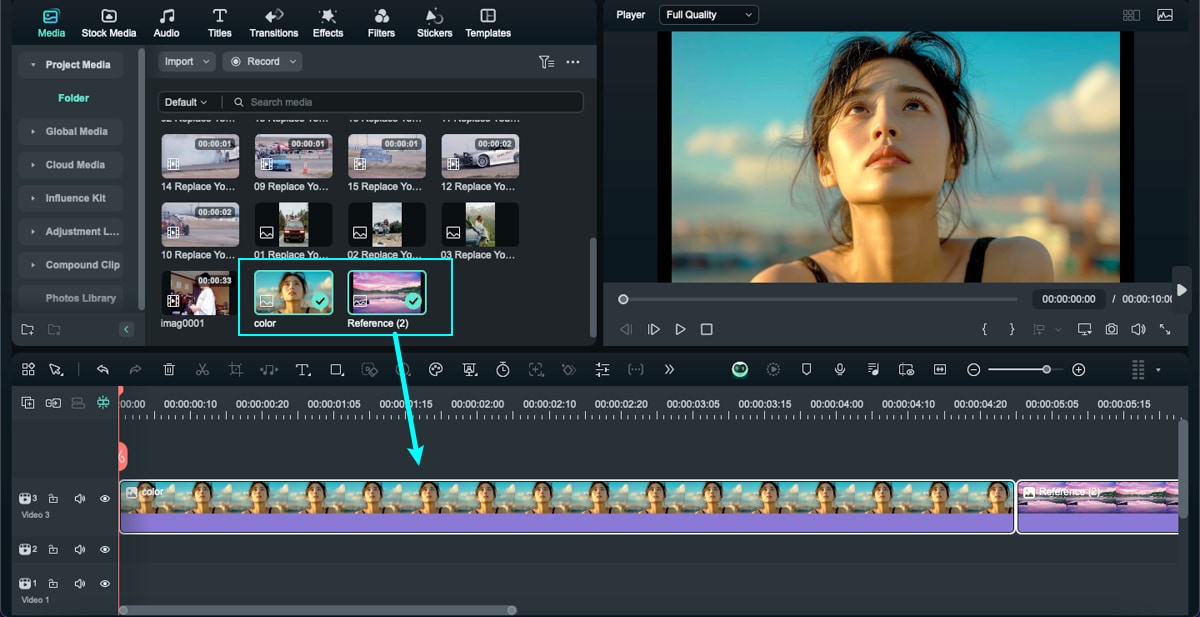
Step 3: Enable AI Color Palette: Select the target video clip, open the settings panel, click the "Color" button, and turn on the "AI Color Palette" option under Color settings.
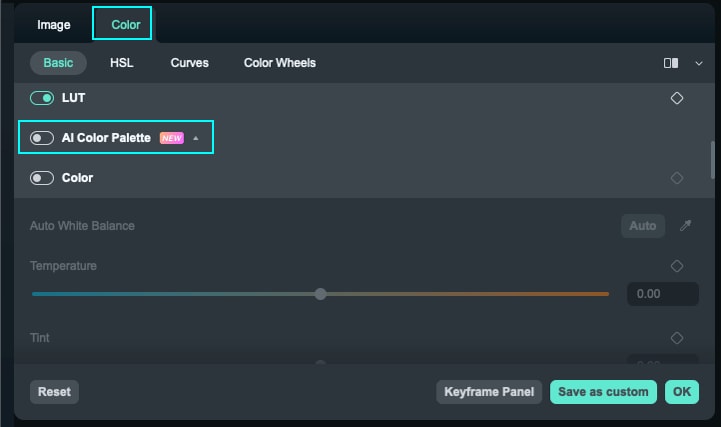
Step 4: Preview Palettes: On the preview screen, view the palette generator showing the reference image on the left and the target video preview on the right.
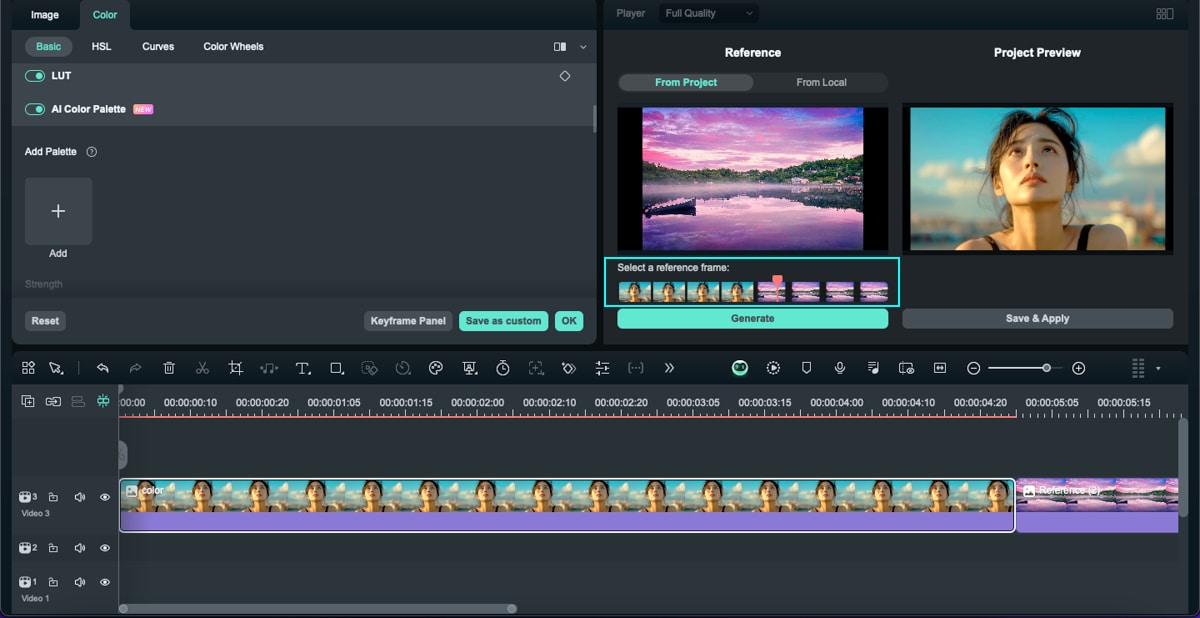
Step 5: Generate Colors: Click the "Generate" button to create the color palette based on your reference image.
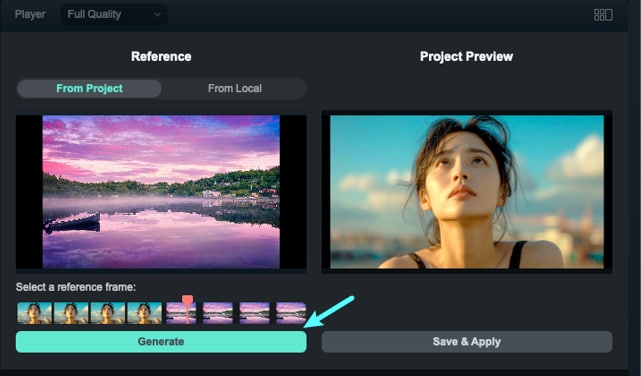
Step 6: Adjust Intensity: Use the strength slider to control how strongly the generated palette affects the target video’s colors.
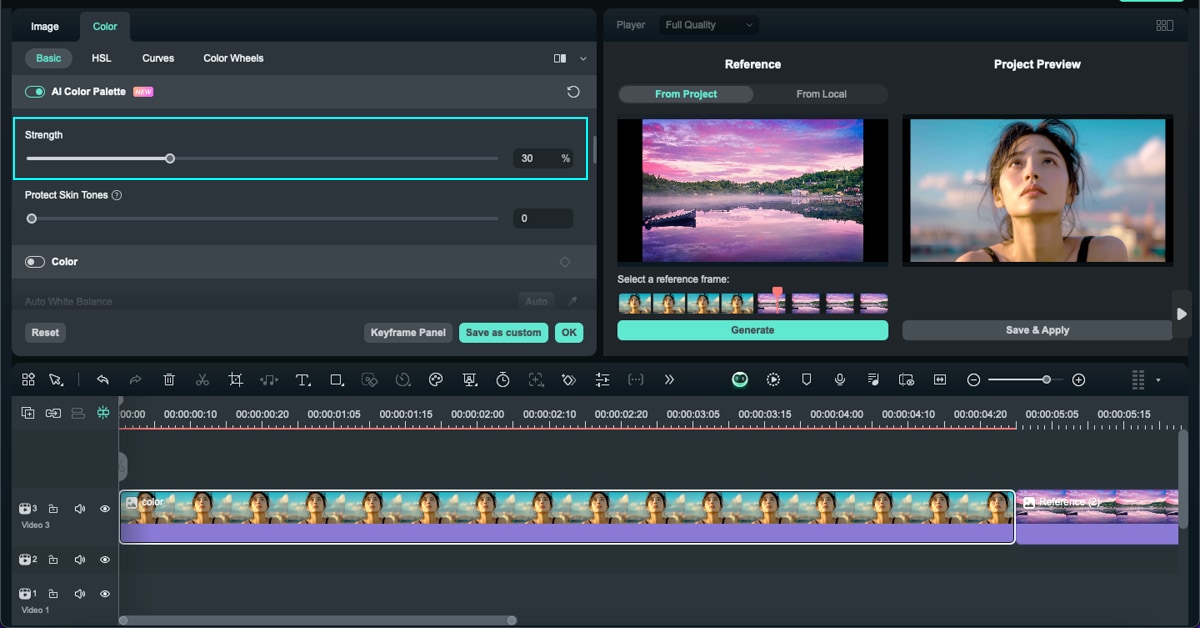
Step 7: Fine-Tune Skin Tones: If skin tones are affected, adjust the skin tone slider to properly balance them.
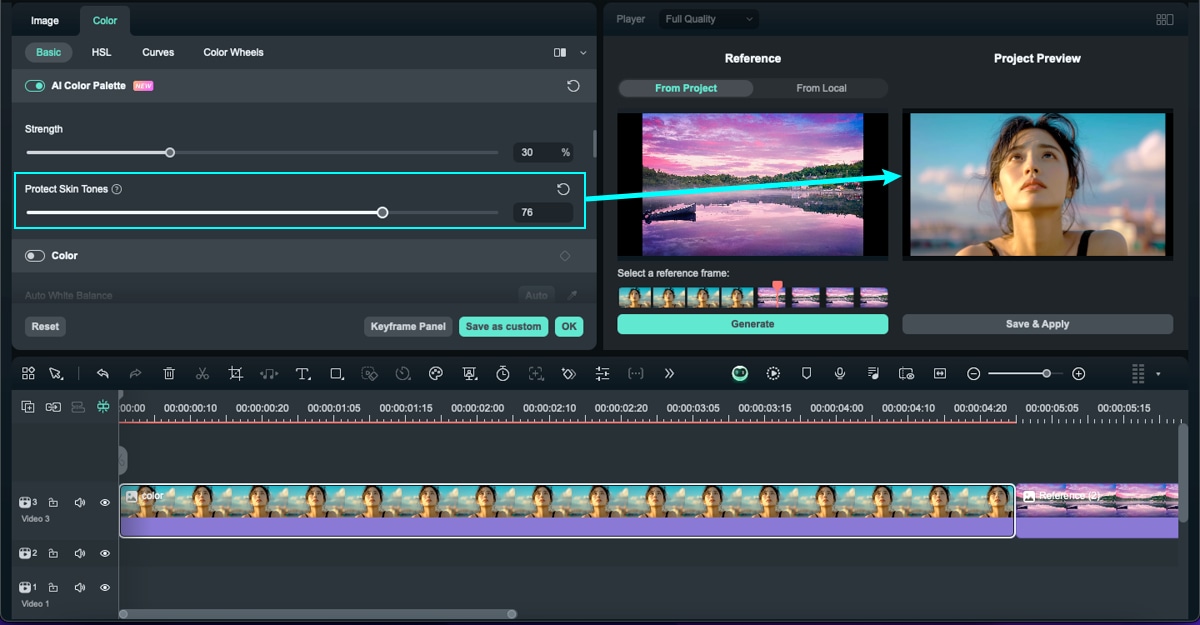
Step 8: Save and Apply: Right-click the "Save and Apply" button to save the new color palette to your collection for future use.
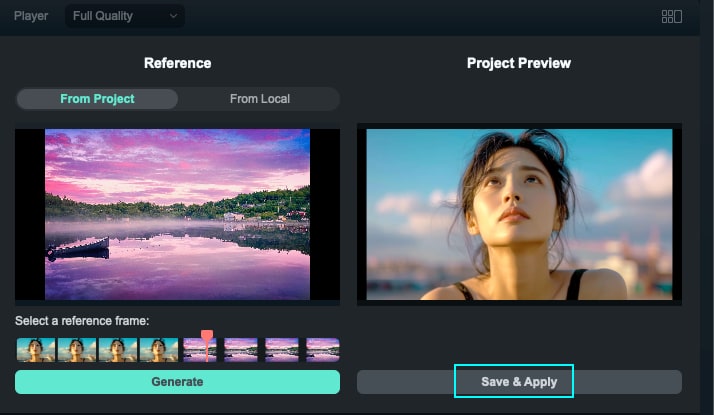
When you adhere to these steps, you will be able to achieve a similar color look to all of your videos and that is always a good thing for the quality of your videos and for the overall appeal.
You May Also Like
AI Image:Turn Your Words Into Stunning Images Instantly
AI Image to Video: Turn Static Images into Viral-Ready AI Videos
Conclusion
When there is a greatly expansive universe of digital photography, choosing the best photo editing software for your MacBook means the key to improving inspiration, cutting down on the time spent, and reaching the desired level of professional photo and image fine-tuning. There is much software out there depending on your needs and requirements; Wondershare Filmora is one of the best software. It has an easy-to-use interface; there are many features along with this tool for easy editing.
Regardless of whether you are creating your first photo book with Filmora or have been using it for years, AI and all the tools available will make the images look perfect.



 100% Security Verified | No Subscription Required | No Malware
100% Security Verified | No Subscription Required | No Malware


