Adding music to Instagram Stories and Reels is a great way to boost engagement and set the tone. However, with the Instagram story music length limit capped at 15 seconds and Instagram Reel music restricted to 90 seconds, users often wonder how to make music longer on Instagram Story or extend audio on Reels without workarounds.
If you're frustrated by the Instagram 90-second music limit, don’t worry. This guide will show you how to increase song length in Instagram Stories and make audio longer on Instagram Reels efficiently and effectively. Whether you're editing outside the app or using built-in features, there are ways to make your content stand out.
In this article
How to Make a Song Longer on Instagram Reels
Short music clips on Instagram can limit the creative vibe you're aiming for. If you're wondering how to make the music longer on Instagram Story or extend music on Instagram Reels, Reels offers more flexibility. With Instagram Reels, you can create videos up to 90 seconds long—giving you more time to highlight your favorite tracks and enhance viewer engagement.
how to make the music longer on an Instagram Reel
- Step 1:Open Instagram Reels
- Step 2:Record or Upload Your Video
- Step 3:Add Music and Customize
How to Extend Music on Instagram Stories Beyond 15 Seconds
Instagram Stories offer a great way to share moments, interests, and talents with your followers. Adding music can make your Stories more engaging and emotionally impactful than plain text alone.
But here's the good news—you’re not limited to Instagram’s default limits. If you’ve been wondering how to make the music longer on Instagram Story or how to change music length on Instagram Story, this guide will show you how to extend audio duration and customize it to fit your content perfectly.
How to Adjust Music Length on Instagram Stories
- Step 1:Create Your Story
- Step 2:Open the Sticker Menu
- Step 3:Add Music
- Step 4:Adjust the Song's Length
- Step 5:Publish Your Story




Trick: Record to Make Instagram Story Music Last Longer
If you still want more than the 15-second music limit that Instagram offers, this is the recommended method to elongate the music used in your Instagram story. Follow these steps to learn how to make music longer on IG story using a recording technique:
how to make music longer on IG story using a recording technique

Filmora Pro Tip: Use AI Audio Stretch to Make Instagram Story Music Longer
When Instagram's built-in features fall short, Wondershare Filmora provides advanced tools to enhance your Stories. Whether you need to extend or sync a track with visuals, Filmora's AI Audio Stretch tool offers a powerful solution.
The AI Audio Stretch uses algorithms to elongate sounds, preserving audio quality without manual editing, smoothly. Available on both Filmora for desktop and for mobile, it ensures flexibility across platforms.
Advantages of using Filmora for making better Instagram Stories
Filmora stands out by offering features that not only fill the gaps in Instagram's built-in tools but also elevate the quality of your Instagram Stories. Here's why Filmora is a superior choice:
- Audio Stretch Tool: Adjusts music length without distorting audio quality.
- Sync Audio: Aligns music with visuals, perfect for engaging Instagram Stories.
- Instant Preview: This feature lets you see how the elongated or changed music mixes with the video, enabling instant changes if necessary.
- Custom Duration: keyframe editing lets you adjust specific parts of the song to match your video, offering flexibility beyond Instagram's fixed music duration.
- Enhanced Audio Quality: Audio Denoise cleans up background noise, maintaining crystal-clear sound even during edits.
- AI Beats: Syncs music with visuals for perfect timing—something Instagram lacks.
How to Stretch Music for Instagram Story in Filmora Mobile
- Step 1:Download and Install Filmora Mobile
- Step 2:Import and Add Your Music to the Timeline
- Step 3:Stretch the Music Track
- Step 4:Adjust the Audio Speed (Optional)
- Step 5:Fine-Tune the Audio
- Step 6:Preview and Export


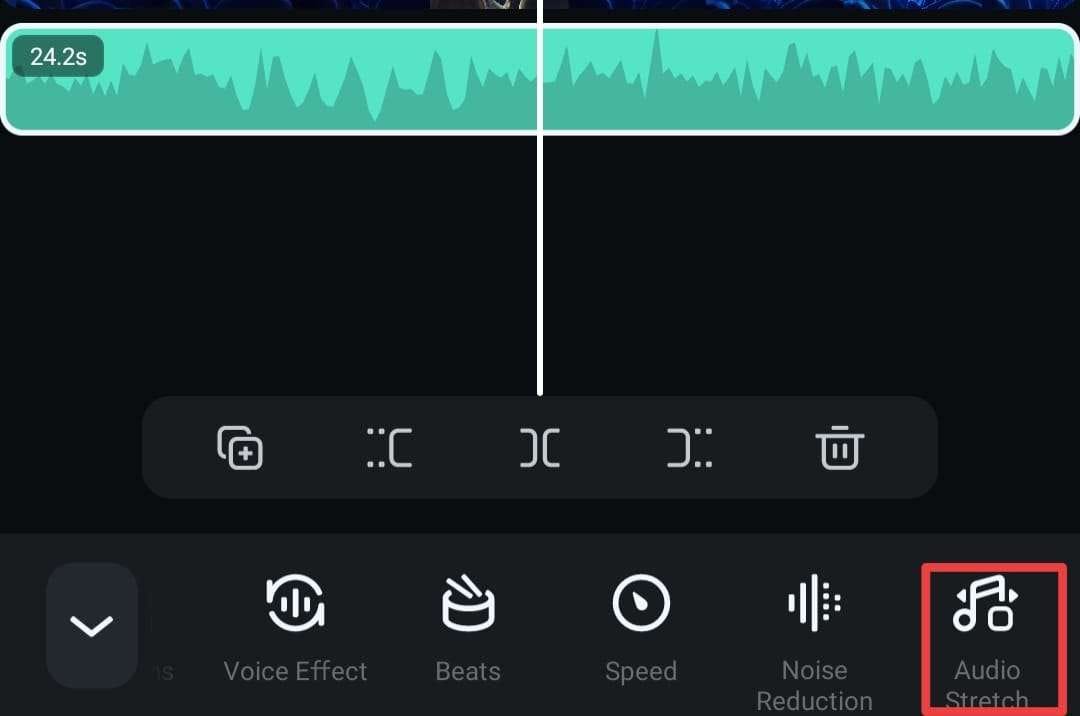
How to Stretch Music Using the Audio Stretch Tool in Filmora Desktop
- Step 1:Open Your Project
- Step 2:Activate the Audio Stretch Tool
- Step 3:Adjust the Audio Clip (If Necessary)
- Step 4:Add a Longer Video File
- Step 5:Edit Your Reel
- Step 6:Preview and Export the Results



Conclusion
Instagram's time limits for Stories and Reels can feel restrictive, but solutions are within reach. Extending music is easier than ever if you use built-in features, creative tricks, or advanced tools like Filmora. Filmora's Audio Stretch tool is the most seamless and effective way to customize audio length without sacrificing quality.
Try these methods to make a song longer on your Instagram Story and take it to the next level. Is it time for you to step it up on Instagram? Explore all that Wondershare Filmora has to offer by trying its advanced features.
- Image to Video tool makes AI editing fast, fun, and super easy.
- Explore other creative templates, from fantasy to vintage effects.
- Enhance your alien video with music, effects, and pro-level editing tools.
- Share your final video instantly to TikTok, Instagram, YouTube, and more.



 100% Security Verified | No Subscription Required | No Malware
100% Security Verified | No Subscription Required | No Malware

