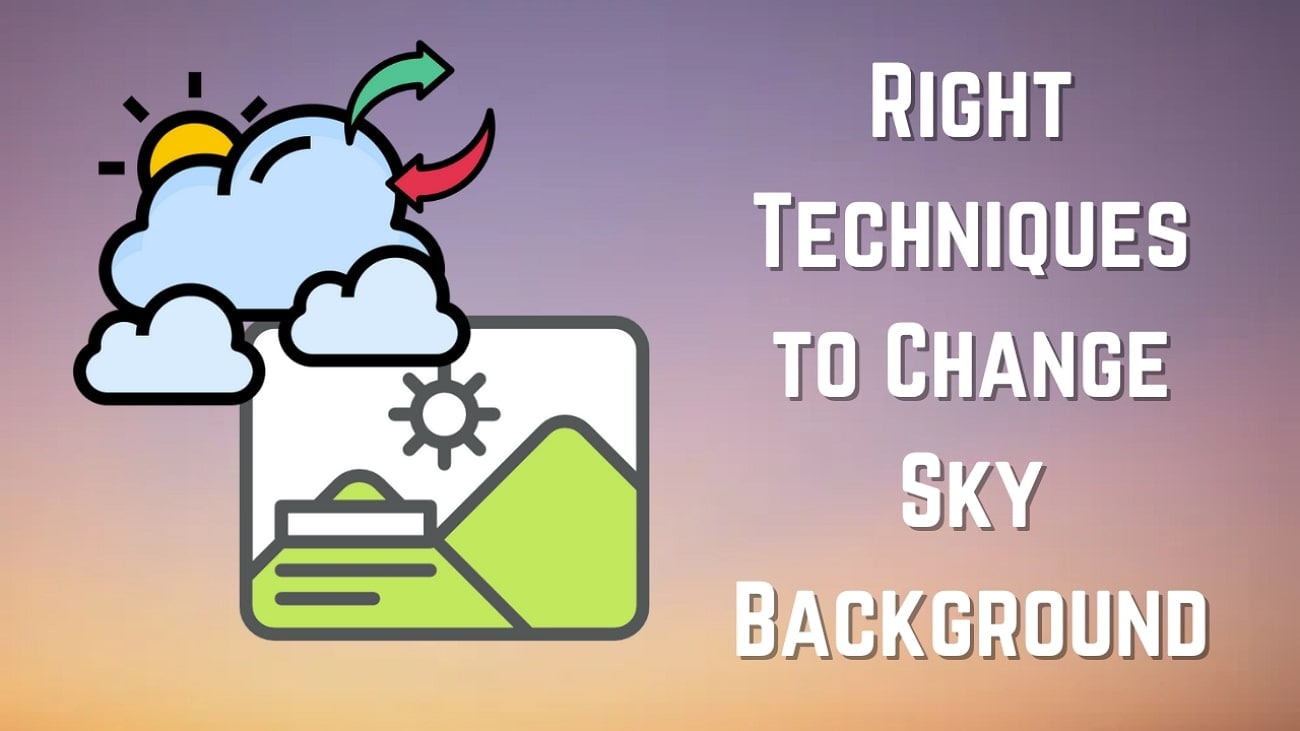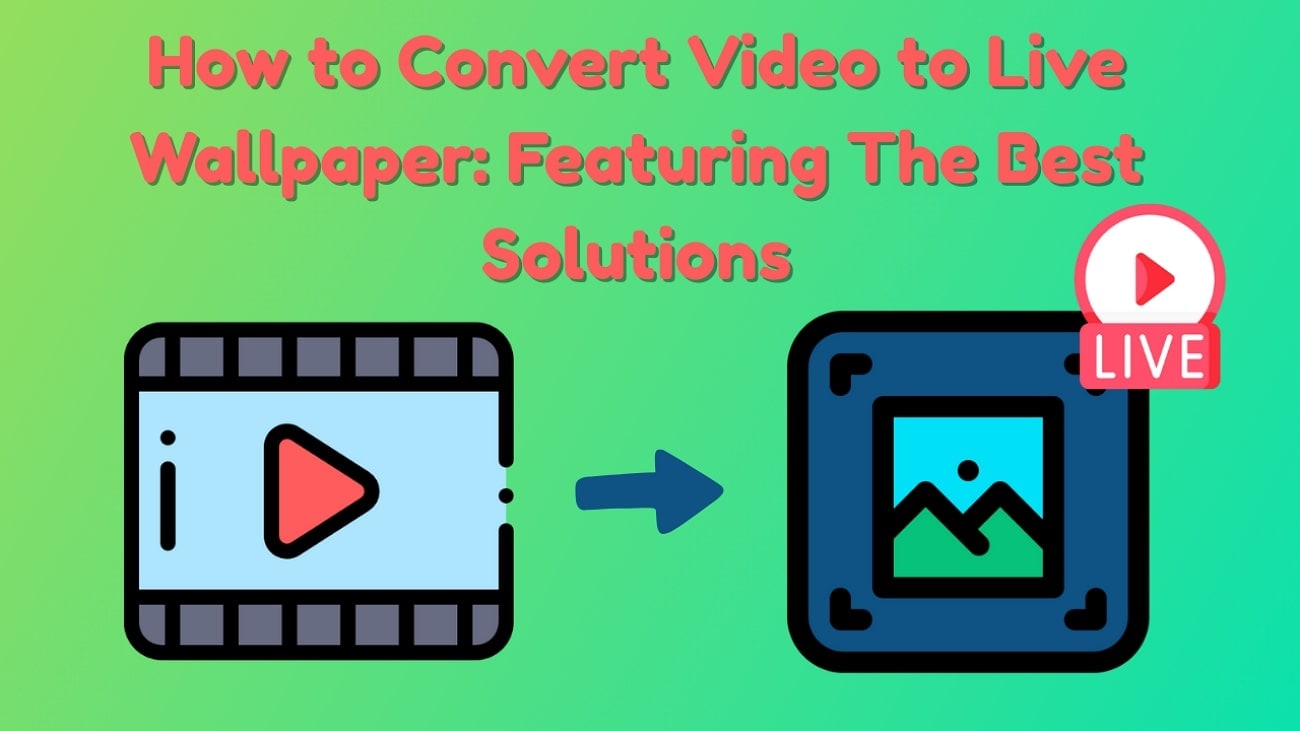If you are a content creator, you might need dynamic twists to static images, for which you can utilize the Live Photos utility. These short motion images are perfect for displaying a moment with sound and other details.
However, platforms like TikTok are making the most of this utility by offering numerous editing and uploading options. If you want to learn how to do live photos on TikTok, read this article till the end.

In this article
Part 1. How to Make a TikTok Video to a Live Photo?
To convert your spontaneous moments into dynamic visual content, TikTok offers the utility of uploading and sharing Live Photos directly from your phone to the platform. Moreover, users can convert any video into Live Photos and save them to their device directly. Follow the instructions mentioned below to learn how to make a live photo on TikTok from a video:
Instructions.
- Launch TikTok on your device and play the video you want to convert into an animated photo.
- Tap on the "Three Dots" icon located on the right side of the playing video. Next, scroll through the options and locate the "Live Photo" icon.
- Tap on it to begin the instant conversion and downloading of the media to your device.
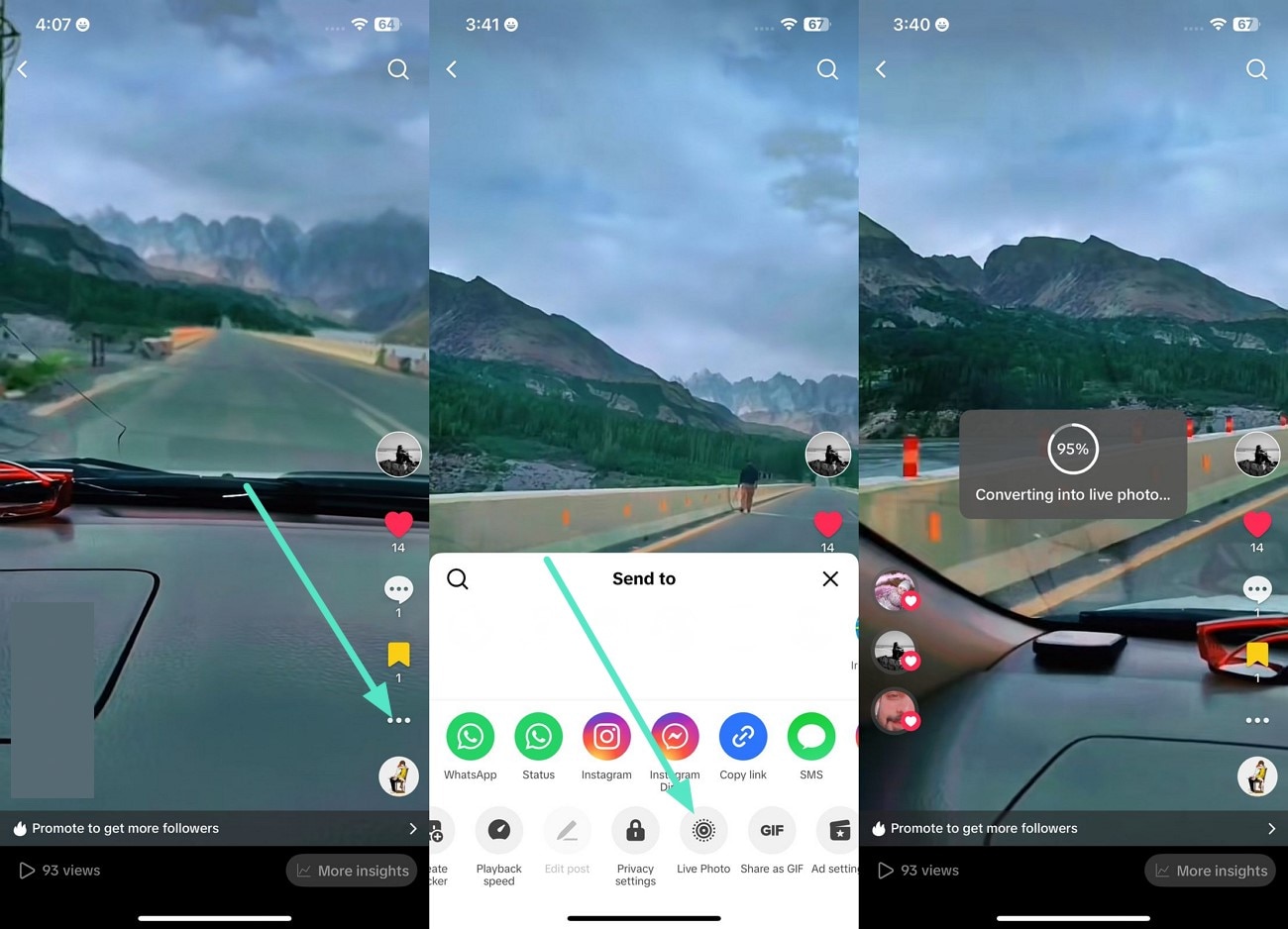
Bonus. Removing Watermark From Live Photos
If you want to get rid of the watermark added to the Live Photos video from TikTok, you can utilize the Object Remover functionality offered by the Filmora App [iOS/Android]. You can simply brush over the watermark, and the AI will remove it instantly from your videos. To learn the process of removing watermark with the Filmora App, read the following instructions:
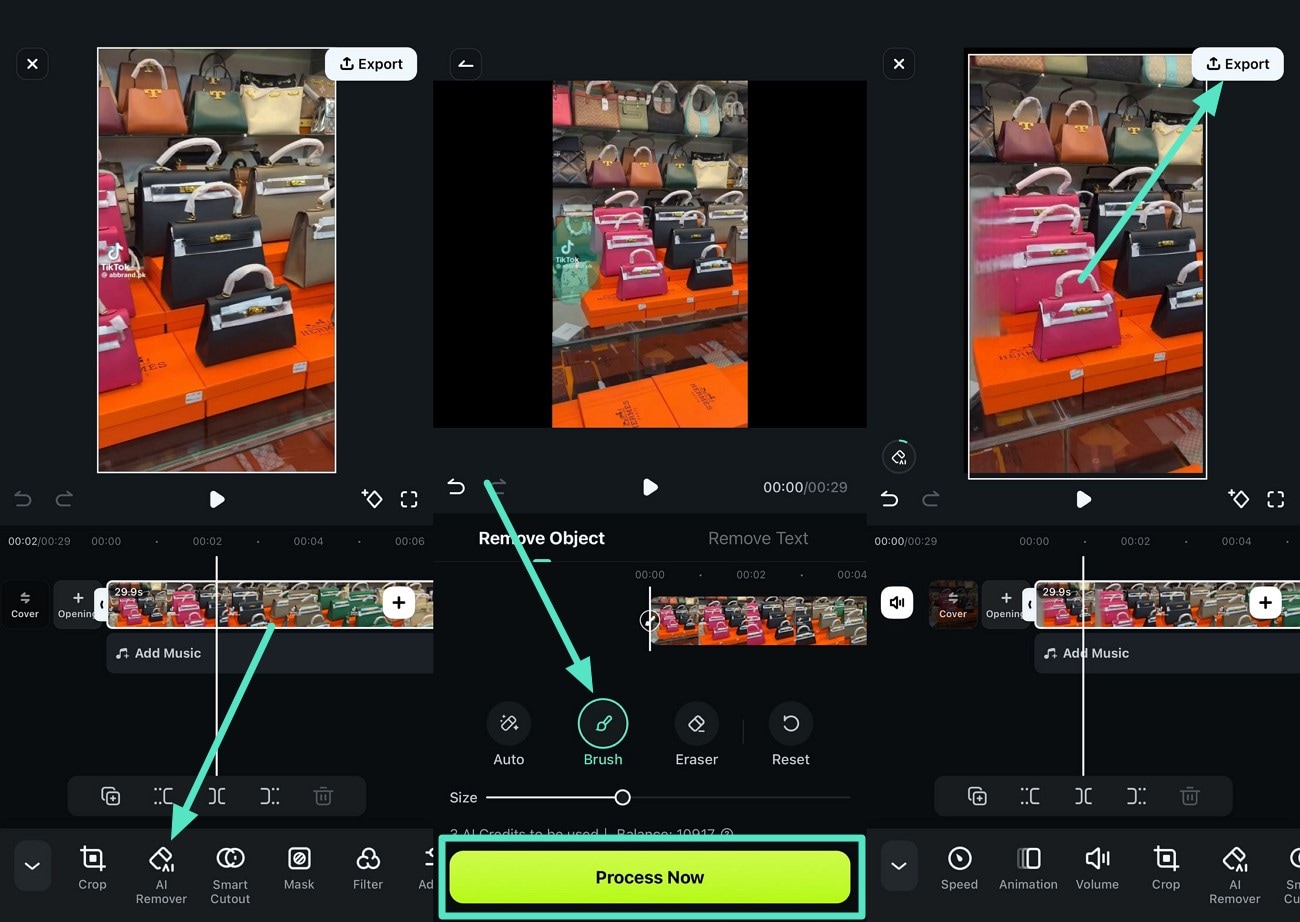
Part 2. How to Put Live Photos on TikTok: A Direct Approach
After learning about how to make a TikTok Live Photo, you might be wondering if there is a way to convert Live Photos into TikTok posts. You can utilize the application to upload these motion images to the platform conveniently.
Additionally, you can make edits and enhance the overall look before uploading the media. Provided next are the steps for uploading Live Photos on TikTok through the direct approach:
Step 1. Start the process by launching TikTok on your device and tapping on the "+" icon located at the bottom center.
Next, press the "Photos" option on the bottom right corner of the next interface to enable your phone's library.
Moving forward, enable the "Live Photos" section and choose your desired Live Photo taken from your phone.
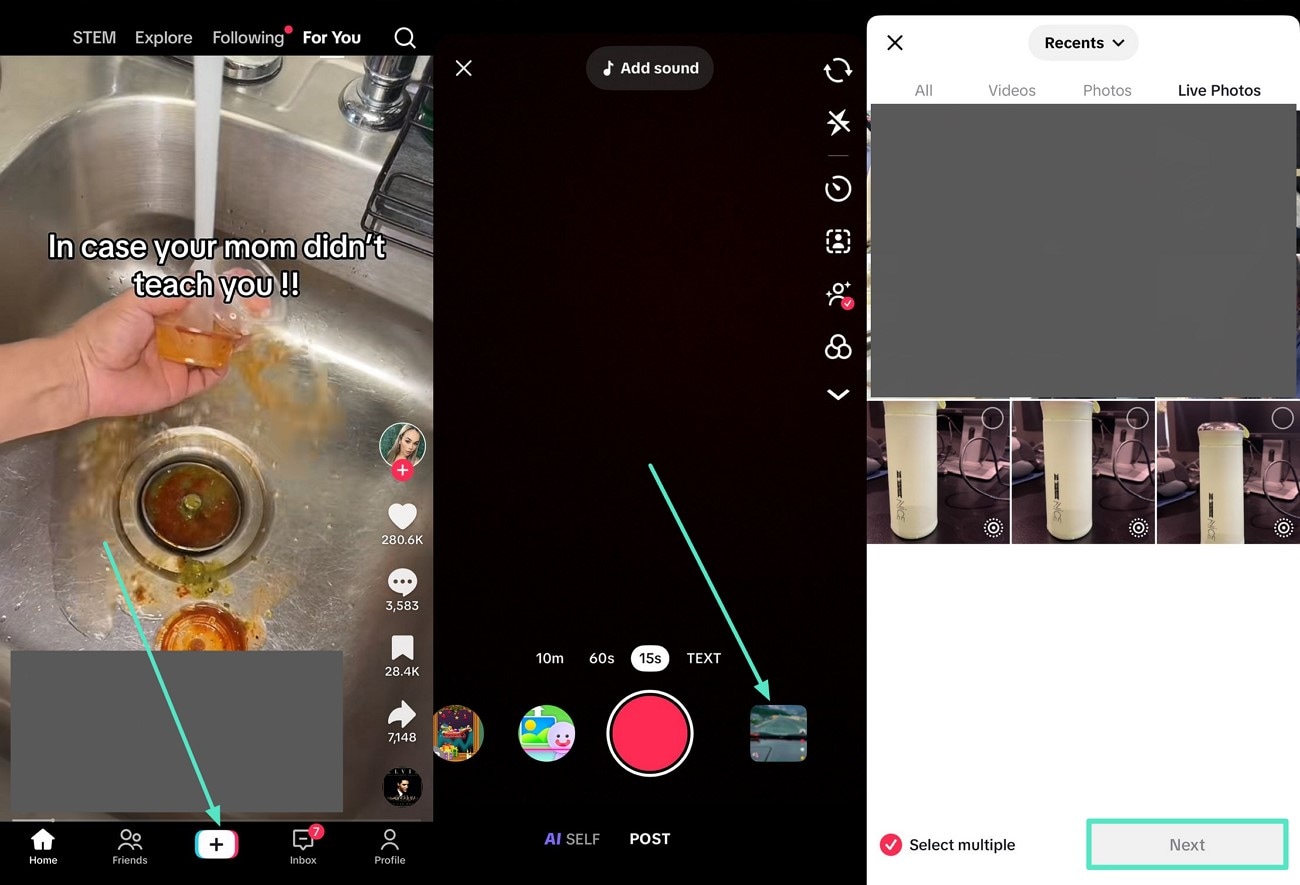
Step 2. After the image is successfully imported to the app, access the "Text" icon from the toolbar on the right to add text to it.
Next, you can add "Filters" by tapping on the icon and selecting from the options provided.
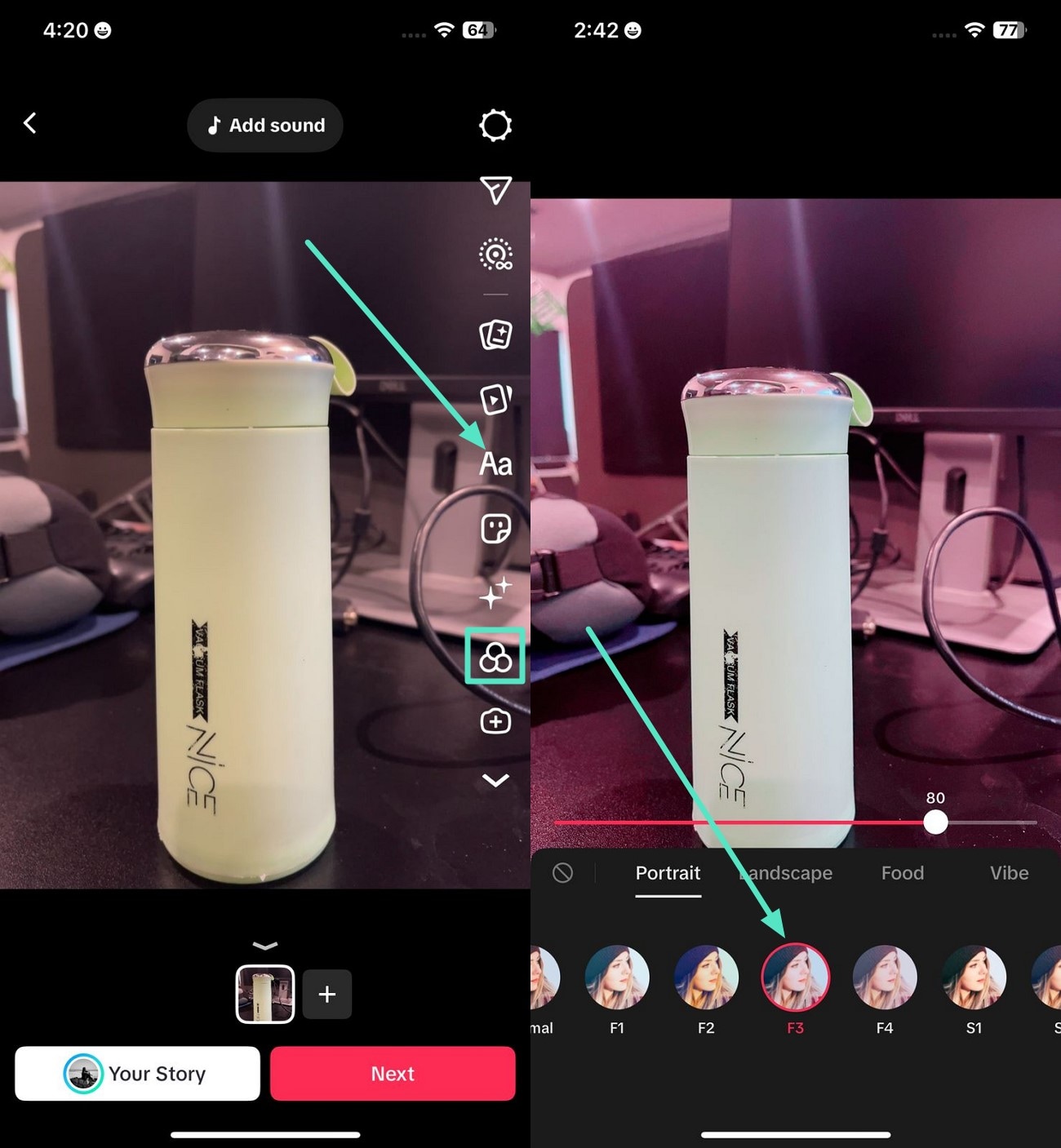
Step 3. Moving forward, tap on the "Live Photos Loop" on the same toolbar to generate a loop for your live photos.
Finally, press the "Next" option located at the bottom and upload your video to the platform for sharing with your followers by pressing the "Post" button.
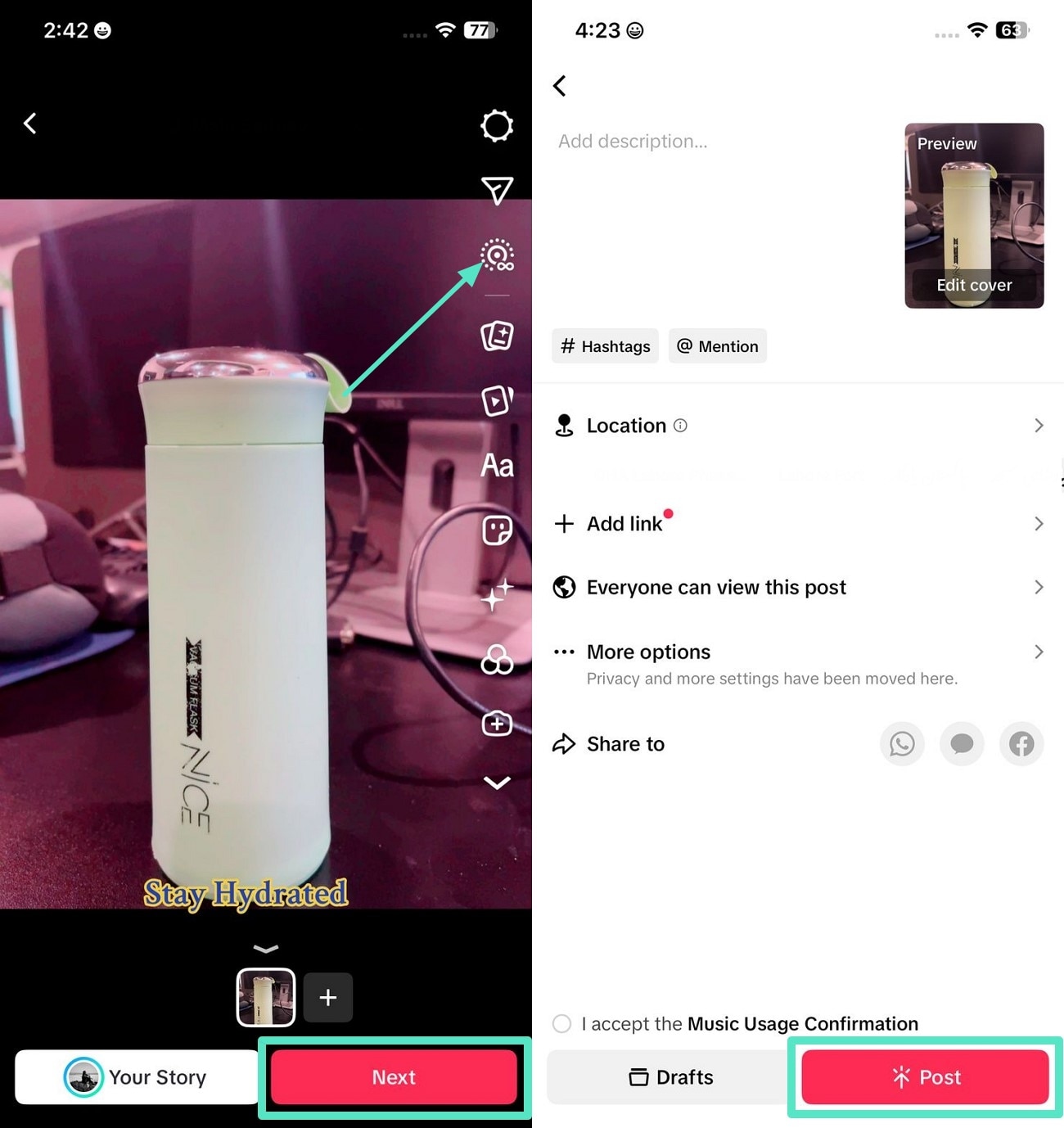
Part 3. How to Put Live Photos on TikTok: An Indirect Approach
While the direct method lets you upload Live Photos quickly, there are scenarios where the indirect approach offers more flexibility:
- If TikTok doesn't recognize your Live Photo (e.g., format issues or device compatibility).
- If you want to edit the Live Photo further (trim, adjust speed, or add effects) before uploading.
- If you're repurposing a video clip (e.g., converting a non-Live Photo video into a looped motion effect).
For these cases, the indirect method—using your iPhone's Photos app to convert and refine the clip—ensures smoother results. Here's how it works:
Instructions. To begin, open the Photos App on your iPhone and hit the "Three Dots" to access different options.
Choose the "Save as Video" option to convert it to a Live Photo. Next, when your Live Photo is ready, use the "Share" icon to access different uploading options.
Finally, select "TikTok" to upload your final product on the platform as advised in the above method.
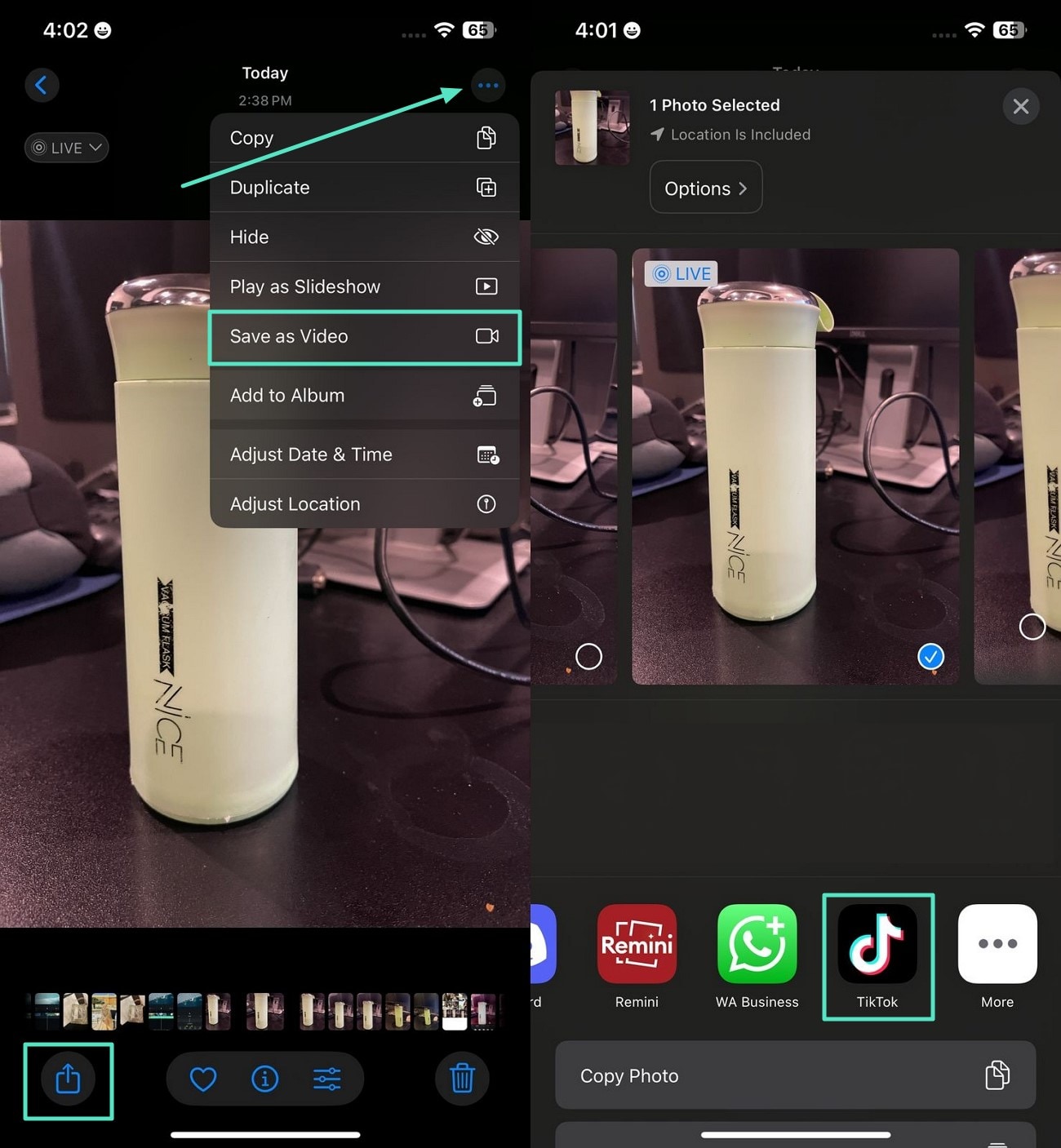
Part 4. Create Live Photos Out of Videos With Wondershare Filmora: A New Approach
With Filmora on iphone, converting videos into TikTok-ready Live Photos is simple yet highly flexible. Unlike basic converter apps like intoLive or VideoToLive, Filmora offers full professional editing capabilities before exporting, giving you creative freedom and control over every detail.
Key Advantages for Making Live Photo
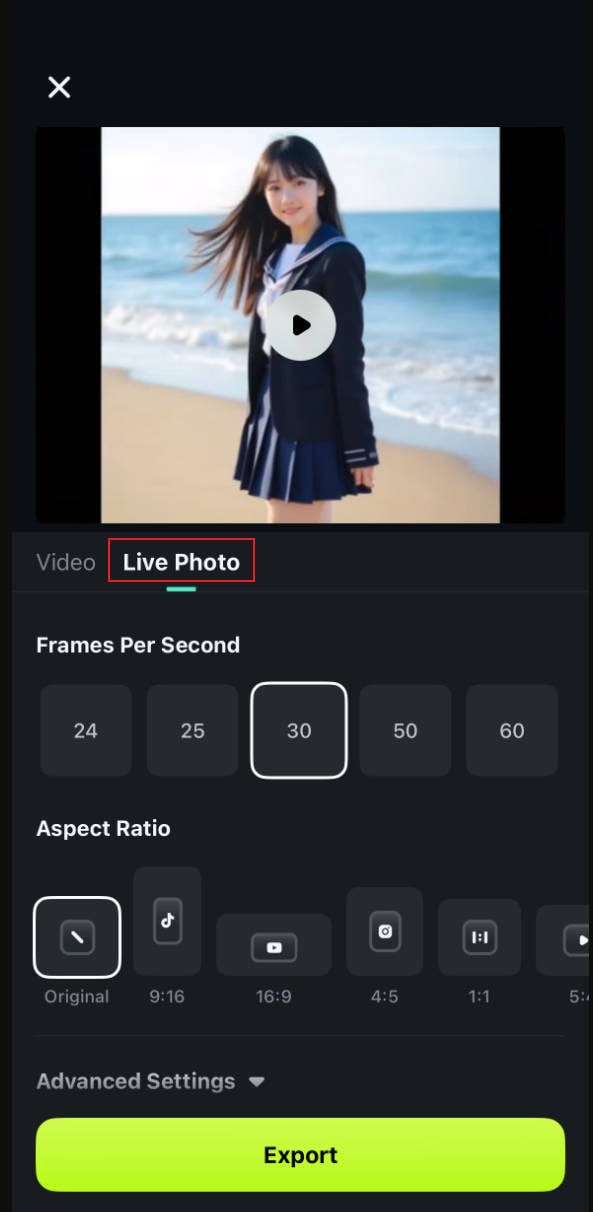
- Direct Live Photo Export: Edit your video and save it as a Live Photo on iPhone—no extra apps or conversions needed.
- Professional Editing Tools: Trim, cut, merge, adjust speed, and apply color grading or filters to make your Live Photos visually stunning.
- AI-Powered Enhancements: Use AI Auto Cut, AI Remover, AI Caption, or generate motion clips from text or images for unique Live Photos.
- Creative Features: Add transitions, dynamic text, stickers, or layer multiple clips for polished, professional results.
- High-Quality Output: Export without quality loss, preserving motion effects and visual clarity.
- Social Sharing: Share directly to TikTok, Instagram, X, and other platforms seamlessly.
Part 5. How to Create Live Photo-Like Clips on TikTok (Android)
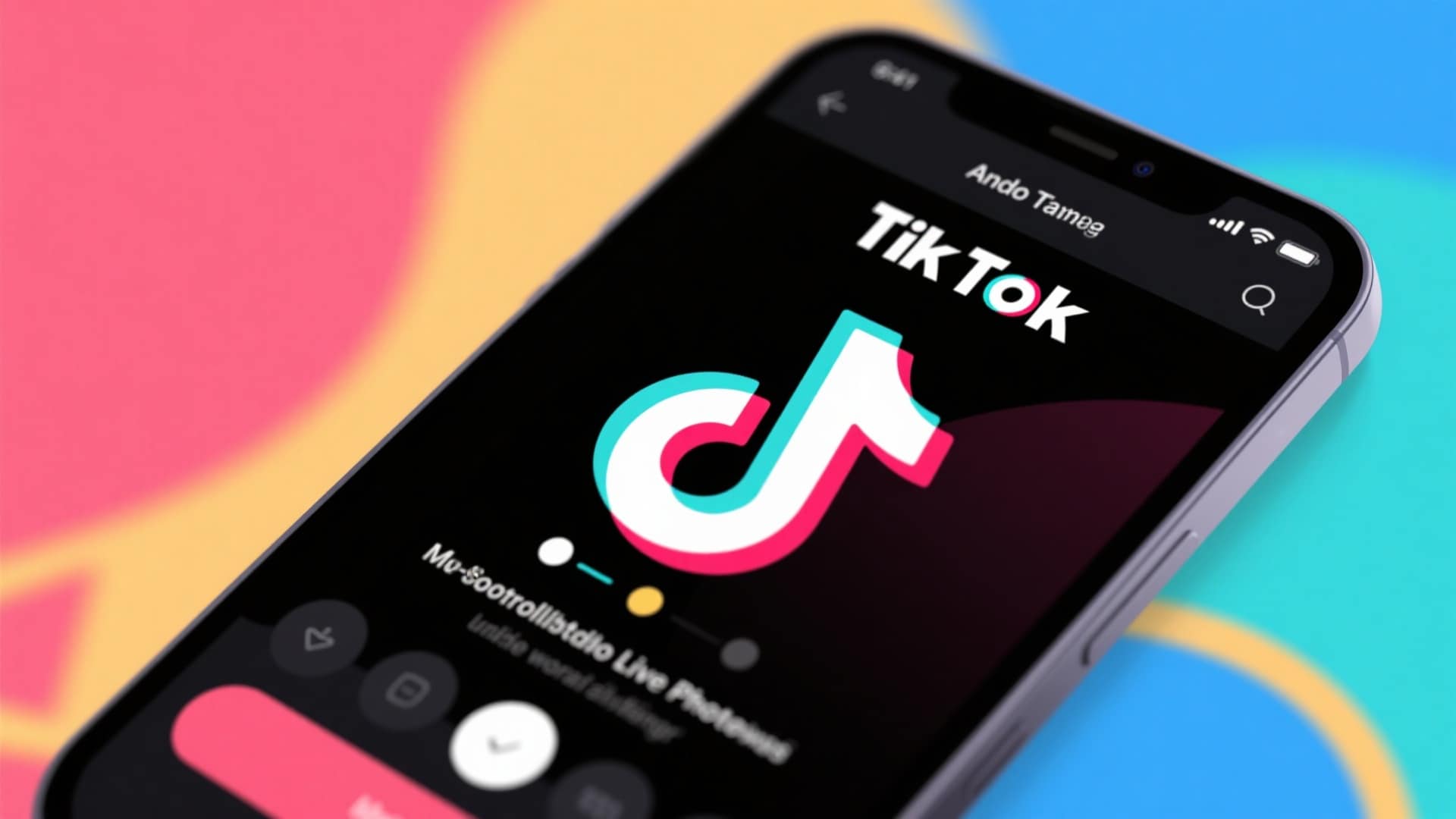
Although TikTok doesn't support native Live Photos on Android, you can mimic the effect using short looping videos or motion photos. Here's how:
- Use Boomerang or TurnLive: These apps allow you to record short clips that loop continuously, simulating the Live Photo effect on Android. Once recorded, export the video as an MP4 file.
- Convert Video to Motion Photo Alternative: Apps like Video to Live Photo Converter can turn your short clips into motion-photo-like files that TikTok can recognize and upload.
- Upload to TikTok: Simply upload the MP4 or converted motion clip to TikTok. You can then add captions, stickers, or filters, just like any other video.
Part 6. How to Use Live Photos on TikTok: Understanding the Use Cases
Many users are interested in Live Photos on TikTok, but it's important to distinguish Live Photos from Live Wallpapers, as they serve different purposes.
Live Photo (iPhone): A 3-second clip capturing motion and sound. On TikTok, it can be uploaded, shared, or downloaded. iPhone users can also set it as a dynamic lock screen wallpaper.
Live Wallpaper: A moving background for your phone's home or lock screen. On iPhone, Live Photos can become Live Wallpapers directly. On Android, third-party apps are needed to convert videos or Live Photos. Unlike Live Photos, Live Wallpapers can be longer than 3 seconds.
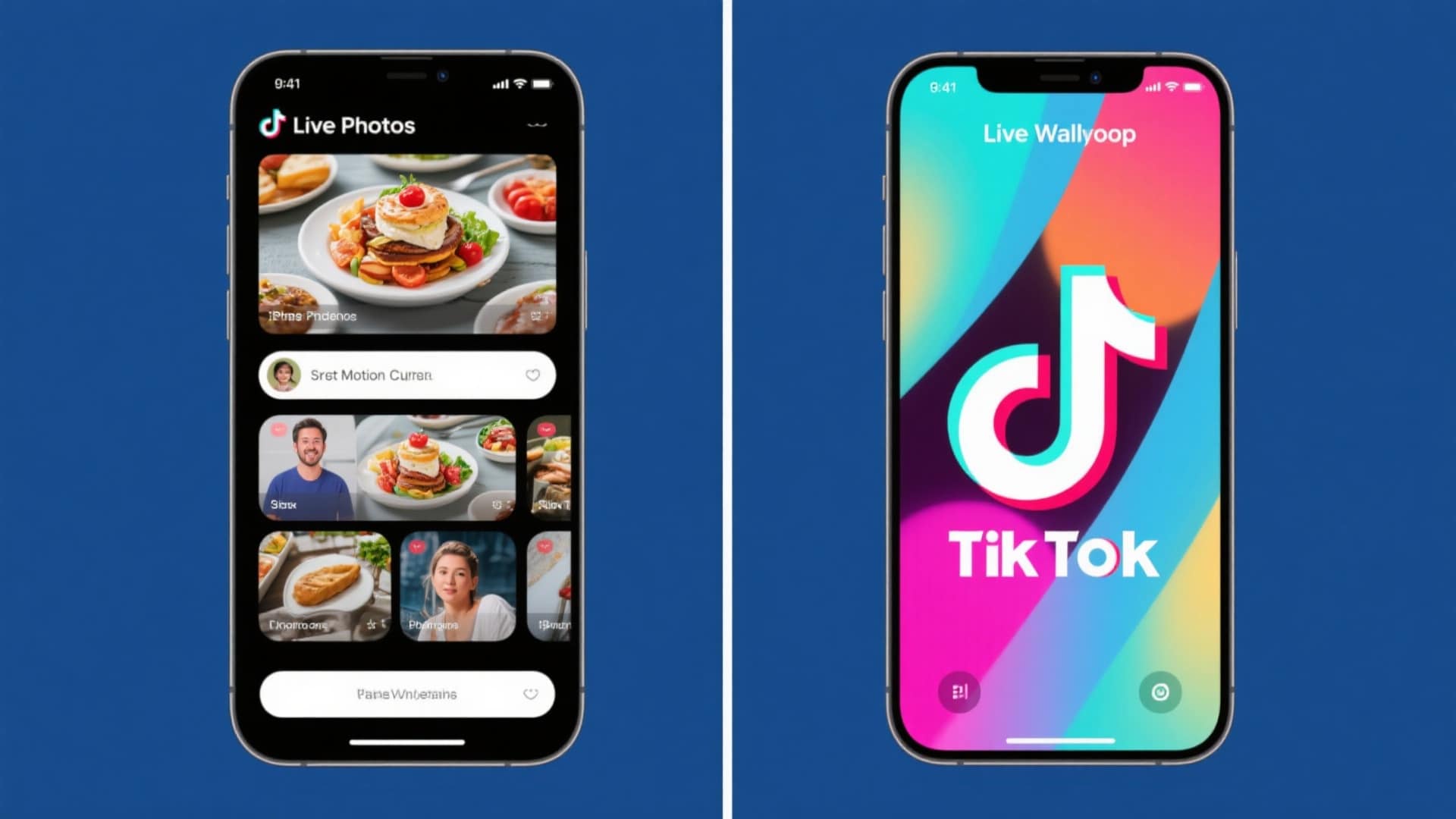
- Vloggers: Vloggers share their daily routine with their fans by compiling Live Photos into TikTok as mini daily recaps.
- Small Business Owners: Using live photos to show jewelry, phone cases, and customized products helps small businesses market their products effectively.
- Photography Studios: Live Photos help photography studios share client sneak peeks or behind-the-scenes moments to create awareness regarding their working process.
- Event Planners: They add motion-based highlights to their Live Photos from weddings, parties, and customized shoots to showcase their portfolio online.
- Restaurants/Cafes: Sharing Live Photos of waiters pouring drinks or serving recently cooked food urges users to visit the restaurant.
Conclusion
To conclude, this article discussed video-to-live Photo conversions in detail, including individuals who need it daily to make a name for themselves online. One such tool that is ready to launch this feature is Wondershare Filmora. Therefore, stay hooked for this feature to become available since you'll get Live Photos that make your captured moments look visually appealing.



 100% Security Verified | No Subscription Required | No Malware
100% Security Verified | No Subscription Required | No Malware