Portrait background remover is an essential tool in today’s videography to produce high-quality work. For product promotion videos, social media posts, movie trailers, or scenes, background swapping can add value to consequent projects. Conventionally, background removal is carried out manually, which can be long and tiring and, to an extent, may need the services of a professional. However, the contemporary approaches derived from the application of artificial intelligence and other advanced technologies make it possible to perform portrait background for editing relatively fast, even if the person has no advanced experience.
Filmora is one of the prominent and influential desktop tools, and its new AI Portrait feature makes it the best. This article explores Filmora's capabilities in depth and compares them with two other notable desktop options: Two software programs have also gained popularity in the video editing industry: Adobe Premiere Pro and Final Cut Pro.
In this article
Part 1: Traditional Methods vs. AI Tools to Remove Background From Portrait
Traditional video or image portrait background removal entails chroma keying, masking, and rotoscoping procedures. While these methods may be very efficient, they are time-consuming and presuppose certain skills in using video editing programs.
Advanced solutions use advancements in artificial intelligence and machine learning to enhance the elimination of the background. These tools can very effectively and efficiently segment the subject from the background, reducing labor time and not harming the quality. Filmora, Adobe Premiere Pro, and Final Cut Pro are among the most popular software programs that apply the latest technologies to eradicate the background of a portrait. However, Filmora has introduced a special AI portrait feature that is very sensitive in recognizing the human portraits and very accurately removes background from the human portraits. It is a highly refined and accurate portrait background removal AI solution.
Part 2: 3 Recommended Desktop Tools for Portrait Background Removal
1. Filmora (Mobile & Windows/Mac)
Since Feature Filmora incorporates an advanced artificial intelligence algorithm, the AI Portrait Cutout feature is developed to help users quickly erase backgrounds in just one click without complex refinement skills. This technology enhances the background removal process by identifying and separating the subject from the background automatically.
Filmora offers all the required tools, including AI capabilities, user-friendly interface, and a rich selection of effects to meet the needs of editors who use it for editing portraits without backgrounds. It aims at assisting newcomers and also expert editors to produce quality movies without much attempt.
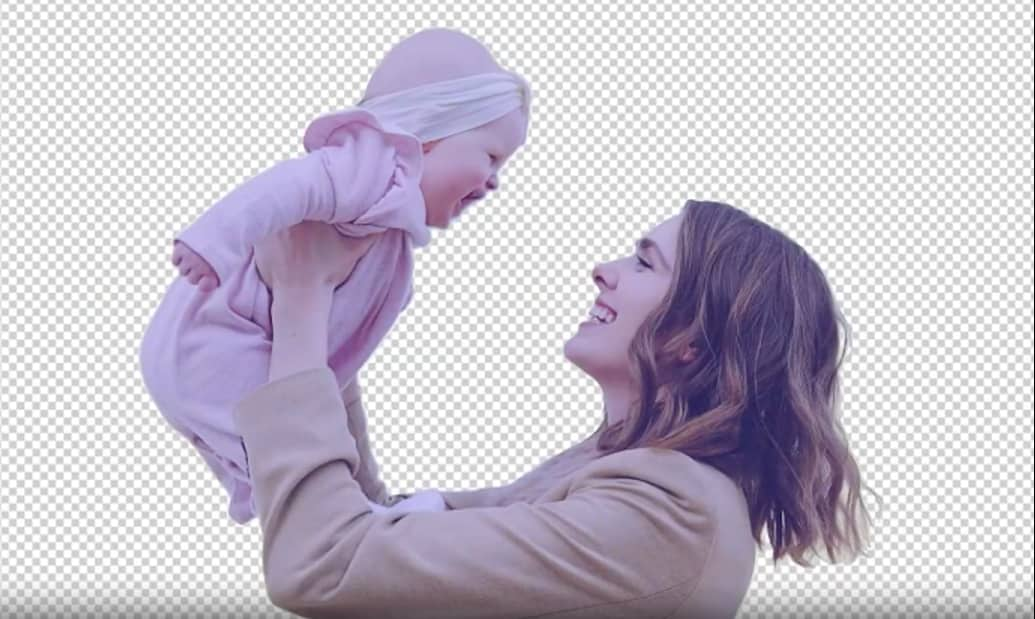
Key Features:
- AI Portrait Cutout: Create perfect cutouts from your videos or photos with Filmora's AI Portrait Cutout. It automatically detects the human subject in your video and removes the background with just one simple click.
- AI Smart Cutout: Aims at cutting out people, objects, items, or icons in a video regardless of the background through the use of advanced AI algorithms.
- Body Effects and AR Stickers: Additions of various exciting features and augmented reality stickers to further twist and refine the portraits after their background removal.
- Background Blur: Allows you to blur the whole or part of the background. You can choose any level of blur like 10%, 20%, and so on. You can also choose different blur style like color blur, basic blur, direction blur, etc.
Steps to Use Filmora remove portrait background for editing
Step1Import Media Files
First, use Filmora to remove background portrait, open the program, and create a new project.
Once the project is created, you can add your video files either by dragging them into the project library or by going to the "Import" option on the application and choosing your videos from the hard disk.
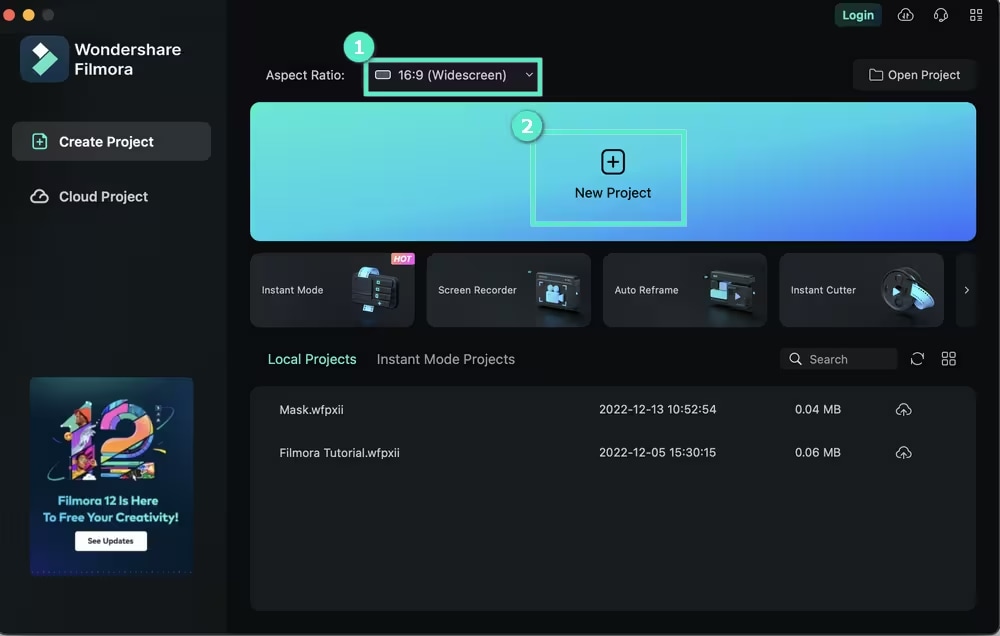
Step2Apply AI Portrait Cutout Feature
Next, go to the “AI Tools” option on top right and drag your video clip from the media library onto the timeline. Go to the advanced search and turn on the “AI Portrait Cutout” feature.
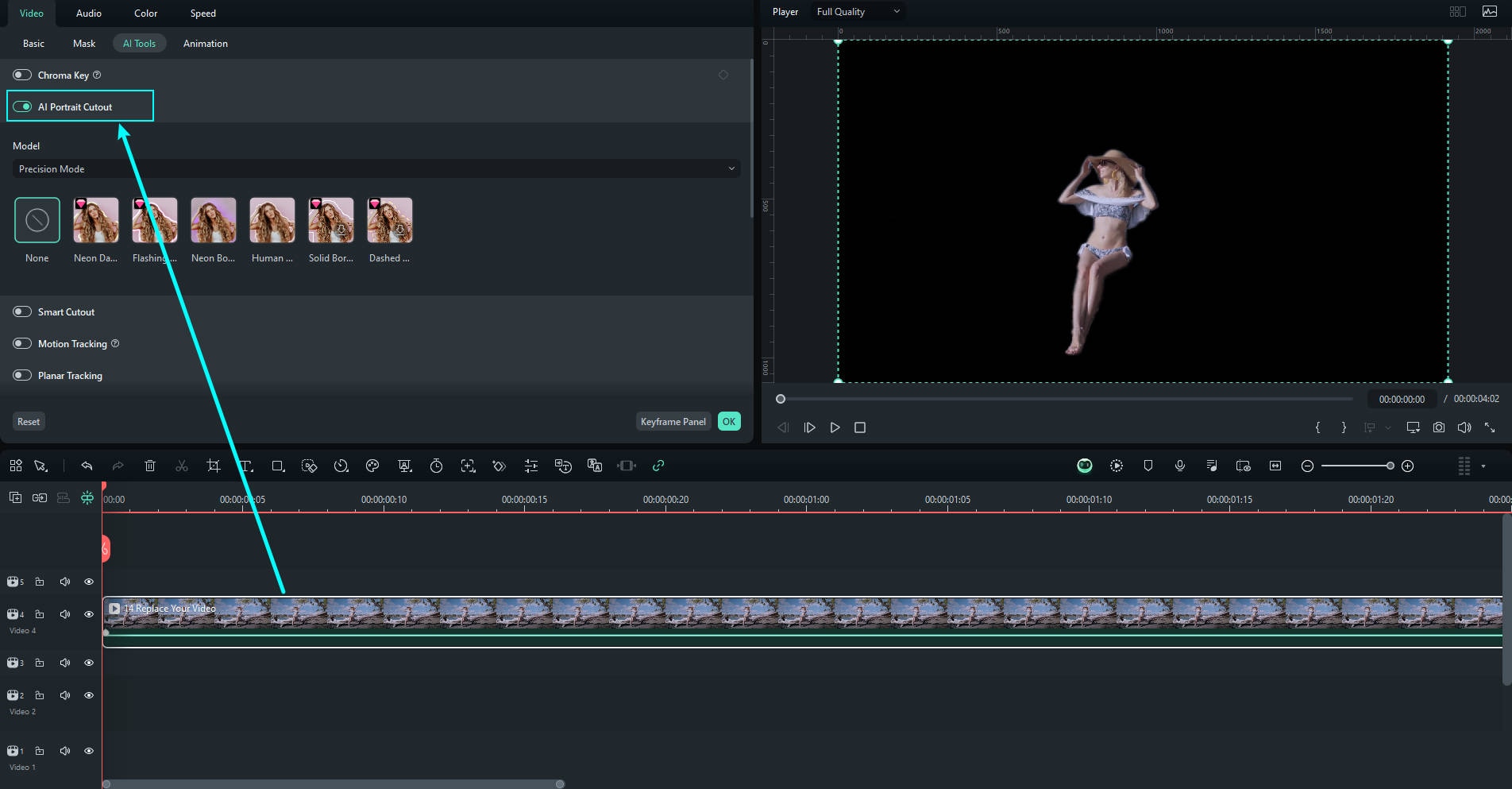
To apply the portrait background removal, you must drag and drop onto the video clip placed in the timeline. This will automatically free the background removal process. You can then continue with a more advanced setting to perform a final tuning of the background removal.
Step3Enhance with Body Effects and AR Stickers
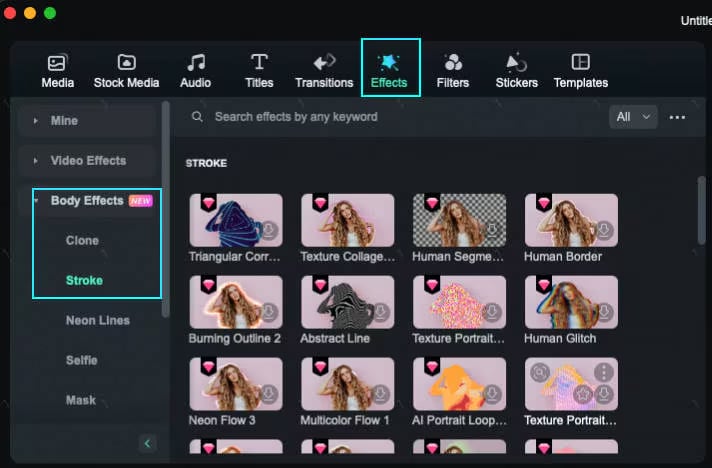
Use Body Effects and AR Stickers. Regarding creativity, two more tabs are available – "Effects" and "AR Stickers". After that, you may want to import your desired effects and stickers directly on the timeline of the selected video clip. Optimize these items to increase the video appeal and make them fit the given style of the video project.
Step4Motion Tracking (optional)
The Motion Tracking tool provides the ability to track the motion in a video and have elements such as elements, videos, images, or text follow the motion.
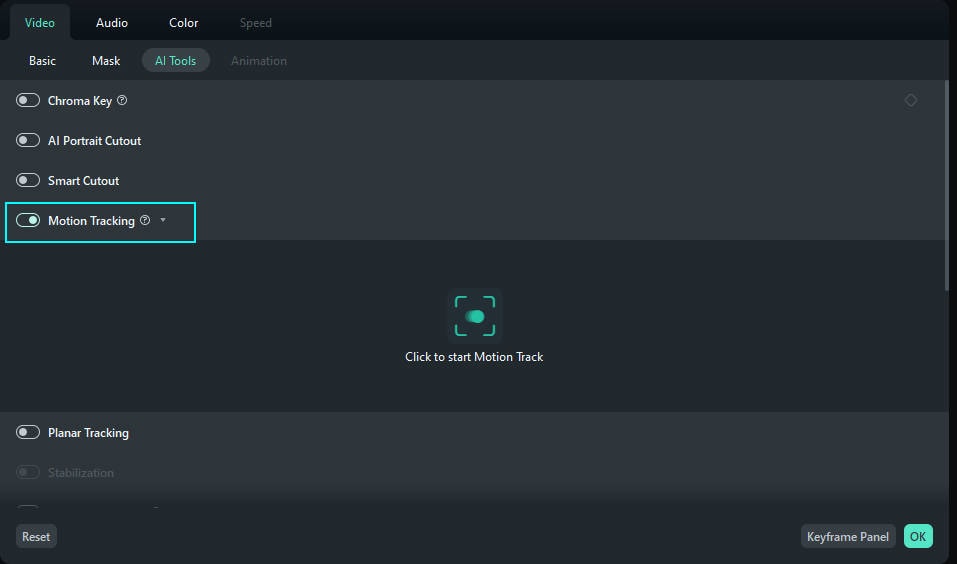
In the same "AI Tools" toolbar above the timeline, find the button that has "Motion Tracking" written on it and click on it. Enclose the object of interest in a box to 'tag’ it for tracking in the video. Filmora will load the video and follow the motion of the chosen item.
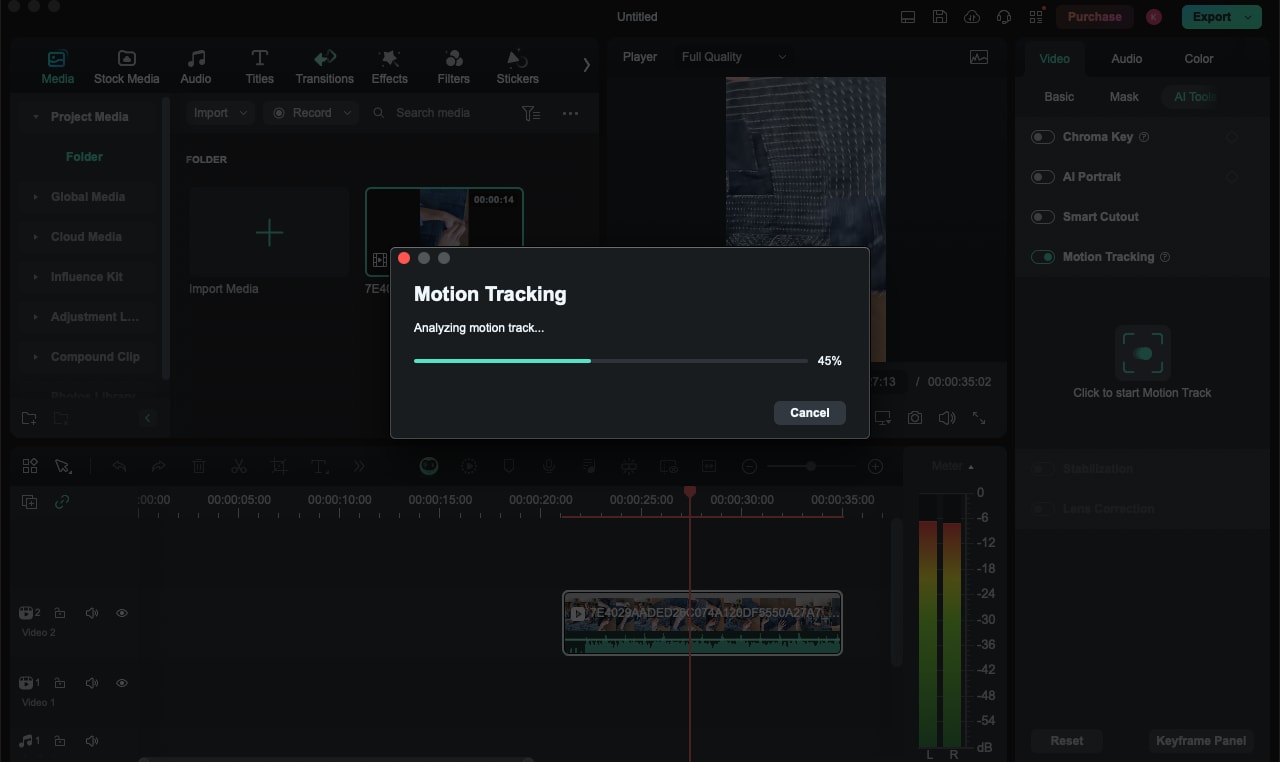
Subsequently, graphics, text, or other media files can be attached to the tracked object; thus, they would always remain aligned with the object in the video.
Step5Export the Edited Video
Once you decide that the changes made should remain the final look for the video, you need to export your video. One must click the "Export" button to expand the export settings and avail of this feature. Select the post type, video codec, size, and quality if necessary.
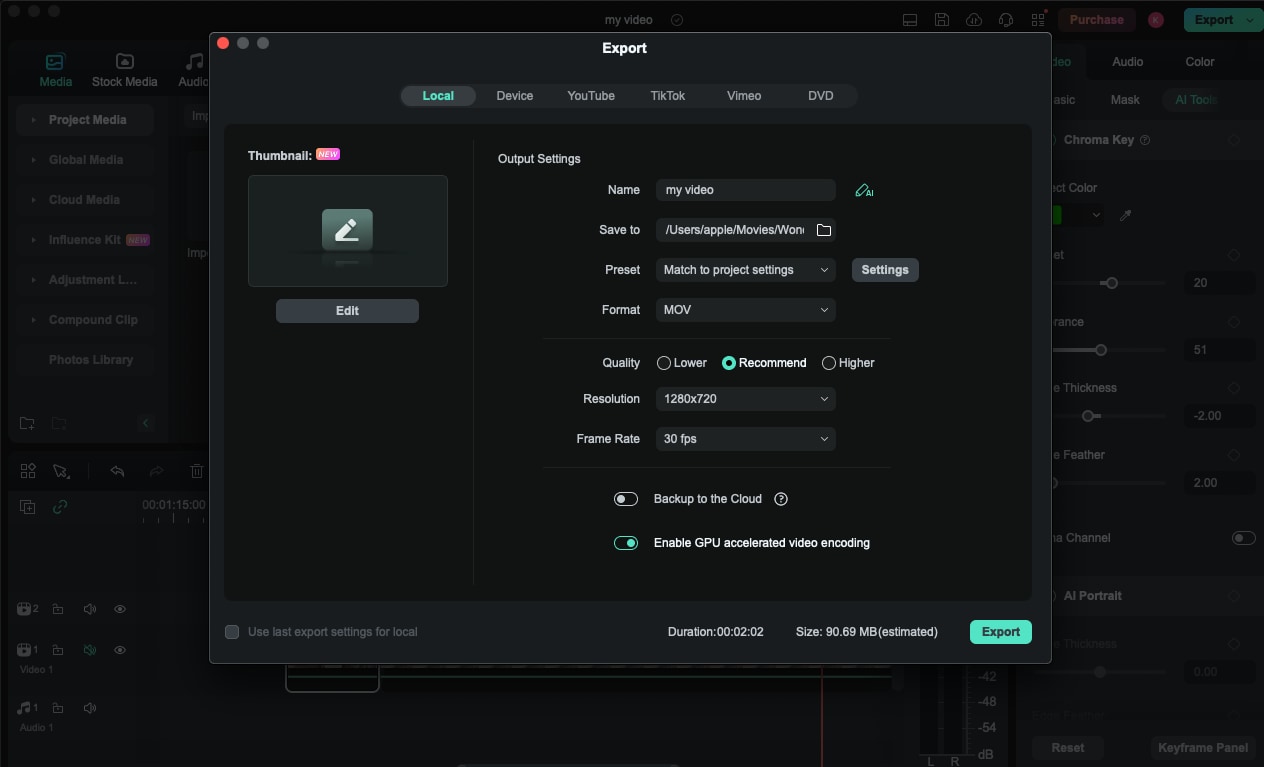
Last but not least, export the video that has been edited in the desired formats and folders of your computer and then upload this video to the social media networks that have been chosen.
You can also consider other tools though Filmora is the most versatile and accurate one because of strong AI powered features that allow to remove portrait background with high level of refinement in just a click.
2. Adobe Premiere Pro
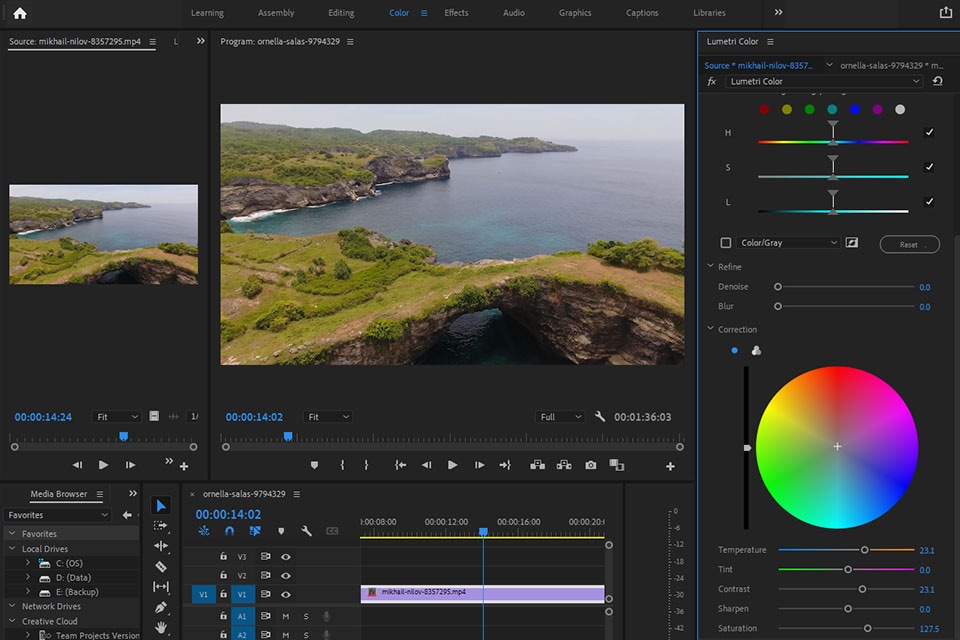
Adobe Premiere Pro is a high-level video editor used by professional users. It has many background editing functions and is synchronized with other Adobe Creative Cloud tools. It has some excellent features for background erasing and other options that can be found in professional software.
Key Features:
- Advanced Masking Tools: These tools enable step by step manual background removal using a mask surrounding the subject. This is very useful in perfecting areas that automatic tools sometimes do not get right.
- Adobe Sense: Adobe Sensei is an AI feature that refines the background erasure by identifying the subject from the background through the AI sense of object recognition.
- Lumetri Color Tools: Once the background is replaced, there are adjustments made to the color grading, balance, and exposure of the subject that are achievable with Lumetri Color tools.
- Multi-Camera Editing: Multicamera editing is beneficial when working with different camera views. Once the background is derezzed and the color is balanced, you can transition from one angle to another with ease to create a remarkable sequence.
3. Final Cut Pro
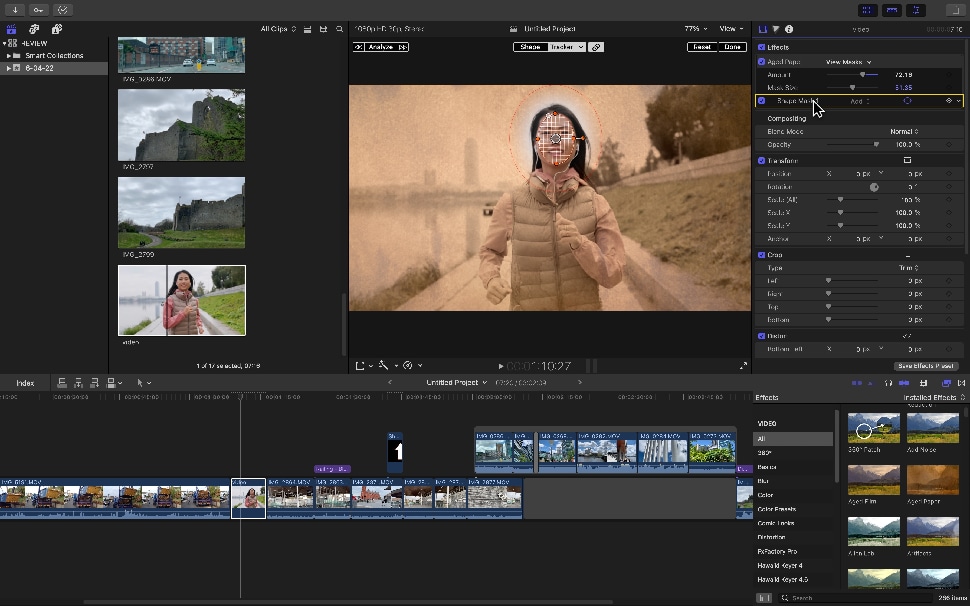
Final Cut Pro is one of the premium suites of professional non-linear editing applications for media production on Mac-powered devices. It is loaded with rich features covering background removal and video effects. Its object detection based on machine learning increases the effectiveness of editing and the quality of the results.
Key Features:
- Comprehensive Tools: The brushes and tools available in a background remover software can be used to smoothen out the edges of the subject particularly around the hair, the face and any other regions that may require a cleaner cut from the background.
- Machine Learning: Due to machine learning algorithms, it becomes easier to track and differentiate the subject from the background thereby improving on the accuracy of the removal. This minimizes the amount of fine-tuning that is needed and also facilitates the workflow.
- Magnetic Timeline: In case you are handling a video that needs background adjustment, the Magnetic Timeline guarantees that adjustments to the background or the clips do not create breaks between them.
- Multicam Editing: While using more than one camera for capturing a particular scene, there is a necessity that blurring of the background must be identical in different perspectives. Multicam editing also enables you to use background removal over different sequences at once thus cutting down on time..
Part 3: Why is Filmora the Top Choice as Portrait Background Remover?
Filmora stands out as the top choice for portrait background removal, especially when compared to Adobe, for several compelling reasons:
- Seamless Portrait Detection: While in Adobe one has to select each frame individually, in Filmora, where the feature targets portrait, it automatically detects faces, thereby saving time. This means no more tiring hand exercising on the human hair or animals fur.
- One-Click Background Removal: Filmora makes it easier with just a touch of a button and the background can be removed in a very short time without having to do a lot of editing. Still, what Adobe offers are more robust tools, hence, the software often means more challenging to use tools, and more fine-tuning required.
- Cross-Platform Versatility: This flexibility makes Filmora unique regardless of whether you are using a PC or any other mobile device. It enables you to edit in any place while Adobe may need different editions or additional configurations depending on the device.
- Real-Time Preview and Batch Editing: In the course of working with Filmora, you can immediately check how your portraits will look with the background blurred or removed and do that in parallel to working on other portraits. Adobe and Final Cut Pro, as mentioned earlier, has this feature of batch processing but Filmora has made it much easier for use than Adobe making it perfect for all those who wish to process their videos on a large scale and at the same time on one click without much of a hustle.
- Creative Enhancements with Ease: Once you have selected and applied the appropriate backgrounds for your portraits, you can then add some more creativity to your piece through Filmora’s effects and stickers. Adobe offers many more options as well; however, Filmora arranges them in a more convenient manner for everyday users.
- User-Friendly Interface: Compared to other software, Filmora is quite easy to navigate which serves the users with specific tasks like background removal. Adobe's tools, themselves, are brilliant, however, its programs overwhelm non-proficient users of complex editing software.
Conclusion
Looking at the desktop application, Filmora is the best pick to perform portrait background removal because of the AI Portrait feature, well-designed interface, and numerous opportunities for creativity. This is particularly because Filmora has most of the professional tools provided with Adobe Premiere Pro and Final Cut Pro, but it is easier to use and has additional features like auto enhance, AI image creation and others that you can use on the go.



 100% Security Verified | No Subscription Required | No Malware
100% Security Verified | No Subscription Required | No Malware

