When it comes to digital media consumption these days, nothing works better than video content. Whether you are a blogger, an online marketer, or a business person, the availability and optimization of creating professional videos gives you an edge over your competitors. Background is one of the most critical aspects of video production. As demonstrated in the tutorial, using suitable backgrounds for your videos or eliminating or modifying them entirely can add value and further polish their appeal. This article will teach you more about tools to remove video backgrounds online. Furthermore, numerous subtasks of corpus-based and parallel corpus translation will be introduced to the audience, and there is also a more complex version for people with higher requirements.
In this article
Part 1: 5 Online Tools to Remove Video Background Online
Here’s an overview of seven online tools that excel at removing video backgrounds, including their features, pros, and cons.
Unscreen
Unscreen is an online tool that removes background from videos automatically with the help of AI technology. It does away with the green screen problem since it works on video files and isolates the figure with a lot of accuracy. Users can upload videos using AVI, MP4, WMV, and FLV formats and replace the background with scenes of their choice. It is simple to use in terms of background removal and does not require intricate video editing; hence, it can be used by anyone, whether a novice or an expert.

Features:
- AI-powered background removal so no need to select pixels
- Supports various video formats including MP4 and GIF.
- Ability to upload additional background images from the gallery or PC storage.
- Automatic scene detection for removing object from background.
- High-quality output even in the free version.
Kapwing
Kapwing is a powerful online video editor with a great set of features, including, but not limited to, background removal. This one involves a simple way of editing videos and texts and applying some effects to the videos. Some of the features of Kapwing include multiple users' ability to work in a team and cloud storage for file sharing. It is intended to be simple and usable by novices and refined and versatile enough to be useful for highly advanced users, setting up a ground from which users can build their video creation and editing projects.

Features:
- Background removal in just a click
- Comprehensive video editing tools like adding colors, background images, etc
- Cloud storage
- Supports various file formats
Veed.io
Veed.io is an online video editing site with a simple background removal tool. It has a simple interface and an array of editing options, such as templates and text addition. It benefits creators who find a simple and effective method to trim videos or remove backgrounds effectively and instantaneously with the best results. Built on the cloud, project management, and access are possible through any device.

Features:
- Background removal with the ability to rotate objects & visual elements
- Background can be flipped vertically and horizontally
- Customizable background templates
- Text and subtitle tools to add text to videos
- Cloud storage
Canva
Canva is a popular graphic design tool for video editing and background removal. It offers a consumer-friendly drag-and-drop feature that enhances video production, as one can incorporate backgrounds, text, and graphics. For example, the variety of templates and design resources expended by Canva contribute to improving the tool’s functionality of creating visually attractive videos. The tool is web-based, so users can use it on any device; this is a perfect fit for people searching for a tool to help them design and edit.

Features:
- Background removal
- Drag-and-drop interface
- Extensive template library
- Graphic design tools
- Cloud storage
InVideo
InVideo offers a robust online video editor with background removal functionality. This includes marketers using templates to compile their marketing and social media content with its professional tools and customizable features. Organizational features include easy control due to InVideo’s simple navigation, accelerated workflow, and the fact that there is no even slightly complex video creation or convenient storage of files in the cloud. Users who want full access to contemporaneous robust video editing or compiling features are also better off subscribing to this software.

Part 2: Challenges You May Encounter When Removing Video Backgrounds with Online Tools
As mentioned earlier, web based tools may not possess the kind of robustness required for complicated operations hence they produce low quality results. Therefore, if one is to produce professional videos, then it is most advisable to adopt desktop software.
To reach high levels of accuracy and efficiency is critical to the success of video background removal and overall higher quality content creation. The background has to be removed with such precision just to make the subject stand out well and for the final image to have a aesthetic value. Desktop solutions come with enhanced computational ability and improved sensitivity to fine-tune. They also optimise large background images and high resolution files in a better way. In professional video production, it is encouraged that one should use the desktop software.
Part 3: Using Filmora to Change & Remove Background Background
Whereas online tools may not handle complex operations or high quality images well, or may slow down due to the program’s limitations, Filmora is a desktop application that offers more detailed control and enhanced quality, ultimately delivering a more polished result.
Since Filmora has an AI algorithm, the AI Portrait Cutout function is created to let users easily eliminate the backdrops and alter them with ease without mastering several techniques of refinement. This technology is used in improving the background removal by isolating the background from the subject most especially with the use of an automated system.
In fact, Filmora has all the necessary tools such as AI, GUI, and the variety of effects to satisfy the needs of the editors who use it for editing the portraits without the background and, thus, is a better and more beneficial application than the online tools. Its purpose is to help the newcomers and the experienced editors to obtain professional movies with hardly any effort.

Key Features:
- AI Portrait Cutout: Filmora has an amazing AI Portrait Feature that can remove and change portrait backgrounds in just one click with exceptional accuracy.
- Chroma Key Support: Effortlessly apply chroma key to eliminate background for green screen, making the green screen removals for videos easier for the editors and making the process quicker.
- Body Effects and AR Stickers: Out of more than 70 effects, an effect meant to help with the removal of human portraits for the backgrounds making it easier to shoot portraits without having to use a green screen or chroma key.
- AI Smart Cutout: Designed to remove big persons or spinning/turning objects or items or icons in the video irrespective of the background using the powerful machine learning algorithms.
- AI Image Background Creation: Uses AI to generate backgrounds relevant to the portrait so that one can overlay and combine the pictures in various ways.
Steps to Use Filmora remove portrait background for editing
Step1Import Media Files
First, download, download and run Filmora and start a new project in the application.
Once the project is created you can simply import your video files by using the application or you have to go to "import" and then select the videos from your hard disk.

Step2Apply AI Portrait Feature
Double-click on the clip in your timeline to open the editing panel, and check the box next to AI Portrait Cutout. You can also select the video in the timeline first and then click on the AI Portrait Cutout icon on the toolbar to automatically enable the AI Portrait Cutout feature.
If your portraits are with clear character edges, choose the Instant mode. Precision mode can remove complex backgrounds and achieve hair-level accuracy.
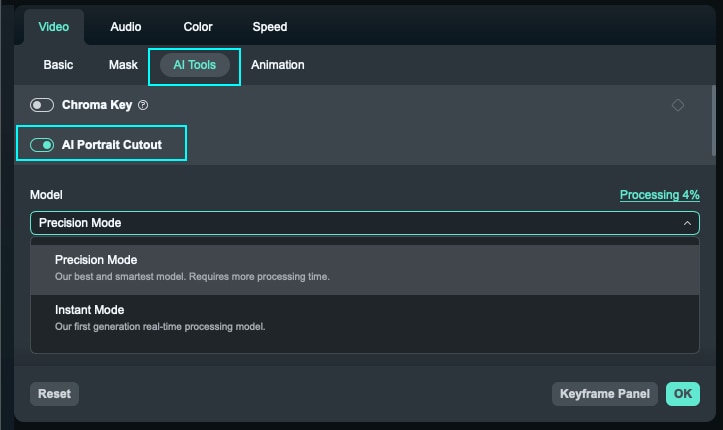
Step3Enhance with Body Effects and AI Stickers
In regards to creativity, two more options are offered in two different tabs – "Effects" and "Stickers". Next, you may wish to drag and drop your preferred effects and stickers on the timeline for the chosen video clip. Thus, it is possible to increase the video appeal and adapt these items to the given style of the video project.

Step4Motion Tracking (optional)
The Motion Tracking tool provides the ability to track the motion in a video and have elements such as elements, videos, images, or text follow the motion.

In the same "AI Tools" toolbar above the timeline, find the button that has "Motion Tracking" written on it and click on it. Enclose the object of interest in a box to 'tag' it for tracking in the video. Filmora will load the video and follow the motion of the chosen item.

Subsequently, graphics, text, or other media files can be attached to the tracked object; thus, they would always remain aligned with the object in the video.
Step5Export the Edited Video
When you want to finalize the changes made on the software then you have to export your video. To be able to use this feature one has to click on the 'Export' button for the export settings to be expanded . Choose the post type and the video codec; you can also set the size and quality if needed.

Last but not least, export the video that has been edited in the desired formats and folders of your computer and then upload this video to the social media networks that have been chosen.
Conclusion
For many different forms of videos, it is critical to strip the background as far as possible to enhance the appearance of the videos and ensure professional online tools, including Unscreen, Kapwing, Clipchamp, Canva, InVideo that provide easy-to-use and fast solutions. At the same time, each has unique aspects that suit specific functions. But for those looking for more precise results, Filmora Desktop is equipped with AI Portrait Cutout. If you require a quick fix to your problem in terms of getting an answer from the internet or if you need elaborate refining options through desktop publishing, the choice of the tool is highly dependent on the needs to be met and the goals set.



