AI copywriting tools are essential for quickly generating content, and Anyword AI is often recommended for creating targeted copy. But is it really the right tool for your content needs?
In this article, we'll explore the key features, performance, and overall benefits of Anyword AI. Even if this platform doesn't meet your specific needs, we'll suggest the best alternatives to fit your content strategy.
In this article
Part 1. Type of Content You Can Make with Anyword AI
As an advanced writing platform built for enterprise marketing teams, it's clear that Anyword AI can help you create all kinds of content. With its versatility and AI-powered capabilities, Anyword AI makes it easy to generate everything from ad copy to full blog posts. Here's a breakdown of what you can create with it:
- Email Campaigns: You can use Anyword to write a personalized sales email promoting a new product launch, with a catchy subject line and a clear call to action.
- Product Descriptions: You could use Anyword to create a compelling description for a new smartphone, highlighting its key features like battery life, camera quality, and sleek design in a way that captures buyers' attention and encourages them to make a purchase.
- Ad Copy for Social Media and Search Engines: You could use Anyword AI to write a short, attention-grabbing ad copy for platforms like Facebook, Instagram, and Google for a new service, with a copy designed to drive clicks and engagement.
- Landing Page Copy: You can create a landing page for a special offer, with a powerful headline, engaging content, and a clear call to action that leads to more sign-ups.
- Blog Posts and Articles: Use the Blog Wizard to generate full blog posts or articles in no time. Imagine needing to write an article on the benefits of a particular diet—Anyword AI helps structure the content, fill in the details, and ensure it's engaging for readers.
- Video Script and YouTube Descriptions: You could write a YouTube script for a tutorial on how to use a new app, and then pair it with a description that highlights the key points, making it easy for viewers to find your video.
Part 2. How to Use Anyword AI
It's no surprise that Anyword AI is so popular given the kind of content you can create with it. But what about the price? Advanced tools usually come with a hefty cost, right? Well, Anyword currently offers four different pricing plans:
- Starter: $49/month
- Data-Driven: $99/month
- Business: $499/month
- Enterprise: Custom pricing
Each plan comes with a 7-day free trial, and you can get a discount if you choose yearly billing. For more details on what's included in each plan, you can check out Anyword AI's Pricing page. However, while the cost might seem steep, the plans come with a range of advanced features that make Anyword a powerful tool for content creation.
To help you get a better idea of how Anyword AI works, we've put together a simple guide to show you how to use Anyword AI to create a copy. With the help of Software Scope's tutorial on YouTube, here's an easy step-by-step process to get started. Just follow along, and you'll be crafting AI-generated copies in no time!
Step 1. Visit Anyword and create an account
The first thing you need to do is simply go to the Anyword AI website and sign up for a free account or log in if you already have one.

Step 2. Choose a project type
Once logged in, you'll be prompted to choose the type of content you want to create. This could be blog posts, ad copy, email marketing, landing pages, or social media posts. For this one, let's try to create blog posts by going to “Blog Wizard” and selecting "Blog Post From Scratch".

Step 3. Input your brief
Enter your blog topic or relevant keywords that you want to focus on. This helps the AI understand the direction of the content. Then, select your “Target Audience” and choose the "Tone of Voice" you want. Once you're happy with your settings, click on the "Next" button, and Anyword AI will move on to the next process.

Step 4. Generate a title
Anyword AI will suggest several blog titles based on your topic, along with performance score predictions. Choose the title that best fits the tone and style you want for your post, then click "Next" to proceed to the next step.

Step 5. Create blog outlines
Anyword AI can help you generate an outline for your blog post. Review the suggested outline and make any necessary adjustments to match your desired structure. If you're happy with it, click "Next" again.

Step 6. Generate the blog post
Now it's time to create your blog post. You can select the desired word count for your post or even start from scratch with a blank page. After making your choice, click the "Continue to Editor" button to generate the content.

Step 7. Review and save your blog
Once the blog post is generated, review the content and make any necessary edits. By clicking on "AI Actions", you can adjust the tone and ensure it flows smoothly. When you're satisfied with the result, click the "Copy to Clipboard" button to save or transfer the content for further use.

Part 3. How Filmora's AI Copywriting Tools Make Video Content Creation Easier
As you can see, the steps are pretty easy to follow, especially when you consider how much time you save. Anyword AI isn't just good for writing blog posts; it's also super useful for creating video content. You can use it to generate engaging scripts, titles, and descriptions quickly. This is great because, with more people creating video content these days, AI helps speed up the process without sacrificing quality.[a]
However, one tool that takes this further is actually Wondershare Filmora, which combines video editing and AI Copywriting in one platform. This integration lets you work on video scripts, titles, and descriptions all within the same app, saving you from switching between multiple tools. You can edit your video and tweak the copy at the same time, making the whole process faster and more efficient.

Here's a look at some of its key features:
- AI-generated scripts, titles, and descriptions: Optimized for search engines to improve visibility.
- Works with ChatGPT: Write and edit without switching tools—everything is built into Filmora.
- Ask for help: Get suggestions and answers from AI as you work.
- Easy for all levels: Perfect for both beginners and pros.
- Great for YouTubers, marketers, and creators: Ideal for boosting content and improving SEO with AI.
Moreover, Filmora is super flexible, working on both Windows and Mac, and it even offers a budget-friendly free trial so you can try it out before committing. So, why wait? Check out this simple guide on how to use Filmora's AI Copywriting tool to enhance your video creation!
Step 1. Launch Filmora and access AI Copywriting
Before you start, make sure you have the latest version of Wondershare Filmora. Once downloaded, follow the installation steps. After setup, open Filmora and you'll see the "AI Copywriting" option just below the "New Project" button. Click it to begin!
![open the ai copywriting tool[b]](https://images.wondershare.com/filmora/article-images/anyword-ai-9.jpg)
Alternatively, you can access the AI Copywriting feature by navigating to the "Toolbox" section on the left panel after opening Filmora. Just click the "AI Copywriting" button, and a new window will appear.
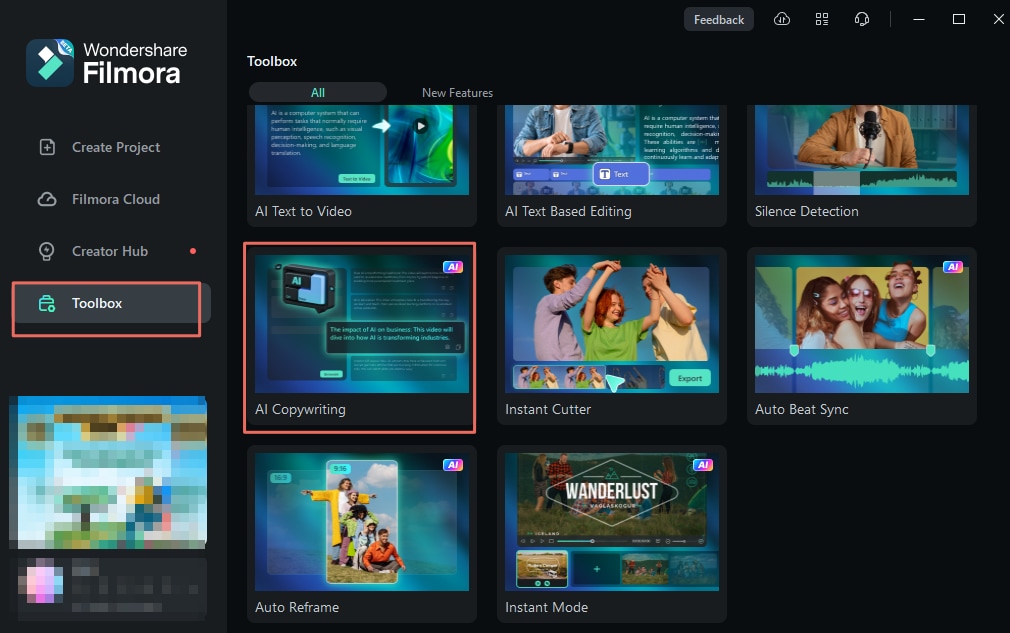
Step 2. Write video script using AI copywriting
In the pop-up window, you'll be asked a few questions about your project, such as the purpose of the copy, your topic, and your preferred language. For example, if you're writing a YouTube video script, just follow the example provided to fill in your details. Once you're happy with the settings, click "Generate" to get started!
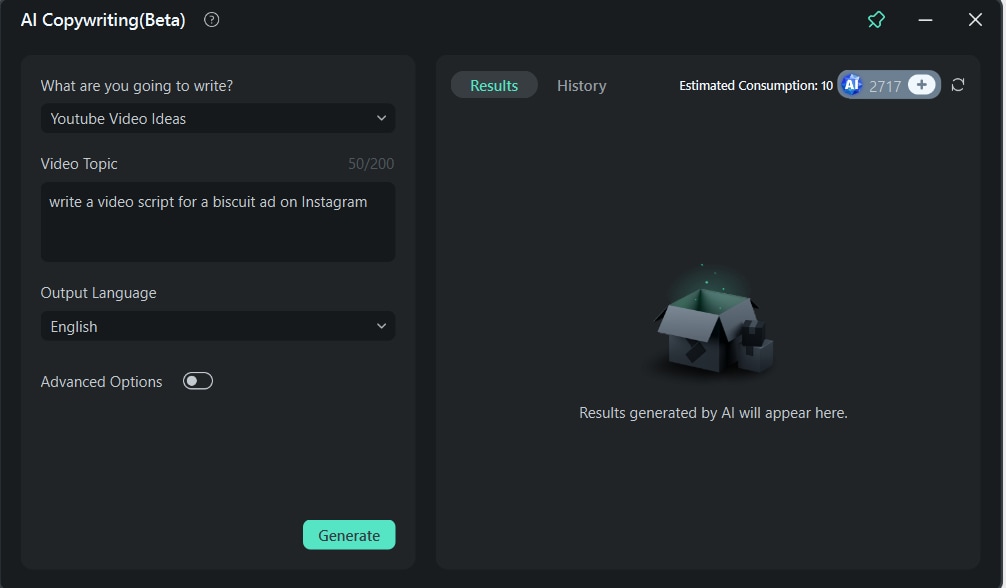
Step 3. Edit videos
After the script is generated, you can easily copy it and use Filmora's Text-to-Video feature to turn the script into a video. For more details on how this tool works, check out the Official Guide from the Filmora team.
Once the video is created, it will open in Wondershare Filmora's editing interface. Here, you can add effects, elements, stickers, and transitions, along with any other customizations you'd like. Feel free to adjust it to your preference!
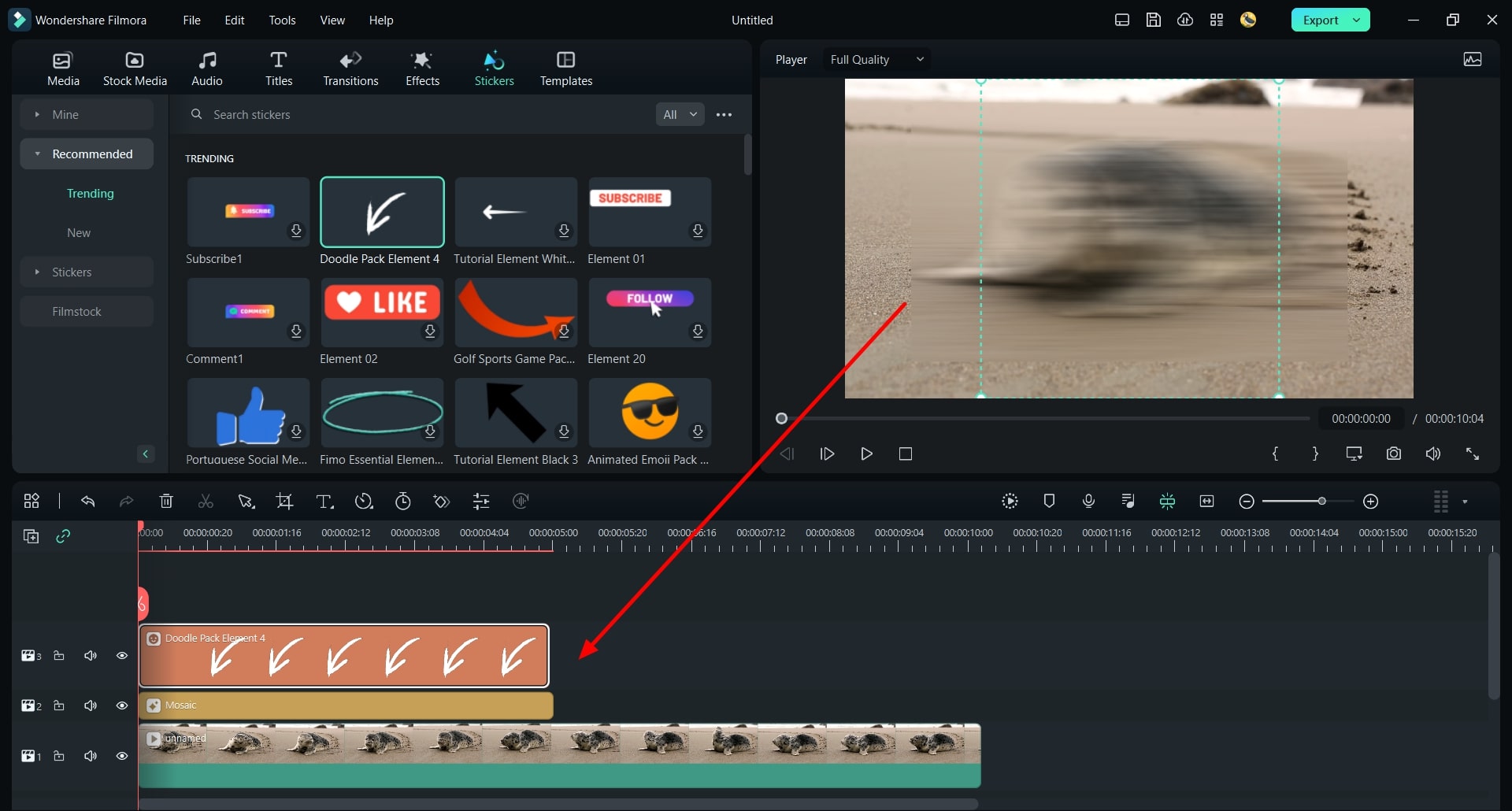
As you edit, be sure to explore Filmora's advanced tools, like the AI Color Palette and AI Music Generator, to enhance your video's visuals and audio. For more details on how to use these features, refer to Filmora's guides: AI Color Palette Guide and AI Music Generator Guide.
Step 4. Save video and use AI to create titles
When you're satisfied with how your video looks and sounds, simply click the "Export" button to save it.
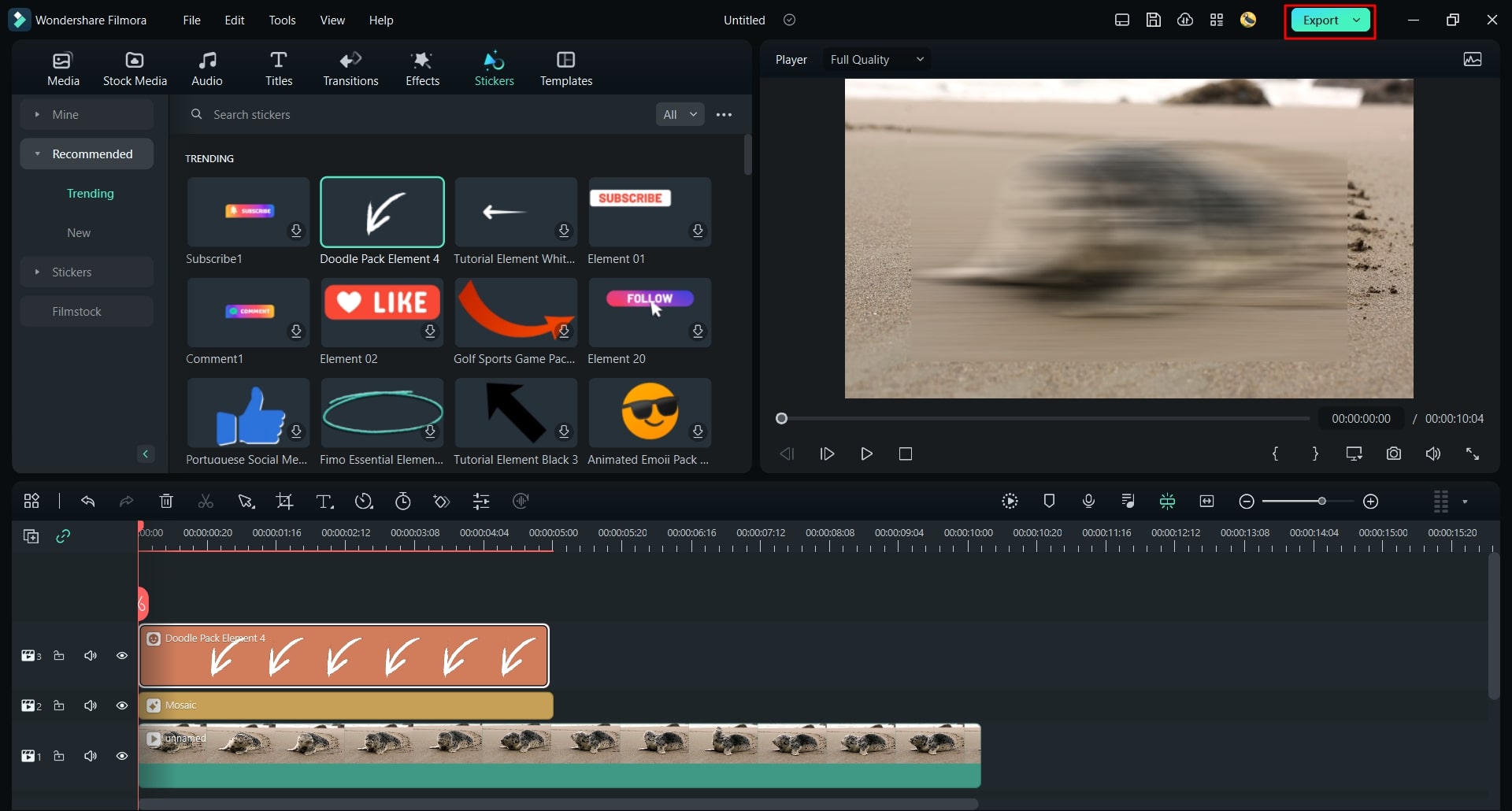
After clicking "Export" and finishing your video, you can still use the AI Copywriting tool to create a title and description for your YouTube post. Simply click the "AI" button next to the "Name" option on the export screen. A window will pop up where you can enter your details—then hit "Generate" to let the AI work its magic!
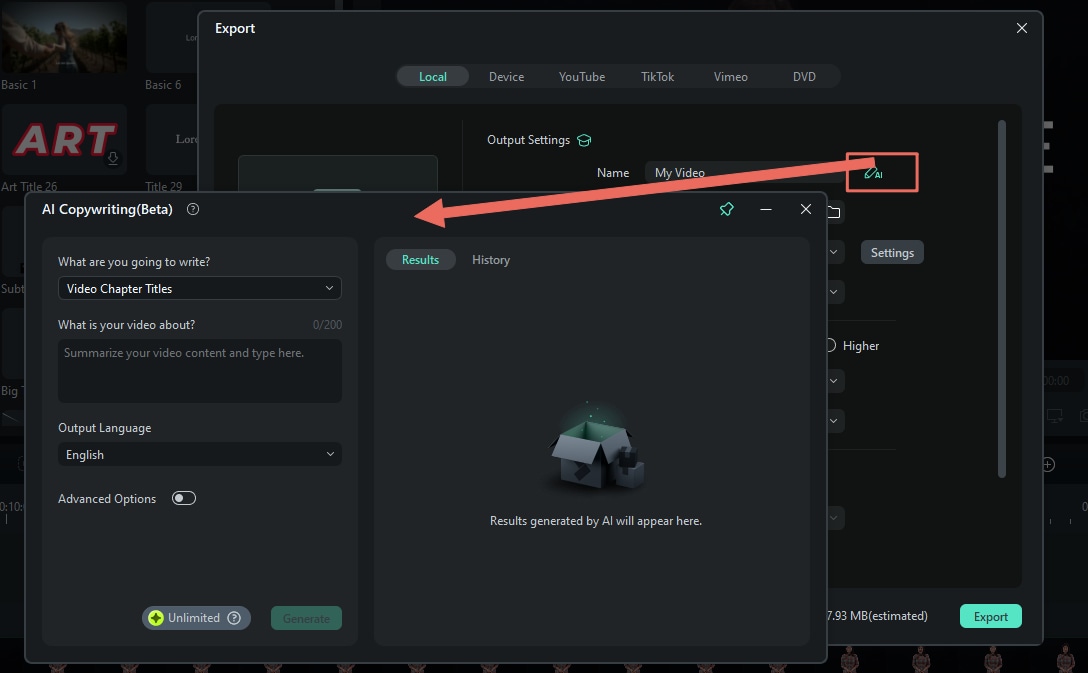
And just like that, your video is ready to go! As you've seen, using Filmora's AI Copywriting tool is easy and delivers great results. Plus, with extras like the AI Color Palette and AI Music Generator, Filmora has everything you need to create amazing content
Part 4. Anyword AI vs. Filmora: Comparing Different Uses of AI Copywriting
It is clear now that when it comes to AI copywriting, Filmora stands out as a strong alternative to Anyword AI, especially for video creators. If you're looking to maximize your video production with AI tools, it's important to think about what you really need before deciding which one to go with.
To make things easier, we've put together a comparison table to help you see how these two tools stack up against each other:
| Feature | Anyword AI | Wondershare Filmora |
| Script Writing | Generates scripts for various content types. | Helps create video scripts and outlines for various content types. |
| Titles, Descriptions, and Captions | Creates catchy titles and engaging descriptions. | Generates titles, captions, and video descriptions. |
| Additional Features for Video Production | Offers predictive analytics for audience engagement. | Includes powerful video editing tools and effects AI Music Generator, AI Color Palette, and Audio Ducking to make sure your videos look and sound top-notch. |
| Versatility During Editing Stages | Only provides content ideas and insights before writing. | Assists throughout the entire editing process, whether you're in the planning stage, actively editing, or wrapping up your project. |
Final Verdict
After looking at the table, both Anyword AI and Filmora have their strengths when it comes to AI copywriting for video production. Anyword AI excels in generating targeted copy and providing insights that help your content resonate with your audience. On the other hand, Filmora not only helps with a copy but also offers powerful video editing features, making it a great all-in-one tool for video creators.
If you primarily need help with writing and content strategy, Anyword AI might be your go-to. But if you want a comprehensive tool that assists with both writing and editing, Filmora is definitely the better choice. Ultimately, it all depends on your specific needs as a content creator!
Conclusion
Anyword AI is a popular tool for AI copywriting because it helps you create targeted and persuasive content. So, this article tries to cover its main features, performance, types of content it can produce, and benefits for new users. Overall, Anyword AI is indeed a powerful tool that lets you create specific copy and generate content like blog articles and ad copy in no time.
However, when it comes to video production, there's another AI copywriting tool that really stands out: Wondershare Filmora. This platform combines video editing and AI copywriting, allowing you to work on video scripts, titles, and descriptions all in one app.
After comparing both tools in terms of maximizing video production with AI copywriting, it's clear that Filmora is the better choice for anyone looking for a comprehensive tool that supports both writing and editing.



 100% Security Verified | No Subscription Required | No Malware
100% Security Verified | No Subscription Required | No Malware

