“Hey guys, I love using stickers on WhatsApp, but I'm tired of the same old options. How can I add my own custom stickers to WhatsApp? Is it even possible?"
WhatsApp is now a big part of how we talk to each other every day. One of its cool features is stickers, which let us show feelings, reactions, and even complicated ideas with just one picture.
WhatsApp already comes with some sticker packs, but lots of people want more choices that feel special to them. The good news is that you can even add your own stickers to WhatsApp!
In this easy-to-follow guide, we'll show you how to add custom stickers to WhatsApp, how to put your own stickers in WhatsApp, and how to change stickers on WhatsApp for both Android and iPhone.
So, let's dive in and learn how to use custom stickers in WhatsApp!
In this article
Part 1: How To Add Custom Stickers To WhatsApp Android
Adding custom stickers to WhatsApp on Android is a straightforward process, but it does require a few steps.
Here's a detailed guide on how to add your own stickers to WhatsApp on Android:
Step 1: Open the Sticker.ly app and tap the plus icon at the bottom of the screen. Select your desired sticker type: regular, animated, or AI-generated avatar.
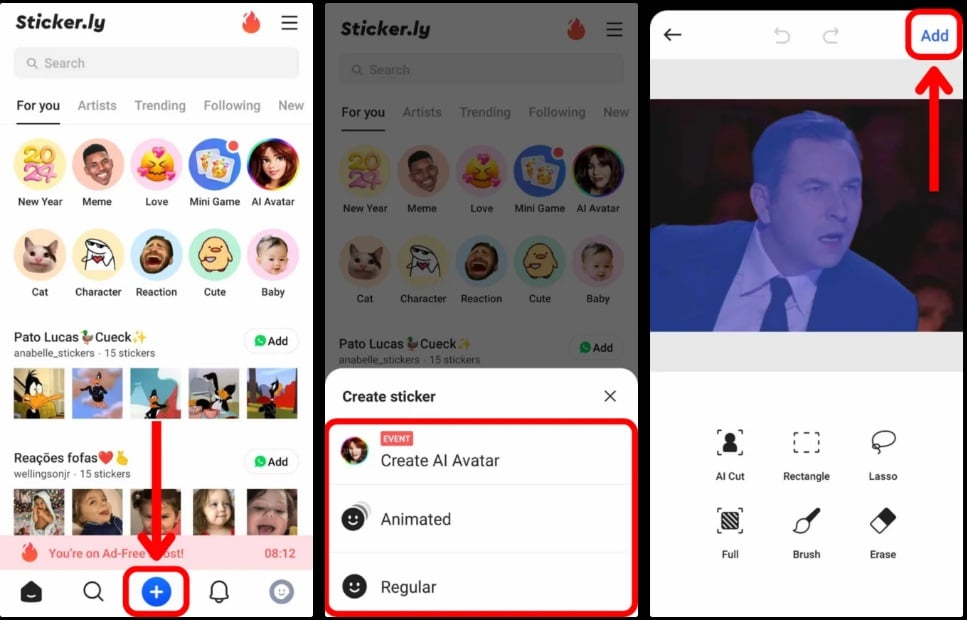
Step 2: Choose an image from your device's storage. Use the "AI cut" feature for automatic image segmentation, or manually select the parts you want to keep in your sticker. Tap "Add" to proceed.
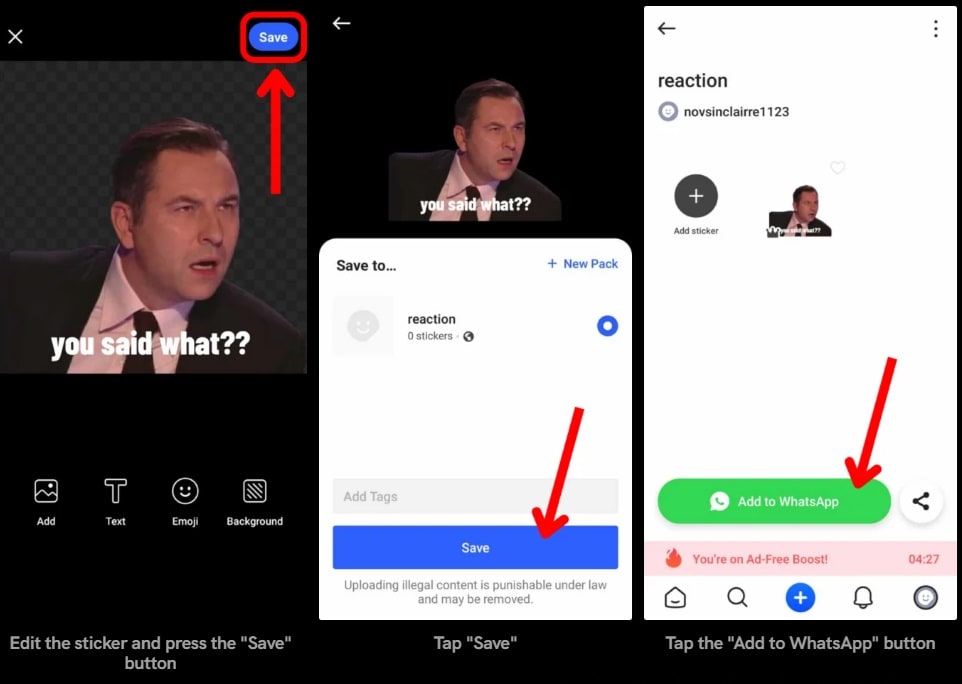
Step 3: Enhance your sticker by adding more images, text, emojis, or adjusting the background. When satisfied with your creation, tap the "Save" button. Name your sticker pack uniquely and tap "Save" again. Finally, tap ""Add to WhatsApp" " to automatically import your new sticker into the WhatsApp app.
By following these steps, you've not only learned how to add custom stickers to WhatsApp Android, but you've also opened up a world of creative possibilities for your WhatsApp conversations.
Whether you're looking to add a personal touch to your chats or simply want more variety in your sticker options, creating and adding your own stickers is a great way to enhance your WhatsApp experience.
Part 2: How To Add Own Sticker To WhatsApp iOS
If you're an iOS user wondering how to add your own stickers to WhatsApp, you're in luck! The process is quite similar to Android, with a few iOS-specific steps.
Here's a detailed guide on how to customize sticker on WhatsApp for iOS devices:
Step 1: Launch the Top Stickers app on your iPhone. Tap the "Create" button. Choose one or more images from your device's photo gallery.
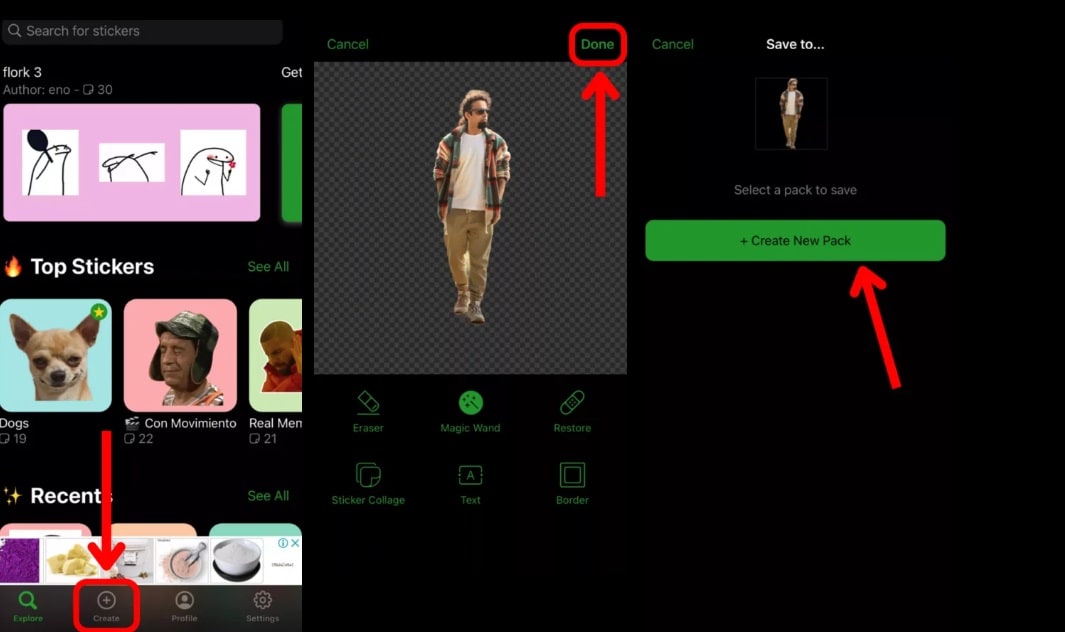
Step 2: Use the "magic wand tool" in the "background tab" to remove the background if desired. Add text or borders to customize your sticker further. When you're satisfied with your sticker design, tap "Done". Create a new sticker pack by pressing the "Create New Pack" button. Add your newly created sticker pack to WhatsApp.
It provides a clear, easy-to-follow process for creating and adding custom stickers to WhatsApp using the Top Stickers app.
You've successfully learned how to add your own sticker on WhatsApp iOS. You can now use these custom stickers in your WhatsApp conversations. To access them, simply open the sticker panel in a chat and look for your new pack.
By following these steps, you've not only learned how to add custom stickers to WhatsApp iOS, but you've also unlocked a new level of personalization for your WhatsApp chats.
Part 3: Try Filmora's AI Sticker Generator Feature to Stand Out
While mobile apps are great for quick and easy sticker creation, sometimes you might want a more powerful tool to create truly unique and high-quality stickers. This is where Wondershare Filmora's AI Sticker Generator feature proves useful.
If you're looking to take your custom WhatsApp stickers to the next level, this could be the perfect solution for you.
Why Use Filmora instead of Mobile Apps
- Enhanced Editing Features: Filmora provides more advanced editing options than many mobile apps, enabling you to create more detailed and professional-looking stickers.
- AI-Driven Creation: The AI Sticker Generator can produce unique stickers based on your ideas, offering a creative level beyond basic image editing.
- Better Quality Results: Desktop software like Filmora often produces higher quality images, making your stickers look more refined and professional.
- Greater Control: Filmora gives you more control over every part of your sticker design, from fine-tuning colors to managing complex layers.
- Efficient Batch Creation: You can make several stickers at the same time, which saves time if you're creating a whole set of stickers.
Now that we understand why Filmora can be a great choice for creating custom WhatsApp stickers, let's look at how to use its AI Sticker Generator feature.
Steps to use Filmora's AI Sticker Generator
Step 1: Open the Wondershare Filmora software on your PC. Create a new project.

Step 2: Look for the “Stickers” tab. Tap on it.
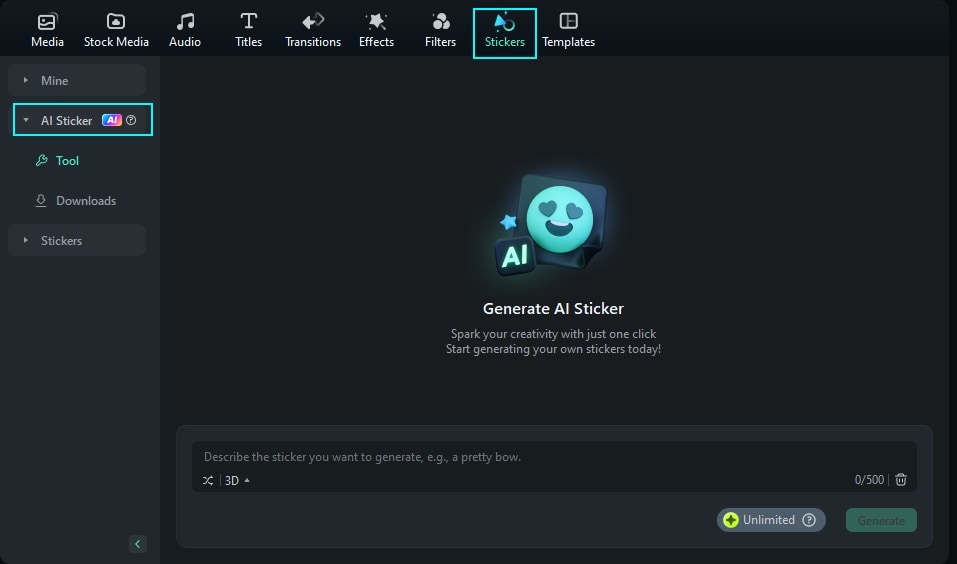
Step 3: In the AI Sticker Generator, you'll typically find a text input field. Here, you can describe the sticker you want to create. Be as specific as possible. Click on the "Generate" to have the AI create your sticker based on your description.
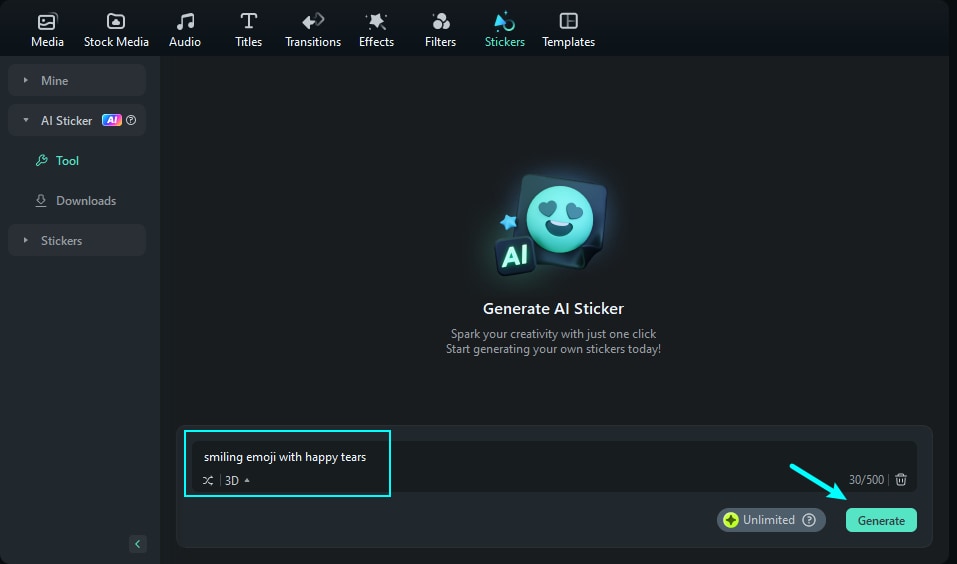
Step 4: Filmora will offer you various versions of the sticker. Pick your favorite stickers and hit the “Download” button to save them on your PC.
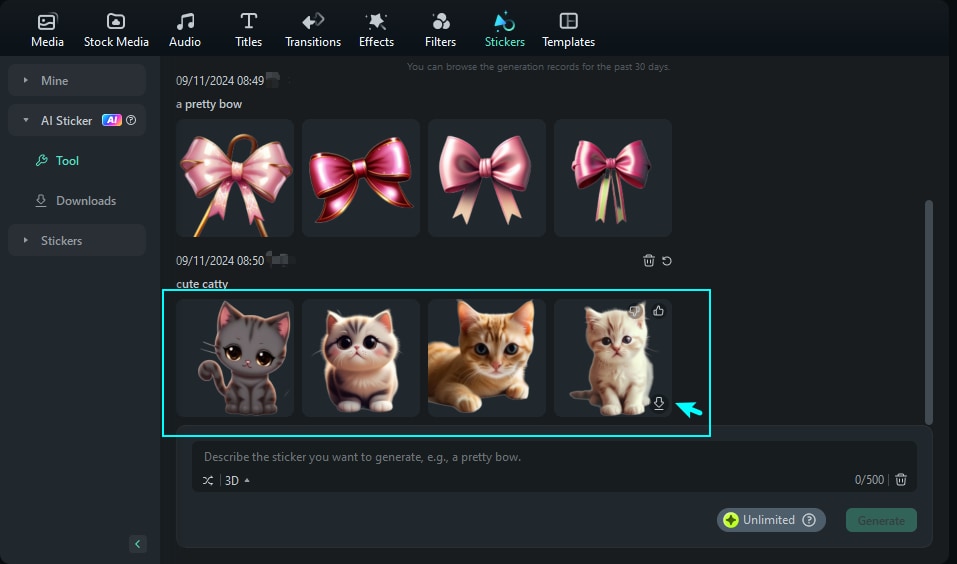
Step 5: Once the AI generates the sticker, you can further edit it using Filmora's editing tools. This might include adjusting colors, adding text, or fine-tuning the design.
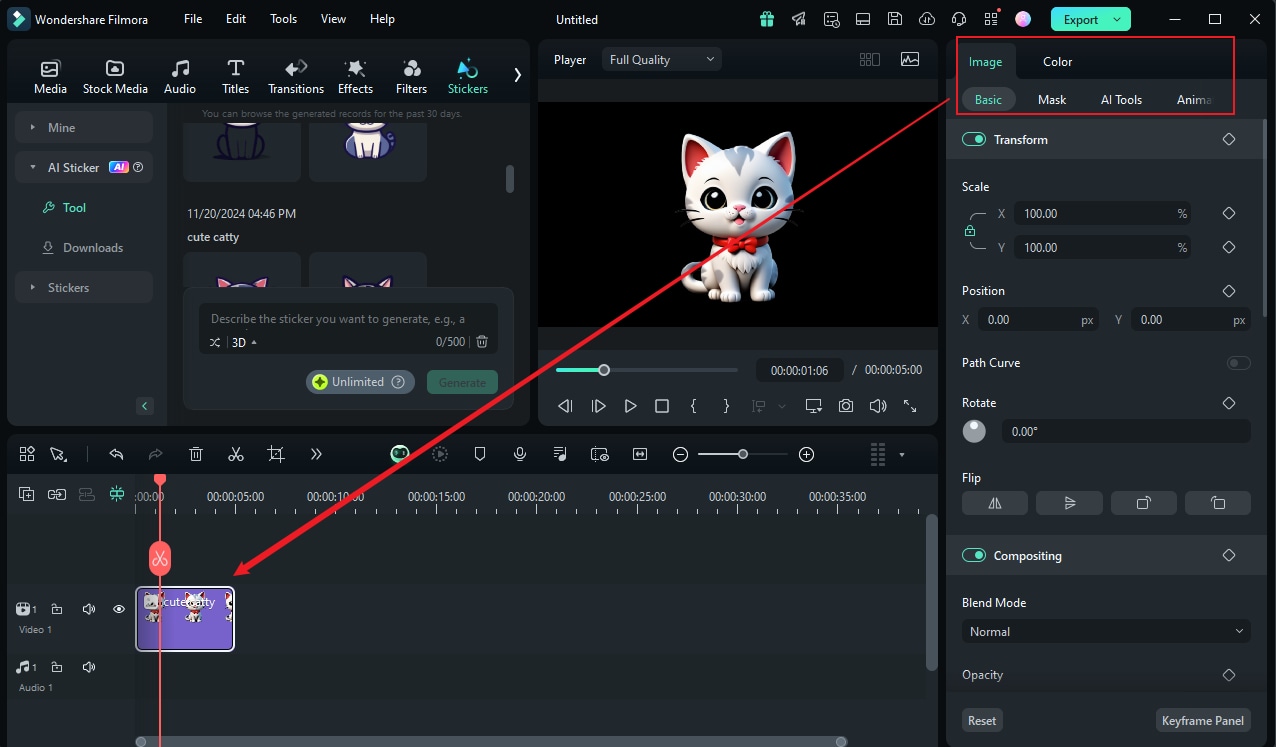
Step 6: And that’s it! Transfer the exported sticker to your mobile device. You can do this via email, cloud storage, or direct transfer methods like AirDrop for iOS. Once the sticker is on your mobile device, you can add it to WhatsApp using the steps we discussed earlier for Android or iOS.
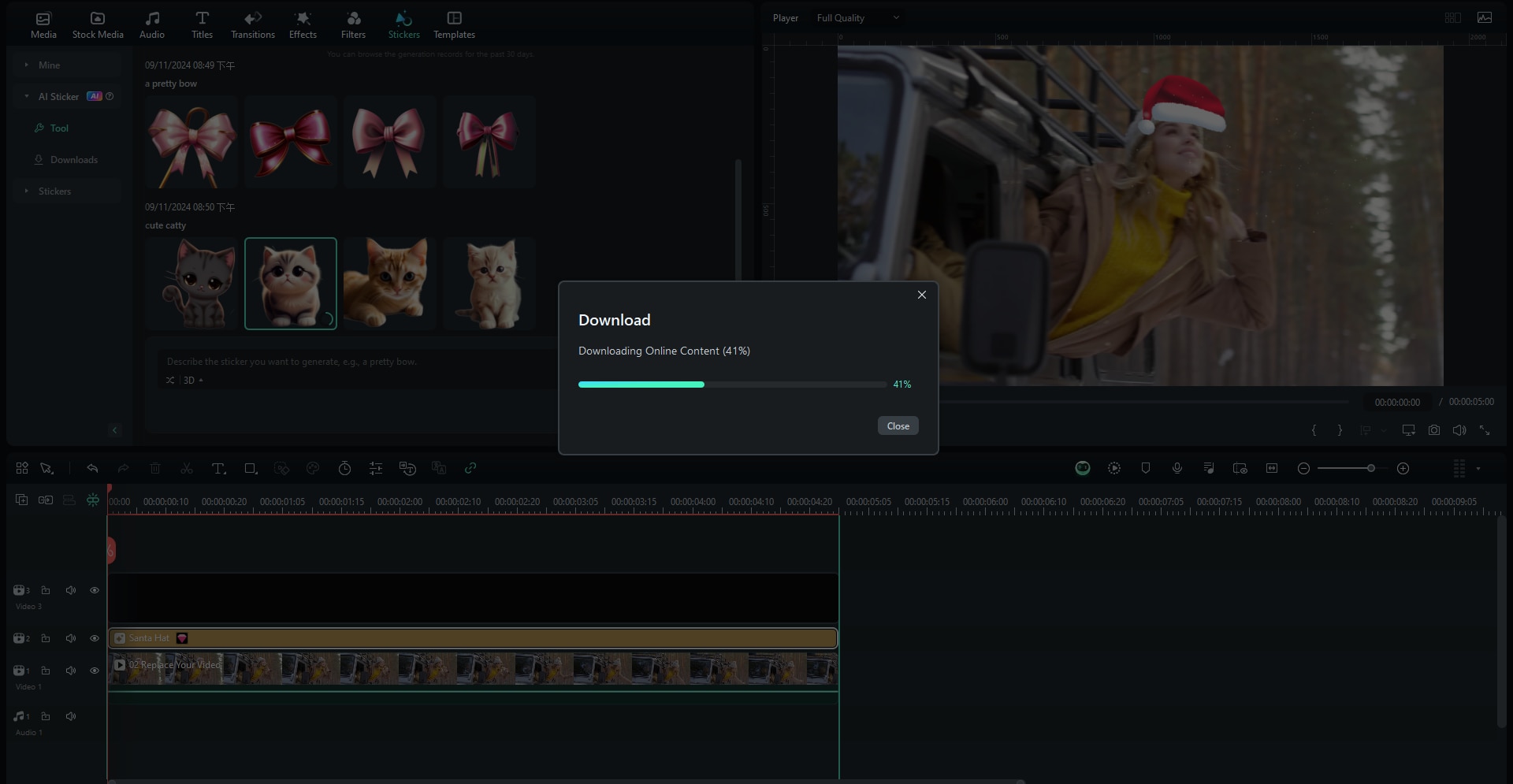
By using Filmora's AI Sticker Generator, you're not just learning how to add custom stickers to WhatsApp – you're learning how to create unique, AI-generated stickers that can truly make your WhatsApp conversations stand out. This method combines the power of AI with your creativity, allowing you to produce stickers that are truly one-of-a-kind.
Part 4: Tips for Creating Great Custom Stickers
Here are some tips to help you make the most of your custom WhatsApp stickers:
- Use Transparent Backgrounds: Stickers with transparent backgrounds look more professional and blend better with WhatsApp's interface. Most sticker maker apps and Filmora allow you to remove backgrounds easily.
- Make It Relevant: Create stickers that are relevant to your conversations. Think about common phrases you use, inside jokes with friends, or popular memes that fit your communication style.
- Consider Your Audience: When learning how to add your own stickers to WhatsApp, think about who you'll be sharing these stickers with. Create designs that your friends and family will appreciate and understand.
- Use High-Quality Images: Start with high-resolution images to ensure your stickers look crisp and clear, even when they're sized down to fit WhatsApp's requirements.
- Create Sets or Themes: Consider creating sets of stickers around a theme. This could be a set of reaction stickers, stickers featuring your pet, or stickers for specific occasions like birthdays or holidays.
By following these tips, you're not just learning how to add custom stickers to WhatsApp – you're learning how to create stickers that will enhance your conversations and express your personality effectively.
Conclusion
In this comprehensive guide, we've explored how to add custom stickers to WhatsApp, covering everything from using mobile apps for both Android and iOS to leveraging more advanced tools like Filmora's AI Sticker Generator.
Whether you choose to use a simple mobile app or dive into more advanced tools like Filmora, the process of creating and adding custom stickers to WhatsApp opens up a world of possibilities for personal expression.
By following the steps we've outlined and keeping in mind the tips for creating great stickers, you can craft unique, eye-catching stickers that truly represent your personality and style.
FAQ
-
Can I use any image as a WhatsApp sticker?
While you can technically use any image as a base for your WhatsApp sticker, there are some important considerations to keep in mind. First, the image should be your own creation or one you have the rights to use, to avoid copyright issues. Second, WhatsApp has specific requirements for stickers: they must be PNG files with transparent backgrounds and exactly 512x512 pixels in size. Most sticker maker apps will help you adjust your images to meet these requirements. Lastly, consider the content of your stickers – they should be appropriate and not offensive to your intended audience. -
How many custom stickers can I add to WhatsApp?
WhatsApp allows you to add multiple sticker packs, and each pack can contain up to 30 individual stickers. There's no strict limit on how many packs you can add, but keep in mind that having too many might make it difficult to find the sticker you want quickly. When learning how to add custom stickers to WhatsApp, it's a good idea to organize your stickers into themed packs for easy access. -
Can I share my custom WhatsApp stickers with friends?
Yes, you can share your custom WhatsApp stickers with friends, but not directly through WhatsApp. Instead, you'll need to share the entire sticker pack. Most sticker maker apps have a feature that allows you to export your sticker pack as a file or link. You can then share this file or link with your friends, who can import it into their WhatsApp using a compatible sticker maker app. This is a great way to spread the joy of your custom creations and show others how to add your own stickers to WhatsApp!



