Savvy creators are now creating professional-grade product videos that rival million-dollar ad campaigns in just minutes. And the secret weapon behind this revolution is the Flux AI + Filmora combo. This has become a game-changing duo that's turning ordinary product descriptions into viral-worthy content that actually drives sales.
What's more, this powerful combination eliminates the need for expensive photography equipment, professional lighting setups, or Hollywood-sized budgets.
In this guide, we'll walk you through how to use Flux AI + Filmora to generate perfect product renders and easily edit them into compelling videos that drive real sales results.

In this article
Part 1: Flux AI + Filmora: Photorealistic 3D Rendering and Creative Video Editing
To create great product videos, you need two things; realistic visuals and a smooth way to turn them into video.
Flux AI: Advanced 3D Rendering and Artistic Styles

Flux AI is an advanced AI image generation platform that transforms text descriptions into stunning, photorealistic images. At its core, it uses the FLUX.1 model, a very powerful tool that's redefining whatever is possible when it comes to AI-generated imagery. Below are some features that qualify Flux AI as your product rendering partner:
Photorealistic Output: Flux AI produces images that look like they were captured with a high-end professional camera.
Object-Level Control: You get full control and can tailor each image to match your creative vision.
Consistency: Flux AI keeps your product looking the same across multiple shots and angles.
Ultra High-Resolution Support: Flux AI renders with rich colors, smooth gradients, and sharp details.
Filmora: Top-rank Video Editing Software

Wondershare Filmora is a comprehensive video editing software with professional-grade tools that work brilliantly for creators at any level. Here are some of Filmora's features that make it a top-notch video editor, especially when it comes to showcasing e-commerce products:
360° Animation Effects: These built-in pan and zoom effects let you create immersive product showcases that show every angle without fancy equipment.
Drag-and-Drop Timeline: You can arrange your footage, add transitions, and build your story without getting lost in technical details.
AI-Enhanced Color Grading: Your products already look good, but these automated tools make them pop by perfecting colors and contrast.
Text Overlays and Motion Graphics: You can add stylized 3D text and animated captions that highlight key features without overwhelming your message.
Audio Editing Tools: Great visuals need great sound. On Filmora, you get to add background music, effects, and voiceovers that turn showcases into memorable experiences.
Part 2: How Creators Can Combine Flux AI and Filmora
Combining Flux AI + Filmora gives creators a fast and flexible way to produce professional e-commerce videos that drive sales. Here's how smart creators are maximizing the full potential of this combination:
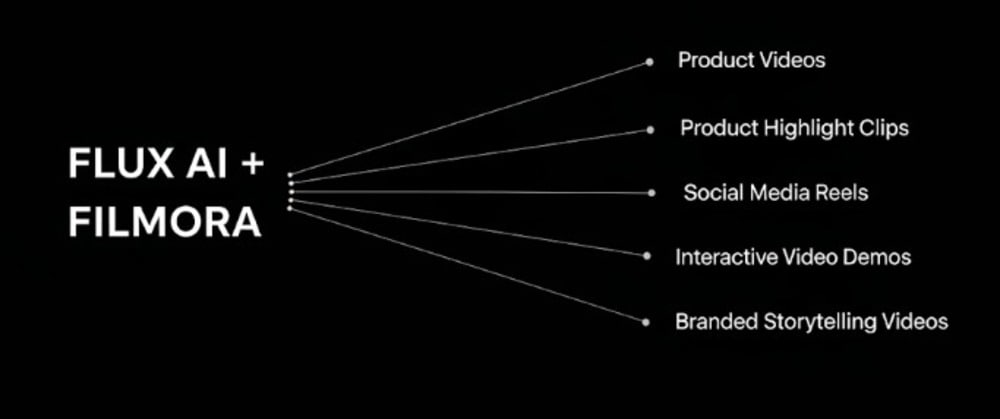
Product Video
Create realistic renders of your product in Flux AI from different angles.
Then, edit on Filmora to create a professional product showcase that looks like it was shot in a real studio.
Product Highlight Clip
Create close-up renders with Flux AI.
Then add animated text or zoom effects on Filmora to highlight key features.
Social Media Reels
Create vertical-format product renders with Flux AI.
Drop them into one of Filmora's reel templates to make short, snappy clips that that are suitable for social media platforms.
Interactive Video Demos
- Render a consistent set of product visuals with Flux AI.
- In Filmora, use split-screen layouts, voiceovers, and motion graphics to walk viewers through how the product works.
Branded Storytelling Videos
Set your product in a themed or lifestyle scene with Flux AI.
Then, build a story with cinematic filters, music, and AI tools in Filmora.
Part 3: Real Life Example - How to Create 360° Product Showcases Without a Photoshoot
Now, let us give you a practical guide on how to maximize Flux AI + Filmora. Below is a detailed guide on how to create a 360° showcase using the pair:
Step 1: Generate High-Resolution Renders with Flux AI
Visit Flux AI on your browser
Input prompt
Generate the handbag from different angles
Download and rename images in order.
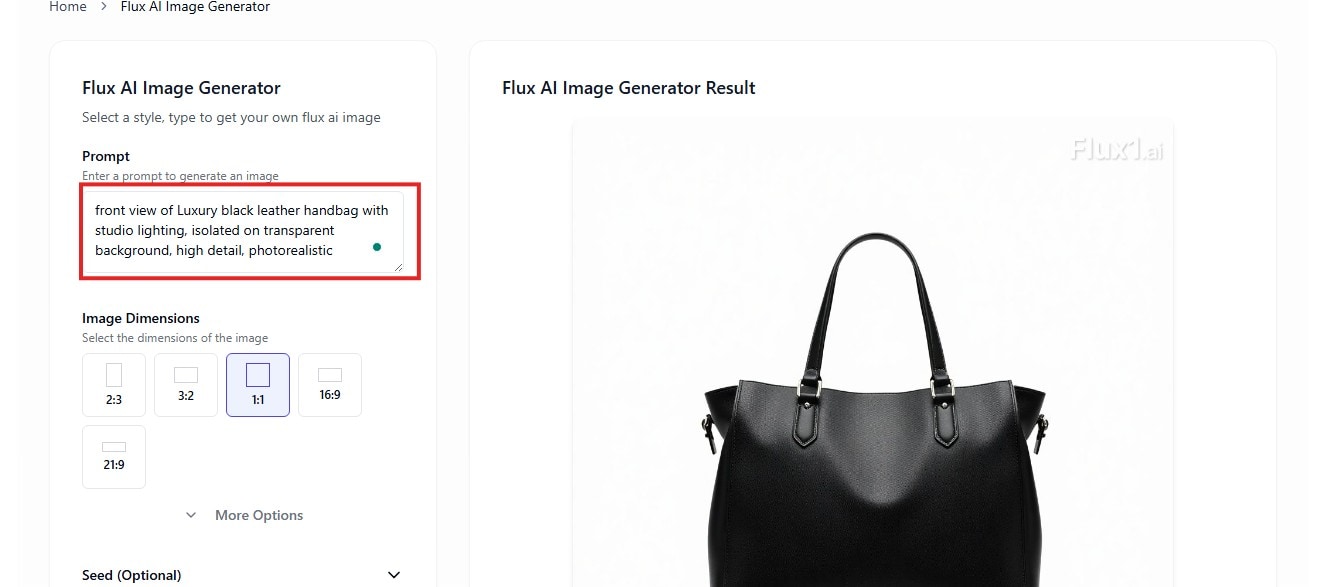
Step 2: Import to Filmora and Arrange on the Timeline
Open Filmora and click on New Project.
On the dashboard, click on “Import” to select the product files into the media panel.
Drag and drop your handbag images into the timeline in the correct order.

Step 3. Set Duration and Apply Transitions for Each View
Right-click on clip, select Duration from the menu pop-up, then enter the time manually.
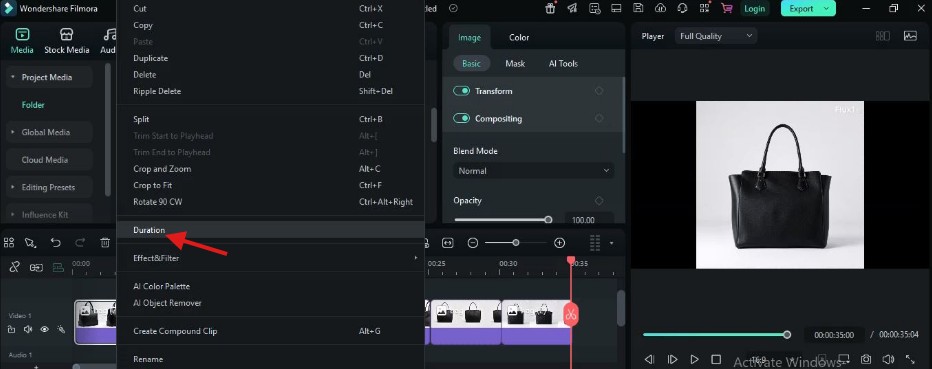
Select your preferred transition style from the options provided and drag it to the end of each clip on the timeline.
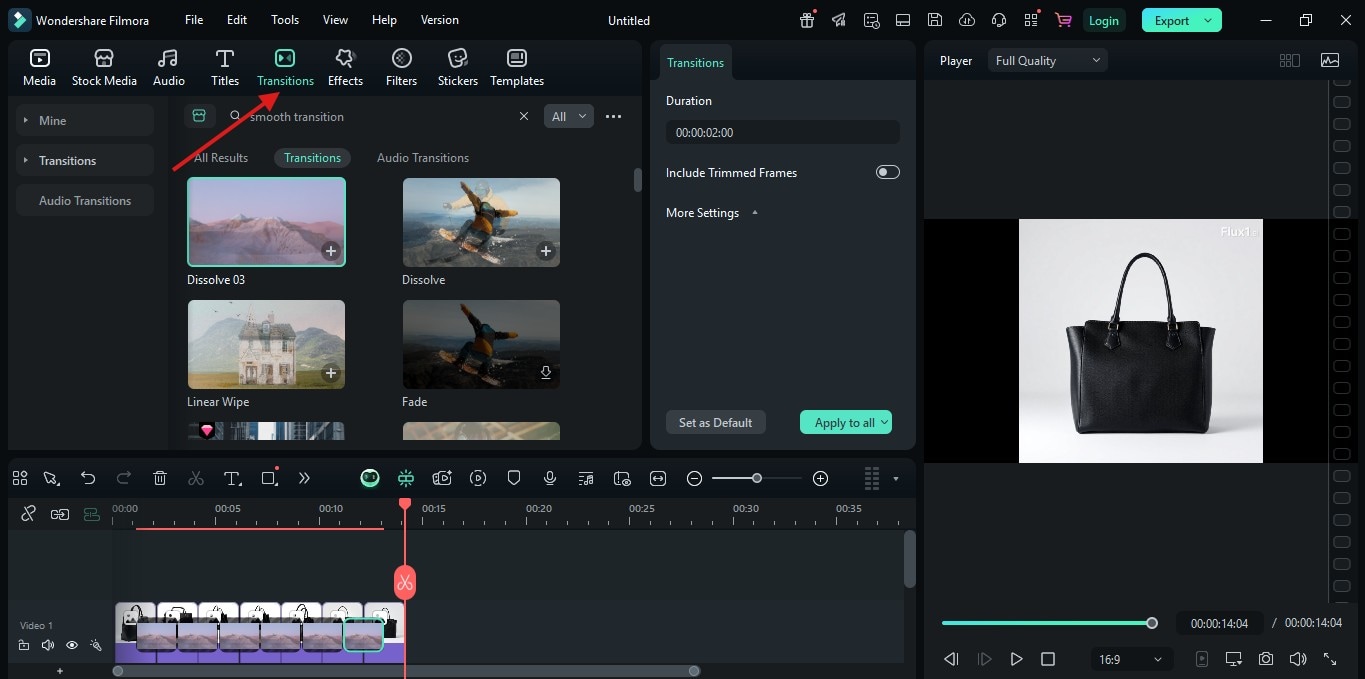
Step 4: Add Branding, Text, and Music
Import the logo image, drag to a new video track on the timeline, then resize and reposition.
Add a Title Overlay from the Titles tab and type in your product name (e.g., “Aurora Midnight Black”).
To add background, go to Audio, choose royalty-free track, and drag to the audio timeline.
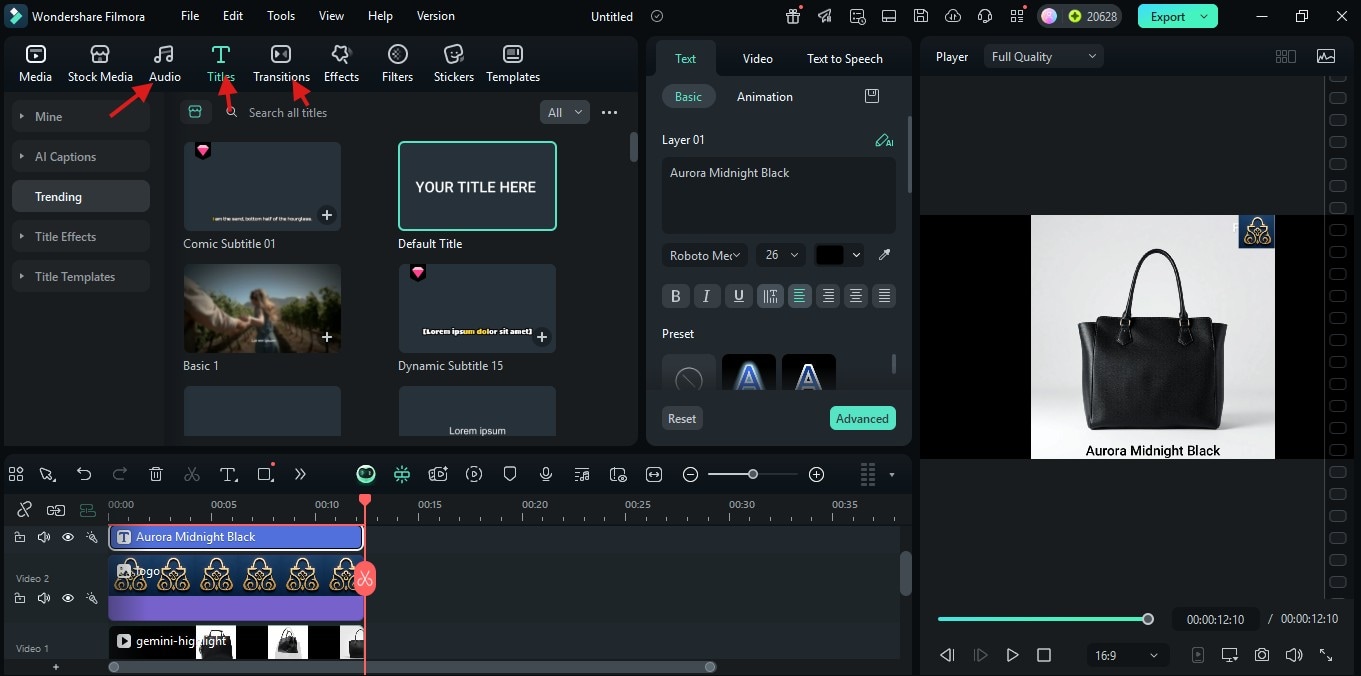

Conclusion
The powerful Flux AI + Filmora combo helps you create professional-grade product videos that stand out. With everything we've covered so far, you can goodbye to expensive photoshoots and hello to a smart, efficient way to showcase your products from every angle. So, what are you waiting for?



 100% Security Verified | No Subscription Required | No Malware
100% Security Verified | No Subscription Required | No Malware


