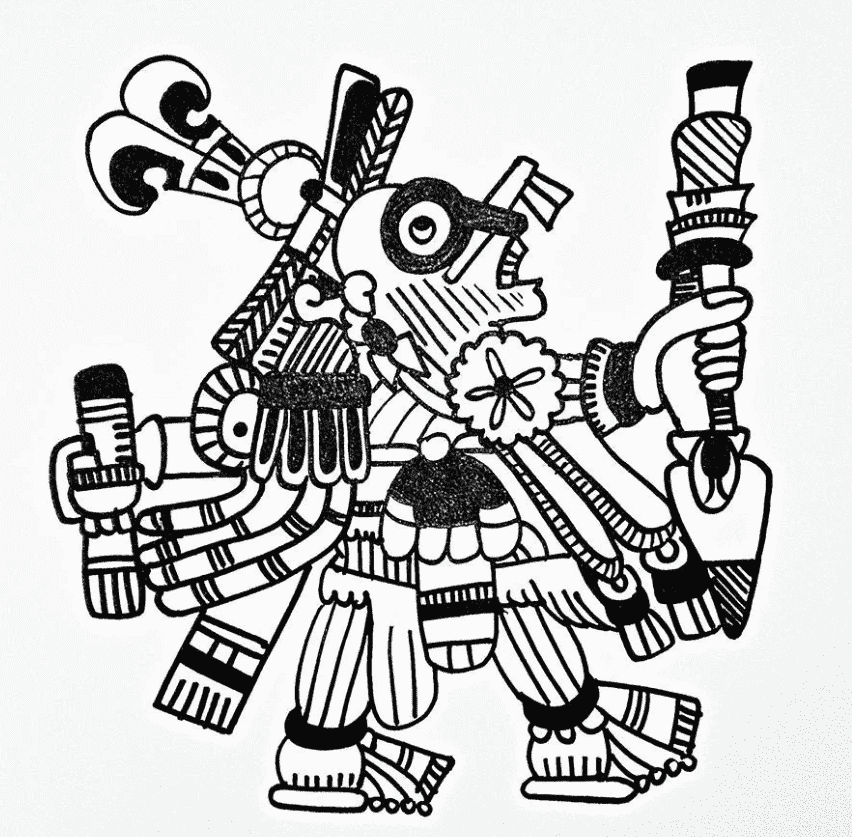AI has done it again. This time, the talking baby podcast videos set the next viral trend on social media. People seem not to understand how hilarious it is to see a baby clip dropping hot takes, giving life advice, and hosting a podcast with grown-up voices. Once you see one online, it's hard not to want to make your own.
But worry not; learning to create AI-talking baby videos is easier than you think! AI baby video generators are all you need to join this trend. We'll guide you through the process in a simple and fun way!
In this article
Part 1. Get to Know the AI Talking Baby Podcast Video Trend
No baby is out here hosting a podcast. But with AI, you can make it happen and turn it into hilarious content that gets people talking!
The talking baby podcast with AI trend is blowing up, and it's exactly what it sounds like: a baby (often modeled after popular podcasters) sitting in a podcast-like setup, talking into a mic with synced mouth movements and a grown-up voice.
As you can see, you just can't scroll past without laughing. It's the perfect mix of adorable and ridiculous, which is why these AI baby videos are everywhere. And if you want to join in on the trend, there are so many creative things you can do with it, such as:

- Turn Yourself into a Baby Podcaster: Just like in the viral clips, the talking baby podcast with AI format is pure comedy gold. If you're ready to hop on the trend, now's the time to learn how to make talking baby videos with AI and go viral yourself.
- Tell Fake Baby News Updates: Make up wild, breaking news stories and have your AI baby report them like a tiny, serious news anchor. It's fun to learn how to make baby news with AI.
- Share Life Advice: Add a baby twist to grown-up opinions for instant laughs. There's just something hilarious about deep thoughts coming from a digital baby face.
- Create Memes: Match trending sounds with baby reactions that totally nail the vibe. These quick clips are perfect for TikTok, Reels, or even dropping in your group chat.
- Make Celebrity Impressions: Turn your favorite celeb into a baby and let them deliver a funny monologue. Baby Beyoncé or Baby the Rock? You already know it's going to be good.
Part 2. How to Make Talking Baby Videos with AI
Now that you're all caught up on the trend, let's talk about how to actually make one of these hilarious clips. Making a talking baby video with AI is way easier than it sounds. It basically comes down to three steps:
- Generate a baby reference image
- Make the baby picture move
- Add a voiceover and captions
Oh well, maybe now you think it's not as simple as it sounds. However, when you use an all-in-one video editor like Wondershare Filmora, you can handle everything in one go without bouncing between different apps. That's right, Filmora has all the features you need to create AI baby videos, from image animation to lip-sync voiceovers and subtitle tools.
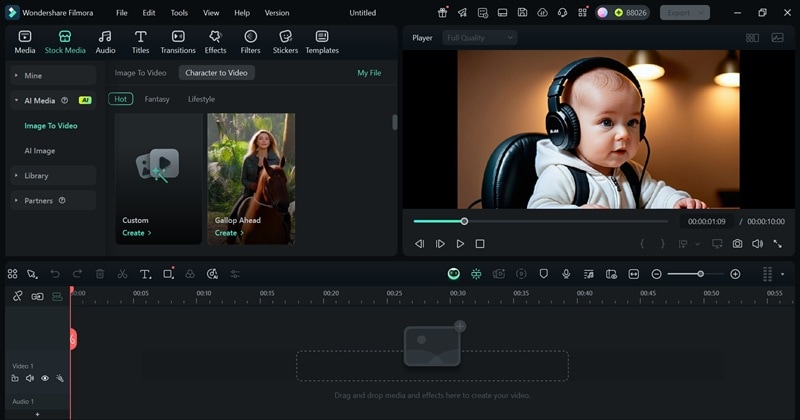
Still not convinced? Let us show you how to create a talking baby video with Filmora. Just follow the easy steps below.
1. Generate a Baby Reference Image
First things first, you'll need a baby image to use in your video. You can create one using the AI image feature right inside Filmora. So, if you haven't already, download and install the latest version of Filmora. Open it up, and click "New Project" to start fresh.
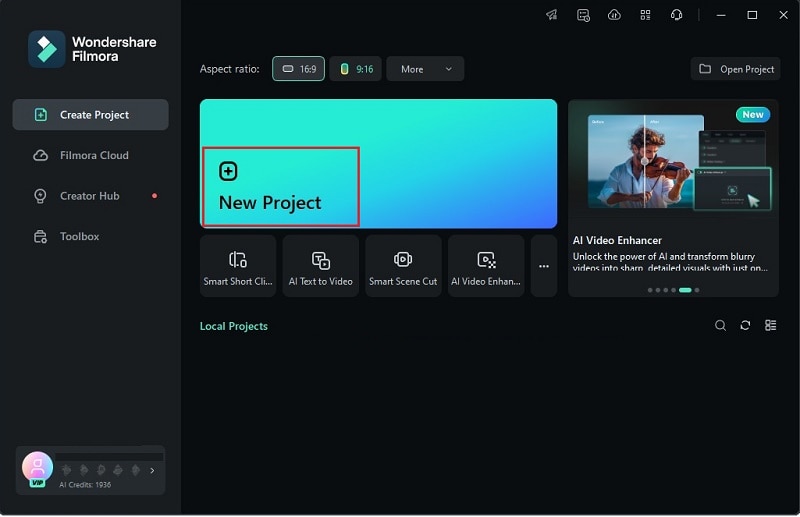
Once you're in the editing interface, go to "Stock Media," then open "AI Media," and choose the "AI Image" feature.
When writing your prompt, be specific so the baby looks just how you imagine it. You can also pick a visual style, but for this one, let's keep it simple with "General." Once you're happy with the prompt, hit "Generate."
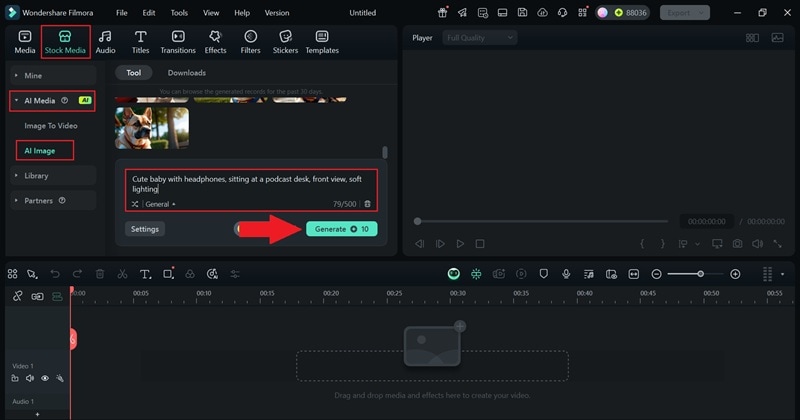
Once it's done generating, you'll see many different results. Pick the one you like, then click the download icon and hit the camera icon (snapshot) to save the image to your device. Now you're all set to use it in your AI baby video.
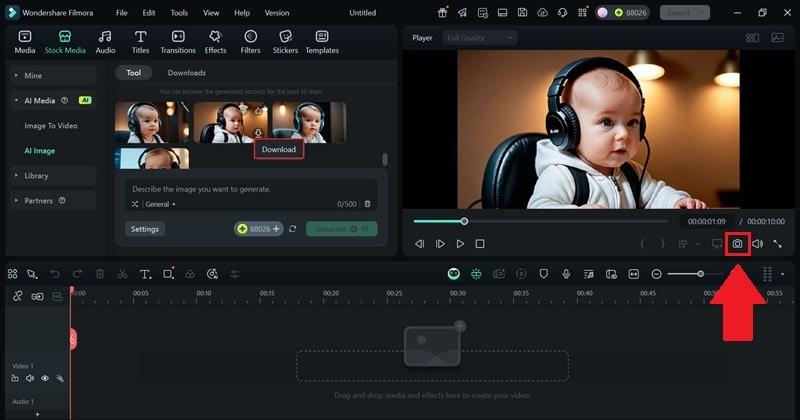
2. Make the Baby Picture Move and Talk with AI
Now that you've got your baby reference image, it's time to animate that to make it look like the baby is hosting a podcast. To do that, go to "Image to Video" and select "Character to Video".
You'll see many templates to choose from, but for making a talking baby podcast with AI, go with the "Custom" option. This gives you more control to match the baby's look and vibe with your voice or script.
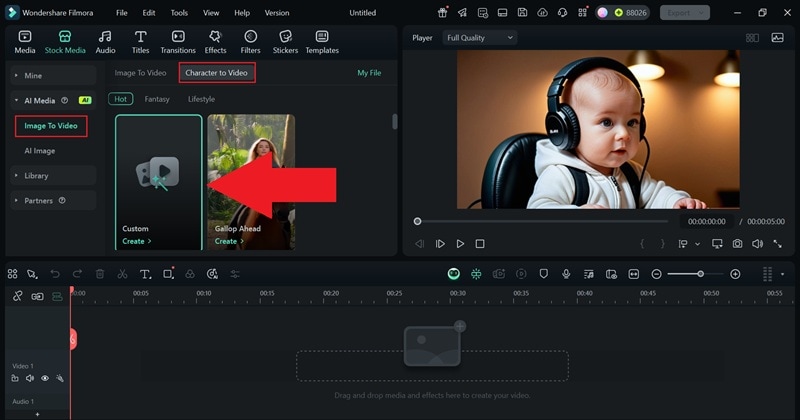
In the window that pops up, upload your baby picture and write a prompt to turn it into a video. This part can be a little tricky, so take your time and make sure your prompt is clear and detailed.
You can use the example shown in the picture below as a guide. Once you're happy with it, just click "Generate" and let Filmora handle it.
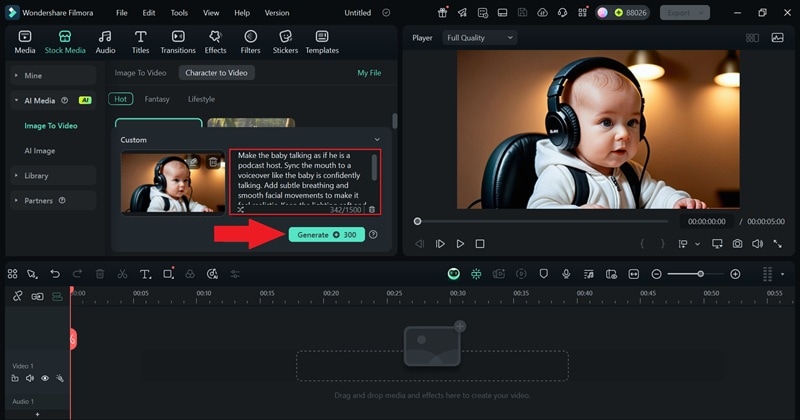
When it's done generating, click play to check out the result. If you like how it looks, drag it to the editing timeline.
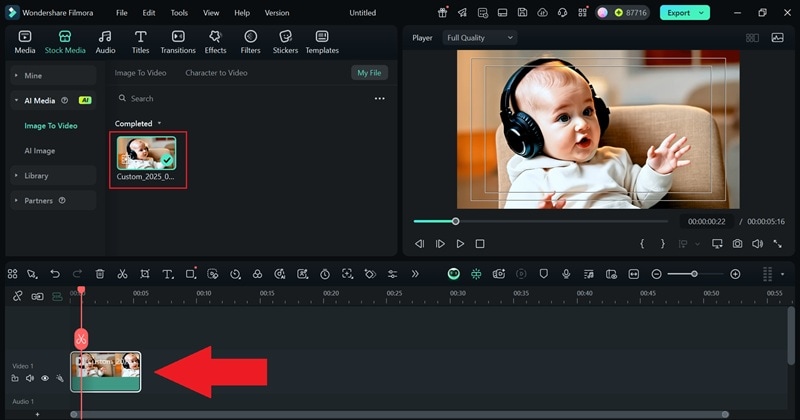
Next, repeat the same process, but this time use a cat image instead. That way, it looks like your talking baby podcast with AI features a cat as a guest, which makes the whole thing even funnier.
Once the cat video is ready, add it to the timeline right next to the baby clip, and line them up so it feels like they're having a back-and-forth conversation.
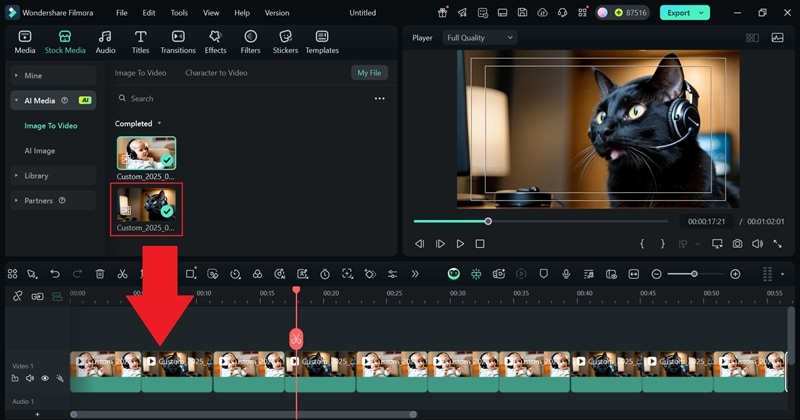
3. Add a Voiceover and Captions to Your Talking Baby Video
Remember to add a voiceover and captions to make your AI baby videos feel more real and fun to watch. This helps with accessibility and makes the video more engaging.
If you don't feel like using your own voice, you can use the Text-to-Speech feature instead. Just go to "Audio" > "Text to Speech" and click "Start" to get going. Filmora will turn your written script into a natural-sounding voice for your talking baby.
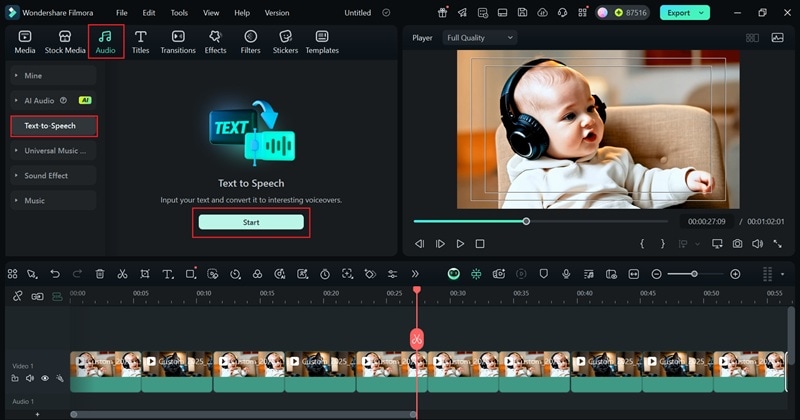
Then, type your baby's script or conversation into the description box. If you're stuck or need ideas, you can use Filmora's AI Copywriting feature to help you develop something fun or clever.
Check out the Filmora AI Copywriting Official Guide for step-by-step tips. Once your script is ready, pick a voice from the library that fits the vibe, then click "Generate" to create the voiceover.
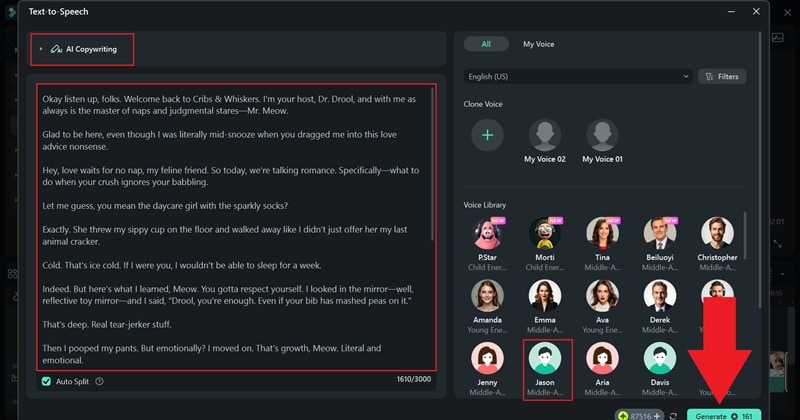
Once it's done, the voiceovers and captions will be added to your timeline automatically. Just line up the clips so the baby talks at the right time and the cat responds, making the whole thing look smooth and polished.
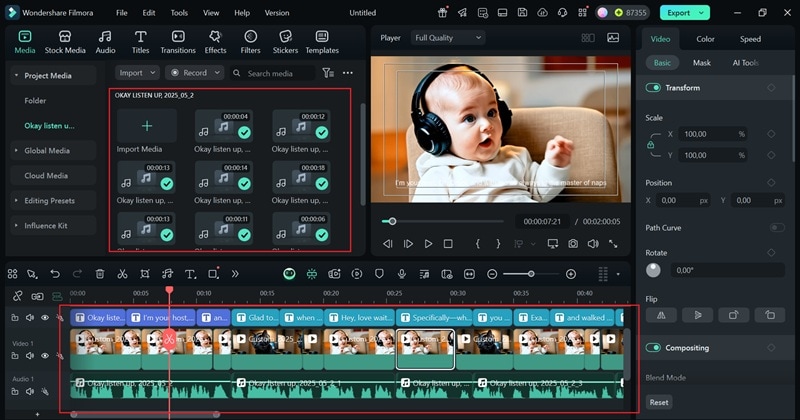
Even though the captions are already there, they might be hard to read. To fix that, follow the steps below:
- Click on the subtitle track in your timeline
- Go to the property panel on the right and select "Text" > "Basic"
- Pick a template that makes your captions clearer and easier to read.
You can try out a few styles until you find one that really pops.
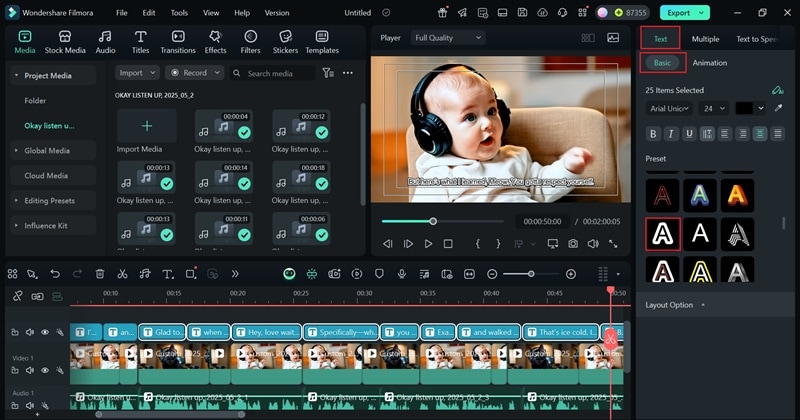
Another option is to use Filmora's AI Caption feature to add subtitles to your AI baby videos. It comes with more fun and creative templates to choose from, so your captions will really stand out.
If you need help using it, check out the Filmora Automatic Caption Official Guide for all the steps.
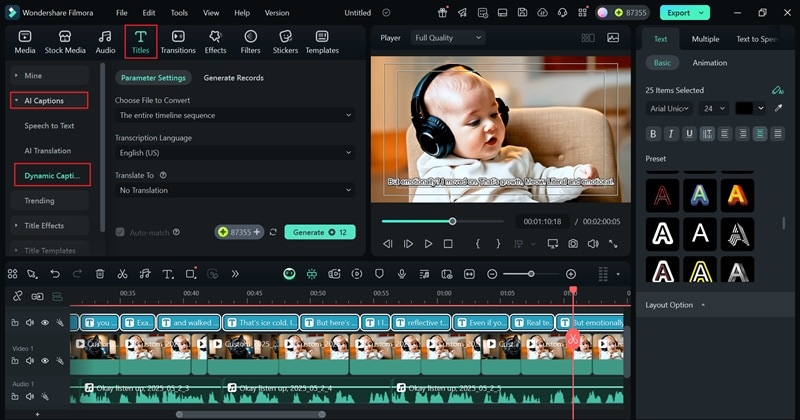
4. Save Your AI Baby Video
Once your video looks good and you're happy with the edits, click the "Export" button at the top-right corner.
- If you want to keep it on your device, choose "Local."
- If you want to share it online, select "Social Media."
Make sure it's saved as a video file, adjust the resolution if needed, give it a name, and choose where you want it saved. After that, just hit "Export" again and you're all set!
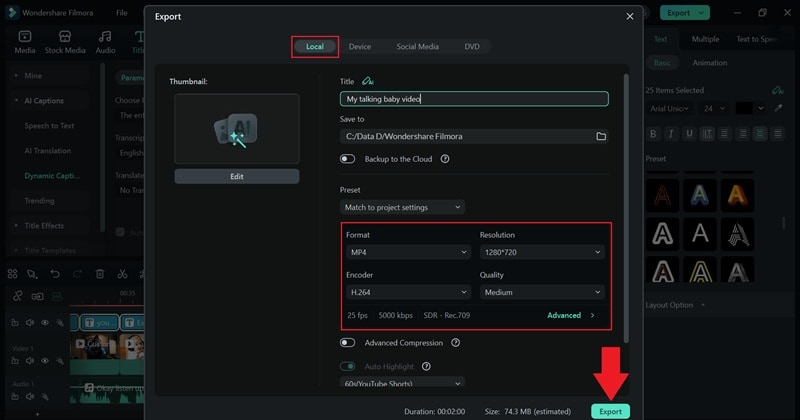
Bonus. Try Out More Baby AI Video Generator Templates
As you can see, Filmora makes learning how to make baby-talking videos with AI easy and fun. With all the built-in AI tools, you can get even more creative and make all kinds of adorable AI baby videos.
For example, Filmora's AI Image to Video feature has fun templates that bring your baby's image to life. Here are a few you might want to try:
Baby Runaway: Turn your baby photo into a high-fashion model strutting down the runway, complete with flashing lights and a cheering crowd. It's giving baby supermodel energy.

Nightclub DJ: Drop the beat and let your baby steal the show as a pro DJ spinning tracks in a neon-lit club. Nothing says cool like a baby DJ with serious moves.

You'll find these templates on Filmora for desktop, so you can try them out right now and start creating even more fun and share-worthy AI baby videos. If you want to learn how to use them, check out the simple guide below and get started with your own baby AI video generator session.
Step1Find the template on AI Image to Video
Once you open Filmora and start a new project, head over to "Stock Media" > "AI Media", and select "Image to Video".
Then, go to the "Character to Video" option, choose the "Lifestyle" category, and scroll through the templates until you find one with a baby. For this example, let's go with the "Nightclub DJ" template.
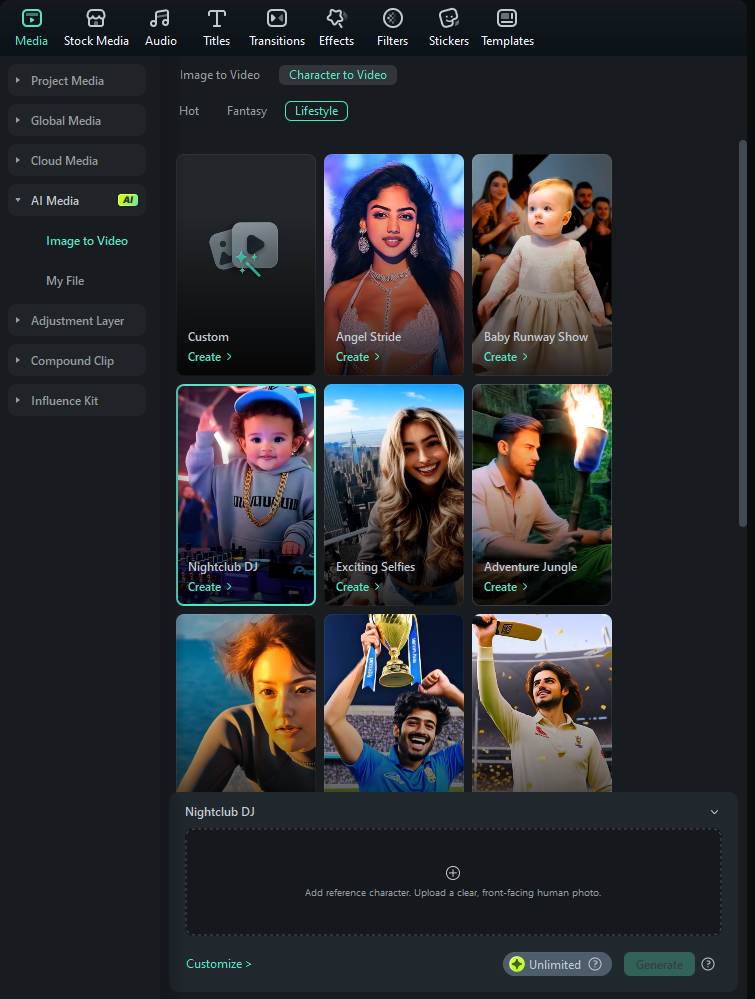
Step2Upload your picture and generate an AI video
Next, import the baby picture you want to turn into a fun AI baby video. This time, you don't need to write any prompt. Just click "Generate" and let Filmora handle the rest.
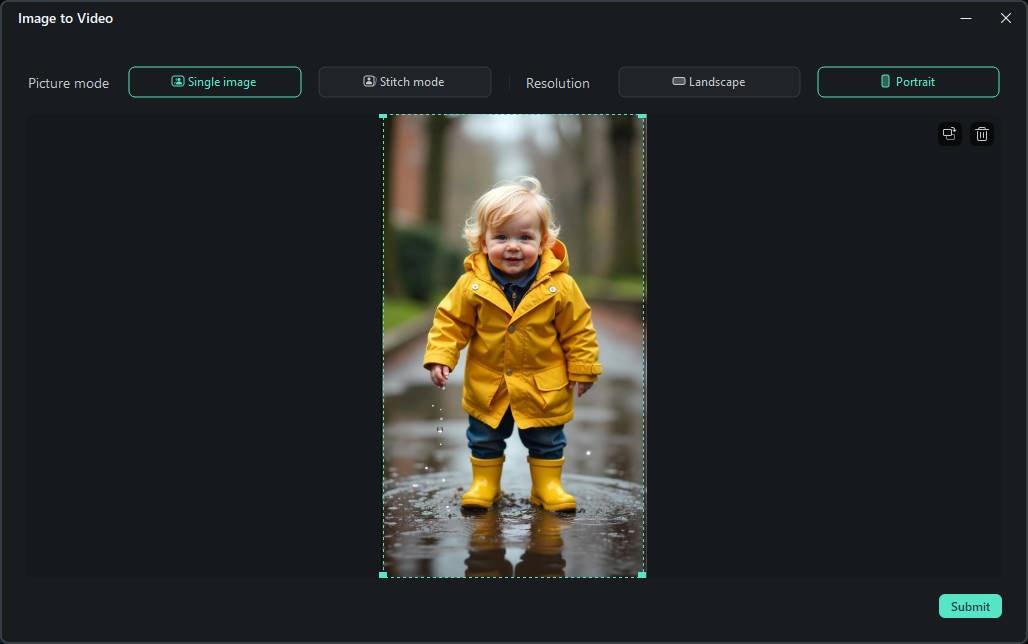
Step3Edit and save your video
When it's ready, check out the result and drag it to the editing timeline. You can make it even more fun by adding stickers, filters, sound effects, or video effects. Take your time to explore Filmora's media library and all the creative tools it offers.
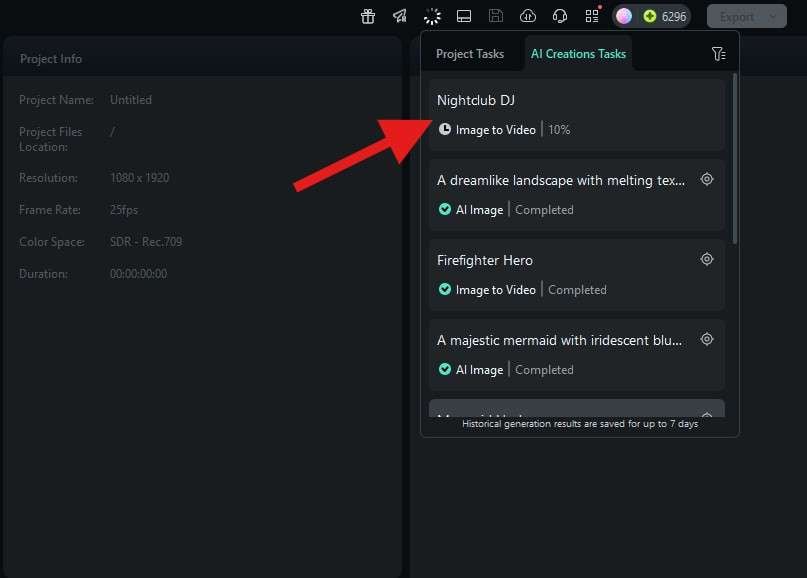
When your video looks just the way you want it, you can save your creation by hitting the "Export" button.

Conclusion
Lately, talking baby podcast videos with AI have taken over the internet. So, this guide shows you how to create talking baby videos with AI using one of the best AI baby video generators out there, Wondershare Filmora.
Filmora's all-in-one video editor gives you everything you need to make your own viral AI baby videos. You have AI Image to create your baby picture reference, AI Image to Video to animate it like a real podcast host, and AI Text to Speech to add voiceovers and captions that match perfectly. On top of that, there are tons of fun baby templates to explore so you can get as creative as you want.
With Filmora, figuring out how to make baby videos with AI is easy, fun, and totally beginner-friendly.



 100% Security Verified | No Subscription Required | No Malware
100% Security Verified | No Subscription Required | No Malware