Do you want to target a larger audience with video content? Definitely! However, due to language barriers, you are unable to do so. While Facebook offers auto-translation, due to limitations, it's not always accessible to everyone. So, what's the solution? Can you make your videos more accessible?
The answer is the Wondershare Filmora-AI Translation feature! It is one of the best Facebook video translators that can effectively translate Facebook video to English or other languages in just a matter of seconds. Excited to know more about Filmora?
Let's dive into this article and learn how it can make your video content accessible to everyone.
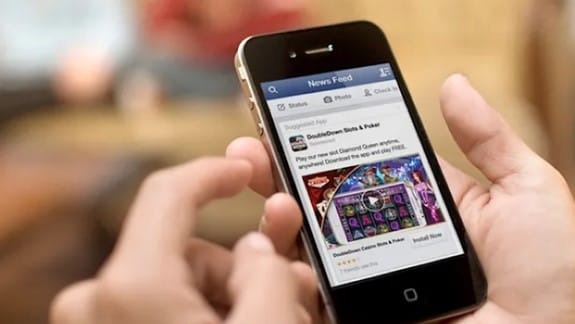
In this article
Part 1: How to Use Facebook's Built-in Auto Translation?
As a global social media platform, Facebook provides a built-in auto-translation feature that generates captions automatically to make content easy to understand without knowing the language. To translate videos on Facebook, follow the given steps.
Step 1: Open the Facebook application on your system, then go to the profile section and select "Settings and Privacy."
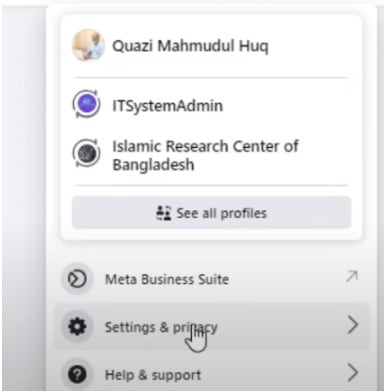
Step 2: Find the "Media"option under Preferences.
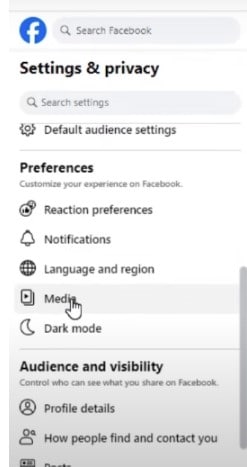
Step 3: Now, turn on the 'Always Show Caption'' feature.
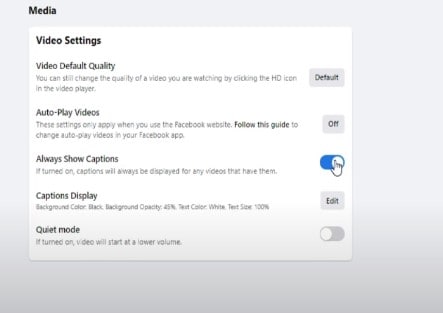
That's all! Now you have enabled the auto-translated caption in your videos. It is very important for the auto-translation in Facebook videos. Remember that it only translated the caption and comments, not the whole video.
Here are some limitations of the auto-translation on Facebook:
Limitations of Facebook Auto Translation:
- Translate only captions: The Facebook auto-translation feature only works on the caption and subtitle parts. Images and videos remain in the original language.
- Language limitations: However, the Facebook auto-translation feature only supports a limited number of languages. For common languages, it does not work.
Part 2: How to Translate Your Facebook Videos with an AI Video Translation Tool?
Facebook's built-in translation feature may work, but not completely as you want. This is where users look for third-party auto-translation tools that provide flawless translations without compromising the quality. Here comes, Wondershare Filmora's AI Translation feature that takes a few minutes to turn your video content into multiple languages. Let's see how it works.
Best AI Video Translation Tool for Facebook: Wondershare Filmora
For getting more comprehensive and precise translations, try Filmora's AI Video Translator. It is an excellent tool for completely translating your Facebook videos. It offers advanced auto-translation features that not only translate the caption but also create a new audio file.

For professional creators, Filmora is a wonderful Facebook video translator. It supports a wide range of international languages that make it easy to translate your content in any language. Moreover, Filmora is the ideal tool for achieving accurate translation while maintaining the correct tone and intent.
Let's get familiar with the special auto-translation feature of Wondershare Filmora.
Features of Wondershare Filmora:
- Offers advanced AI translation features to streamline video translation.
- Supports up to 23 languages that make it easy to translate videos for a global audience, such as Russian, Spanish, Bangla and so on.
- Provide automatic speech recognition (ASR) to accurately transcribe the videos.
- Offer a special auto-synchronization feature to easily sync video with audio.
- Translate videos into multiple languages.
- Add emotion and clarity with multilingual AI voiceovers.
- Create accurate, synced subtitles for better accessibility.
- Intuitive, professional yet beginner-friendly.
- Works on Mac, Windows, iOS, and Android.

All these features help a lot for creators to easily and efficiently translate Facebook videos. It keeps your edits secure on cloud storage, and you can easily access it from anywhere. As a result, it produces fast and precise results. To understand better how Filmora quickly translates Facebook videos, follow the below steps.
Steps to Translate Facebook Videos in Filmora:
Step 1: Go to the official website and download the Wondershare Filmora software.
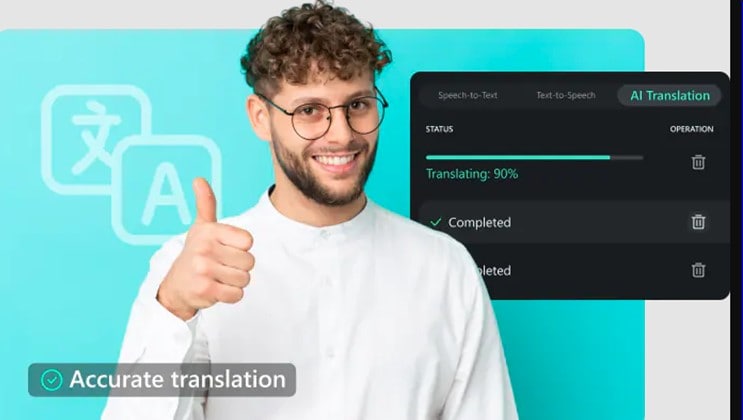
Step 2: Next, install and launch Filmora on your system. To access the customization dashboard, click on "New project."
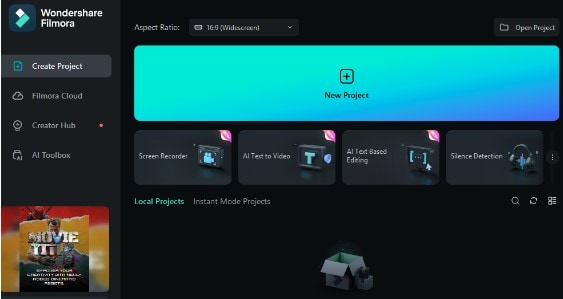
Step 3: Click "Import" and upload the Facebook video to translate.
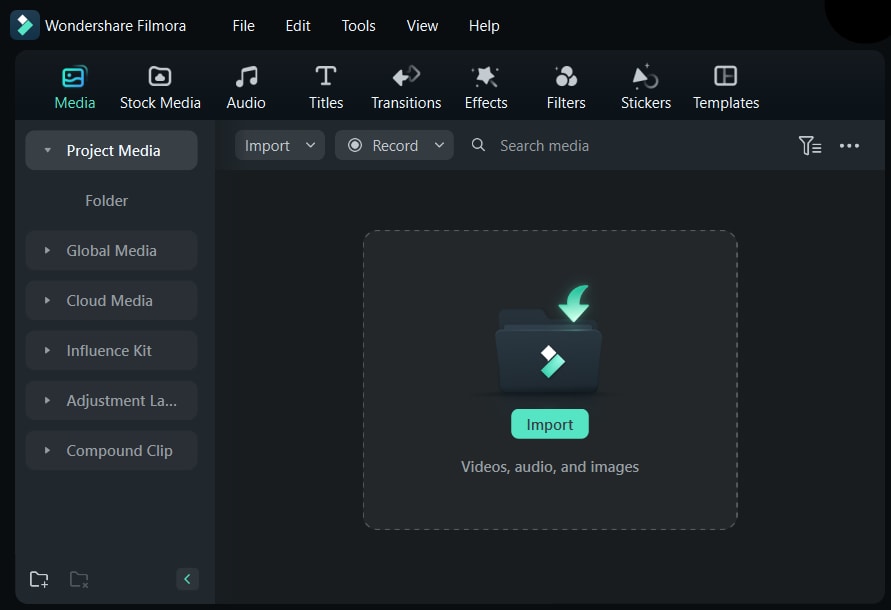
Step 4: Add video to the timeline and right-click to get the AI Translation feature.
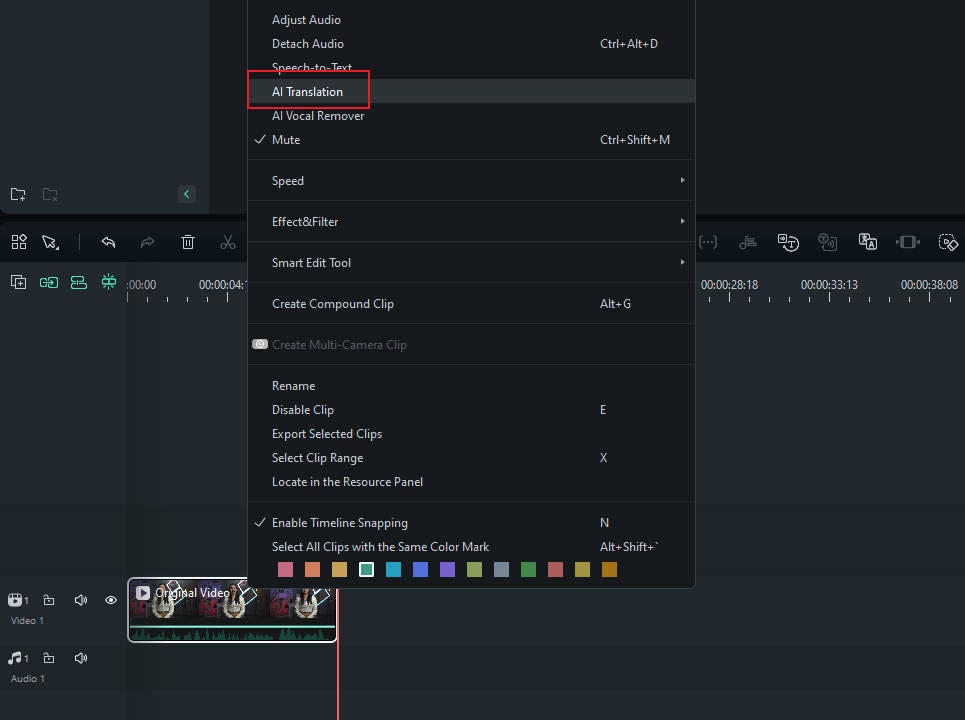
Step 5: Now select the translation type and language.
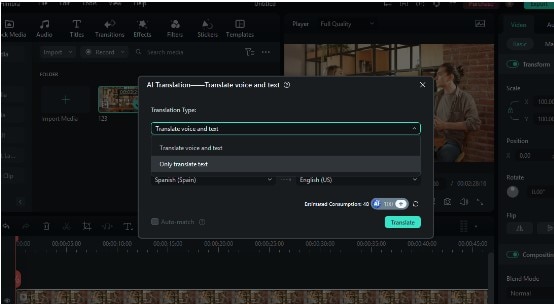
Step 6: Wait a few minutes for your video to begin automatically translating.
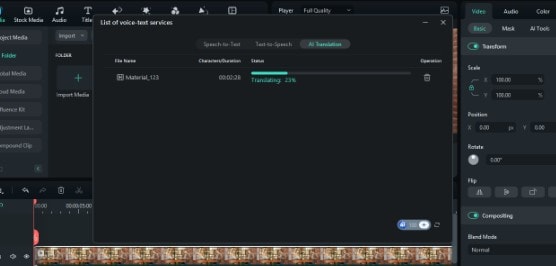
Step 7: Your video will have a new audio file added. Simply review it and customize the additional AI audio and video features of Filmora to improve translation quality.
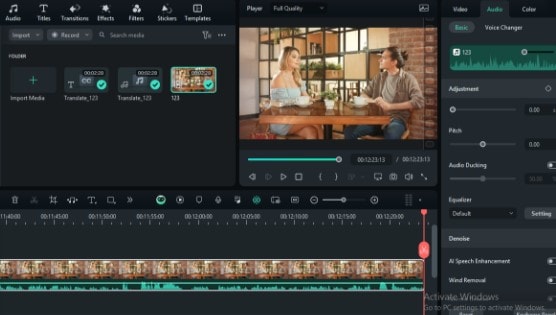
That's it all. Now your Facebook video has been completely translated with the new audio file. At last, review the translation, and after getting satisfaction, you can download it with the export button.
Bonus Part: Explore More AI Video Editing Features in Filmora
Now, you very well understand how easy it is to translate Facebook videos in Filmora. It is a complete and advanced video editing software that is similar to standard editing. Moreover, it also helps the creator streamline the content creation process with AI features.
The "AI Copywriting" is one of the special features of Filmora. Filmora offers an automated copywriting feature that allows creators like you to expedite the creation process. This feature is supported by ChatGPT, which allows you to auto-generate compelling video scripts, captions, titles, and descriptions for your video projects.
Let's take a quick look at how AI copywriting can enhance the video editing experience.
AI Copywriting: Speed up Content Creation
This special feature has been specifically designed to save editors time and effort. Auto copywriting makes it easier to create videos from scratch by simply entering your ideas into Filmora.
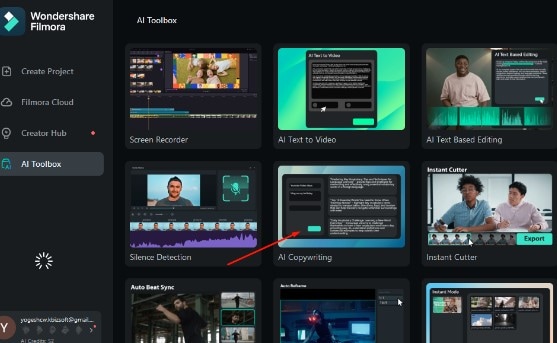
To enable "AI copywriting,"there are many ways. But you can easily find this special feature on the AI toolbox.
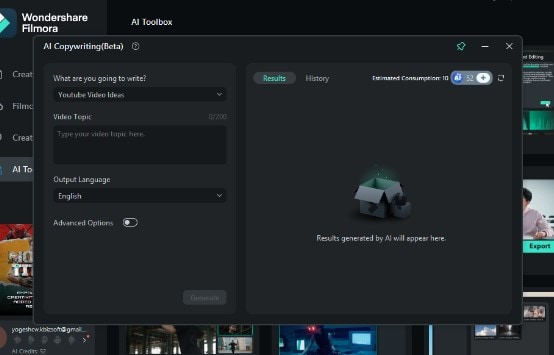
It allows you to add any topic or idea and generate appealing titles or scripts in your desired language in a few seconds. Now, if you don't like to translate the videos, you can easily create the new videos in your desired language with AI copywriting. Offer unique and stunning content to users in their native language and capture the global audience.
Conclusion
Lastly, we can say that Facebook's built-in feature is not so effective in fully translating the videos. It lacks in the feature and quality of translation, which is why creators always trust professional video editing tools like Wondershare Filmora. It's simple and easy-to-use interface makes it perfect for beginners as well as professional creators. With Filmora’s AI Video Translation feature, you can easily translate videos from various social platforms, including Facebook, Instagram, YouTube, and Twitter, simply by selecting the target language—eliminating the hassle of manual translation.
Furthermore, Filmora is useful for not only translating videos but also adding special effects and improving video quality. So what are you waiting for? Give a try to the Filmora Advanced AI Features!




