Looking for an easy way to edit videos online without software installation? Our comprehensive VEED review for 2025 covers everything you need to know. We’ll dive deep into its pricing, key features, and performance. But what if you need more creative control? We also provide a powerful alternative: Filmora, a top-rated desktop editor for Windows and Mac, perfect for creators who want to go beyond the basics.
Part 1. VEED 3.0: Revolutionary AI-Powered Features (August 2025 Update)
Major Update: VEED launched version 3.0 in August 2025, introducing game-changing AI features that completely transform the video editing experience. Here's what's new:
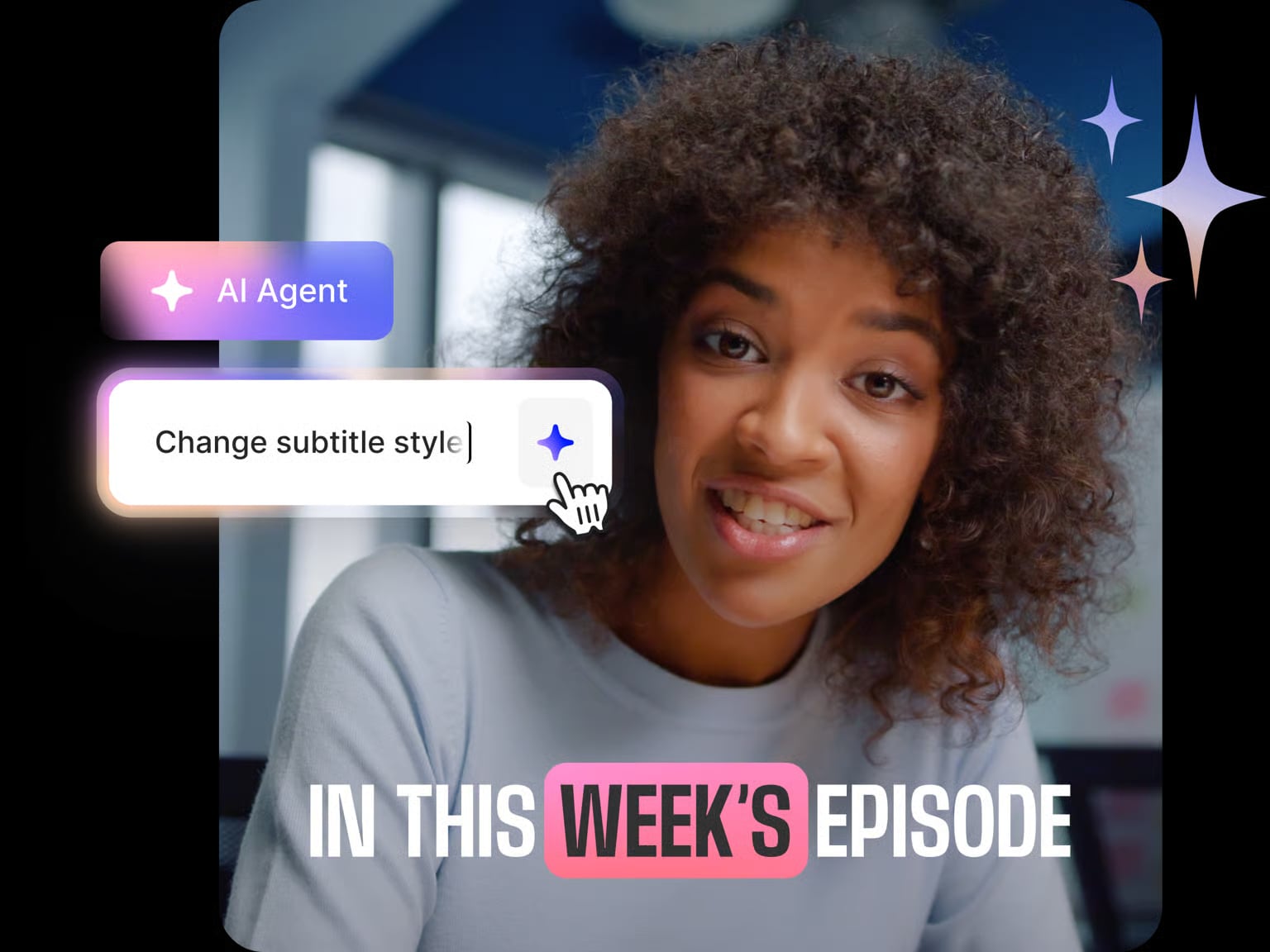
1. AI Agent: Edit Videos by Typing Commands
The most revolutionary feature in VEED 3.0 is the AI Agent - your AI-powered editing assistant. Simply type natural language commands like:
- "Add jazzy background music"
- "Create subtitles and make them green"
- "Resize this for TikTok"
- "Generate B-roll footage of Amsterdam"
- "Make this perfect for Instagram Reels"
The AI Agent executes these commands instantly, making video editing as easy as having a conversation.
2. Edit with Script: Document-Style Video Editing
VEED 3.0's "Edit with Script" feature allows you to edit videos exactly like editing a document:
- Delete unwanted sections by deleting text
- Trim clips by editing the transcript
- No complex timeline manipulation required
- Available for all paid plans
3. Smart Clips: Auto-Generate Viral Content
The new Clips feature automatically:
- Detects highlights in long-form content
- Formats them perfectly for social media
- Creates viral-ready clips in seconds
- Supports custom prompts for specific clip types
4. Advanced AI Dubbing (29+ Languages)
VEED 3.0's AI Dubbing includes:
- Translation into 29+ languages
- AI-powered voice generation
- Automatic lip-syncing
- Perfect for global content localization
VEED 3.0 Pricing: What's Changed in 2025
🚨 Important Update: VEED 3.0 Feature Access
- AI Agent: Available on paid plans only
- Edit with Script: Paid plans exclusive
- Free Plan Limitations: Still includes watermarks and 720p export limit
- Smart Clips: Limited free usage, full access on paid plans
Does VEED 3.0 Free Plan Have Watermark in 2025?
Yes, VEED 3.0 free plan still includes watermarks despite the major feature updates. The watermark policy remains unchanged:
- ✗ Visible watermark on all free exports
- ✗ 720p maximum resolution
- ✗ Limited access to new AI features
- ✓ Basic editing and some AI tools available
Part 2. VEED Features: A Deep Dive into Key Tools
Here are the most important features you get if you sign up for a paid VEED subscription.
- Auto Subtitles + AI Captioning – This feature automatically generates subtitles using AI. It's excellent for making your videos more accessible and social-media-friendly.
- Screen Recording with a Webcam Overlay – This feature lets you record your screen and webcam simultaneously, which is perfect for tutorials, walkthroughs, and training videos.
- Templates for Social Media – VEED gives you access to pre-designed layouts tailored for Instagram, YouTube Shorts, and TikTok. Just add your content, and you're ready to post.
- Video Compressor + Resizer Tools – This feature optimizes your video size and aspect ratio for platform-specific posting requirements.
- Audio Tools (Trimming, Volume Control) – Although these are the most basic audio editing tools, they are still beneficial to have.
- AI Avatar Generator (Beta) – This is a new, experimental tool for generating avatar-like talking head videos. The feature is new and still limited, with some glitches.
Part 3. Hands-On Experience: Is VEED Easy to Use?
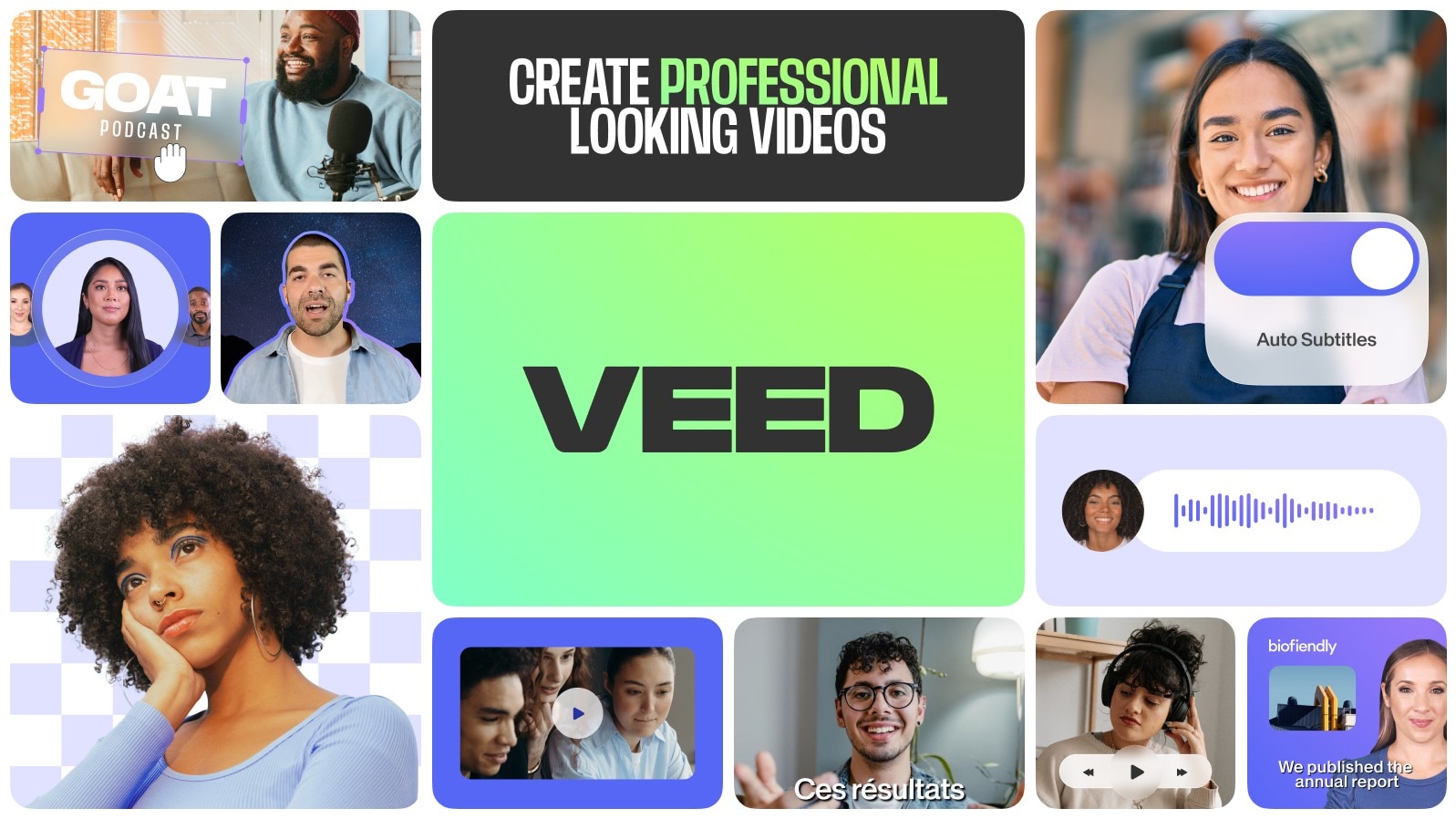
When you start using VEED, you will immediately notice that this tool is very straightforward. The process to use it is simple: you upload a file, drag it to the timeline, and apply changes in real time. For basic edits and short videos, the experience is outstanding. However, once you move beyond a couple of clips and try to fine-tune transitions, overlays, or audio syncing, cracks begin to show. Here are our main takeaways.
- Browser-Based Convenience: Many users are attracted to the fact that no installation is required and that everything loads quickly in modern browsers.
- Simple Timeline Editor: Timeline editing in VEED is linear, and you will soon notice that it lacks depth. There is no option for multi-track editing or adding keyframes.
Performance Issues: If you are working on small projects, no worries. However, large projects can lag, especially if the Wi-Fi is weak or unstable. - Limited Control: This web tool does not allow you to be creative and experiment with specific, minor edits. Your creative control is minimal, making it challenging to build detailed or stylized content.
So, all in all, VEED is great for stitching up a 2-minute explainer video, but not ideal for long-form storytelling or layered editing.
Part 4. VEED 3.0's Strengths vs. Limitations
One of the best ways to determine whether a tool is right for you is to consider a comprehensive list of its strengths and weaknesses. That's why we prepared this table:
- 🤖 AI Agent: Revolutionary natural language editing
- 📝 Script Editing: Document-style video editing
- 🌍 AI Dubbing: 29+ languages with lip-sync
- ⚡ Quick Clips: Instant social media content
- ❌ Still Has Watermarks: Free plan unchanged
- ❌ 720p Export Limit: Not suitable for professional use
- ❌ No Offline Access: Requires constant internet
- ❌ Limited Creative Control: AI can't replace manual precision
Part 5. Who Should Use VEED? Best Use Cases
If you are just starting in the business world or working on a school project that requires a fast and free tool, VEED is an excellent option. Here are the most common use cases; if you find something suitable, you should give this tool a shot.
- If you are a marketer looking for a quick promotional video for social media, VEED is a valuable tool.
- If you are an educator creating explainer videos for your class quickly, consider using some of the templates to speed up the process.
- If you are a beginner editor looking for practice and prefer templates and automation over manual editing, this tool is ideal for you.
- If you are a casual creator looking to cut clips quickly, add subtitles, and export, but don't need creative freedom, VEED might be a good fit.
On the other hand, if you're working on a 10-minute video with a lot of clips, effects, and transitions, this is where the tool's limitations will start to show, and you will quickly need to try an alternative.
Part 6. Why Filmora Still Outperforms VEED 3.0 for Serious Creators
Wondershare Filmora, available for Windows and macOS devices, might be one of the best VEED alternatives you can find today. It offers all the features you can see in VEED, but it also comes with way more creative control for beginners and advanced users. Filmora's main appeal is that it nurtures your creativity and helps you create unique video content that is memorable, attractive, and result-driven.
Why Filmora Is the Better Option for Serious Creators
Official Ratings and Brief Reviews
"It stands out as an efficient video editor, perfectly catering to those seeking advanced editing options without the need for excessive effort."
"Filmora features an intuitive, user-friendly interface with no hidden menus or complex feature structures. Furthermore, it aims to enhance the user experience and attract new users."
Compatibility: iOS, Android, Windows, and Mac
VEED 3.0 vs. Filmora: Updated 2025 Comparison
| Feature | VEED 3.0 | Filmora | Winner |
| AI-Powered Editing | ✅ AI Agent (natural language commands) | ✅ AI Copilot tools | 🔥 VEED (more intuitive) |
| Script-Based Editing | ✅ Edit with Script (document-style) | ❌ Traditional timeline only | 🏆 VEED |
| Auto Clip Generation | ✅ Smart Clips with AI detection | ✅ Auto Reframe | 🔄 Tie |
| Watermark (Free Plan) | ❌ Still has watermarks | ❌ Trial watermark | 🔄 Both limited |
| Export Quality (Free) | ❌ Still 720p maximum | ✅ 4K exports available | 🏆 Filmora |
| Offline Editing | ❌ Online only | ✅ Full offline capability | 🏆 Filmora |
| AI Dubbing | ✅ 29+ languages with lip-sync | ✅ AI voice generation | 🏆 VEED (more languages) |
Part 7. VEED 3.0 vs Filmora: Real-World Usage Scenarios 2025
Scenario 1: Social Media Content Creator
VEED 3.0 Advantage: "Create TikTok video with trending music" → AI Agent handles everything
Filmora Advantage: Higher quality exports, better effects library, no watermarks
Scenario 2: Business Professional
VEED 3.0 Advantage: Quick explainer videos, multilingual dubbing for global teams
Filmora Advantage: Professional quality, offline reliability, advanced presentation features
Scenario 3: Content Marketing Team
VEED 3.0 Advantage: Fast clip generation from long content, script-based editing workflow
Filmora Advantage: Brand consistency, advanced templates, team collaboration features
Conclusion
VEED is not a bad option in the slightest, especially if you are looking for a solid browser-based editor for light video work and beginners who need quick results. Among several similar tools available online, VEED stands out as one of the best packages. However, free online tools will not get you to the top. If you want real creative flexibility, higher-quality exports, and a full suite of AI editing tools, Filmora is the more intelligent choice.
Frequently Asked Questions
-
What's new in VEED 3.0 compared to previous versions?
VEED 3.0 introduces AI Agent (natural language editing), Edit with Script (document-style editing), Smart Clips (auto-highlight detection), and advanced AI Dubbing with 29+ languages and lip-sync technology. -
Can I edit videos just by typing with VEED 3.0?
Yes! VEED 3.0's AI Agent lets you edit videos using natural language commands like "add music," "create subtitles," or "resize for TikTok." This feature is available on paid plans only. -
Does VEED 3.0 free plan still have watermarks?
Unfortunately yes. Despite the major 3.0 update, the free plan still adds watermarks to all exports and limits resolution to 720p. You'll need a paid plan to remove watermarks and access new AI features. -
Is VEED 3.0's AI Agent better than Filmora's AI tools?
VEED 3.0's AI Agent offers more intuitive natural language editing, while Filmora provides more comprehensive AI tools with better export quality and offline access. The choice depends on your workflow preferences.


