Mankind has been advancing in the video development industry since the first invention of the single-lens camera in the 1900s. Since then, video making has taken many forms, from VHS tapes and camcorders to YouTube and TikTok videos.
With advancing technologies, many translation tools have emerged to assist video makers. These tools aim to reach a broader audience through SRT translations. And now, in the 21st century, you can translate these files to any language in the blink of an eye using the best SRT translators.
In this article
Part 1. A Brief Overview of What SRT File Is?
SRT or SubRip is the most commonly used file format for video content. This file contains video information in the form of subtitles. It might include a sequential number of subtitles and the start and end of each subtitle. With this file, you can add closed captions or subtitles to the video even after its production stage.
Such files can be created from scratch or generated with the help of different methods. You can upload this raw caption file alongside the video on the hosting platform. Most platforms will allow you to review how subtitles and captions look on your video. Employing SRT-downloaded files and captions enhances the accessibility of online content.
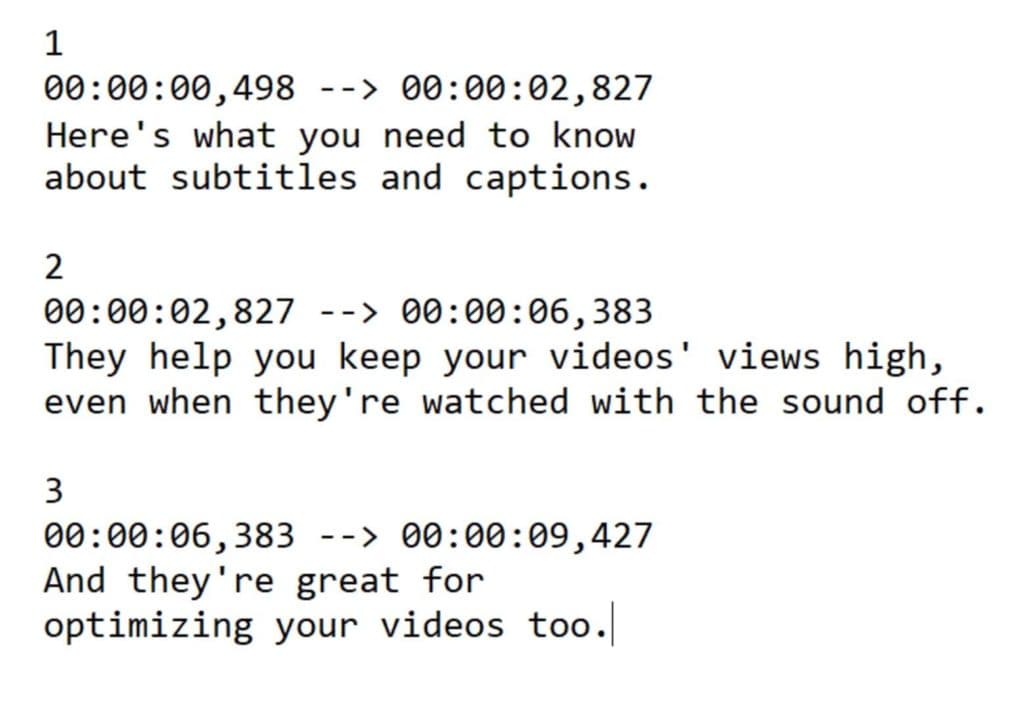
Importance of SRT File in the Current Video Industry
An SRT file is the method to create closed captions or subtitles for video. It allows you to make the inclusive content for the video. In the current video industry, SRT file has many benefits, which are given below:
- Make Content Accessible
- Improved User Experience
- Boosting SEO Ranking
- Increase Viewer Engagement
SRT files enable the addition of subtitles in video for accessibility to diverse audiences. This audience can be non-native people or those who have a hearing impairment.
User experience has been enhanced through the addition of subtitles in the video. It provides additional context to the video, making it easy for viewers to follow along.
Search engines can read text in SRT files, improving the discoverability of video content. Therefore, adding subtitles can help search engines better understand the video's content.
Incorporating subtitles through SRT files can increase viewer engagement. Subtitles make video content appealing and have a high viewer retention rate.
Part 2. Want To Translate SRT File Into Known Language? Learn How!
Once you understand SRT files and how they work, you might need to change them into different languages. Accurately translating SRT files is crucial, whether you're making subtitles for movies or videos. It helps people from different places understand your content. The following section will explore the best tools for SRT translations into different languages:
Translate SRT With Best Available Tools
1. Editingtools.io
Editingtools.io is an AI-powered tool to translate SRT files into various languages. The supported languages include German, French, Spanish, and many more. Users can upload files in formats including SRT, VTT, SBV, or CSV while selecting the source and target languages.
Its advanced translation modes ensure precision with different choices. You can choose between translating each subtitle separately or employing cross-subtitle translation.
2. Happy Scribe
Other prominent online SRT translators include Happy Scribe, which converts SRT files to plain text format with an easy setup. You can upload your files and choose the output format as text (.txt). On this platform, you can enjoy automatic and human-made subtitles with fast turnaround times. Plus, its subtitle editor transforms your appearance to ensure professionalism.
3. Clideo
If you want to get a versatile tool for your subtitles, you can use Clideo. Users can easily make SRT files manually or automatically generate subtitles from their videos. Clideo enhances the visibility of subtitles by customizing font, size, color, and placement.
The tool allows you to download the translated SRT file and the video with embedded subtitles. With different supported upload sources, including Google Drive, Dropbox, and more, you can get results easily.
Bonus Part. Want To Translate the Entire Video Instead of the SRT File? Use Wondershare Filmora!
Using SRT translators can be a great way to expand your audience. However, what if the viewers don’t want to read subtitles while watching their favorite show? Wondershare Filmora can easily solve this issue with its advanced AI-integrated system. This brilliant software allows users to translate entire videos instead of translating SRT files using AI Video Translation.
Moreover, it offers a simple drag-and-drop feature to make your video import and editing process as smooth as possible. Filmora’s AI Translation feature translates both voice and text instantly.
Key Features of Filmora AI Video Translation
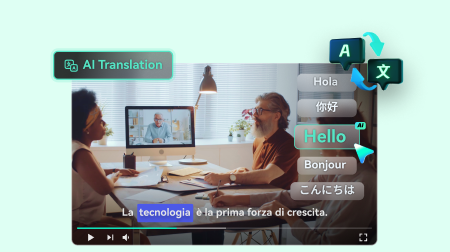
- Language Selection:
- Auto Match:
- Subtitle Editing:
- AI Lip Sync:
While using this tool, you get the option to choose from various target and source languages for optimized translations, including Hindi, Spanish, and Korean. You can enhance the accessibility of your visual content by accurately translating your videos into multiple languages.
Filmora provides users with an auto-match option to ensure the translated audio matches the video content.
Apart from translating subtitles, you also get the option to change the appearance of your added subtitles.
This feature can automatically synchronize the lip movement of characters with the audio track and translated sound with great accuracy.
- Translate videos into multiple languages.
- Add emotion and clarity with multilingual AI voiceovers.
- Create accurate, synced subtitles for better accessibility.
- Intuitive, professional yet beginner-friendly.
- Works on Mac, Windows, iOS, and Android.

Comprehensive Guide To Translate a Video Using Wondershare Filmora
Let's analyze how to translate an entire video using Wondershare Filmora. Follow the step-by-step guide provided below for optimum results:
Step 1Download Wondershare Filmora and Create a New Project
As you open the Wondershare Filmora, it will lead you to a startup window. Go to the top left and select “Create Project," which opens a new tab. Find the “New Project” button to start creating and translating your video.
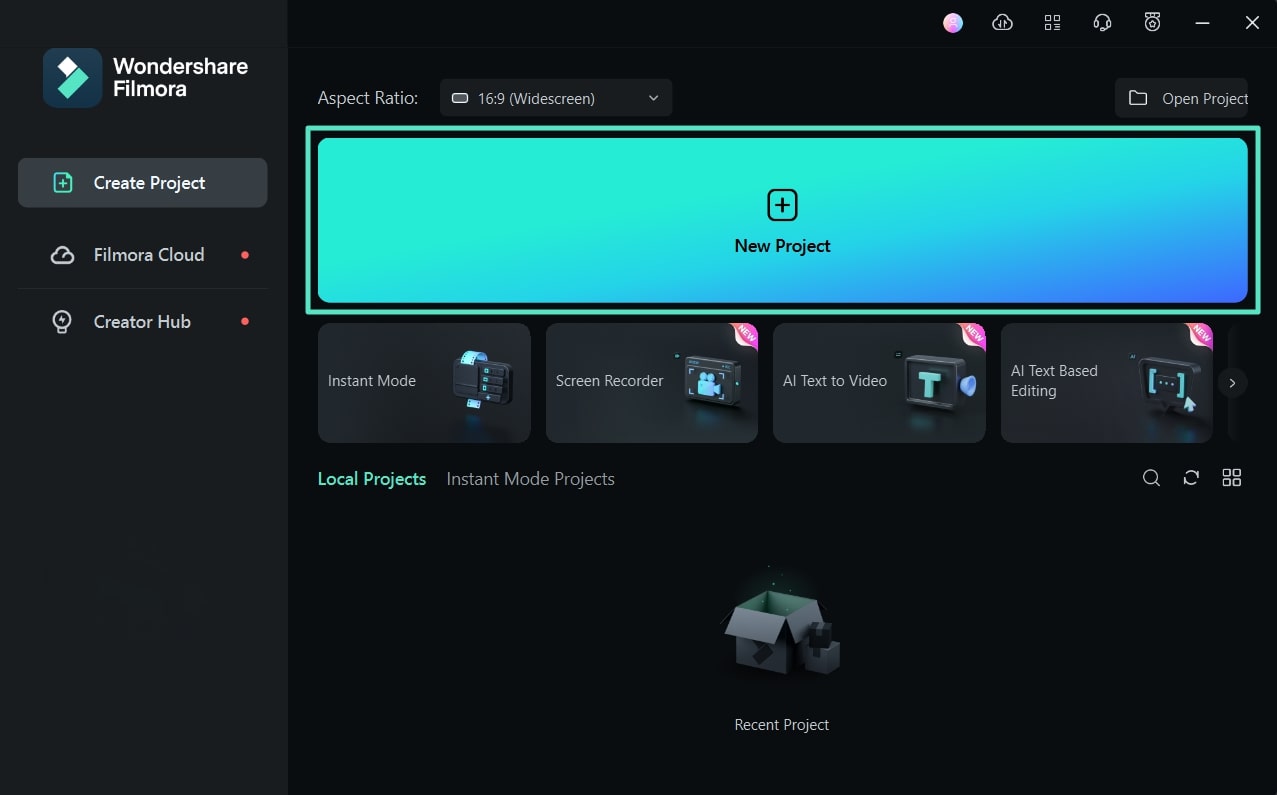
Step 2Import Media and Add to Timeline
Locate the media panel in the new window and click the “Import” button. After adding the media, you can simply drag and drop these files into the timeline panel.
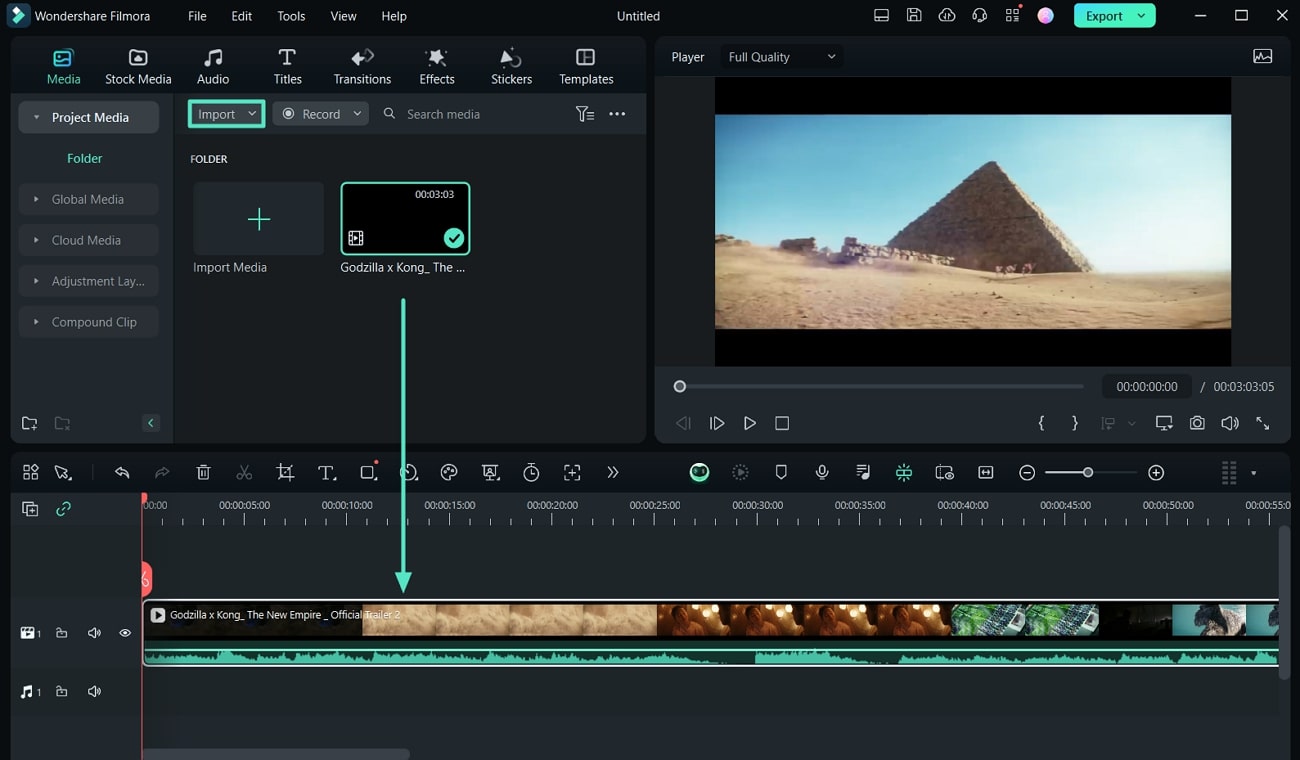
Step 3Select the AI Translate Feature
Once the media is in the timeline panel, you can access the AI Translation feature by right-clicking on the video to display other options. Browse the features in the drop-down menu and click “AI Translation.” Consequently, you can opt to translate either voice and text or only text by clicking the bar under “Translation Type.”
Go to the drop-down menu under “Source Language” to select the language in the video. In the same way, pick a new language from the menu under “Target Language.” Hit the “Translate” button at the bottom right to complete the process.
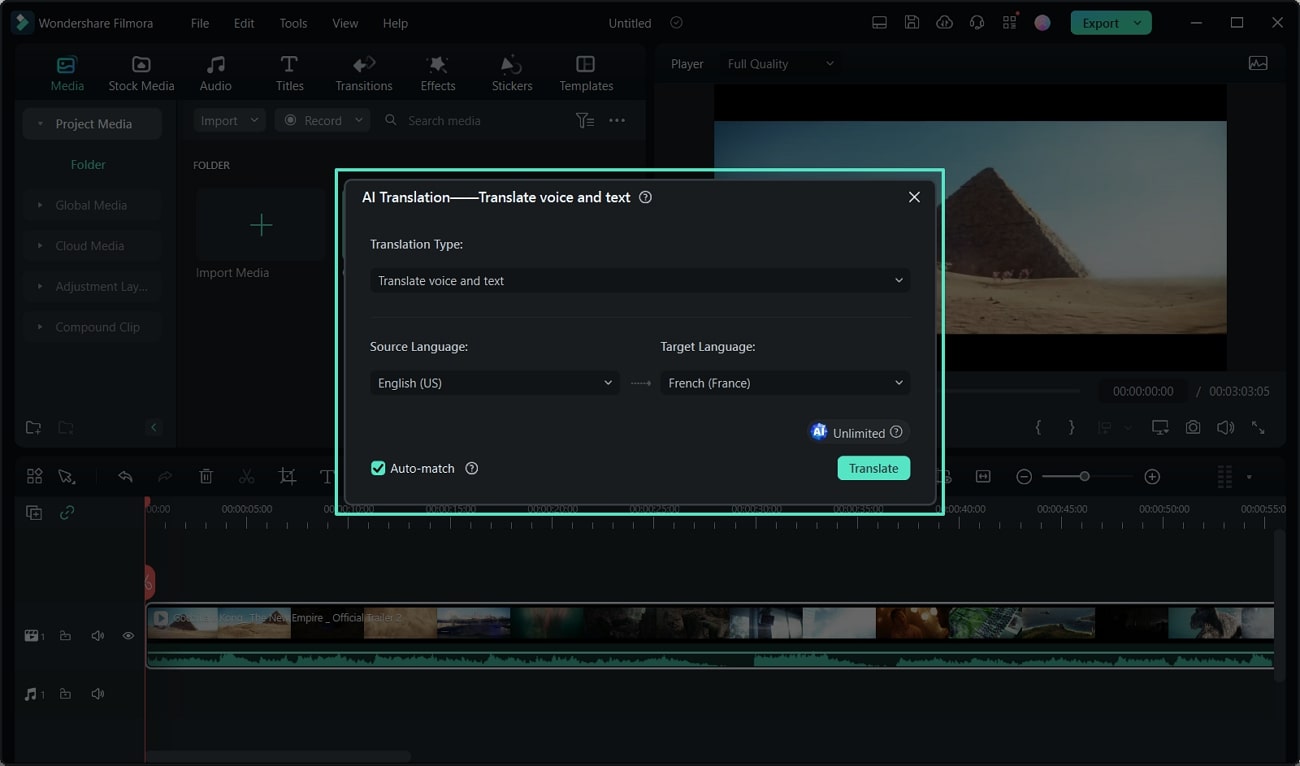
Step 4Export Your Final Video
When you’re done translating your video, go to the top right of the window and hit the “Export” button. Pick a destination file from the “Save to” option and click “Export” at the bottom right to save your masterpiece.
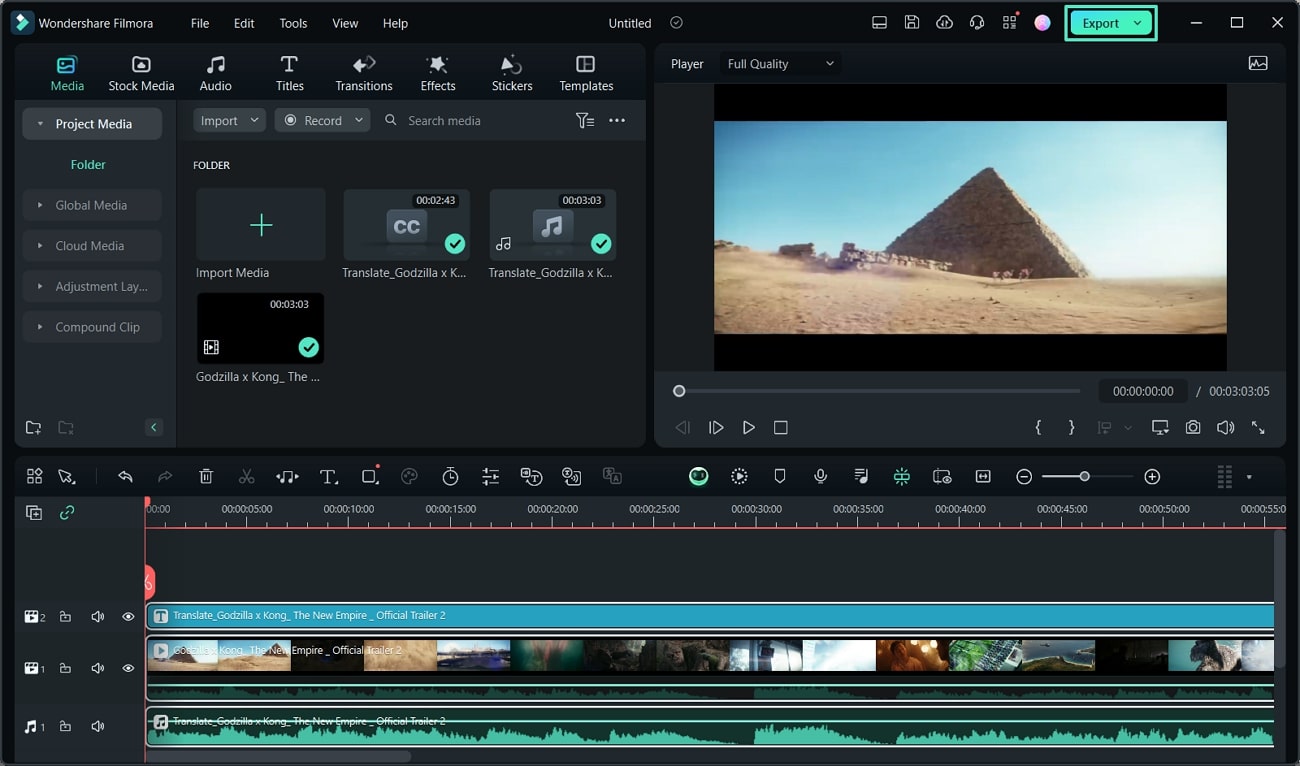
Why Should You Prefer Filmora Instead of Other Video Translators?
Not every SRT translator out there has the ability to deal with the grammar and syntax, and that too with perfect accuracy. Let’s see the limitations of online alternatives to understand how Wondershare Filmora is better for video translation:
| Metrics | Network Compatability | File Size Limitations | Privacy and Safety | Quality of End Product | AI Translation Properties | Batch Processing |
| Filmora | No network Interruption | Unlimited file size | Safe to Use | High-Quality End Products | ||
| Editingtools.io | Depend on Network Stability | File size Restrictions for Free Users | Not Safe to Use | Low-Quality End Products | ||
| Happy Scribe | Depend on Network Stability | Video Time Limitations | Not Safe to Use | Medium -Quality End Products | ||
| Clideo | Depend on Network Stability | File size Restrictions for Free Users | Not Safe to Use | Low-Quality End Products |
To sum up this table, we can come to a final thought that the best fit tool to perform the process of translating SRT files is Wondershare Filmora. This comparison table tells us that it is effective and safe to opt for an offline advanced tool rather than an online tool with limited capabilities.
Conclusion
Thus, you can create inclusive text for the video by translating the SRT file. It can help you to make the video content accessible to a broader audience. Numerous tools can help you translate SRT files into your required language. However, Wondershare Filmora can translate the video instead of the SRT file. This feature can make it one of the best tool options for video content translation.




