Are you looking for a quick way to take voice out of a song? Perhaps you want to create karaoke or high-quality music just for fun, for a project, event, and the like. The beauty is that you can do so using the right music vocal remover online or offline! We've compiled this guide to help you strip voice from a song using some of the best music vocal removers for your projects.
In this article
Why Take Voice Out of a Song?
There are many reasons you would want to separate vocals from music, depending on your needs:
- Creating Karaoke Tracks- You can take vocals off songs for Karaoke. If you have an upcoming party or you are a DJ in a club or event and you want your audience to sing along to their favorite song track. You can use a music vocal remover online or offline to separate vocals from music and you are good to enjoy singing along with those cherished tunes.
- Remixing Music- A remix gives you a new version of a song with perhaps different instruments and vocal parts. A good song vocal remover will let you superimpose the removed voice with your favorite instrumentals to create stunning remixes.
- Extracting Background Music- In some occasions, you may only need to add background music to the voices and don't want to the vocals. You can use a vocal remover to separate music and voices.
5 Ways to Take Vocals Off Songs Online Free
Online song voice removers bring much convenience for non-often-used users. Here are some of the best tools, including how you can use them to separate vocals from music:
| Online Music Vocal Remover | Supported Formats | Instrumental Stem Supported | Processing Time |
| Voice.ai vocal remover | MP3, WAV, and FLAC | Full Instrumental Track | 15 seconds for a 700KB song |
| MyEdit | MP3, WAV, FLAC & M4A | Voice and Background music | 18 seconds for 700KB audio |
| Lalal | MP3, OGG, WAV, FLAC, AVI, MP4, MKV, AIFF, AAC | Full Instrumental Track | 20 seconds to extract a voice from a 700KB audio file |
| VocalRemover | WAV, MP3, FLAC, OGG, OPUS, SPHERE, MP4, MKV, AVI, MOV, AAC, M4A, BIN | Full Instrumental Track | 30 seconds to process a 700KB audio |
| Audioalter | MP3, WAV, FLAC, OGG | Voice and Background Music | 18 seconds for a 700KB input audio file |
1. Voice.ai
Voice.ai is a popular online music vocal remover that leverages AI to remove voice from a song. This tool allows you to upload your audio files and then separate them into vocals and instrumentals, and download the tracks separately according to your needs. In this way, you can easily convert MP3 to karaoke. The beauty of this tool is that you don't necessarily need to sign up to use it, and it is compatible with three audio formats MP3, WAV, and FLAC. It is relatively fast, especially with a steady internet connection. During our test, you can remove a voice from a 700KB song in just 15 seconds.
How to Take Voice Out of A Song Using Voice.ai?
Step 1. Using your browser, navigate to the Voice.ai vocal remover section and click "Upload Audio".
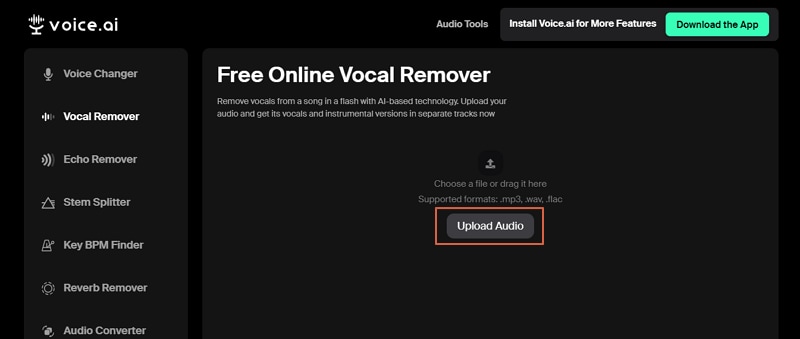
Step 2. Select the target audio file in the file explorer window and click "Open" to upload it. When the file is successfully loaded, click the "Separate Vocals" button.
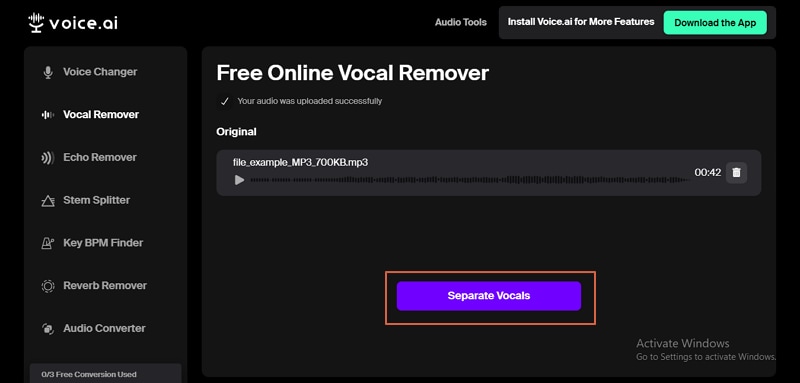
Step 3. Wait until the processing is completed. When it is done, you should see the vocals and instrumental tracks. Click to download your vocals or instrumentals as per your needs.
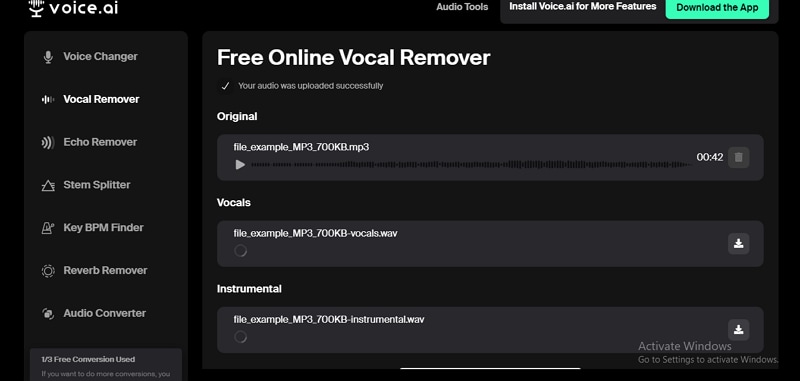
2. MyEdit
MyEdit is another excellent online vocal remover that uses AI to quickly remove vocals from a song. This tool is simple and allows users to adjust the output vocal volume and pitch to meet their needs.
Additionally, you can change the output format, sample rate, and bitrate depending on your preferences. MyEdit supports MP3 and WAV audio formats. Its processing speed is relatively faster. For instance, it takes around 18 seconds to remove voice from a 700KB audio.
How to Remove Voice from a Song Using MyEdit?
Step 1. To begin with, navigate to the MyEdit audio editor vocal remover page and click the "Choose a file" button. Follow the on-screen instructions to upload the target audio file from your device.
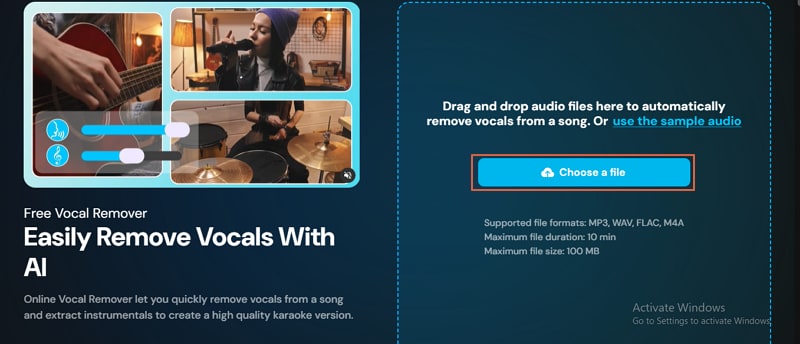
Step 2. When you upload the file, the voice removal process commences automatically. This should take some minutes.
Step 3. Once the process is completed, you can adjust the pitch, volume, output format, and other settings. Finally, click the "Download" icon to fetch your voice.
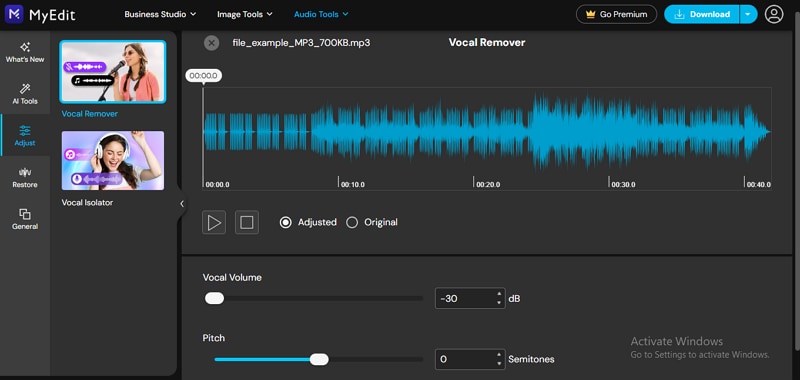
3. Lalal
Lalal is one of the finest online voice song removers worth trying. Unlike other free vocal removers, this tool only lets you play the preview voice. If you want to fully separate the voice and other instrumentals for downloads, you will need to upgrade to the premium versions.
This online song voice remover supports popular input and output formats like MP3, WAV, and FLAC among others. You can also extract drums, bass, piano, and guitar among others without quality loss.
How to Take Voice Out of a Song from Lalal?
Step 1. Navigate to Lalal.ai voice remover. On this interface, click the "Select Files" button and upload the audio file you want to remove its voice.
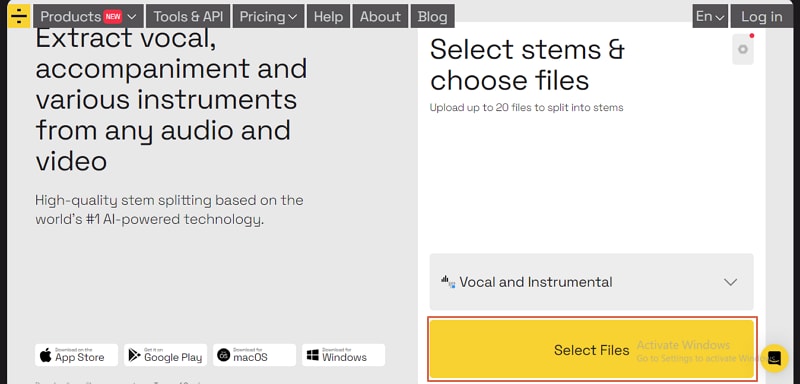
Step 2. The program will automatically start processing the file and you will see the preview after a few seconds. Click the "Split in Full" button to separate your voice and download.

4. VocalRemover
VocalRemover is a simple yet useful voice remover online tool that lets you remove vocals from any song. It separates the original song into instrumentals and vocals without quality loss using artificial intelligence.
This tool supports various input and output formats including WAV, MP3, FLAC, ogg, opus, and avi among others. In addition to extracting vocals and instruments, it also supports bass, drums, piano separations, movie processing, and DJ mixes. It is quite suitable for music professionals.
How to Remove a Voice from a Song Using VocalRemover?
Step 1. Navigate to VocalRemover.com and click the file upload icon. Select the target file and upload it.
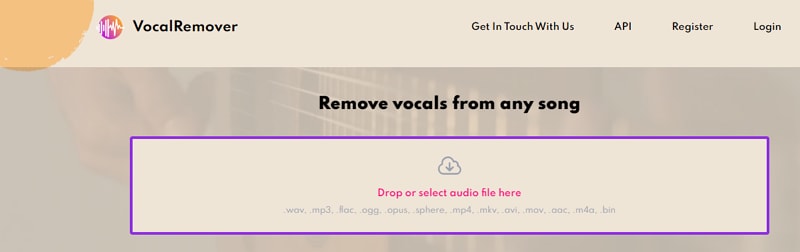
Step 2. The processing will commence immediately. Now wait until the processing is complete then provide the email address and click the "Download" button.
Step 3. You can be able to see five stems vocals, instrumentals, bass, drums, and others. Playback each result to see if you are satisfied.
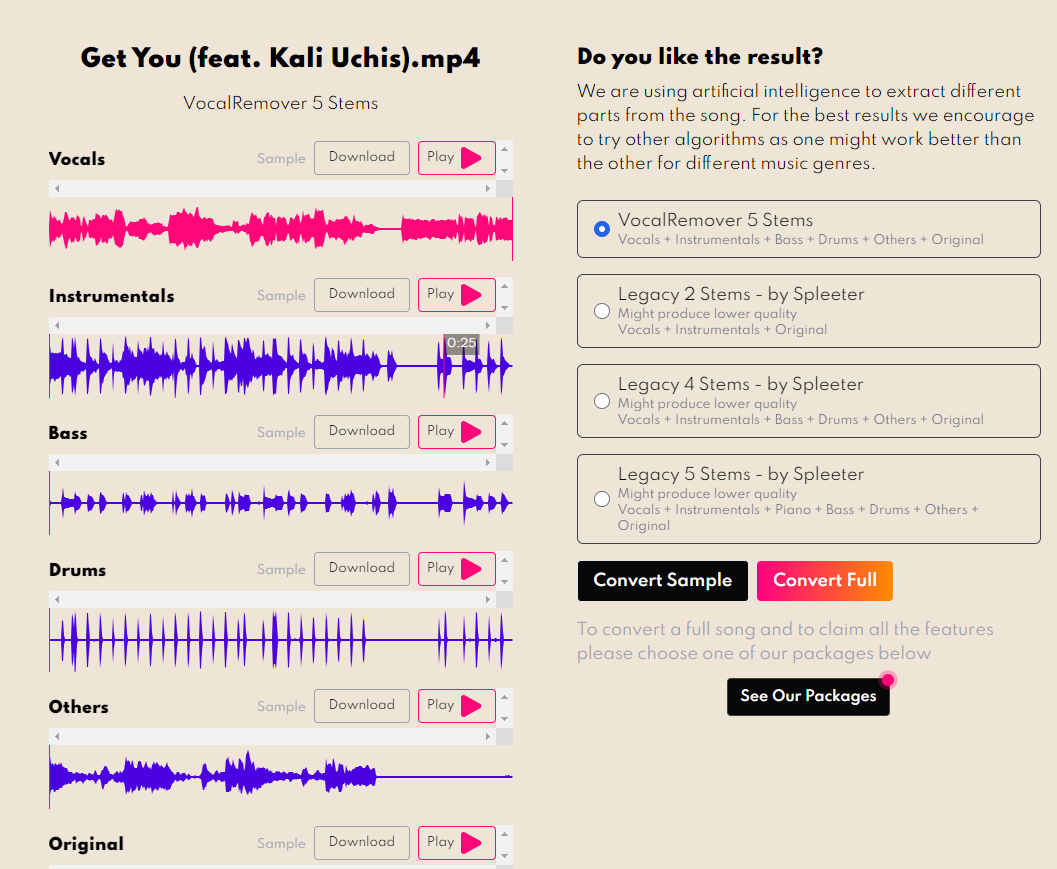
Step 4. Finally, click Download in front of the play button to save the results.
5. Audioalter
Audioalter is another good song voice remover online used by scores of people. This tool is easy to use and lets you remove voice from audio not exceeding 50MB. It supports file formats such as MP3, FLAC, WAV, and OGG. Unlike many online song voice removers, this tool doesn't give you options to customize your output preferences.
How to Take Voice Out of Any Song Using Audioalter?
Step 1. On your browser, go to the Audioalter vocal remover page and click the "Browse computer" button. Follow the onscreen instructions and upload the song you want to extract its audio.
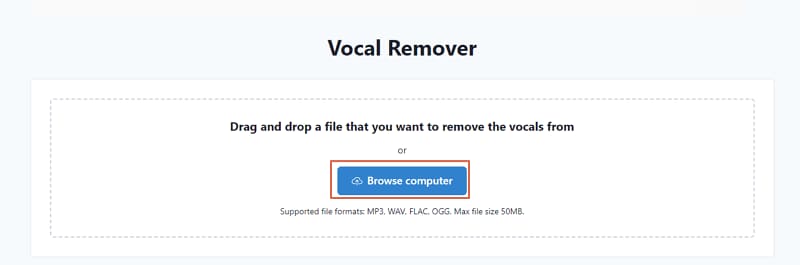
Step 2. When the song is successfully uploaded, click the "Remove Vocals" button and wait for the processing to complete.
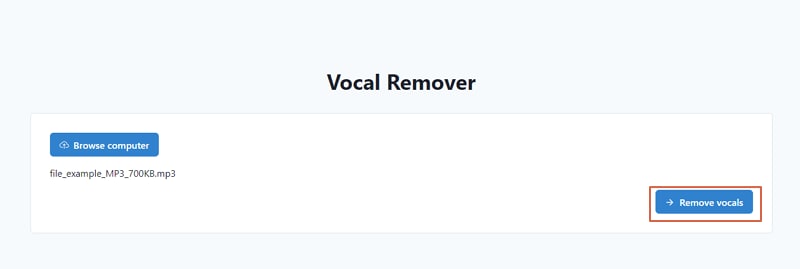
Step 3. Once the processing is done, hit the "Download" button to fetch your voice file.

Limitations with Using Online Song Voice Removers
While online song voice removers provide significant benefits, they are not without flaws. In all those online free tools, it is not difficult to find that they have the following limitations.
- Limited file size- Online tools are not meant to process large files. Often, they cannot allow you to upload songs larger than 50MB.
- Slow Processing- The processing speed of online song voice removers is generally slow. It can only be worse if you have an unsteady internet connection.
- Limited Customization Options- With online tools, you rarely get extensive options to customize your output voice settings such as pitch, volume, and other aspects to meet your needs. They also lack additional features to further edit and fine-tune your voice to meet your needs.
- Limited file formats support- Most online song voice remover tools support basic audio formats such as MP3 and FLAC. This makes them only useful for limited multimedia use.
- Require Internet Connection- These tools won't work without an internet connection. With a poor internet connection, you will experience low-quality outputs, lengthy processing time, or aborted processing.
How To Strip Voice From Songs Offline?
Online solutions have inherent limitations and may not be ideal for high-quality or professional needs. In this case, you can go for a good offline tool that can separate vocals from music. This is where Wondershare Filmora comes in handy!
Why Wondershare Filmora?
- Take less time - This tool boosts incredibly fast processing speeds. In a matter of seconds, you can remove vocals and export them to your device or social media platforms.
- AI-powered Vocal Remover - It leverages AI to intelligently extract voice without quality loss and supoorts multi-speaker voice separation
- Supports more file formats - This tool supports several input and output file formats including popular ones like removing vocals from MP4, MP3, AVI, MOV, MKV, FLAC, and ACC among others, making it suitable for various multimedia projects.
- Denoise Background Voice - It supports removing any type of background noise on your voice/music to produce clear and studio-quality sound with ease.
- Generates Voices to Texts - It lets you convert voice to texts for karaoke in different languages with unmatchable accuracy.
- Audio Visualizer - It supports 25 audio-visual effects to make your music video come alive.
- Audio mixing - It offers mixing, balancing, and combining different sounds.
- Create Your Background Music with AI - This program lets you create your background music by choosing mood, theme, and genre, and then it will generate 3 different background music at the same time.
How to Take the Voice out of any Song using Wondershare Filmora
Step 1. Download, install, and run Wondershare Filmora on your PC. On the startup window, hit the "New Project" option. Now, click the "Media" tab and follow the on-screen instructions to upload your target song. Once uploaded, click "add to project" to add it to the timeline.
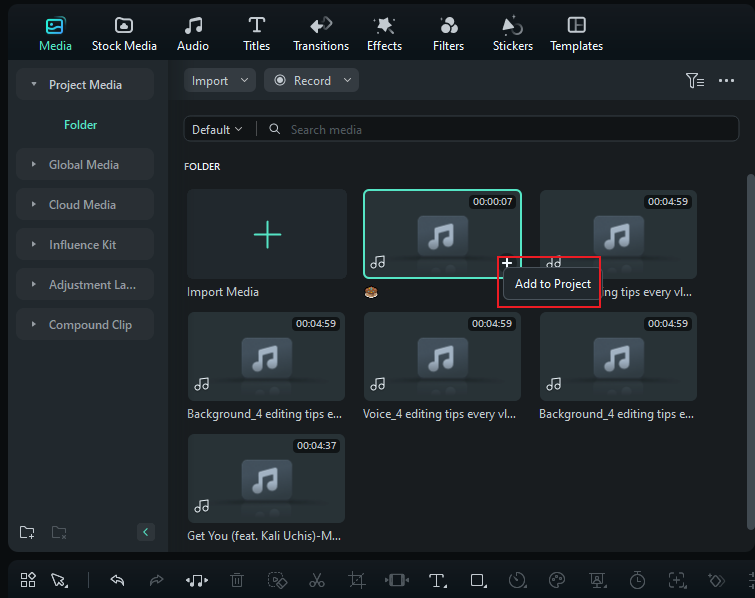
Step 2. Right-click this clip at the timeline and hover your cursor over the "Audio" option then select the "AI Vocal Remover" option.
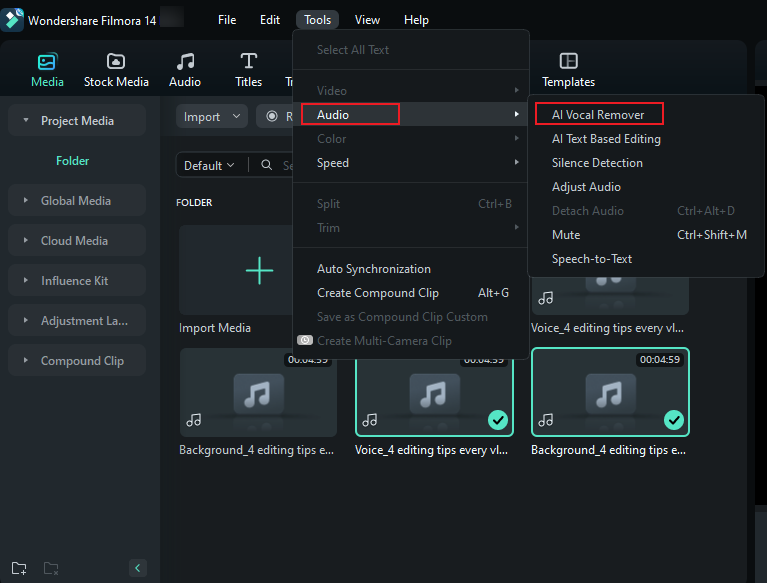
Step 3. When the processing is done, you can tweak some voice aspects, edit, and click the "Export" button to export your output voice.
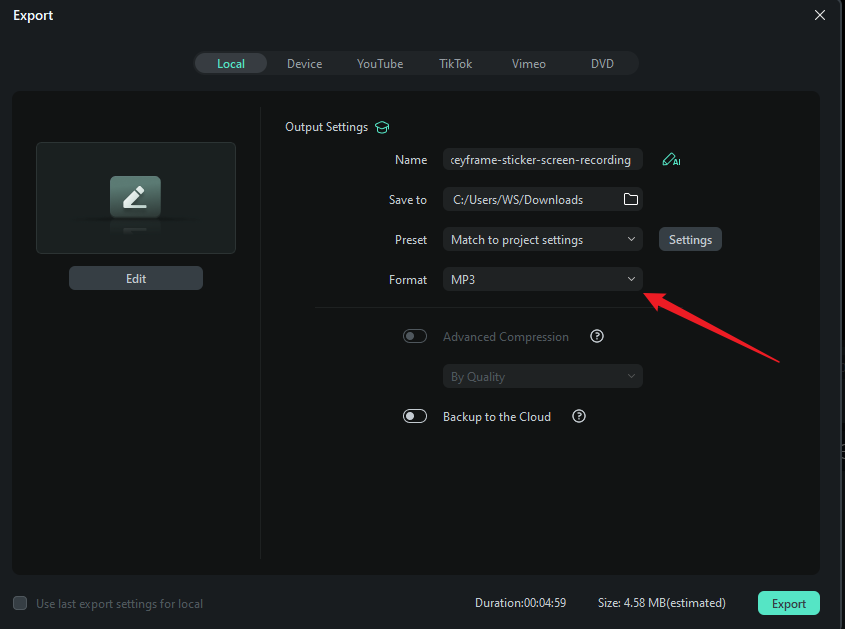
Conclusion
That's it about how to take vocals off a song using the best music vocal remover online and offline. If you're looking for quality voice output then go for a professional AI-powered tool like Wondershare Filmora. You can simply download Wondershare Filmora and you can strip voice from a song in a matter of seconds!



