InVideo text-to-video is quite a famous tool through which you can upgrade the quality of your videos in no time. Day by day, the innovation of InVideo is increasing drastically. Through the InVideo text-to-video free feature, you can create whatever you wish in no time.
Along with text-to-video InVideo, we will also introduce a tool named Wondershare Filmora, through which you will be able to edit videos on several topics. In addition, the AI features of Filmora that show its productivity potential will also be discussed in this context.
In this article
Part 1: A General Overview of The Effective InVideo Text-to-Video Tool
Making videos from text seems both time-saving and cost-effective. However, finding reliable tools for accomplishing this task can take time and effort. For this reason, we will talk about text-to-video InVideo in this part. This tool integrates reliable artificial intelligence algorithms. Through this, you can create any type of video, such as ads, promos, and more, with text prompts.
Not only simple text, but you can also turn whole blogs into engaging videos. This amazing feature also generates expressive scripts on versatile topics. It also supports integrations with ChatGPT, which can help you get dynamic scripts. There are endless amazing templates in it, such as YouTube videos, business videos, real estate videos, social media videos, and more.
You can select any of the templates and customize them as needed. The feature of AI Voiceovers can help you add realism and emotionally dedicated voicers to the videos. InVideo text-to-video also has human-sounding voices, which can help upgrade the efficiency of your voiceovers. Above all, you also get the chance to customize type, language, and voices while generating the voiceovers.
This tool can pay attention to the key points of videos and visualize them in an automated manner. It comprehends over 8 million stock media files you can access and customize per your preferences. With its cloud synchronization, you can collaborate with your team while working on the videos online.
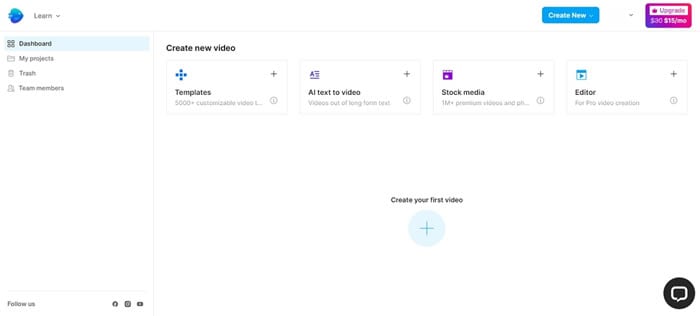
Pricing Plans of InVideo
InVideo, text-to-video, is a budget-friendly tool that offers quite reasonable pricing plans. You can see it for yourself from the understated table:
| InVideo Version | Pricing Plan |
| Business | $30/month |
| Unlimited | $60/month |
Filmora now possesses plenty of AI functions to help you intelligently generate videos. Convert text to speech with a simple click.

Part 2: A Simple Guide To Converting Text to Video With InVideo
InVideo text-to-video is an easy-to-use and reputable tool. Through this, you can create videos from the text in lossless quality. Moreover, there is no need to have specialized skills to create videos from this amazing text-to-video converter. You can see the procedure for creating videos from InVideo here:
Step 1: To create videos from the text using InVideo, launch it in your device's browser and swipe until you find the “Try Text-to-Video” button. There, hit this button, and you'll be taken to the Script section of InVideo.
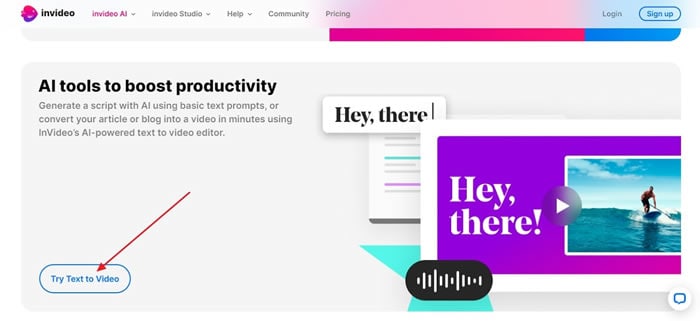
Step 2: To proceed with the procedure, you'll need to sign in, and after that, you'll reach the "Script" window. There, add the text prompt in the “Text box.” You can also click the “Ask AI to write your script” option and then describe the prompt about your script in the “Chatbox.”
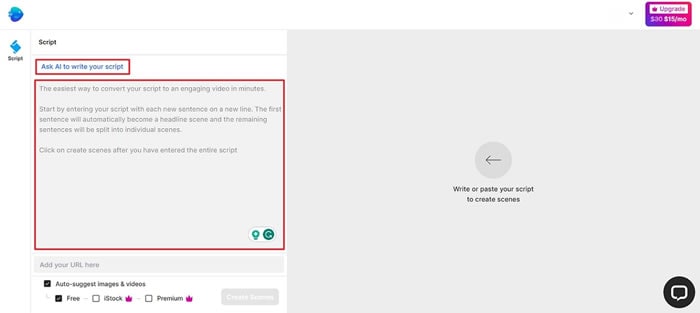
Step 3: If you want to generate videos from published blogs and articles, go to “Add your URL here” and enter the URL of the published writing. Afterwards, turn on the “Auto-suggest images & videos,” and other options.
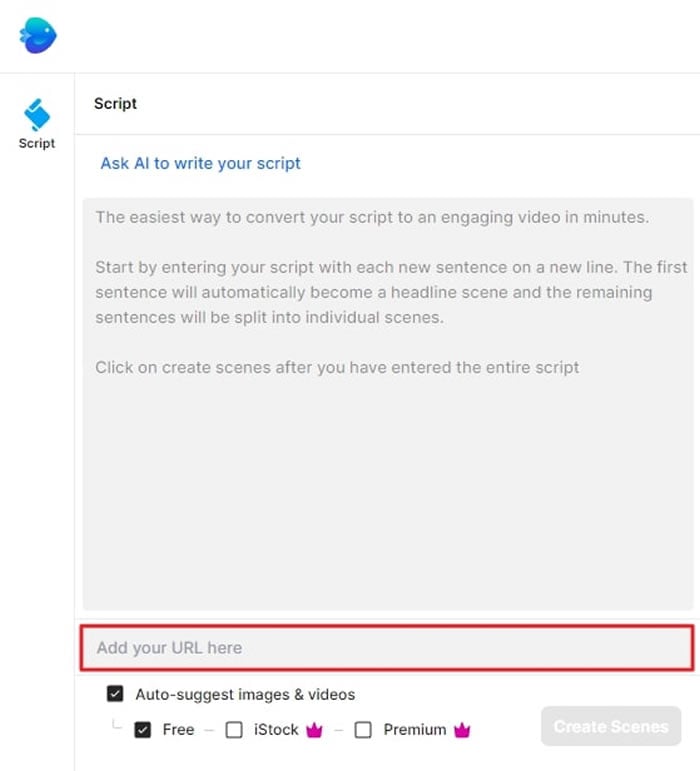
Step 4: Once done, hit the “Create Scenes” button and wait a few moments. After this, you’ll be provided with multiple options that you can edit, duplicate, and delete the personalized scenes from the “Editor” option. After making customization, hit the “Play” icon and tap the “Export” button to download the video to the device.
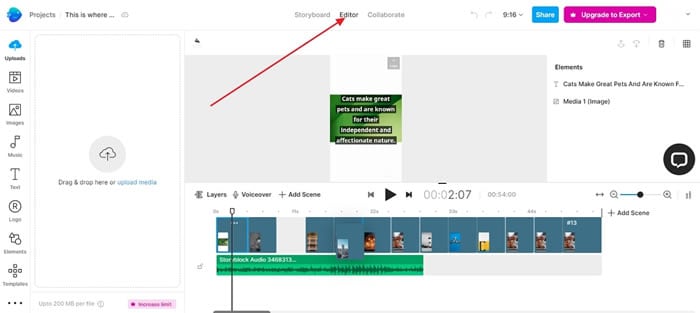
Part 3: Wondershare Filmora: An Alternative to Invideo, Best for Video Creation and Editing
Wondershare Filmora is a highly efficient video editing software that comes with AI text to video generation. The software is friendly to both beginner and intermediate creations, offering you a wide range of intuitive features.
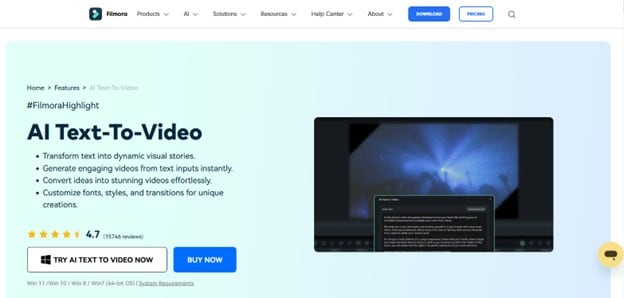
Pricing
- Subscription Plan: US$19.99 per month
- Cross-Platform Plan: US$69.99 per year
- Perpetual Plan: US$19.99 Onetime Payment
Key features
- User-friendly interface that is easy to learn and use
- Wide range of features for creating and editing videos, including transitions, effects, and text overlays.
- Large stock library of royalty-free music and stock footage
- Readily available templates and presets to quickly generate videos
- Easily export videos directly to popular platforms like YouTube and TikTok
How to Use Filmora’s AI to Video Feature: AI Video Prompt Sample
Here is a brief step-by-step guide on how to use Filmora to generate AI videos. The process is as simple as writing a text prompt and getting the video ready:
Step 1Lauch Filmora AI Text-to-Video Feature
Once you launch on your PC Filmora, click the AI Text-to-Video option to start the video generation process.

Step 2Add a Text Prompt or Video Script
On the AI Text-to-Video video, add your text prompt. You can also modify other settings such as text language and video voice. Then click the Text to Video button at the bottom to prompt Filmora to generate the video.

Step 3Preview the Generated Video
Filmora generates the video based on your prompt and a new editing window. You can now a preview video and make any further editing needed.

AI Video Prompt Sample Using Filmora
- Prompt: A young man at his 20s is sitting on a piece of cloud in the sky, reading a book.

When prompted to generate a video of a young man in his 20s sitting on a piece of cloud in the sky, reading a book, Filmora generated a narration video from the point of view of the young man as shown above.



