Recently, Sonic the Hedgehog has been making a comeback on social media with viral memes, skits, and funny clips where people use a Sonic AI voice to make him say the most random things. If you've seen those videos where Sonic is roasting other characters or reading goofy text, you've probably thought, "Wait, how are they doing that?"
The answer is simple: Sonic voice changer makes it possible. So this time, we'll dive into why Sonic the Hedgehog is blowing up online again and how fans are giving him a fresh voice through AI. And if you scroll down enough, you'll see the coolest ways to create your own Sonic-style voiceovers.
Part 1. Why Sonic the Hedgehog Keeps Going Viral
Sonic the Hedgehog has been part of pop culture for decades. From Sega's classic 90s games to animated series and even blockbuster films with stars like Jim Carrey, Sonic has never really stepped out of the spotlight. Lately though, he's been making noise in a whole new way, and it's happening online.
On TikTok, YouTube, and Instagram, fans are filling their feeds with Sonic memes and quick edits. Most of them use a Sonic the Hedgehog AI voice to give him new lines, turning him into the punchline or even the one delivering the roast. Check out the meme below to see what we're talking about.
And that's only a glimpse of the Sonic memes blowing up online right now. With Sonic text-to-speech tools, fans can make him say just about anything, giving him endless ways to stay part of the conversation online.
Part 2. Two Great Ways to Generate a Sonic AI Voice
Those viral edits only work because fans now have easy tools to create Sonic voice AI. With Sonic the Hedgehog text-to-speech tools, you can type out any line and hear it come back sounding like the blue blur himself. There are lots of options online, but the two below are the simplest and most fun to try.
Option 1: FakeYou
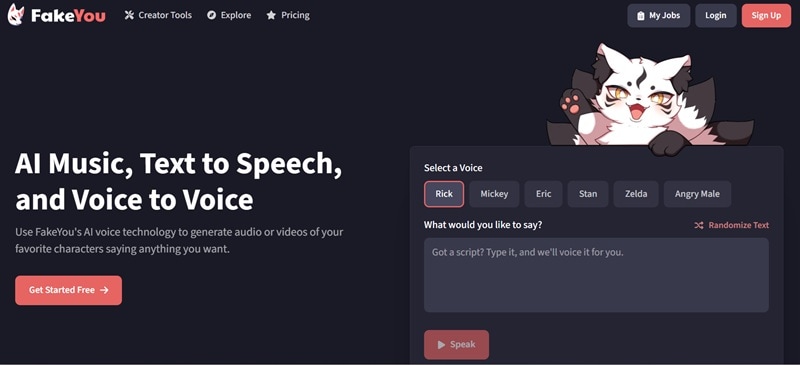
The first Sonic AI voice generator worth checking out is FakeYou. It's a community-driven platform where people can submit their own voice models, which means you'll find a wide mix of characters here, including different versions of Sonic the Hedgehog. That variety makes it one of the best Sonic voice changers available right now, especially if you want options that feel authentic to the games and shows.
- The text-to-speech sounds very close to Sonic, though you might need to tweak the tone.
- You can preview and download AI voice results for free.
- Generation can be slow since you're often placed in a queue.
- The voice changer isn't as accurate as the text-to-speech feature.
- text-to-speech tools that create a Sonic AI voice from whatever you type.
- A Sonic the Hedgehog voice changer that transforms your own audio into Sonic's tone.
- Multiple Sonic voices based on different eras and voice actors.
How to Use FakeYou:
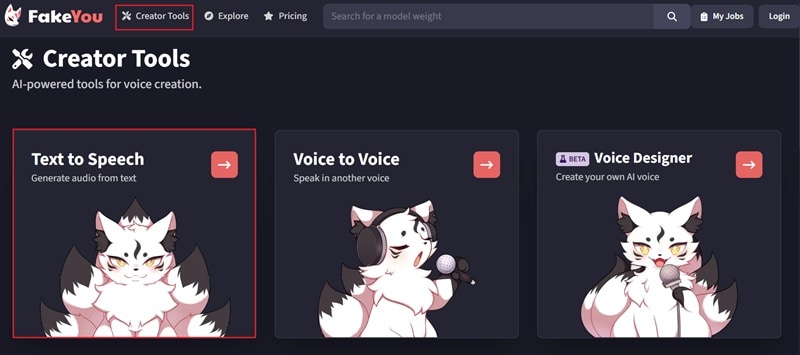
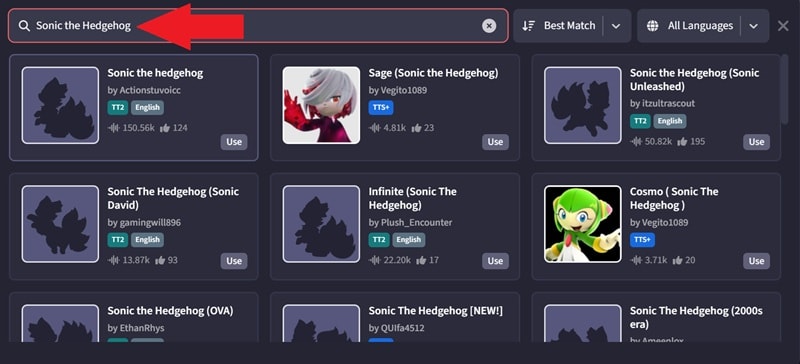
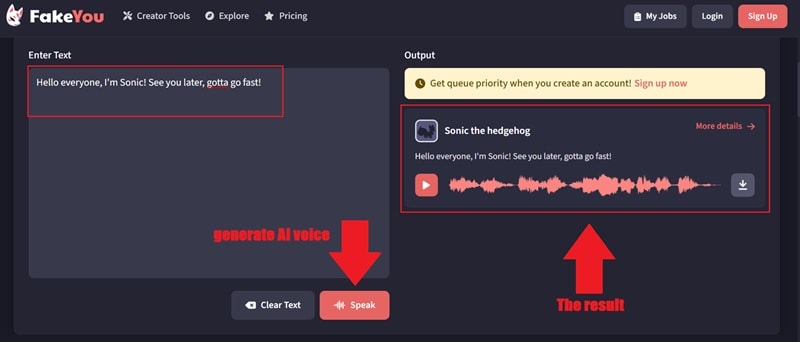
Option 2: Jammable
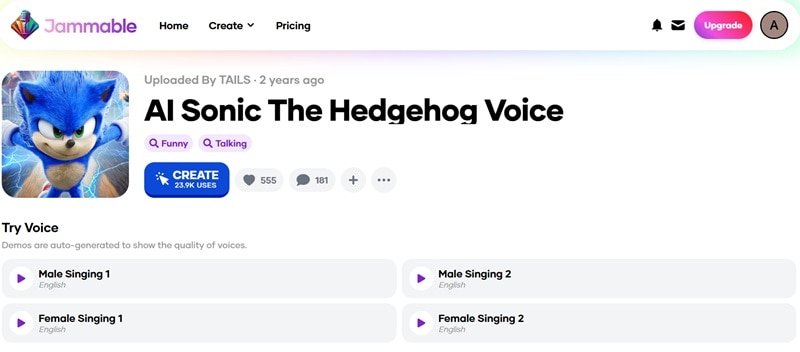
Another Sonic AI voice generator that stands out is Jammable. This platform focuses on music and voice covers, letting you bring Sonic the Hedgehog into full songs instead of just short audios. You'll have options to upload audio, record your own voice, or use the Jammable library to create covers in Sonic's voice.
- The singing quality is impressive and closely matches Sonic's voice.
- Offers seven different expressions in text-to-speech for more accurate results.
- It provides comment sections where fans share ideas and results.
- Requires an account to use.
- Works best for music covers and is less versatile for other uses.
- Runs on credits and subscriptions, so it's not free.
- A singing voice demo that shows off the quality of Sonic AI voice.
- AI voices from other characters in the Sonic universe.
- A built-in song library to pair with your Sonic AI voice covers.
How to Use Jammable:
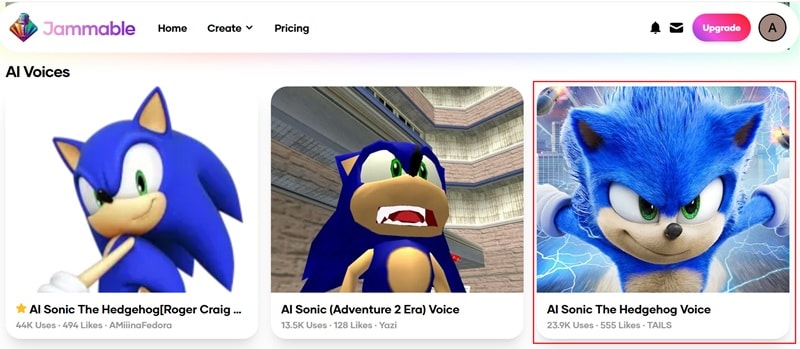
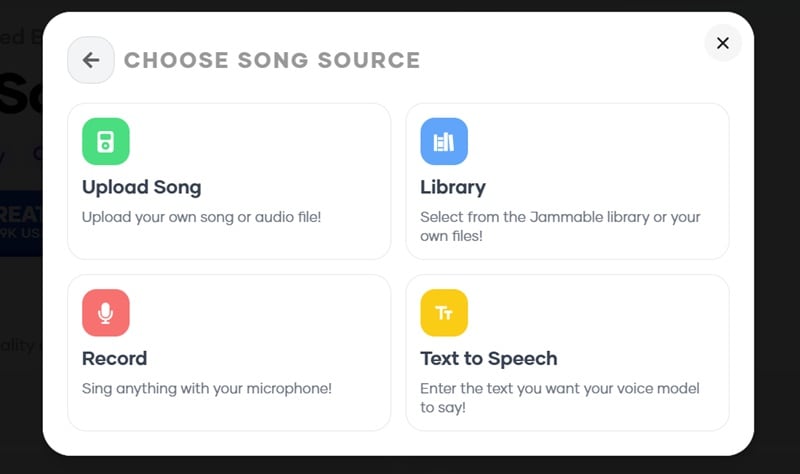
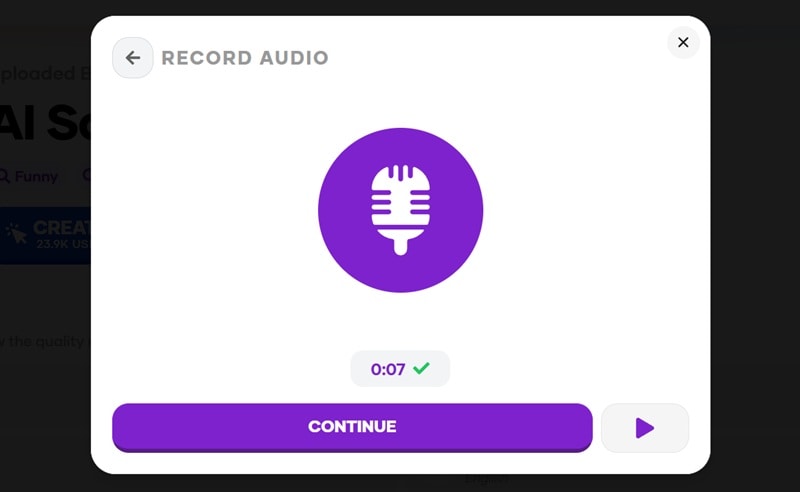
Part 3. Make Sonic Talk Inside Your Videos with Filmora
After trying out both Sonic AI voice generators, it's clear they're fun to use, but each comes with flaws that can't be ignored. Fakeyou can sound close to Sonic but usually needs a lot of fine-tuning, while Jammable is cool for singing covers but not so great if you're on a budget. And when it comes to editing an actual video, you might want something smoother and more flexible.
Thankfully, there's Wondershare Filmora as the perfect solution. It's not just a video editor, it also includes AI text-to-speech and voice effects that can recreate character voices, including Sonic AI voice styles, right inside your timeline.
Here's why Filmora can be better than a standalone Sonic AI voice generator:
- Various Voices To Match Your Style: Filmora's text-to-speech gives you dozens of options to shape your Sonic AI voice. There are 48 different voices to play with, so you can pick a tone that fits perfectly with your project.
- Tune It Your Way: Filmora makes it easy to tweak the pitch, speed, and delivery so your Sonic voice AI matches the fast and energetic style fans expect.
- Instant Video Creation: You can go beyond audio and create full Sonic AI videos with text, images, and even your own recordings. Pair them with your Sonic the Hedgehog voice changer effect and you've got content ready to go.
- Edit And Voice In One Place: Instead of jumping between different apps, Filmora lets you handle everything inside one editor. You can generate a Sonic the Hedgehog AI voice and drop it straight onto your timeline while you edit your video.
- Extra AI Tools For A Polished Finish: With subtitles, sound effects, and smart audio cleanup built in, your Sonic AI voice lines sound cleaner and your videos look more professional without extra effort.
- Ready To Share Anywhere: Filmora gives you the freedom to export in the right format for TikTok, YouTube, Instagram, or any platform where Sonic memes and edits are blowing up.
With all these features, making a Sonic AI voice and putting together Sonic content feels simple and fun. Not to mention, Filmora runs on Windows, Mac, iOS, and Android, so you can jump in no matter what device you use.
It's quick to pick up, and the simple guide below will show you exactly how to start.
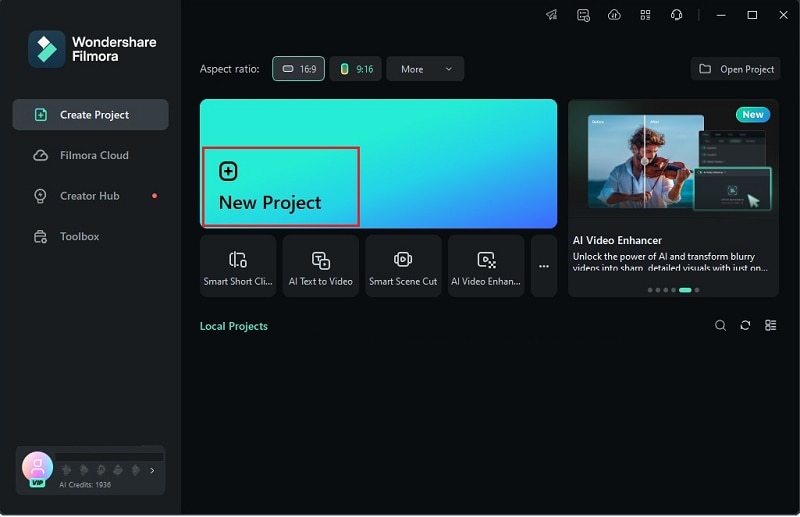
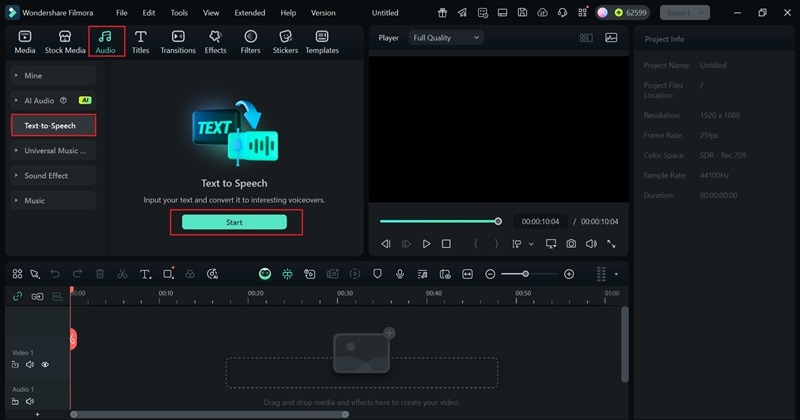
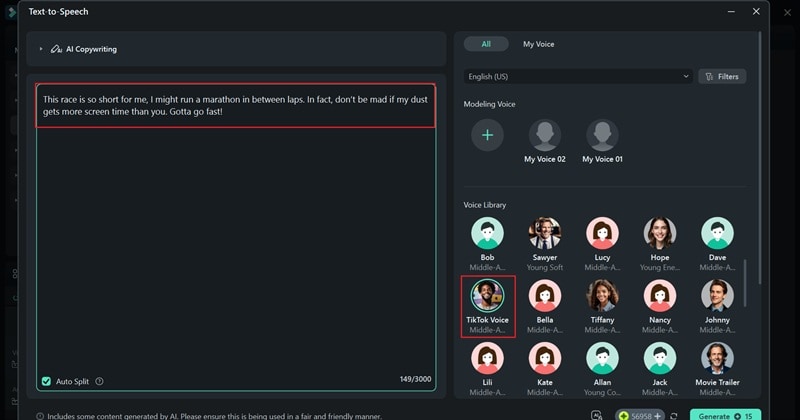
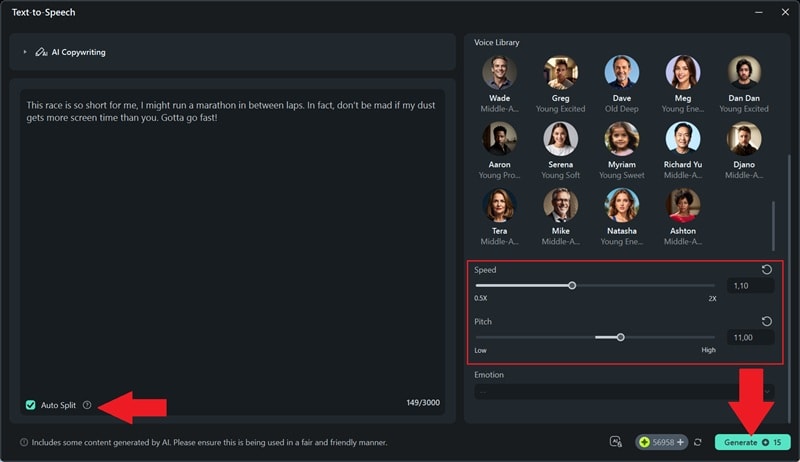
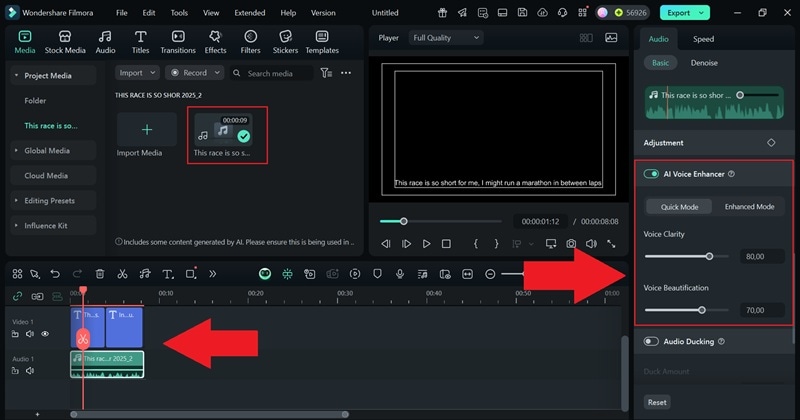
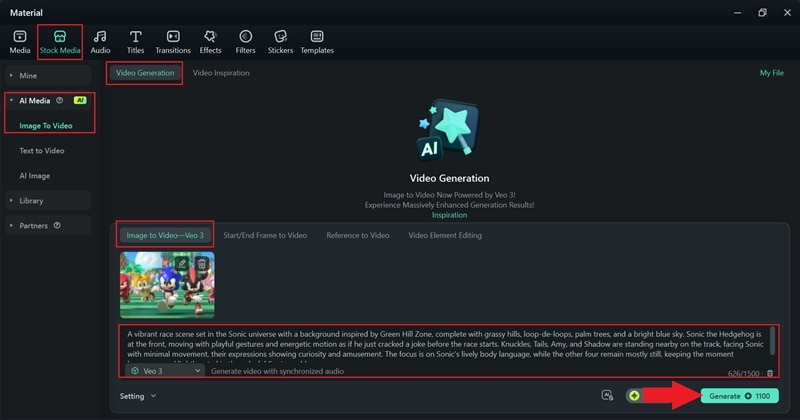
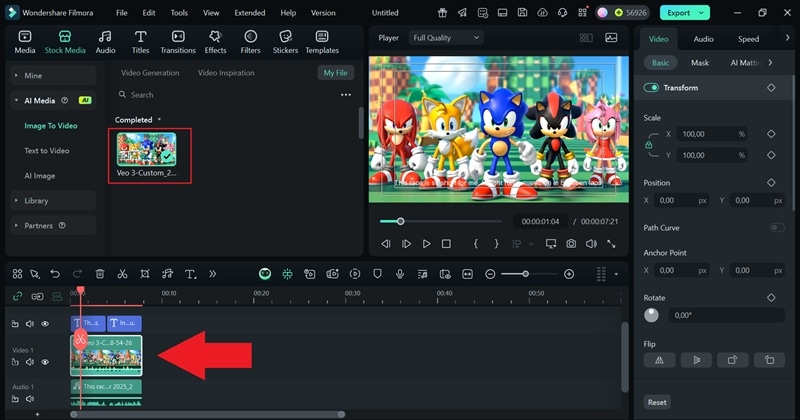
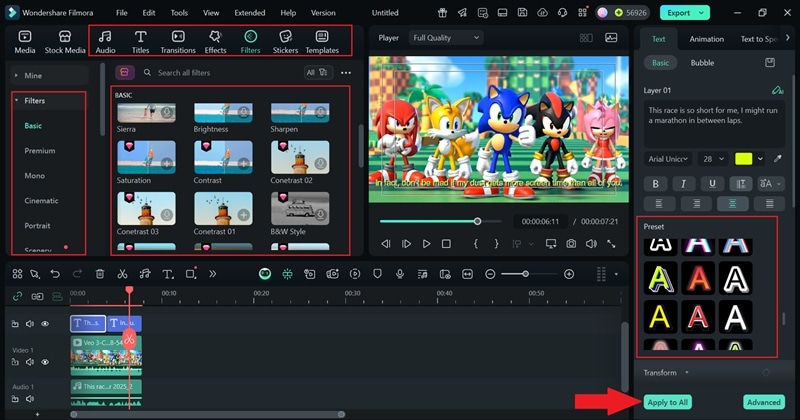
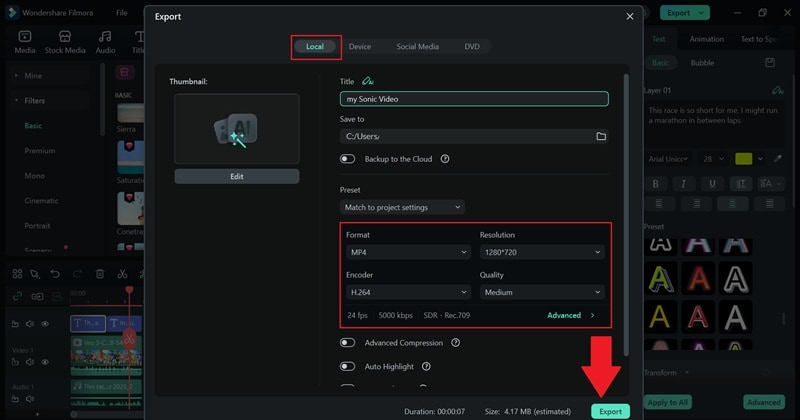
Comparing Sonic AI Voice Generators
Now that you've tried it yourself, you can see how simple it is to create a Sonic AI voice with Filmora's text-to-speech. And Filmora doesn't stop there, since its features go far beyond just generating voices. To put it side-by-side with the other Sonic AI voice generators we talked about earlier, check out the guide below.
| Feature | FakeYou | Jammable | Filmora |
| Voice Quality | Fun character voices, accuracy depends on the model. | Strong for singing voices, decent for spoken lines. | Clear and natural AI voices, smooth for dialogue. |
| Customization | Limited control, mostly voice model selection. | Expressive settings, mainly for music covers. | Adjust pitch, speed, and tone directly. |
| Video Creation | No video creation, audio only. | No video creation, mostly music-based. | Yes, combine AI voice with AI video creation tools in one editor. |
| Other Tools | Focused on text-to-speech, no extra editing. | Song library and community uploads, fewer editing tools. | Full video editor with subtitles, effects, and audio cleanup. |
| Best For | Quick meme voices and character-style TTS. | Sonic singing covers and creative music projects. | Creators who want Sonic AI voice plus full video editing. |
Conclusion
The capabilities of Sonic voice changer tools have brought Sonic back into the meme spotlight, filling the internet with endless funny and absurd content. So, we've highlighted some of the best Sonic AI voice generators like FakeYou and Jammable, looking at their pros, cons, and how they work to produce a Sonic AI voice.
Still, both are mainly Sonic text-to-speech platforms and don't go beyond audio, and they each have limits when it comes to recreating Sonic's voice. That's why Wondershare Filmora feels like the smarter choice. It not only lets you generate Sonic-style voices but also create full videos using AI. You can even edit them with subtitles, effects, and AI extras all in one place.
Frequently Asked Questions
-
Is using a Sonic the Hedgehog AI voice legal for YouTube videos?
Using a Sonic AI voice for fun edits, memes, or personal projects is usually fine, but keep in mind Sonic is a copyrighted character. If you plan to monetize your videos, always check the platform rules and the terms of the tool you're using. -
What's the difference between a Sonic text-to-speech tool and a Sonic voice changer?
A Sonic text-to-speech tool takes whatever you type and turns it into audio that sounds like Sonic. A Sonic voice changer works with recordings, shifting your own voice so it matches Sonic's style. Filmora actually gives you both features in one editor, making it easy to pick the option that fits your project. -
Can Filmora mimic Sonic the Hedgehog's exact voice?
Filmora can't copy Sonic's official voice actor perfectly, but its AI text-to-speech and voice effects can create Sonic-style audio that feels fun and close enough for memes, skits, or creative edits. -
What are some fun meme ideas using a Sonic AI voice generator?
There are various ways to turn Sonic AI voice into funny content. You could make Sonic read dramatic movie quotes, roast other gaming characters, sing trending TikTok songs, narrate random tweets in his fast style, or complain about everyday things like waiting in line. Each idea feels fresh once you hear it in Sonic's voice.


