Reaching a diverse audience in this digital world isn't a recommendation but a necessity for content creators. As people connect more worldwide, they want to see and hear things in their language. This brings both challenges and chances for creators. If you translate your videos into different languages, it helps break down language barriers.
However, finding the best tool to ensure accuracy and authenticity can be challenging. Read this article to explore the top online video translators to expand your reach.
In this article
- Translate videos into multiple languages.
- Add emotion and clarity with multilingual AI voiceovers.
- Create accurate, synced subtitles for better accessibility.
- Intuitive, professional yet beginner-friendly.
- Works on Mac, Windows, iOS, and Android.

Part 1: 3 Ways To Engage a Larger Audience for Your Video Content?
It is crucial to get lots of audience interest in your videos to build a community around what you do. This can make your brand or content well-known, leading to more success for you. Now, let us discuss each method to see how you can connect with more viewers:
- 1.Generate Subtitles With AI in the Required Language
- 2.Translate a Video Into Another Language
- 3.Translate the Existing SRT File into Other Language
Using AI to create subtitles makes your videos more accessible. This technology converts spoken words into text in any language, helping your videos rank better in search engines and enhancing viewer engagement.
Translating your videos into different languages broadens your audience and builds trust. This practice enhances viewer connection and promotes cross-cultural communication, maximizing your reach.
An SRT file contains subtitle information for videos. Translating it ensures consistency across languages, making your content accessible to non-native speakers and encouraging viewer engagement.
Part 2: Your All-in-One Solution--Wondershare Filmora
Wondershare Filmora stands out as an all-in-one video editing solution, designed to expand your audience reach effortlessly. It empowers you to convert subtitles and translate video content within a single platform. With its intuitive interface and powerful AI Features, you can streamline your workflow without the hassle of using multiple tools, making it accessible for both beginners and experienced creators.
Method 1:AI Video Translation
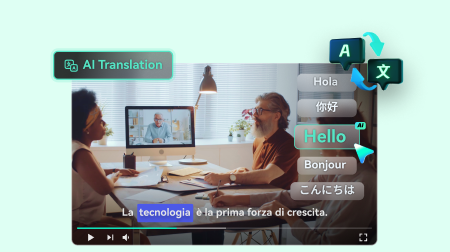
How Filmora's AI Translation Helps You Engage More Audiences
Auto Subtitle Generation: One feature that stands out is its ability to automatically generate precise subtitles. Filmora streamlines the process of adding subtitles, making video editing easier and more accurate. This is especially beneficial for creators looking to engage multilingual audiences, as it eliminates the need to create subtitles manually.
High Translation Accuracy: Filmora has an accuracy of over 95%, ensuring that the message of your content is accurately translated into another language. This high level of accuracy minimizes the need for any post-translation editing. You can trust the output of this software, allowing you to focus on other tasks within your project with confidence.
Extensive Language Support: Filmora supports 23 different languages, including Spanish, Bangla, Korean and Hindi, making it a versatile tool for creators working with global content. This support for many languages lets you translate your videos into them. It will expand your content's reach and accessibility.
Now that you understand the functionality of Wondershare Filmora, It is time to follow these simple steps to get your videos translated:
How to Perform AI Translation with Wondershare Filmora
Step 1 Start a New Filmora Project
On launching Wondershare Filmora, select the "Create Project" tab on the left side of the window. After this, choose the "New Project" button, which will lead you to the editing interface.

Step 2 Add Media and Access AI Translation Tool
Hit the "Import" button at the top left to select the importing option that suits your project best. After this, drag the selected files from the media panel and drop them in the timeline panel. Access the “AI Translation” tool from the ">>" icon from the timeline toolbar.

Step 3 Set the Translation Settings According to Requirements
Upon selecting the AI translate feature, a pop-up window will open up. Here, you can select whether you want to translate both text and voice or only the text to your desired language. Select the language you wish to translate by clicking on the bar below "Source Language." Choose the language you want to achieve in "Target Language" and click “Translate” to conclude.

Step 4 Export Final Translated Video File
On executing the translation, hit the "Export" button at the top right of the window and select the desired export settings.

Method 2:Speech-to-Text
Filmora's Speech-to-Text (STT) function enables you to convert video speech to text in one click! With 27 languages supported, you can edit your subtitles with ease!
Step 1:Launch it, log in or sign up, and on the settings panel select Create Project. After uploading your video, right-click and locate Speech-to-Text.
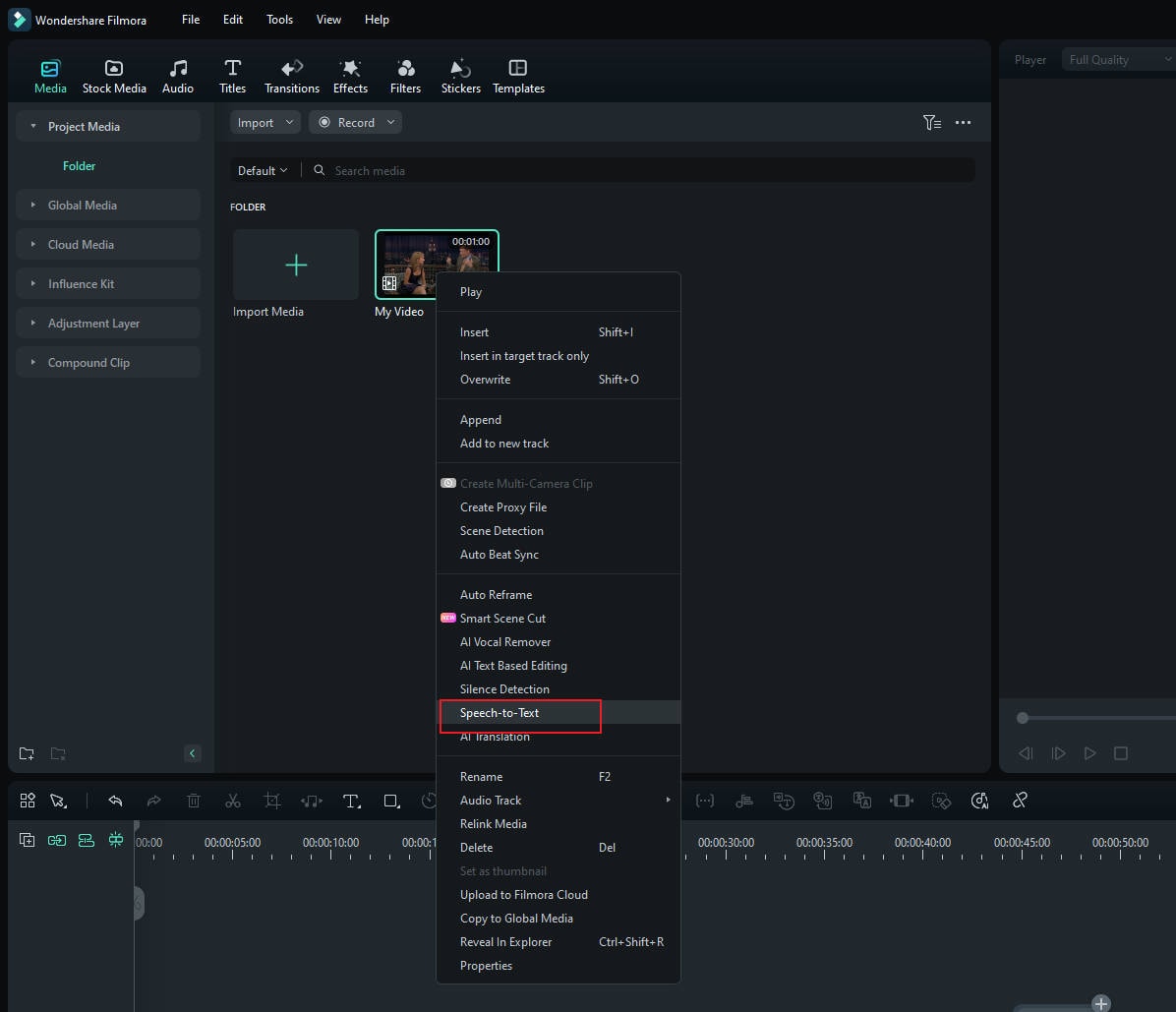
Step 2:A pop-up window appears and you can choose the language you want to transcribe and translate. You can also select the final presentation of the text: SRT or Titles.
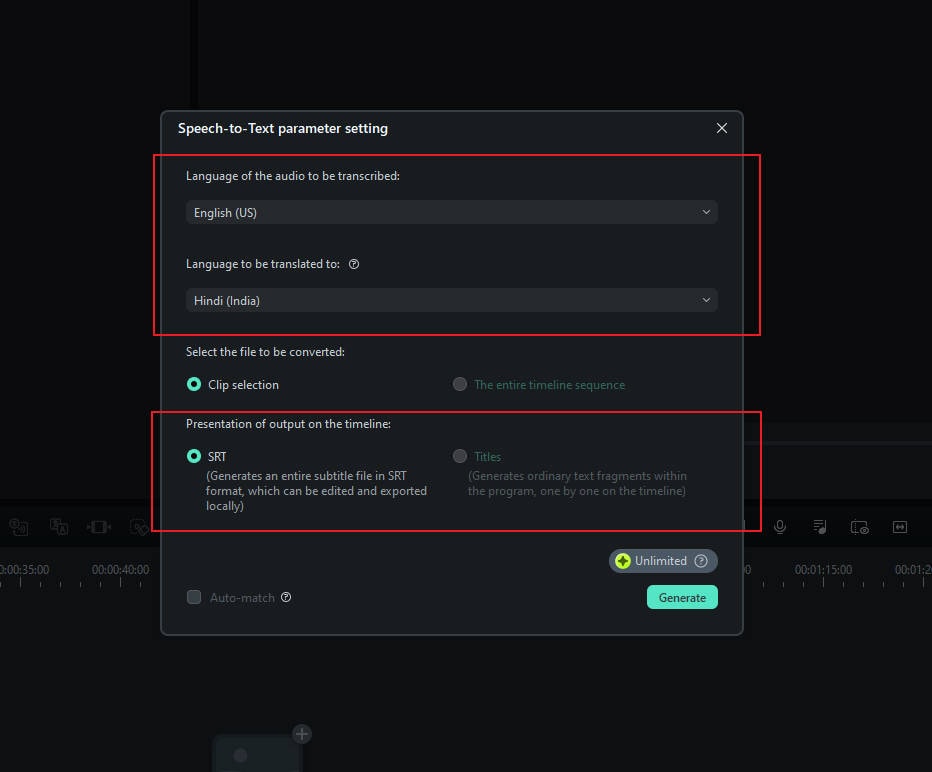
Ste 3:When this is done, drag your transcribed text and translated text into the timeline.
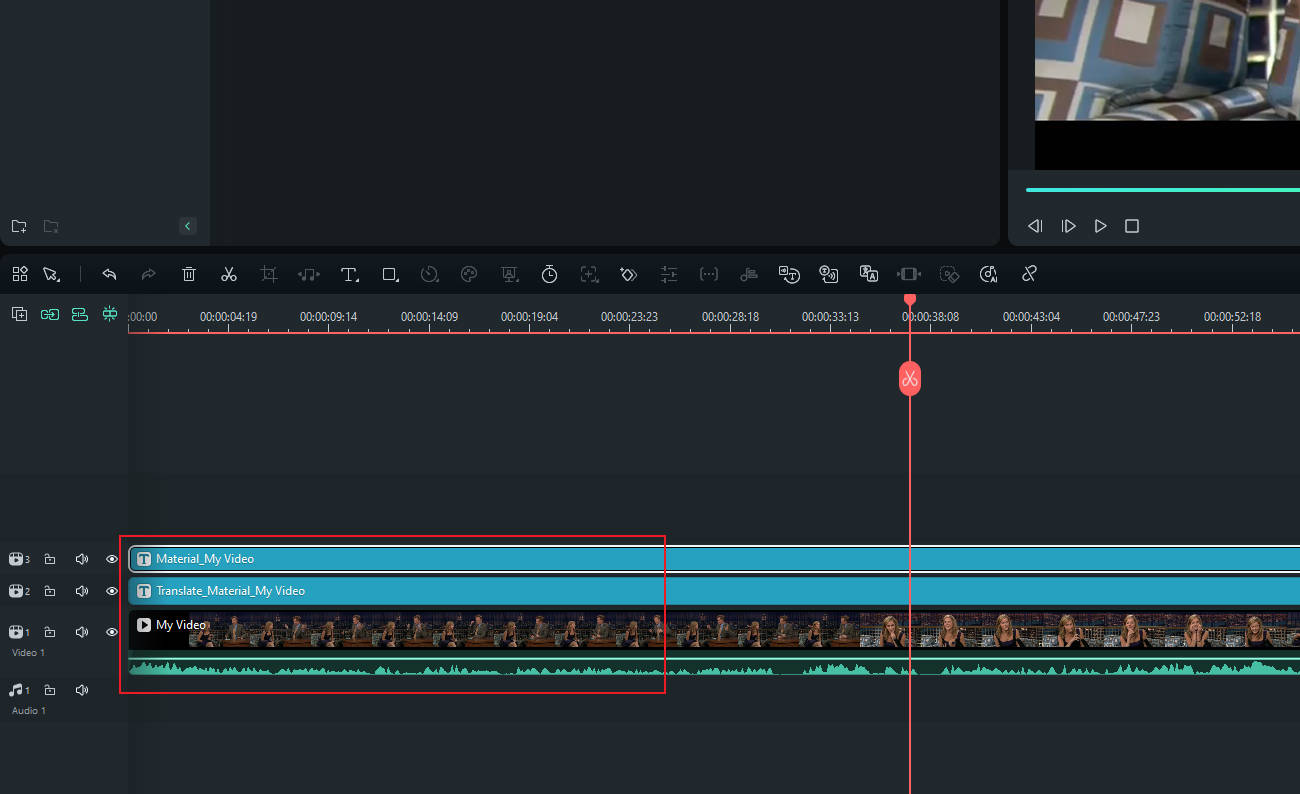
Part 3: How To Convert Your Subtitles Online With the Best Tools?
Having explored the powerful features of Filmora, it's important to consider other online tools that can complement your video editing needs. In the following parts, we will highlight some online sub-translator tools for subtitle conversion, video translation, and text transcription.
|
Tools To Convert Subtitles Online: 1.Happy Scribe 2.Typito |
1.Happy Scribe
If you want to create professionally translated subtitles, Happy Scribe is your go-to solution. This subtitler online converts your subtitles into more than 60 languages with a 99% accuracy rate. It allows you to upload your content from URLs and extract the content directly from YouTube, Vimeo, Google Drive, and more. Users can customize the format of subtitles by changing their font style, background, and position.
Key Features
- It utilizes machine translation to automatically translate subtitles into the most common languages.
- The tool lets you share files with your team and work together on projects efficiently.
- Users can integrate Happy Scribe with their favorite applications, such as Zapier and YouTube, to enhance workflow.
2.Typito
Typito is a powerful online subtitle converter designed to make your videos accessible to a better audience. With over 100 language options supported, it expands your reach and connects you with a newer audience. It eliminates the need for manual translation and saves you valuable time. While converting the subtitles, it lets you modify its shadow and opacity. Plus, you can alter its position and customize the font color.
Key Features
- The brand kit and customization feature enable users to create videos based on their brand colors and font.
- The tool supports more than 20 video formats in different aspect ratios for wider use.
- Its intuitive interface allows its users to get subtitle translation in just a few clicks.
Part 4: How To Translate Your Video Online for Free With Perfect Results?
It is crucial to break the language barrier to have a bigger impact on your content and the audience. Whether you're making fun videos or for marketing, having another version of your original video means everyone can understand it. The following are some of the best free online video translators for your videos to make them approachable for all viewers:
|
Tools To Translate Videos Online: 1.Wavel.ai 2.VEED.io |
1.Wavel.ai
If you want to experience the future of video translation, you can use Wavel.ai. This video language converter online for free supports over 250 AI voices in 30 languages. The accurate transcription ensures a 95% accuracy rate, which requires minimal editing. Its multilingual voice cloning guarantees precise pronunciation and inflection. Users can get a seamless dubbing experience by making personalized adjustments.
Key Features
- ai enables users to upload their videos from different sources, including pasting YouTube video links.
- The tool offers advanced voice cloning technology to generate synthetic replicas of the user's own voices.
- Users can ensure the precise pronunciation and inflection of speaking in multiple languages.
2.VEED.io
For users needing an all-in-one solution to revolutionize the way they translate videos, VEED.io is a good choice. This online video translator offers core editing capabilities and a powerful video translator feature. You can get the translation of your videos into over 125 languages. The tool gives you access to its translation feature with either subtitles or AI voice dubbing with a 98.5% accuracy rate.
Key Features
- The tool provides an accurate and contextually relevant translation to captivate audiences worldwide.
- Its on-brand customization feature meets the specific needs of users with different subtitle styles.
- Users can download the script of their translations and can repurpose it for use in other ways.
Part 5: How To Translate SRT Files Online With Top Options?
SRT files help people understand videos better. More people can enjoy the videos when we translate these files into different languages. This makes the content comprehensive to everyone by breaking language barriers. Now, we'll explore the best options to translate SRT files online to ensure the accessibility of the content:
|
Tools To Translate SRT Files Online: 1.Subtitles Translator 2.Translate Subtitles |
1.Subtitles Translator
Subtitles Translator effortlessly translates subtitles from one language to another. It supports six different file formats, including SubRip (.srt), WebVTT (.vtt), and YouTube Subtitles (.sbv). This tool empowers users to reach a global audience by translating subtitles into over 80 languages. Its user-friendly interface allows for quick translation of up to 20 subtitle files at a time.
Key Features
- Subtitles Translator offers a subtitle converter for seamless format conversion to streamline the process.
- A built-in subtitle editor allows for quickly modifying subtitle files to elevate the videos.
- It enables users to adjust start and end times and edit displayed text directly within the tool's interface.
2.Translate Subtitles
Translate Subtitles simplifies the process of translating subtitles for movies, series, documentaries, and more. After uploading the subtitle file, users can select their desired language for translation. The tool utilizes Google Translator to translate and quickly generates translated subtitles. It supports various subtitle formats, including SRT, SUB, SBV, ASS, VTT, and STL.
Key Features
- Multiple supported subtitle formats ensure versatility and compatibility to ease the process for users.
- Its intuitive interface makes it a good option to upload, translate, and edit subtitles.
- Integration with Google Translator provides quick and reliable translation results.
Conclusion
Although free online video translators give us access to wider resources, they can be very unreliable as they depend on an internet connection. These tools also require sensitive information that not every user is willing to give. This is where offline tools like Wondershare Filmora offer multiple solutions that are safe and accurate.
In summary, Filmora is a powerful tool that can captivate a larger audience by converting subtitles and translating video content effortlessly. While it offers great features, there are also plenty of other online subtitle converter tools available that can assist you in these tasks. tapping into these invaluable resources, you can elevate your video content and successfully embrace a broader audience.



 100% Security Verified | No Subscription Required | No Malware
100% Security Verified | No Subscription Required | No Malware

