The NVIDIA Canvas will help you take your creative workflow to the next level. As a creator, you can use this free AI drawing software to paint by material instead of color. This AI feature instantly turns brushstrokes into lifelike images. The NVIDIA AI drawing also displays the photographic results while you paint. This allows you to see the results right away instead of waiting to see the form of your vision. In this article, we provide a detailed overview of the NVIDIA Canvas and demonstrate why it is ranked as a top free AI painting tool.
In this article
The free-to-use AI tool helps you create artwork or paintings for everything.

Part 1. NVIDIA Canvas: A Powerful AI Painting Tool for Artists
NVIDIA Canvas is an AI-powered painting tool, specially designed for artists and creators. It uses a generative adversarial network (GAN) to transform simple brushstrokes into realistic landscape images. This allows you to create beautiful and detailed images quickly even with minimal artistic skills. The NVIDIA Orin module that powers the AI gives you up to 275 trillion operations per second and up to 8X performance.
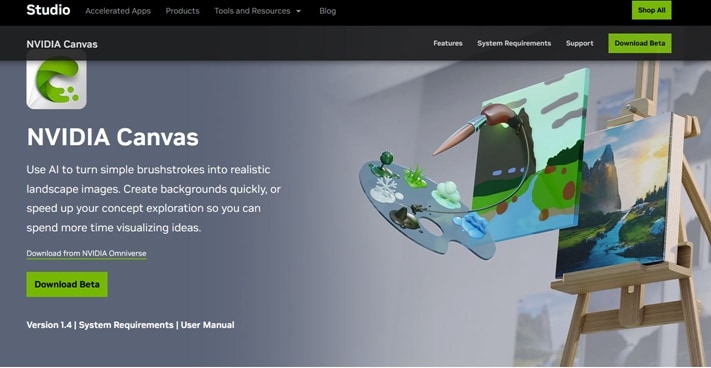
With NVIDIA drawing AI, you simply paint basic shapes and lines using a variety of brushes and materials, including grass and trees. The AI will then fill in the details to generate a more realistic image. Among the uses of this AI model include:
- Creating backgrounds for games, films, and other creative projects
- Concept exploration and ideation
- Learning to paint and draw
- Creating digital art for social media and other online platforms
NVIDIA inception was in 2021 and is currently in beta testing. However, several NVIDIA broadcast updates have been made so far as the platform is integrated with AI technology in several ways. First, NVIDIA's GAN technology generates realistic landscape images from simple brushstrokes. Second, NVIDIA's RTX GPUs accelerate the AI process even on complex scenes. Third, the NVIDIA H100 Tensor Core GPU provides more scalability in the workflow.
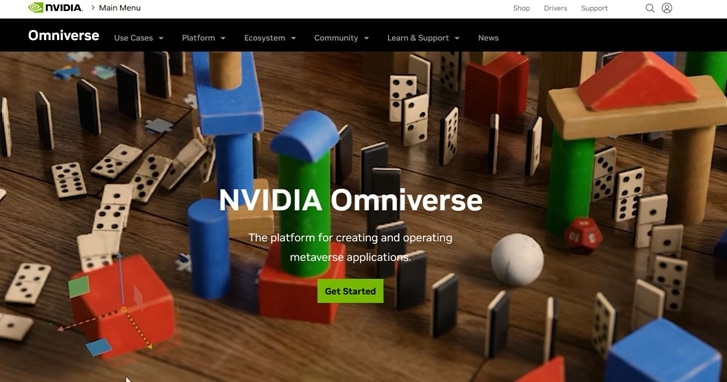
NVIDIA Canvas is also integrated with the NVIDIA Omniverse platform. This is a 3D simulation platform where NVIDIA Canvas AI users to create and share virtual worlds. The NVIDIA Metaverse also allows you to export images, and explore other features such as NVIDIA eye contact.
Part 2. How NVIDIA Canvas Works: Key Features & AI Technology Explained
NVIDIA's Generative Adversarial Network (GAN) technology generates realistic images from simple brushstrokes. The process involves the AI model training two neural networks against each other. A generator network that creates new images, and a discriminator network that differentiates real and fake images. The interaction of the two networks creates realistic images. Over time, the generator network becomes better at creating realistic images that can fool the discriminator network. Other useful techniques and technologies images include:
- NVIDIA AI drawing: Turns simple brushstrokes into realistic landscape images.
- Image segmentation: Identifies different objects in the scene.
- Style transfer: Applies the style of one image to another image.
- NVIDIA inpainting: Edits your images with a smart retouching brush to achieve artistic results.
- Super-resolution: Upscales images to higher resolutions for printing or framing.
- GauGan NVIDIA: Responds to words, such as “Paint Me a Picture.”
- NVIDIA Grace CPU and Arm Architecture: Delivers high performance, bandwidth connectivity, and power efficiency for different data center needs.
How NVIDIA Canvas Analyzes and Generates Artistic Elements
NVIDIA Canvas AI uses deep learning algorithms and neural networks to analyze and generate artistic elements. GANs will generate realistic images with different artistic styles, such as watercolor or oil painting. The system that runs the AI model became quite popular with the NVIDIA a100 price going up to $10,000. In fact, the NVIDIA a100 80 GB debuted the fastest memory bandwidth globally at over 2 terabytes per second 9TB/s). This makes NVIDIA a100 GPU one of the most powerful systems to run the largest models and datasets.
NVIDIA Canvas AI analyzes different elements of art, including color and composition. It will analyze your image and generate a painting with the same style and composition. The NVIDIA DLI (Deep Learning Institute) established this approach, revolutionizing digital art.
How NVIDIA Canvas Learns from Existing Artwork
NVIDIA Canvas learns from existing artwork and user inputs in several ways. It also analyzes the brushstroke to generate a corresponding image. If you paint a brushstroke that looks like a tree, it will generate a tree image. If you paint a brushstroke that looks like a mountain, the outcome will be a mountain image.
Another way in which the NVIDIA Canvas learns is from user preferences. The more paintings you create, the more the AI model learns what kind of paintings you would like to create. This information becomes the basis upon which the AI generates more personalized paintings. If you create a lot of paintings with mountains, NVIDIA Canvas AI will learn from this. It will start generating more paintings with mountains.
Part 3. NVIDIA Canvas Tutorial: Step-by-Step Guide to Generate AI Paintings
The NVIDIA GTC 2022 conference demonstrated the company’s dominance in AI and gaming industry. While the company has made major strides in this sector, the AI painting canvas remains one its innovative platforms. Let’s have a look at how you can use the NVIDIA Canvas AI:
Step-By-Step Guide On How To Use NVIDIA Canvas
Here is the step-by-step guide on using NVIDIA Canvas AI to generat your next art work or paintings.
Step 1Open NVIDIA Canvasand choose a brush style and size
You can choose the style that you want left side of the canvas while the tools for drawing and editing are on the right.
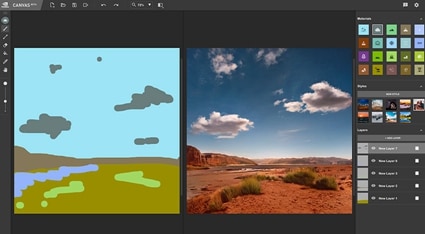
Step 2Paint basic shapes and lines on the canvas
In our case, we paint shapes and lines that resemble the sky and an expansive landscape below.
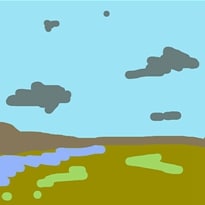
Step 3The AI model will fill in the details, generating a realistic image
You can also experiment with different brushes and materials until you achieve the painting you want. In our case, the image below was generated. Then save the outcome or export it to another application.

NVIDIA Canvas is currently available as a web and desktop application. Once you sign in or download the app, you can start by importing an image that you want to generate a new painting from. Additional AI features that you may explore include:
- Brush size and style: Choose from a variety of brush sizes and styles to create different effects.
- Material: Choose from a variety of materials, such as grass, trees, and mountains, to paint with.
- Color palette: Choose from a variety of color palettes to create different moods and atmospheres
Part 4. Compliment NVIDIA Canvas with Filmora AI Image
Wondershare Filmora is a popular video editing software that offers a variety of AI features to help users create professional-looking videos without any prior experience. However, it also comes with AI features that can be used to complement NVIDIA Canvas AI. In particular, the AI Image feature of Filmora has similar capabilities to NVIDIA Canvas. Both tools allow you to generate images automatically.
To help you decide which tool is best for your creative needs, here is a detailed comparison between NVIDIA Canvas and Filmora AI Image.
| Feature | NVIDIA Canvas | Filmora AI Image |
| Primary Function | AI-powered landscape painting tool. | AI-powered image generation within a video editor. |
| Best for | Artists and designers focused on creating realistic landscape art. | Video creators, social media managers, and anyone needing visuals for video projects. |
| Key Feature | Turns simple brushstrokes (materials like trees, clouds) into photorealistic scenes. | Generates images from text prompts (AI Copywriting) and integrates them directly into a video timeline. |
| Platform | Desktop app (Windows only). | Integrated into Filmora software (Windows & Mac). |
| System Requirements | Requires an NVIDIA RTX GPU to run. | Less demanding on the GPU and compatible with a wider range of hardware. |
| Price | Free to use (beta version). | Available with a Filmora subscription. |
How to Use Filmora AI Image Feature
While NVIDIA Canvas excels at landscape painting, Filmora AI Image is the perfect tool for video creators who need custom visuals fast. Let's look at how you can use the AI Image features in Filmora to enhance your videos with digital art and painting.
Step 1Start AI Image
Once you have launched Filmora, start the AI Image feature next to the Import button in the media panel.
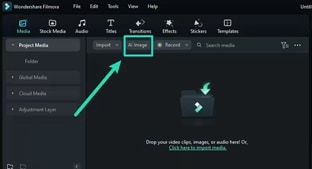
Step 2Describe the Art You Want
In the text box, write a description of the art or painting that you want to generate and choose the desired resolution. This will prompt Filmora to generate an image based on your imagination. In our case, we generated an image of a lake in winter.
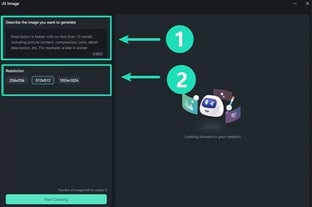
Step 3Download Your Image
Once Filmora has generated your image, click the download icon to add it to the media panel. You also have the option to drag and drop the image into the timeline to start editing it in detail.
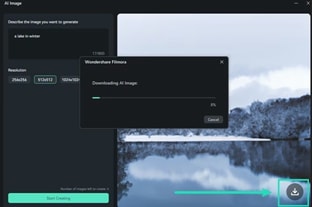
Filmora AI Image is a powerful alternative that provides you with both AI image generation and a full suite of video editing tools, all in one place. Unlike NVIDIA Canvas, which is designed primarily for painting, Filmora offers a complete solution for video projects, making it a more versatile and practical choice for modern creators.
Additional Filmora AI Features to Edit Your Image
After generating your image, you can edit it further using these features:
- AI Copywriting – Generate captions, titles, or descriptions for your images instantly.
- AI Portrait - Remove video and image backgrounds easily without using a Chroma Key of Green Screen.
- Auto Reframe – Automatically resize the image to fit different screen resolutions.
- AI Smart Cutout – Automatically removes any unwanted objects from the image, including people and icons.
Conclusion
NVDIA Canvas makes it easy for developers and artists to create high-quality artwork. The free-to-use AI tool is designed to be user-friendly and practical for creating real-time 3D art. You can create artwork or paintings for movies and games. You may also create paintings for fun and other projects. If you are a video editor, we recommend complementing it with the Filmora AI feature. This will give you more realistic images that you can use on a wider variety of applications.





