Nowadays, every app you use has an AI assistant. The help of AI has made the functionality of the apps much easier. If you cannot access a function, you can directly ask the AI copilot and get real-time help. Now, you don't have to read the instructions about using an app or watch tutorials; you can ask AI about anything.
Microsoft has also introduced its copilot that can guide you on everything related to Microsoft. This article talks in depth about Microsoft Copilot. If you want to learn about it, this is the right place.
In this article
Part 1: Initial Introduction to the Services of Microsoft Copilot
The AI Microsoft Copilot was launched on March 16, 2023. The program is an AI-driven productivity tool that uses Large Language Models (LLMs). You can access it in Excel, Word, PowerPoint, Teams, and all other Microsoft 265 apps. With its integration, users can improve their creativity, productivity, and skills in real-time.
It recommends appropriate information, articles, and templates based on the customer's problem. Copilot offers immediate support to agents. It can answer your questions in natural language. You can use it to take various other actions.
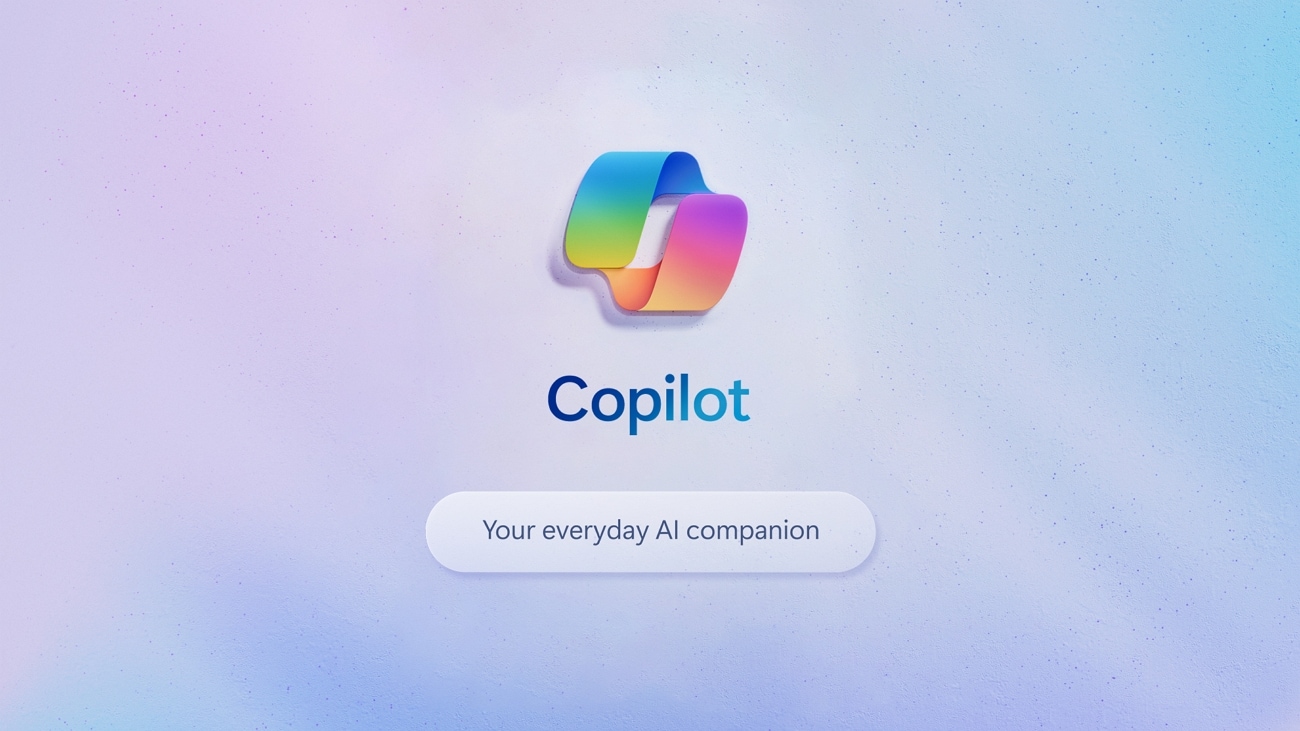
Benefits of Using Microsoft Copilot
- The Bing Chat and ChatGPT plugins keep you informed. Copilot eliminates the need for you to move around between apps constantly.
- You can get practical answers, ideas, and solutions. Copilot Microsoft can answer your queries and help with projects.
- The AI-powered tool helps to produce codes more quickly and fixes issues. It can provide recommendations for the best course of action.
- It increases the efficiency of IT teams so that they can work on more strategic projects.
- The Microsoft Copilot can analyze your documents. You can add text and ask the Copilot to check it. The tool is your on-hand teacher that can help you write and work better.
Part 2: Hands-On Experience of Operating Microsoft Copilot
Microsoft Copilot AI is not only helpful in getting information and performing projects. You can also find the AI assistant in your favorite Microsoft apps. It is accessible in Microsoft 365 Chat, Teams, Outlook, Excel, Word, OneNote, and Loop. You can use the Microsoft Copilot to enhance your work and complete your tasks swiftly.
Using Microsoft Copilot in Microsoft Apps
Everyone uses Microsoft Office to create documents, hold meetings, and make notes. The Microsoft Copilot helps you use these apps, so you don't need to search for every small thing from Google:
PowerPoint
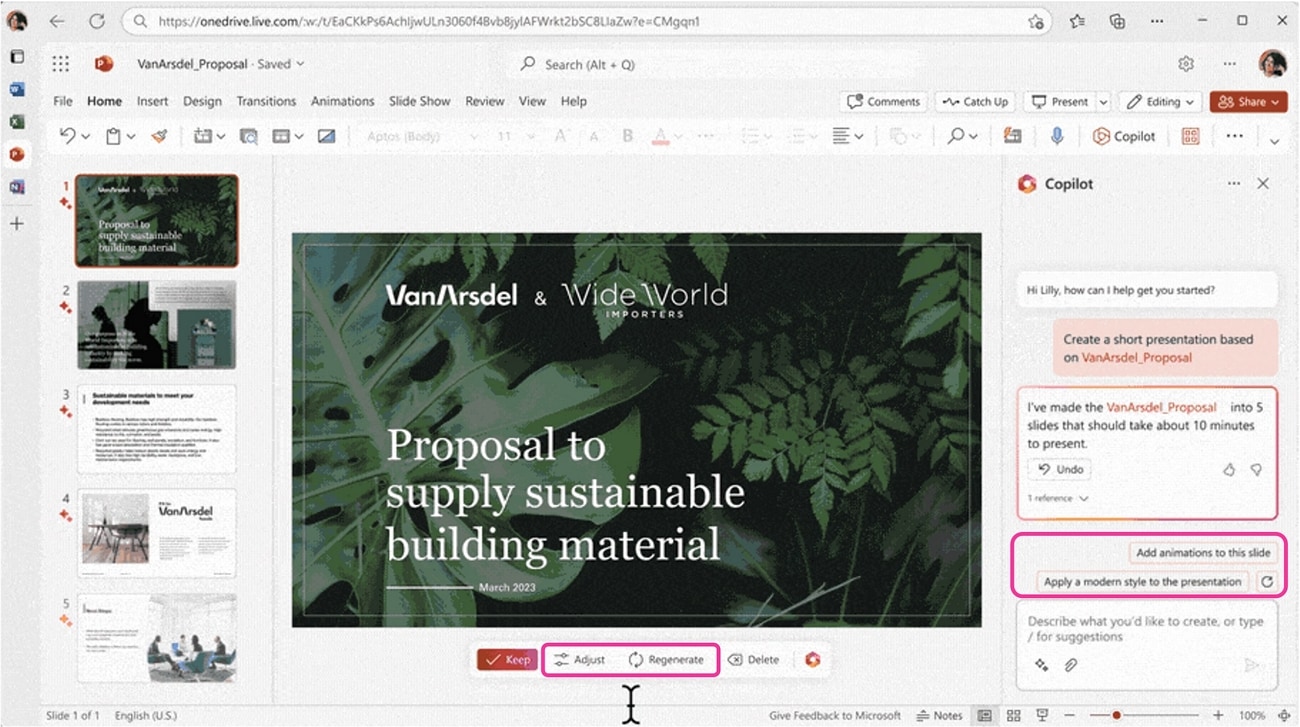
Microsoft Copilot can automatically create a presentation from scratch. All you need to do is provide the topic, and the AI system will create a sample presentation for you. If your presentation is too long, the AI Copilot will keep the important information and summarize the presentation. It organizes your presentations and enhances their overall look.
Use Case: You can tell the Microsoft AI assistant to create a presentation for your microbiology class. The tool will generate the presentation based on the topic and other information you provided.
Word
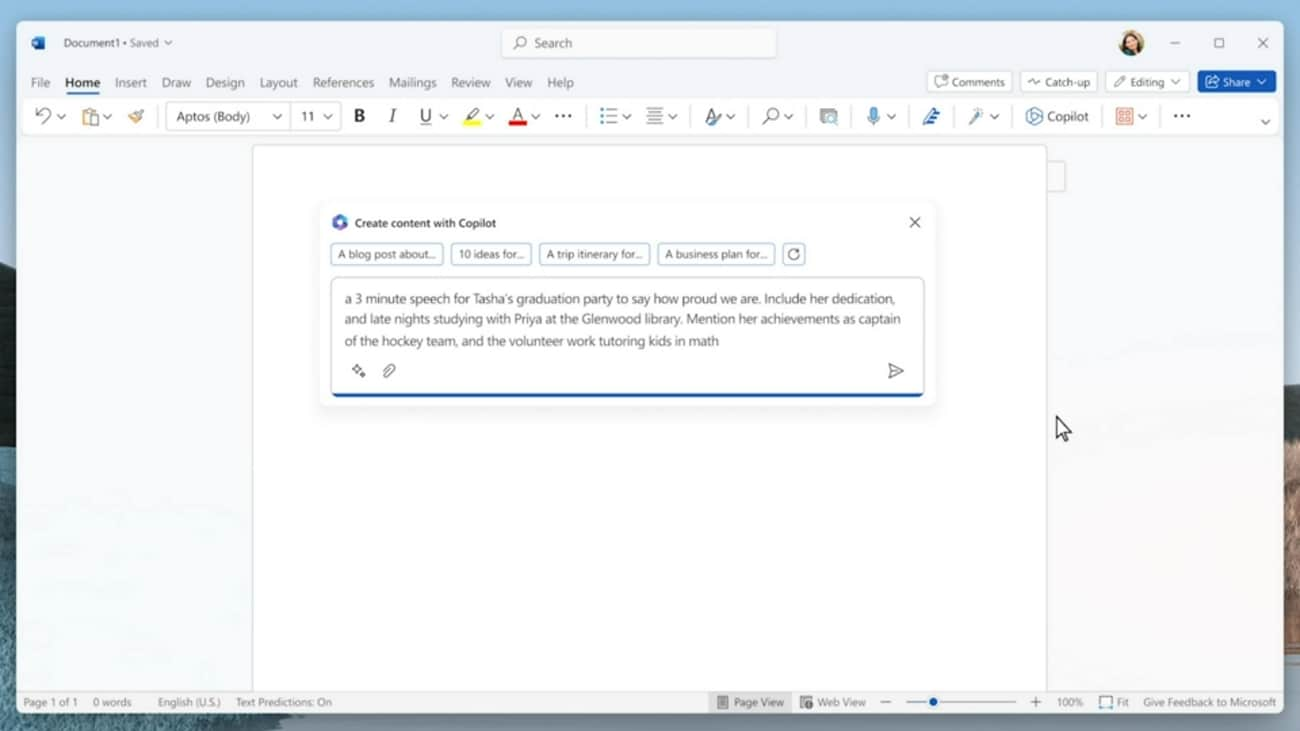
If you ever face writer's block working on an assignment or article, Copilot Microsoft can change that. The tool comes with ideas based on your previous data or research. The tool can easily insert shapes or tables into your document. You can ask any question and use the well-researched data of AI in your document.
Use Case: Tell the AI copilot if you want your document's summary. The AI will generate the summary for you in no time.
OneNote
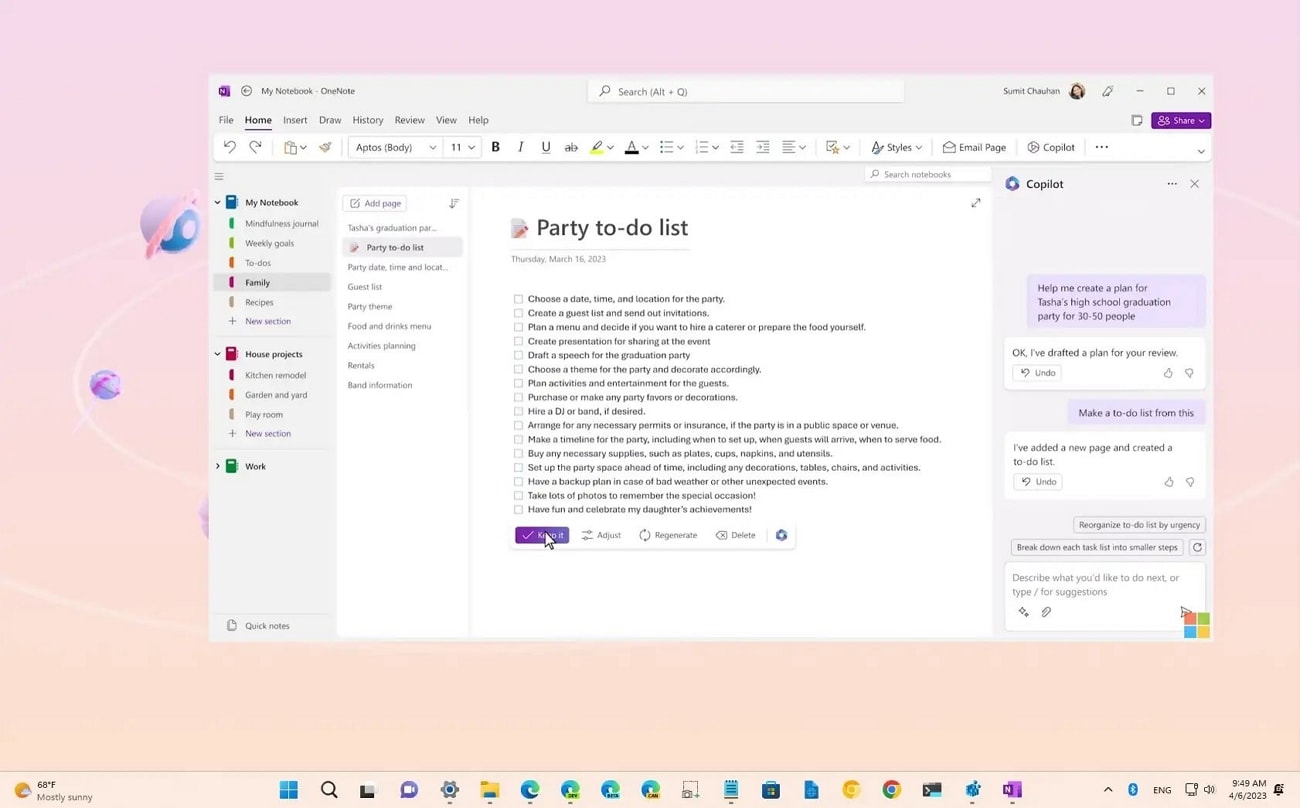
OneNote has been a useful app, especially for students. It is an incredible tool for taking notes and creating to-do lists. With the amazing addition of Microsoft Copilot, you can use OneNote automatically. The tool can summarize your lengthy notes and create an actionable plan by telling the copilot.
Use Case: You can get help from the copilot in creating better notes. Tell the copilot to read your notes; it will check them carefully and suggest tips to improve them.
Excel
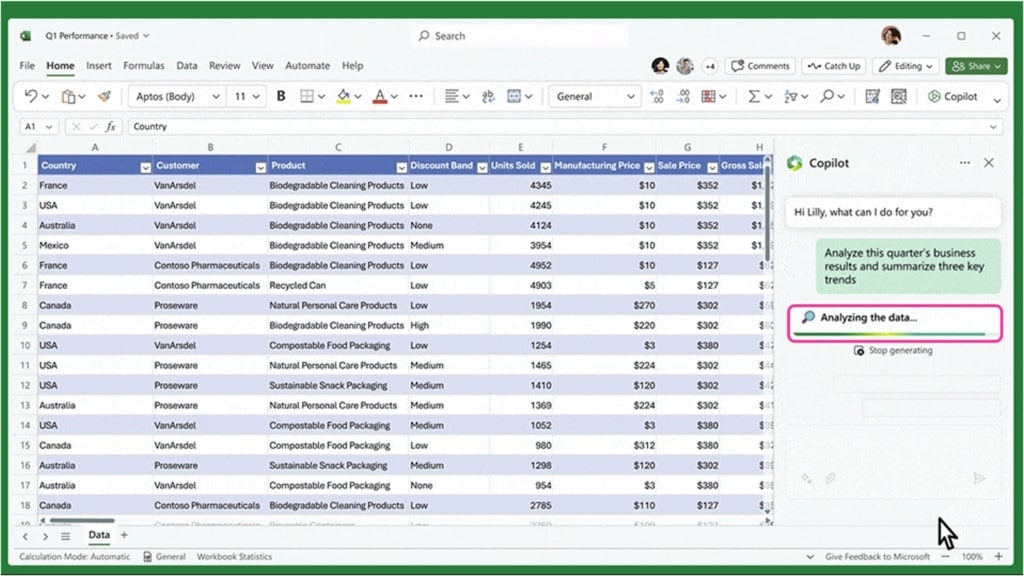
Excel can be complicated to understand, but its use is very important if you are a corporate person. It has been used for creating spreadsheets, schedules, and tables for a long time. AI copilot has made it easy to understand Excel. With the help of copilot, you can understand your data and add complex formulas to your data.
Use Case: Suppose you want to apply a specific formula or add the data to your work. You can tell it to the Microsoft Copilot, and the AI will provide you with the answer.
Outlook
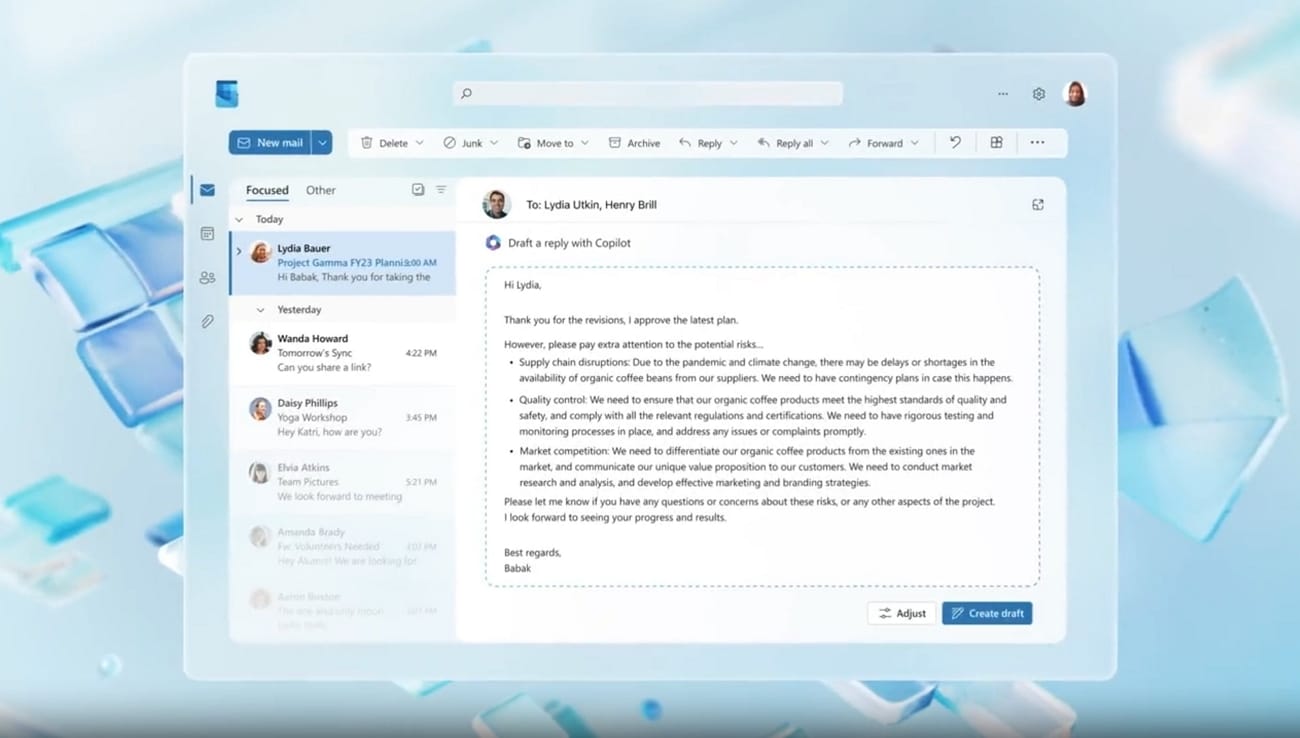
It's an email service from Microsoft where you can compose and receive emails. Microsoft Copilot AI plays a vital role in Outlook as well. The tool lets you automatically write emails on different subjects. With this feature, you don't have to read lengthy emails; you can shorten and read them.
Use Case: The copilot is useful if you want to create advertising emails. You can instruct the copilot about the product and what you want to say. The tool will compose the email for you.
Part 3: Recognizing Different Operations That Can Be Performed with Microsoft Copilot
Microsoft AI assistant can be used to perform various operations, which gives users diverse options to utilize it. To understand its purposeful uses and operations, look further:
Image Generation
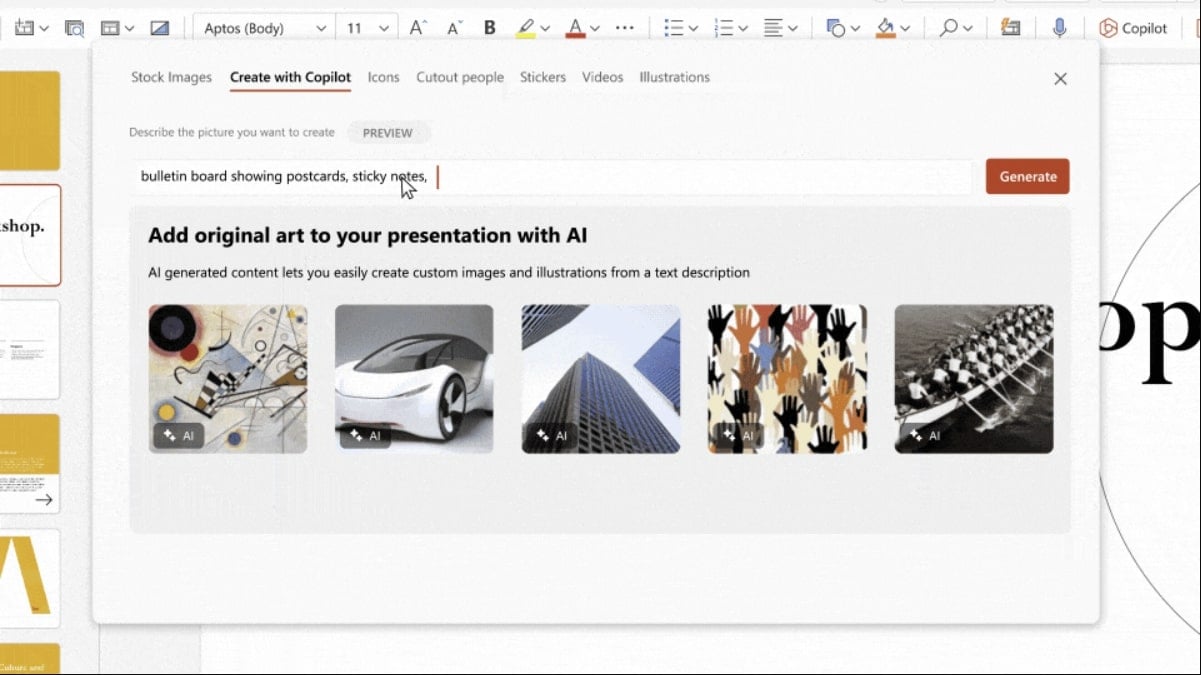
With Microsoft Copilot, you can generate images without opening different programs. Users can command the tool to generate a certain type of image. The AI will create it according to the instructions. It allows you to paste or upload an image and ask questions about it.
The tool lets you type or speak so you can clear your queries. When you upload a photograph, the copilot identifies it immediately. It can then use the image to generate a well-thought-out, imaginative short story.
Example: Suppose you uploaded the image of Times Square, New York. The Copilot will recognize the picture and create a short story for you. You can give a prompt to Copilot, such as "Write a short story based on my picture". It will give you an interesting and engaging story.
Text Generation
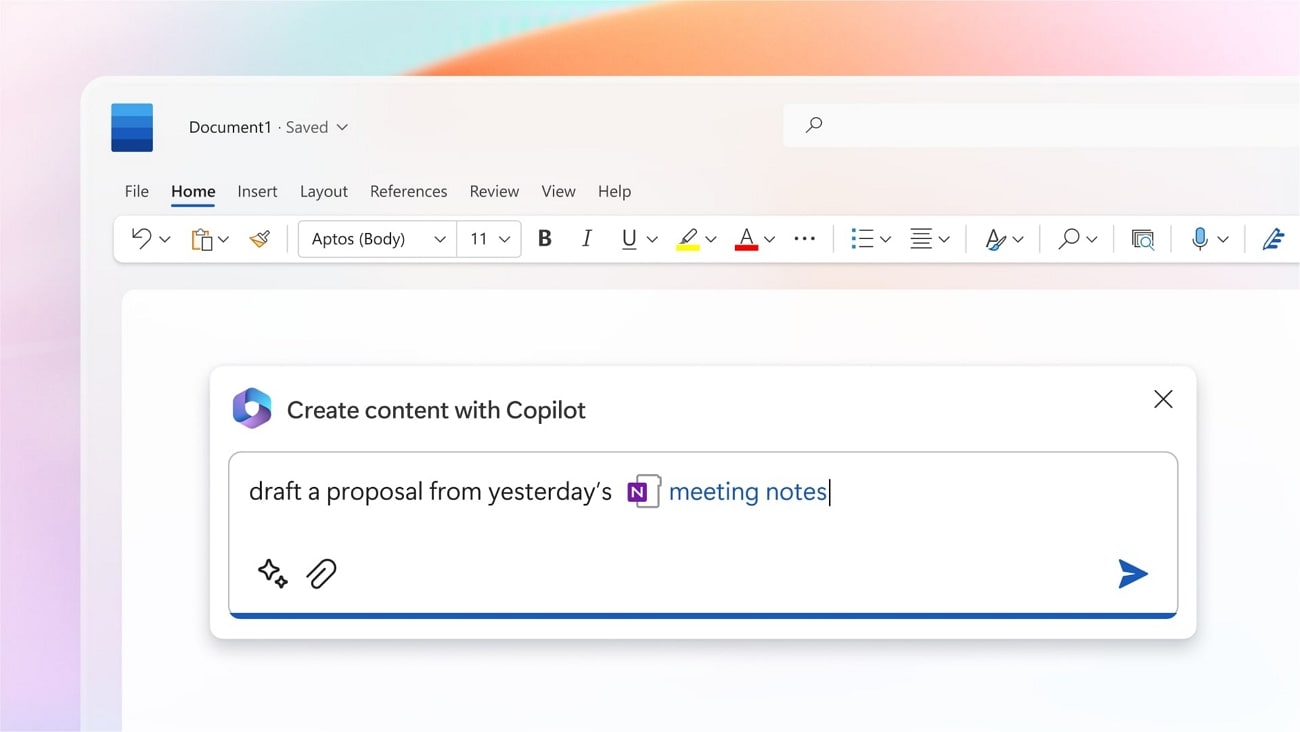
AI Copilot Microsoft has more functionalities than a chatbot. People find ChatGPT's ability to write for them one of its most exciting features. But with Microsoft Copilot, you can produce Emails, reviews, and even poems. The outcome is brief, clear, and generally complete.
You can also ask the tool to write stories or poetry in a more artistic manner. The tool can help you achieve your writing goals in no time.
Example: You can use the Microsoft Copilot to write an out-of-this-world piece of poetry. Just give a simple prompt saying, "Write poetry on the parting of two lovers". It will give you an emotional and meaningful poem. You can also write your own poem and have it checked by the Copilot.
Settings Control
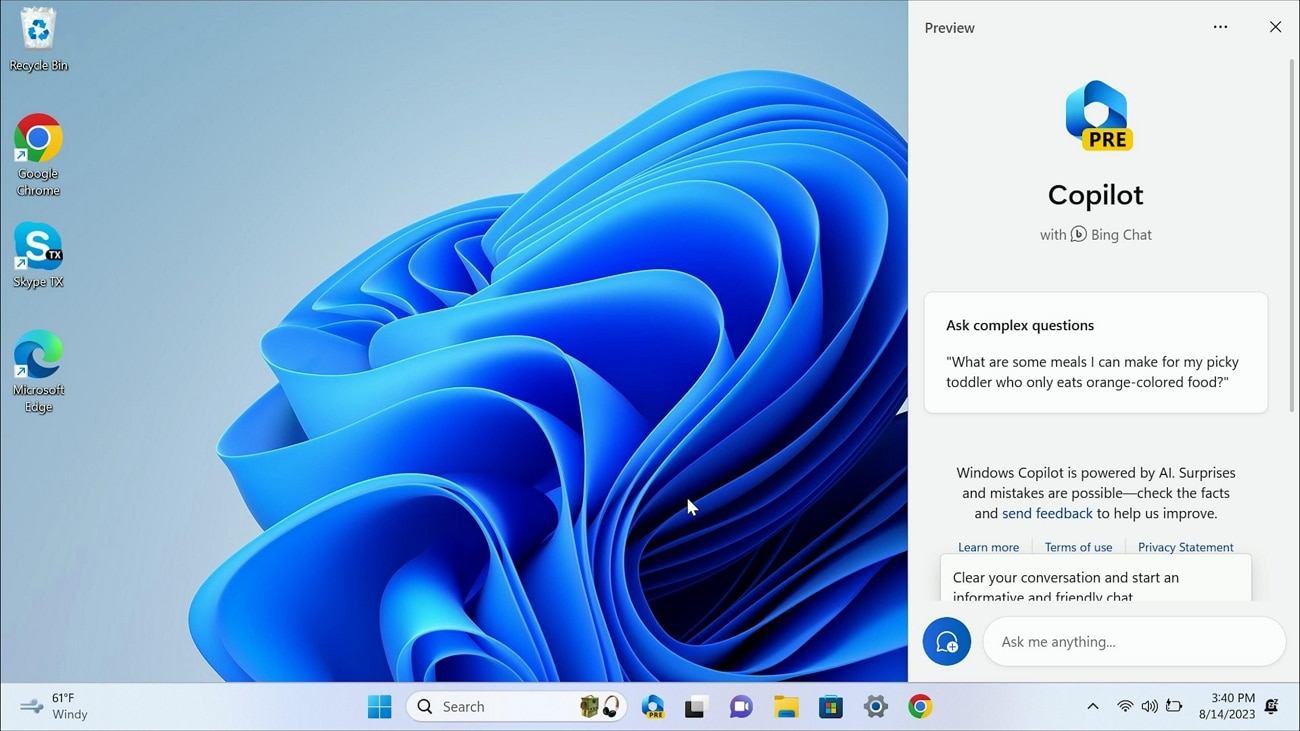
We spend so much of our time looking for a particular settings option. With Copilot, you can locate any functions you are looking for directly. If you want to access the function directly, permit the tool to change the settings on your device. Then, it will directly access the settings and perform the function.
The tool makes it easier for users to make changes. AI Copilot frees you from going on looking and finding the steps to access a certain functionality.
Example: To access a certain functionality from settings, you should give a to-the-point prompt to the Copilot. If you want to turn on the "Night Mode" of your laptop. Command the prompt "Turn my Night Mode on". Then hit the "Confirmation" button so the Microsoft Copilot can change your device.
Text Summarization
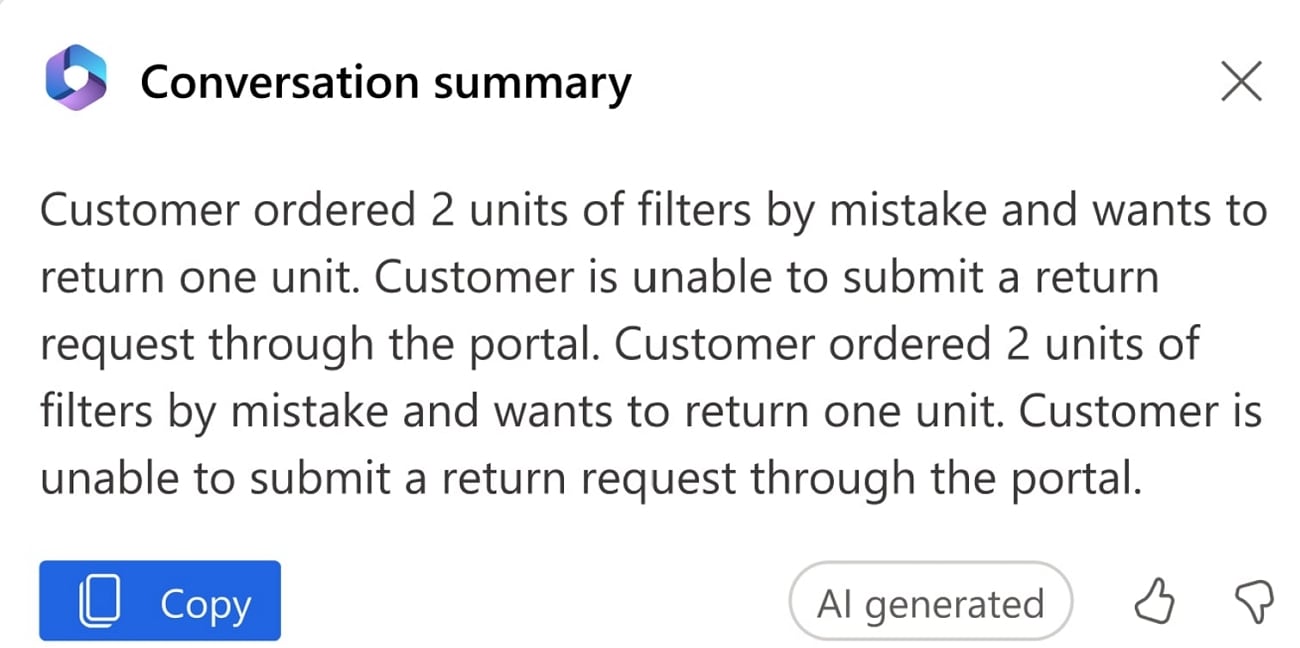
Suppose you're using Microsoft Edge to browse a webpage and have allowed Copilot to access Edge via its settings. Then, you can use Copilot to summarize the text of that page. All you have to do is command the Microsoft Copilot AI to summarize this page.
The tool will automatically isolate the important contents and give an informative summary. The tool lets you summarize any webpage on the internet with just a simple prompt. It saves users the hassle of reading a long article.
Example: Let's say you are looking for good reference articles for your research paper. Reading lengthy articles can be time-consuming. Instead of reading the articles day till night, you can summarize them by a quick prompt. Just say, "Summarize this article for me", the Copilot will summarize any webpage.
Opening Apps
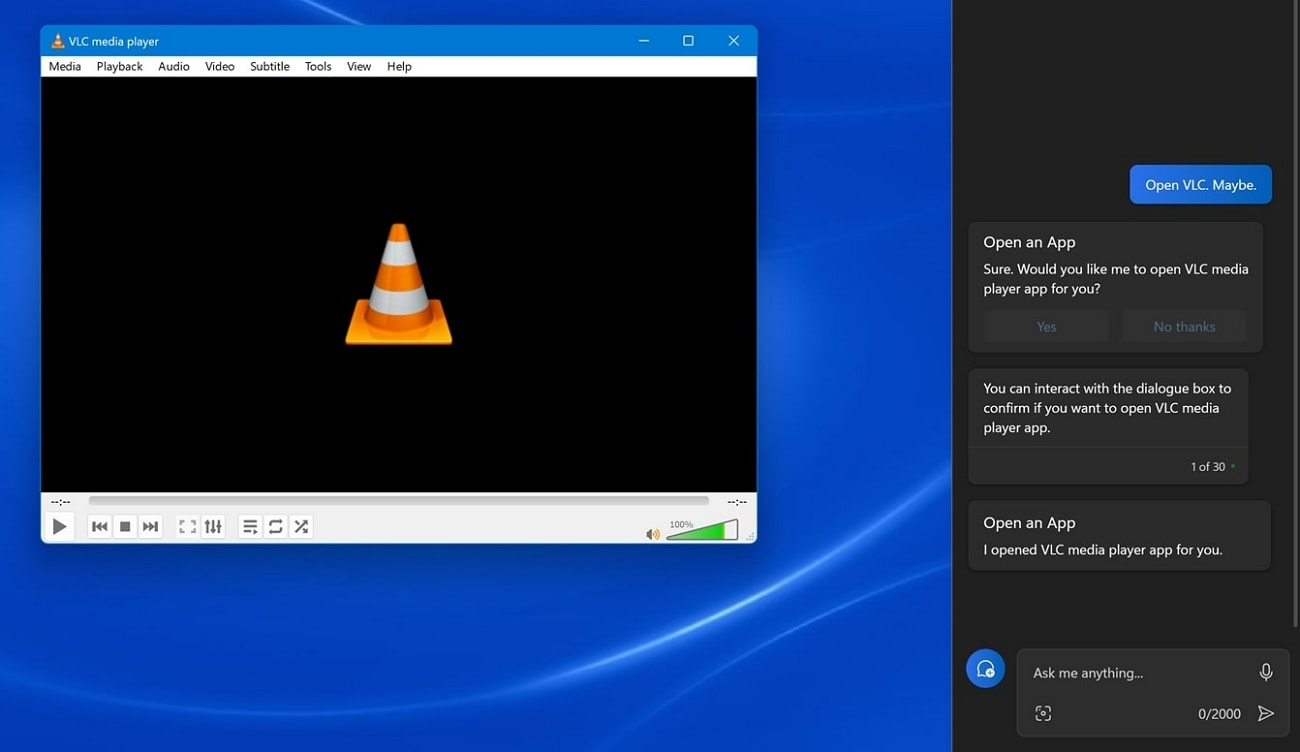
There was a time when we used to look around for a particular app because we forgot where we saved it. With Microsoft Copilot, all that worry is gone because the app can access and open the apps directly if told so. It can open any app you downloaded using the Microsoft Store. You can tell the AI to open or start any available app, and it will immediately put the app on the screen.
Moreover, you ask about the location of any app and localize the program to access it by yourself. The tool has made your computer and laptop work like a smart device.
Example: The Copilot Microsoft can open any app for you in no time. Let's say you want to play Candy Crush on your laptop. Give a prompt to the Copilot saying, "Open Candy Crush", and the tool will open the game for you. Ensure the app you're trying to open is downloaded to your laptop.
Bonus Part: Video Editing Enhanced With AI: Wondershare Filmora
There are many video editors that offer editing options, but almost none have an AI Editing Assistance. Having AI assistance during video editing can enhance your experience. Many users prefer apps that include smart assistance in them. Wondershare Filmora has AI functionality that can help you create eye-catching videos in no time.
The app has an AI feature for every function. You can automatically create videos from scratch or generate text for your video. The tool allows you to add effects directly to your media. Wondershare Filmora has an AI Mate, just like Microsoft AI assistant, which is specially designed to assist you in performing tasks in the app.
AI Mate of Wondershare Filmora
AI Mate gives customized edit, transition, and effect recommendations. These suggestions are given after analyzing the content of your video material. The tool uses sophisticated algorithms to give you the desired answers. This tool makes editing much less difficult and helps you produce beautiful content.
- Intelligent editing recommendations.
- Powerful AI for effortless content creation.
- Vast video/audio effects and creative assets.
- Intuitive, professional yet beginner-friendly.
- Works on Mac, Windows, iOS, and Android.

Step-by-Step Guide to Use AI Mate in Wondershare Filmora
You can make the most out of Wondershare Filmora by using AI Mate. To use and access AI Mate, follow the instructions below.
Step 1Insert the Media
Open Wondershare Filmora, then choose "New Project." Import the media you wish to edit and add it to the timeline afterward.

Step 2Access AI Mate
You can access the AI Mate by clicking the "Robot Icon" in the timeline tool panel. Now, ask the AI any editing-related questions, and it will respond to you. To immediately apply any feature to your media, click the button at the end of the response.
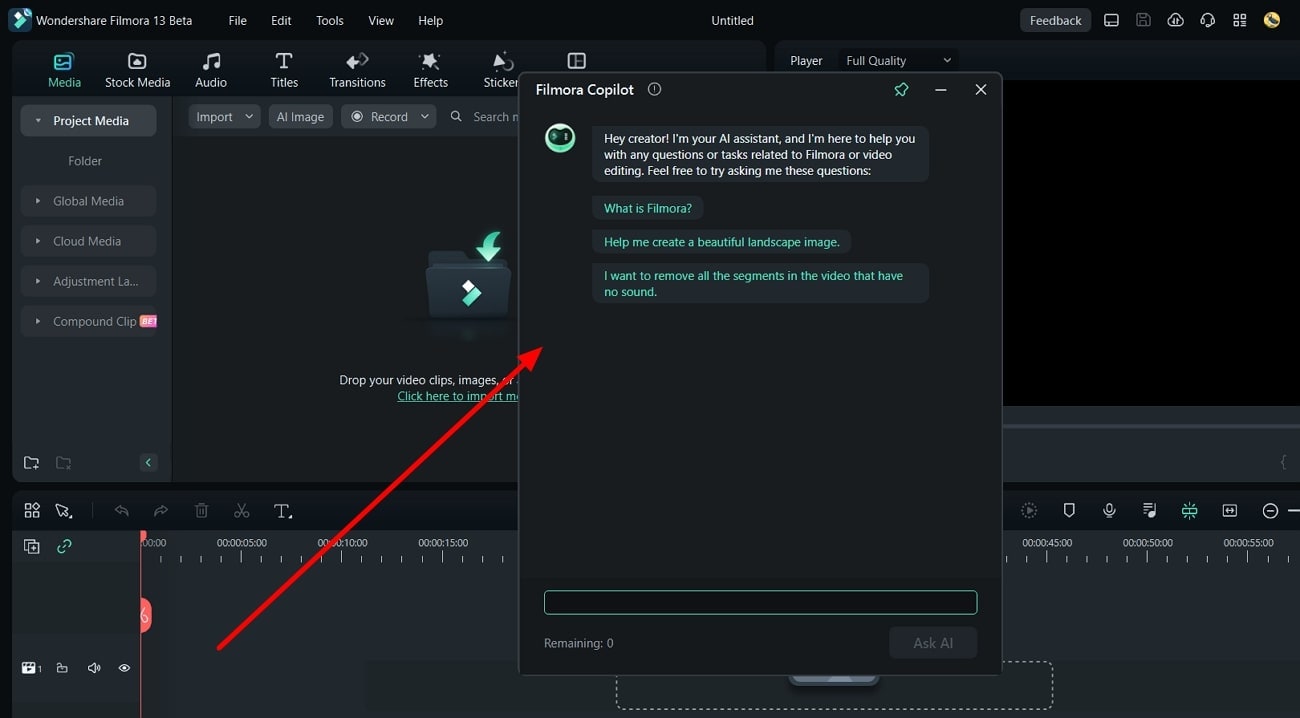
Step 3Review and Save Video
After the AI Mate modifies your media, look at the video and analyze the preview. If you are satisfied with the results, select "Export" to save the video.
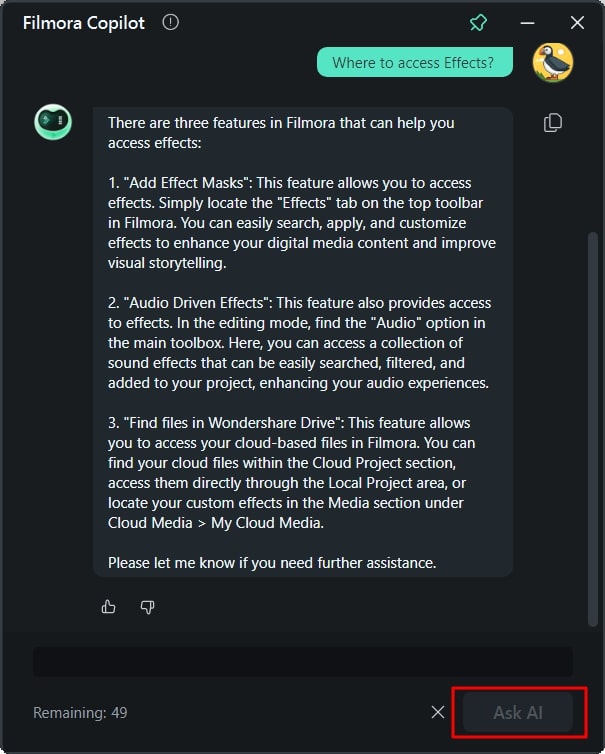
Conclusion
Microsoft Copilot can assist with creating tailored content, summarization, and automated tasks. It uses natural language interaction to understand your needs and achieve the desired results. The revolutionary tool has helped many users complete their projects. But there isn't much information on it since it's been recently introduced.
This article aims to give you all the necessary information about Microsoft Copilot. You can use the tool to the best of its abilities once you have discovered all its wonders.



 100% Security Verified | No Subscription Required | No Malware
100% Security Verified | No Subscription Required | No Malware

