As Instagram Reels continues to rise in popularity, people are starting to look for the best Reels app for iPhone. Instagram Reels now drive some of the highest interaction rates on the platform, with over 2 billion people using Instagram monthly. Brands and influencers see up to 67% more engagement on Reels than on traditional posts and Stories!
Creating Reels, however, takes more than just good footage. You need the right tools for editing, adding effects, and creating smooth transitions to make your Reels stand out. To help you get started, we've put together a list of the 7 best Reels app for iPhone. These tools will make it easy to create eye-catching, high-quality content.
In this article
Part 1. Quick Glance at the Best Reel Apps for iPhone
To make standout Instagram Reels, having the right app is essential. These apps make it easy to add effects, captions, and even schedule posts. The best Reels editing app for iPhone can help you produce high-quality videos with ease, whether you're a beginner or a pro. Each one brings unique tools that simplify the Reel creation process and help you produce top-quality content that engages viewers.
Best Reel Apps for iPhone: Feature Comparison
Here's a quick look at the main features of each app so you can find the best fit for your needs.
| Export Quality | Editing Method | Direct Posting to Instagram |
Auto Caption | |
| Filmora | Support export up to 4K format | Manual and AI-powered (include AI Reels Maker to auto-generate existing videos for Reels) | ✅ | ✅ |
| InShot | Support export up to 4K format | Manual Editing | ✅ | ✅ |
| KineMaster | Support export up to 4K format | Manual Editing | ✅ | ✅ |
| Canva | High-quality video export with potential loss | Manual Editing | ✅ | ✅ |
| Reel Maker | Optimized for Instagram | Manual Editing | ✅ | ❌ |
| Splice | Support export up to 4K format | AI-powered (include AI Compilation feature for auto-editing) | Premium users only |
Premium users only |
Part 2. Best Apps to Make Reels on iPhone
Now that you've seen a quick comparison, let's dive deeper into each app to help you find the best match for your Reel-making needs. For each Reels-making app for iPhone, we'll cover a brief overview, key features, and the main strengths and areas for improvement to help you decide.
1. Filmora - AI Reels Maker
Filmora is one of the best Reel-making apps for iPhone. It stands out for its AI Reels Maker feature, tailored specifically for mobile users. This feature leverages AI to automatically select highlights from your video clips, add transitions, and sync the background music to the beat. It's all based on your chosen theme and style. Filmora is ideal for creators who want professional-quality Reels with minimal effort.
Key Features
- AI Reels Maker: Automatically curates clips, applies transitions, and syncs music to the beat.
- Smart Resizing Tool: Instantly crops or resizes videos to Instagram Reels' vertical (9:16) or square (4:5) formats, eliminating manual adjustments.
- One-Click Instagram Export: Directly publish edited Reels to Instagram with optimized resolution and platform-specific settings—no extra steps required.
- Low Learning Curve: Beginner-friendly with minimal editing knowledge needed.
- AI Highlight Detector: Automatically extracts key moments from long clips (e.g., hooks, climaxes) to build dynamic, attention-grabbing Reels.
- Reels-First Templates:Various pre-designed templates for trending challenges, transitions, and viral effects, updated weekly to match Instagram trends.
2. InShot
InShot is a powerhouse for creators, combining simplicity with advanced tools to make your Instagram Reels stand out. This Reels-making app for iPhone helps the editing quick and fun with smart AI features, even if you're a beginner. You'll be able to add dynamic effects, transitions, and seamless slow-motion that give your Reels a professional touch with just a few taps.

Key Features
- AI Effects: Instantly enhance videos with AI-powered presets like Clone, Stroke, and Auto-Blur.
- Auto Captions: AI speech-to-text for effortless captioning.
- Auto Remove Background: One-tap background removal for videos and photos.
- Smart Tracking: Sync stickers and text to moving objects for dynamic effects.
- High-Quality Export: Save your Reels in stunning 4K at 60fps for sharp, high-quality visuals.
3. KineMaster
KineMaster has evolved as one of the best Reels editing apps for iPhone. It's designed for creators who want total control over their videos. With a suite of advanced tools, KineMaster makes it easy to create high-quality Reels. Plus, its built-in Asset Store gives you access to royalty-free music, effects, and templates to elevate your Reels effortlessly.
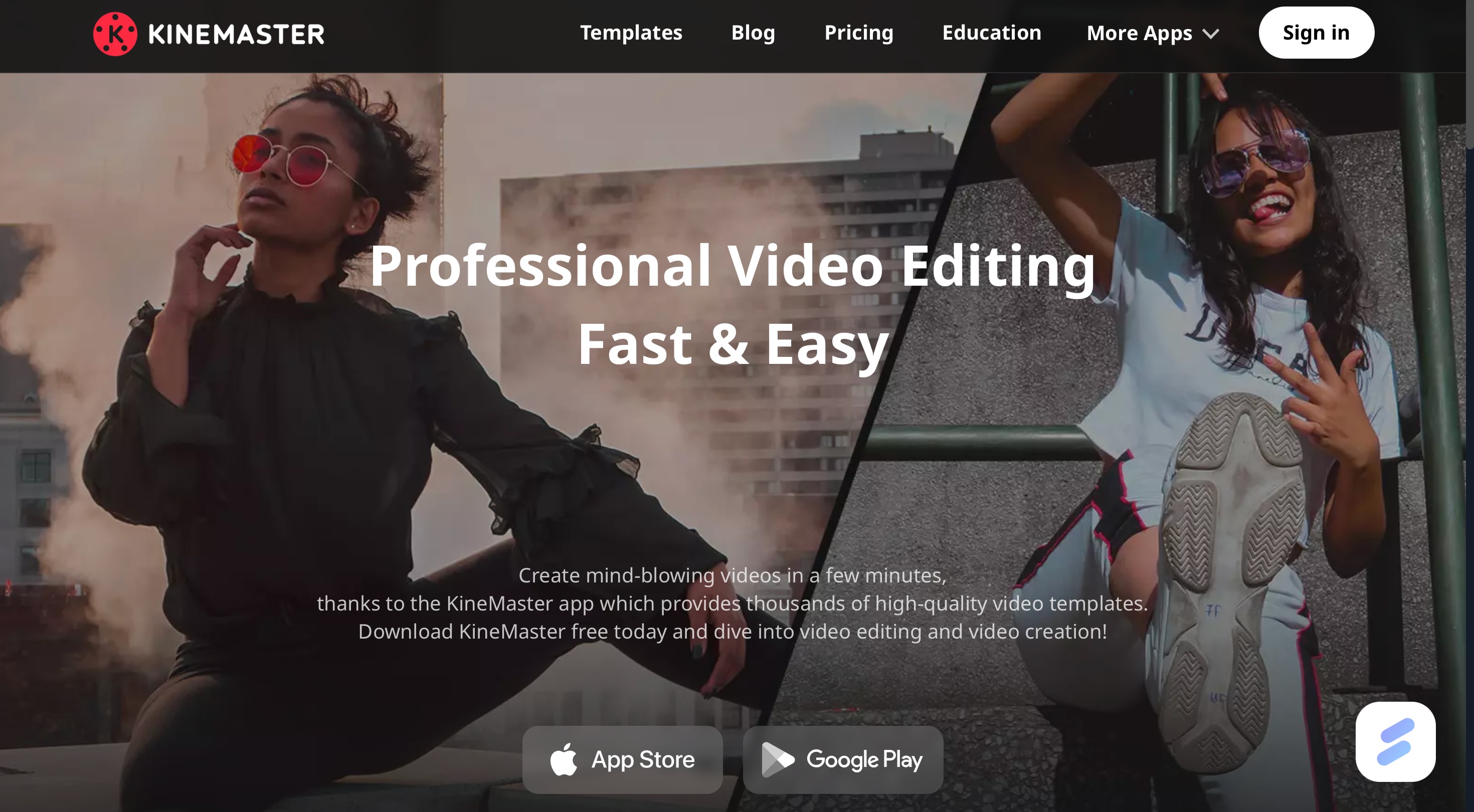
Key Features
- Keyframe Animation: Create custom animations for text, stickers, and other elements.
- Chroma Key (Green Screen): Add layered effects or create scenes with custom backgrounds.
- Auto Captions: AI-powered speech-to-text feature saves time by automatically generating captions.
4. Canva
Canva is an all-in-one platform that makes it easy for anyone to create visually engaging content. Canva is ideal for designing Reels that look polished and professional, making it one of the best Reels editors for iPhone. It's perfect for creators who want high-quality visuals without spending hours on edits.

Key Features
- Magic Studio: AI-powered tools like Magic Write, Magic Design, and Magic Media help you create unique visuals and videos quickly and effortlessly.
- Templates Galore: Access over 250,000 templates, including options for social media, presentations, infographics, and more.
- Video Editing Tools: Easily crop, split, speed up, and add transitions to videos. Finish with music that syncs perfectly to the beat.
- Content Planner: Schedule your social media posts to 8 platforms and track their performance in one place.
- Background Remover: Remove backgrounds from images and videos with a single click for clean, professional results.
5. Reel Maker
Reel Maker is designed for quick, high-quality video editing that helps your social media content shine. It's perfect for anyone looking to create eye-catching Reels and Stories. With no watermark and high-quality export options, it has become one of the best Reels editors for iPhone.

Key Features
- Music Library: Access over 250,000 songs to set the right mood for your videos.
- Text & GIFs: Add custom text and GIFs to bring personality and flair to your Reels.
- Filters & Overlays: Enhance your videos with various filters and overlays to match any theme or mood.
6. Splice
Splice makes it easy to edit videos like a pro on your iPhone or iPad. It brings powerful desktop-level editing to mobile. Splice's music library and custom sound options also let you create the perfect soundtrack, making your Reels stand out. This is why Splice is one of the best video editors for Reels iPhone out there.

Key Features
- Chroma Key (Green Screen): Remove backgrounds for creative flexibility.
- Music Library: Choose from 6,000+ royalty-free tracks or add your own audio and voiceovers.
- Fun Effects and Transitions: Add effects like glitch and vintage, plus smooth transitions for a polished look.
- Ken Burns Effect: Create dynamic zoom and pan effects for photos and slideshows.
Part 3. How to Create Instagram Reels with the Best App - Filmora
Among the many apps available for creating Instagram Reels, Filmora stands out for its AI-driven simplicity and professional-grade tools. This app not only makes Reel creation easy but also offers advanced features. It offers automatic highlight selection, beat-synced music, and customizable themes.
All of them are designed to enhance the quality and appeal of your Reels. For creators looking to produce eye-catching content with minimal effort, Filmora is a top app to make Reels on iPhone. That's why we will focus on how to use it effectively to create engaging Reels in this section.
How to Use Filmora's AI Reels Maker
Creating Reels with Filmora's AI Reels Maker is fast, simple, and incredibly effective. Follow these steps to create a high-quality Reel using Filmora, and check out some strategies to boost engagement along the way.
Step 1. Download and Open Filmora
If you haven't already, download Filmora on your iPhone. Then, open the app and navigate to the AI Reels Maker feature, designed specifically to make Reel creation quick and professional.

Step 2. Import Your Clips
Tap on Import and select the video clips and photos you want in your Reel. The AI Reels Maker will help sort through your footage.

Tips. Choose clips that grab attention right away, like dynamic movements or bright visuals, to engage viewers within the first few seconds.
Step 3. Select a Theme and Tone
Choose a theme that matches your content, such as “Travel,” “Cinematic,” or “Sports.” Then, select a tone that aligns with your message (e.g., upbeat, calm, dramatic). Then, press Generate.

Step 4. Customize Your Reel
If you want, you can customize your Reel by clicking Project Edit.

In the video editing interface, you can add text overlays and stickers, or change the background music to personalize your Reel. You can also use Filmora's auto-captioning feature to add subtitles and improve the accessibility of your video content.

Step 5. Preview and Export
Watch a preview of your Reel to ensure it flows well and the elements are synchronized. You can choose the resolution, frame per second, and watermark. Filmora also offers Smart HDR options to boost your experience. Once you are satisfied with the settings, you can click Export.

Step 6. Post Your Reels to Instagram
Once your Reel is ready, you can immediately share your Reel video on Instagram. Post it at times when your audience is most active. Also, you can use trending hashtags and a catchy caption to increase reach.

Some Strategies to Boost Reels Engagement
- Hook Viewers Immediately! The first 1-3 seconds are crucial. Start with an eye-catching clip or an intriguing question.
- Use Trending Music: Adding trending audio or music increases the chance of your Reel being featured on Instagram's Explore page.
- Encourage Interaction: Include a call-to-action (CTA) in your video or caption, such as asking viewers to comment, share, or follow for more.
- Add Relatable Content: The more relatable and authentic your content is, the more likely viewers will engage. Consider adding moments that your audience can connect with emotionally.
Conclusion
Creating high-quality Instagram Reels doesn't have to be complicated. With the right Reel-making app for iPhone, like Filmora's AI Reels Maker, anyone can produce visually appealing, professional-looking content that captivates viewers.
From automatic highlights to customizable themes, Filmora simplifies the editing process, allowing both beginners and experienced creators to focus on creativity. Using Filmora and applying key strategies can make a noticeable impact on your social media presence. Try out these tips and tools to elevate your Reels and connect more effectively with your audience!



 100% Security Verified | No Subscription Required | No Malware
100% Security Verified | No Subscription Required | No Malware


