Users have been making proper use of stable diffusion AI models to create images of the highest quality. These AI models have been providing quick utility to various tools in making proper image generation systems. The use of stable diffusion Hugging Face models is spreading everywhere. This article is set up to discuss how the addition of different tools is changing the ways of image generation.
In this article
Complentment to Stability AI to turn your creativity into real scenes and edit them effortlessly with AI.

Part 1: How To Use Stable Diffusion AI Model in Hugging Face?
Hugging Face is a platform designed to support publishing different AI models. Referring to itself as an AI community, it helps in building futuristic technology. This is done by letting users post their coded designs onto the platform. Furthermore, the community then collaborates across models, datasets, and applications.
The same collaboration is observed across Stable Diffusion Hugging Face models innovated on different scales. Many users are contributing to improving the stable diffusion model. This influences better image generation across the AI model.
Another major player has been working on improving the AI generative industry. Stability AI introduced its stable diffusion AI model into Hugging Face, providing users with a hands-on experience.
How To Use Stable Diffusion Demo in Hugging Face?
To have a direct experience of Hugging Face Stability AI, look ahead at its steps. Provided next is a clear guide for users explaining how to use this tool in simple words:
Step 1. Launch the Stable Diffusion 2.1 Demo on the Hugging Face platform and proceed to add further details for generating an image. Add in the prompt within the "Enter your prompt" section. Continue to include "Enter a negative prompt" to exclude specific details.
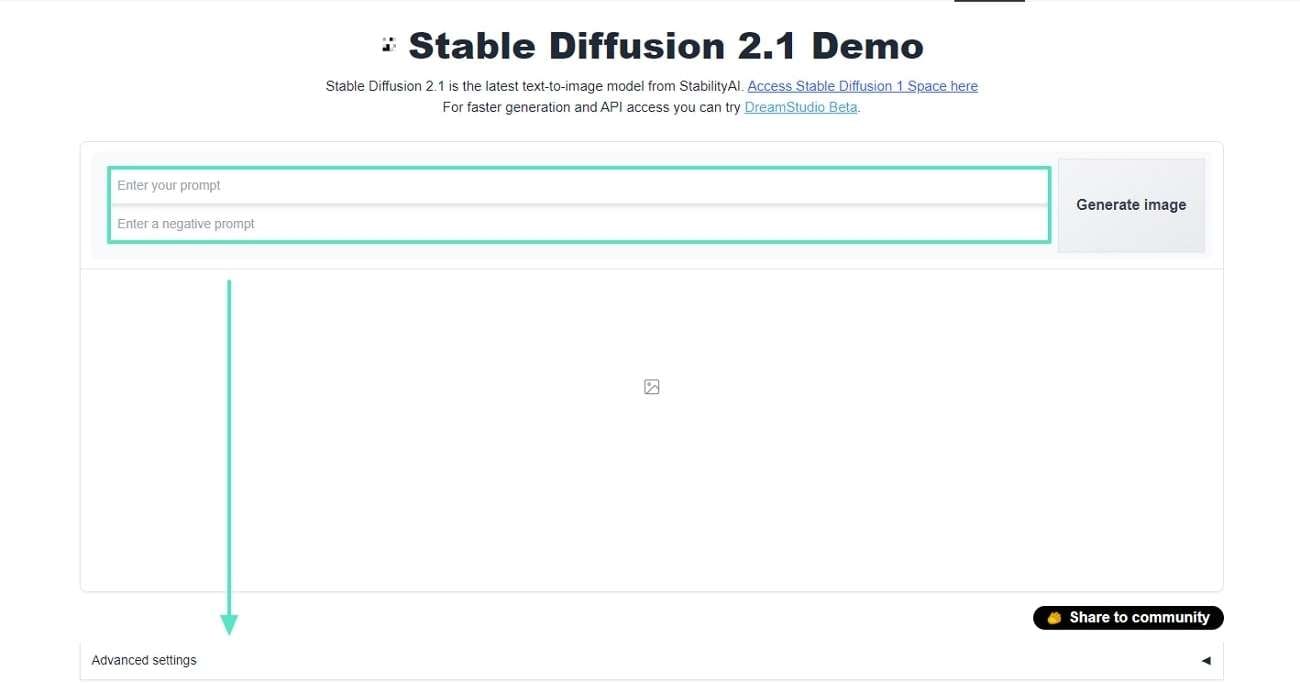
Step 2. Proceed to modify the “Guidance Scale” settings in the “Advanced settings” tab. After that, tap the “Generate image” button to create an image using the stable diffusion model.
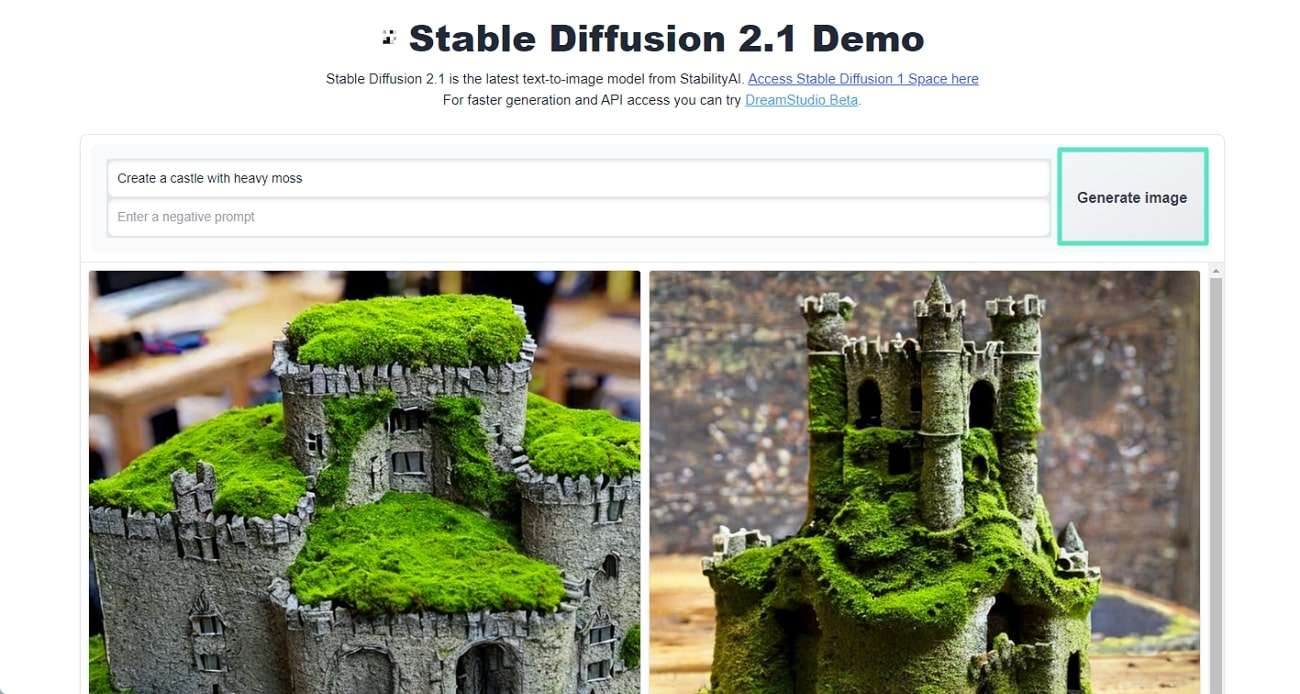
Part 2: Make Better Image Creations With DreamStudio Stable Diffusion Model
There are many stable diffusion models available for creating exceptional video content. While the above option provided a demonstration of this model, it is not as efficient in its output. For this case, other tools exist that offer similar Stable Diffusion Hugging Face results. DreamStudio is a tool developed by Stability AI, one of the promoters of stable diffusion models.
This stable diffusion AI Hugging Face model provides a unique image generation experience. This service is used to generate new content and edit images. You can utilize the power of prompts to make significant changes to your image outlook. DreamStudio also takes in image prompts by allowing users to upload pre-existing images.
Highlighted Features of DreamStudio
Apart from that, there are other advanced settings that can be used to enhance the outlook of the generated images. Provided next are some highlighted features of DreamStudio that you should consider:
- You can easily set the image aspect ratio with a slider available on DreamStudio.
- There is a separate “Advanced” settings panel allowing you to define the image ratio, the prompt strength, and generation steps.
- Add negative prompts to avoid adding the specified elements in the AI image generation.
Step-By-Step Guide To Create AI Images Using DreamStudio
To learn more about how DreamStudio helps create perfect images, look through the steps below. These steps will help in utilizing the right stable diffusion Hugging Face model:
Step 1. Lead into the main editing window of DreamStudio and access the "Generate" tab to create new images. Choose the style you want to define with the list across the "Style" tab for your generated images.
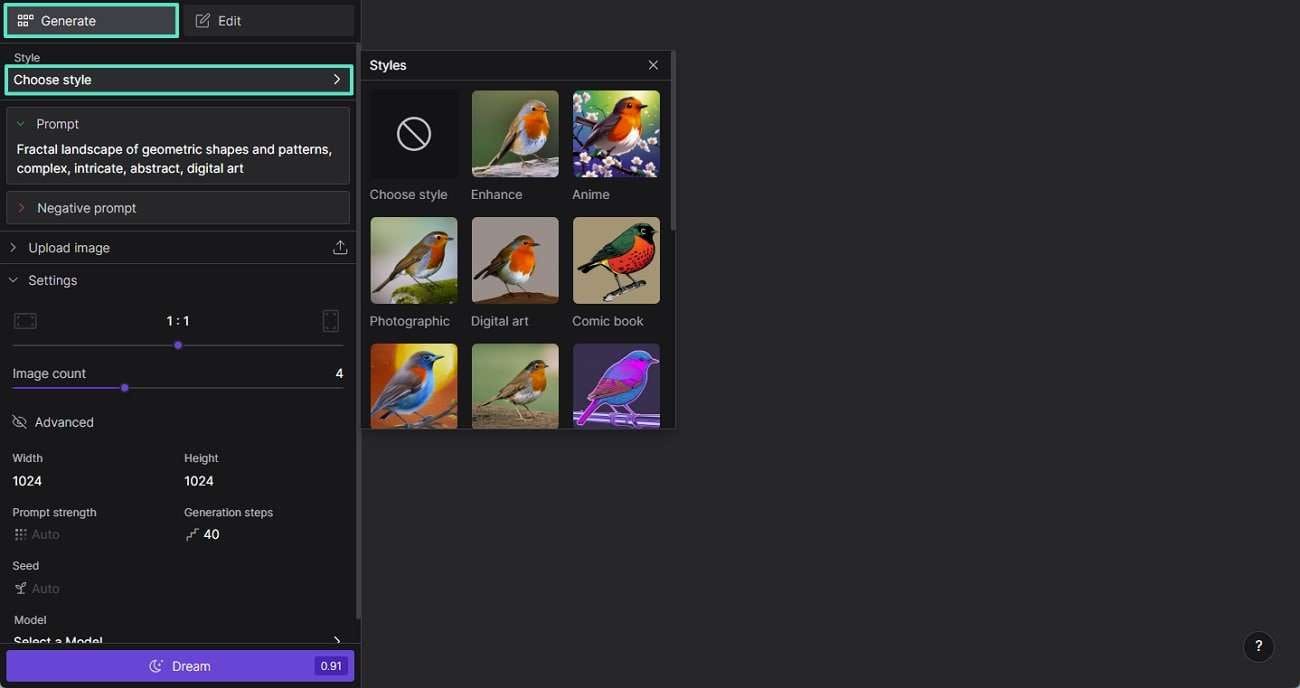
Step 2. Continue to add a proper "Prompt" under the provided section and add a "Negative prompt" to avoid adding the specified elements. If you have any images to upload to assist your creation, use the "Upload image" option.
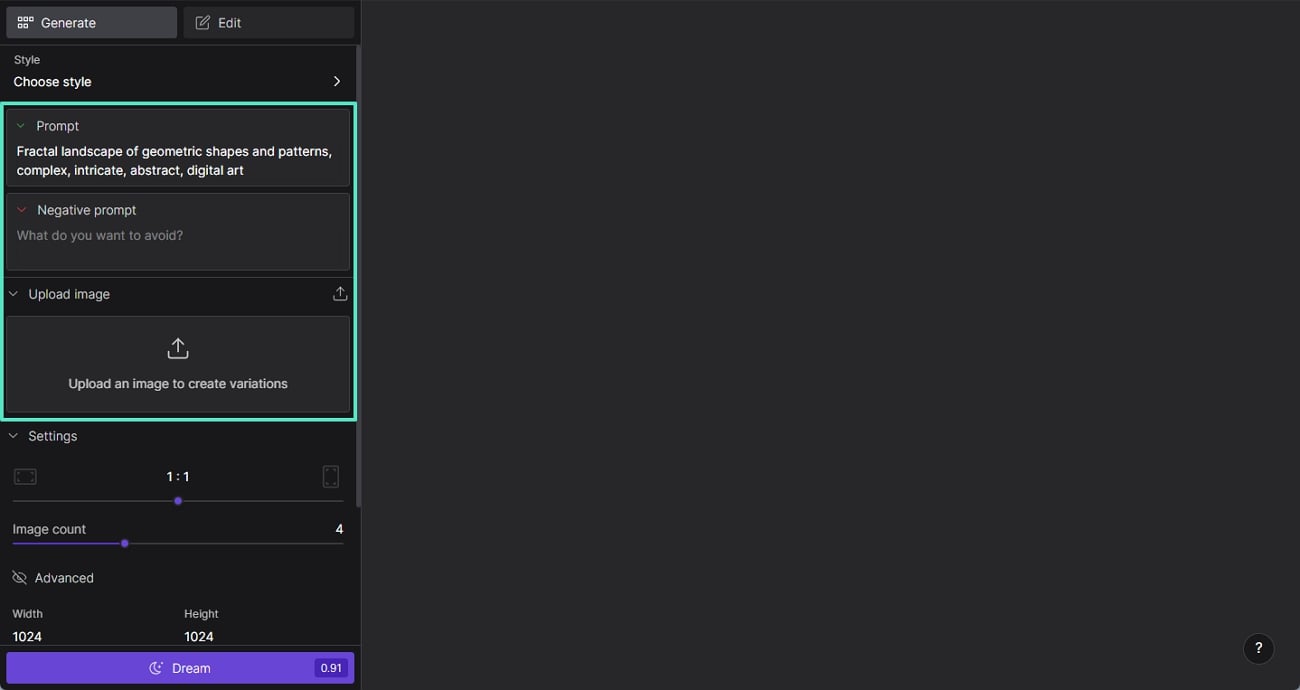
Step 3. Under the "Settings" tab, define the aspect ratio and set the "Image count" sliders. To make further changes in your image generation, open the "Advanced" tab. Conclusively, select the "Model" drop-down to change it to "Stable Diffusion v1.6." Proceed to choose the "Dream" button to create the AI images using stable diffusion.
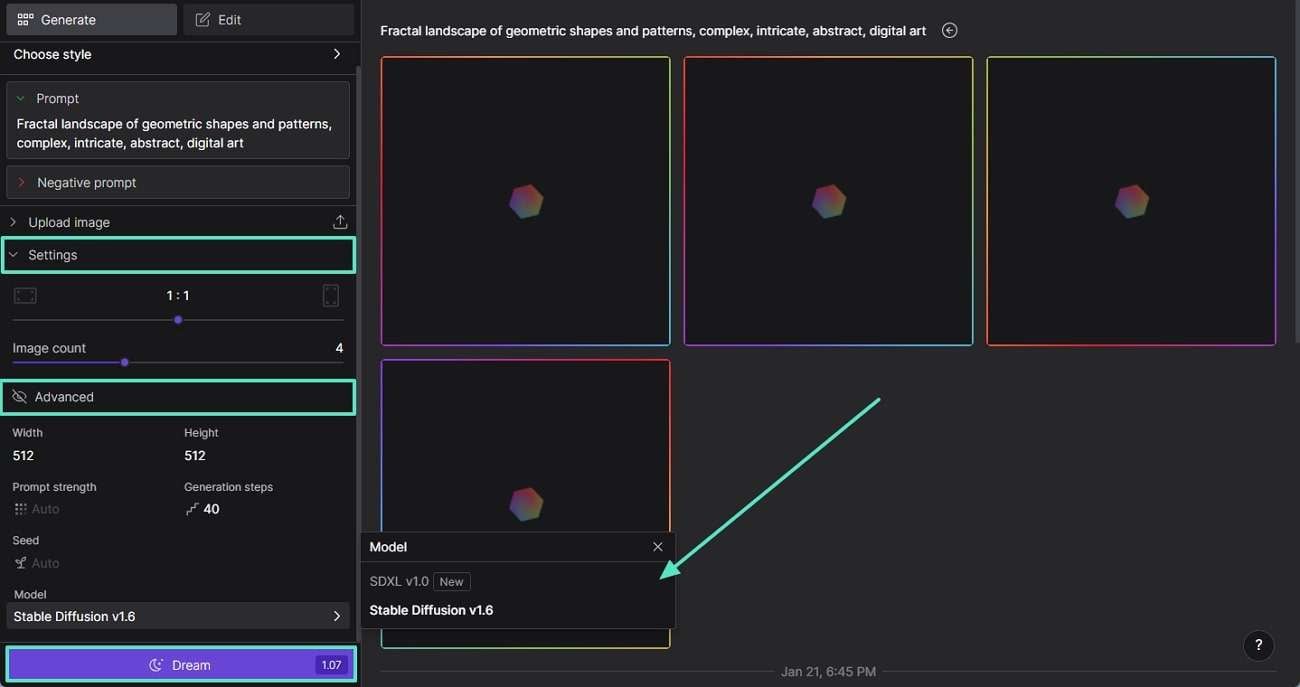
Knowledge Building. The Innovations Brought Across the Video Creation Industry With AI
Like the image industry, the video industry has been promoting the excessive use of AI. Video generation using AI models has not been a myth, and it had a direct influence from stable diffusion models. The use of the stable diffusion concept in video generation led to the creation of 4-second videos. The world looked for more, which led to the introduction of Sora, an OpenAI project.
Sora by OpenAI is a game-changing video production project that offers 60-second-long videos. Influenced by diffusion models, it created high-quality, realistic videos. Furthermore, this video-making innovation contributes much to the video-generative AI concept.
Wondershare Filmora: A Different and Better Video-Making Facility
Many of you might be aware of Wondershare Filmora as a tool that facilitates video editing. It is not a simple video editor that helps make changes in videos at large. Filmora also turns out to be a direct facilitator in creating videos and images. The service has been working to enable improved media management for users. From simple features to AI-enhanced features, you can discover everything in Wondershare Filmora.
Top-Rated Features of Wondershare Filmora
Provided below are some exceptional features offered by Filmora that make it a great utility in the current market:
|
Prominent AI Features Offered in Wondershare Filmora: 1.AI Text-To-VideoIf you wish to create new videos with simple scripted ideas, this is your go-to feature. AI Text-to-Video in Wondershare Filmora helps generate professional videos. This unique tool comes with different options for defining the quality of the video. After setting the language and voice for the video, you can create fine content. AI Text-to-Video【Filmora New Function】2.AI ImageWondershare Filmora is not restricted to creating videos across the platform. This unique service also provides an AI image facility that produces high-quality images with prompts. After selecting the style of the image and defining it through a proper prompt, you can obtain proper photos. These can then be used across your video projects and other tasks. AI IMAGE GENERATOR | HOW TO CREATE A FREE AI PORTRAIT3.AI CopywritingWhen you are out of ideas, this service provides good descriptive options to work on. Social media managers who are unable to define a proper caption for their posts can also use it. AI Copywriting in Filmora is processed with a simple prompt and returns specific ideas. A NEW AI Copywriting Tool in Filmora 12 that's Powered by ChatGPT4.Silence DetectionUsers having noisy recordings can improve the video quality with Silence Detection. This feature in Filmora allows users to detect all noisy scenes. In addition, it helps in making your content precise and removes all unnecessary portions. NEW Add-on: Silence Detection | Wondershare Filmora XConclusionThis article has provided users with an overview of the stable diffusion Hugging Face model. You have also learned about the process of DreamStudio, a stable diffusion service. Fortunately, the development is not restricted to images but also videos. This article has provided an overview of how tools like Sora and Filmora are changing video-making dynamics. |



 100% Security Verified | No Subscription Required | No Malware
100% Security Verified | No Subscription Required | No Malware

