Sound is the heartbeat of the experience you get while watching videos on Opera or gaming with Opera GX. Imagine after a long day, you decide to wind off by playing some games or watching videos on platforms like YouTube. When you hit play, the sound is faint, the action lacks impact, and turning up the volume—on both the video and your device—reveals it’s already maxed out.
You’re left squinting at the screen, and the experience becomes dull and uninspiring, making it hard to immerse yourself. A high-energy gaming video that should get your adrenaline pumping instead feels lifeless simply because of the low sound output, robbing you of the excitement and intensity that makes gaming truly engaging.
Fortunately, solutions like sound-boosting extensions for Opera GX can bring videos to life by amplifying sound levels, ensuring every word, beat, and effect is heard loud and clear.
This guide will introduce you to the top opera volume booster extensions and provide step-by-step instructions on amplifying audio for a louder and clearer experience.
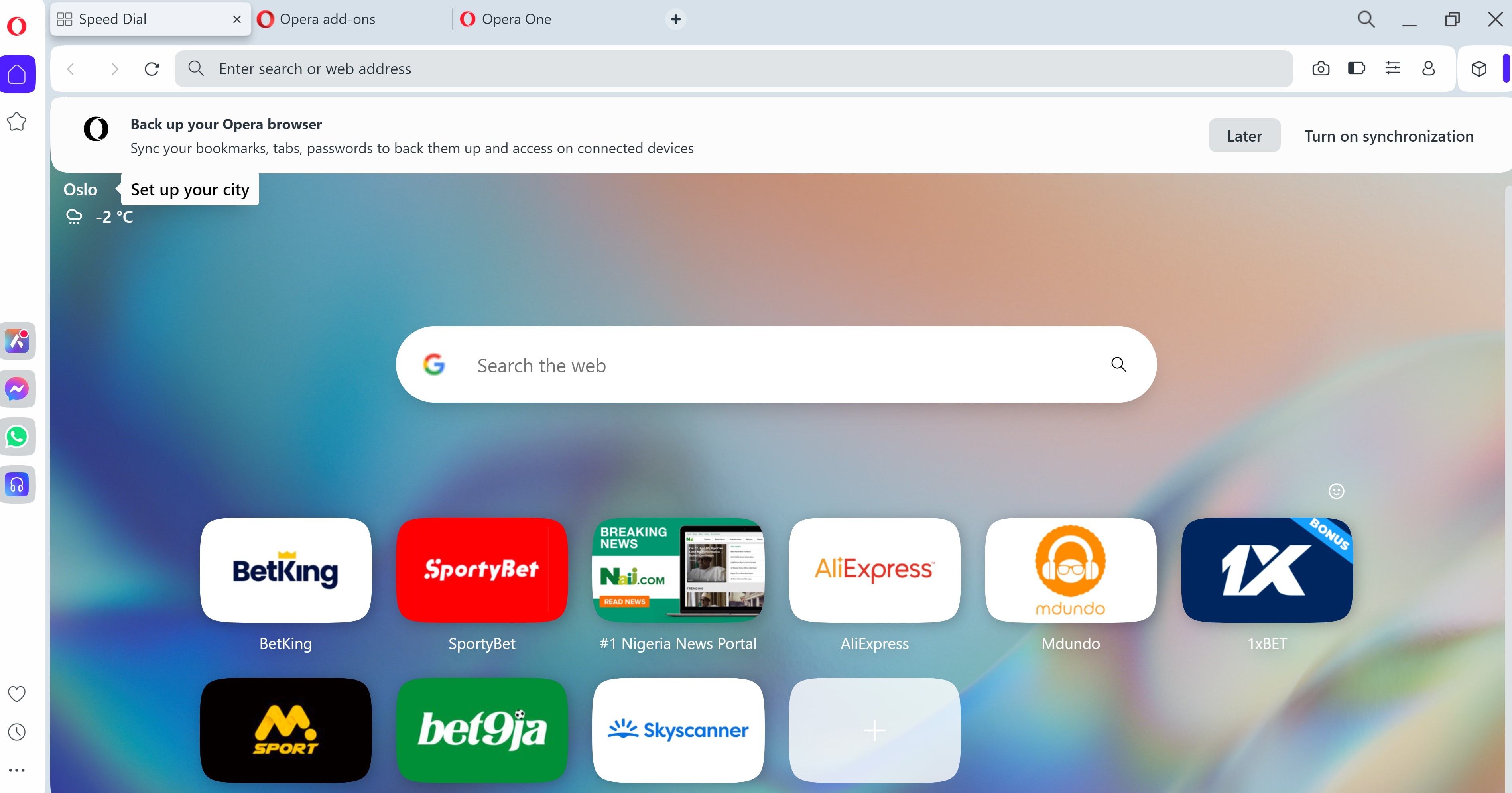
In this article
Part 1: Why Is My Opera GX Sound Output So Low?
Opera GX is designed to provide an immersive browsing and gaming experience with quality sound output. However, users may encounter low audio, even at maximum volume, for various reasons. Here are the most common causes.
- Browsers like Opera GX often limit sound output levels to prevent distortion. This can result in quieter audio than other applications on your device.
- Misconfigured audio settings.
- Outdated or missing sound drivers on your system.
- Using low-quality or faulty headphones/speakers may prevent you from enjoying the browser's full audio potential.
- Platforms such as YouTube and Twitch might have their volume settings set too low.
Basic solution
To fix misconfigured audio settings, start by checking and optimizing your system's audio. Adjust the volume mixer and update your sound drivers if needed. Using high-quality headphones or speakers can also enhance audio performance. Finally, check platform-specific volume controls, such as those on YouTube or Twitch, and ensure they are set to an appropriate level.
If issues persist, you might need the ultimate opera volume booster solution.
What is the Ultimate Solution to Low Sound Output When Using Opera?
The most effective solution is to boost the sound using one of the popular Opera GX sound booster extensions. These extensions amplify the browser's audio output, ensuring louder and clearer sound for gaming, streaming, or any other activity. Available on the Opera Add-ons page, opera volume booster tools are easy to download and configure, providing an instant fix for low sound issues.
Part 2: Best Opera GX Sound Booster Extensions

Sound-boosting extensions for Opera enhance audio by amplifying sound, fine-tuning settings, and providing precise control over volume levels, delivering louder and clearer audio across your favorite platforms. Below is a list of the best sound boosters for Opera GX, highlighting their features and limitations.
1. Sound Booster: For an immersive sound experience
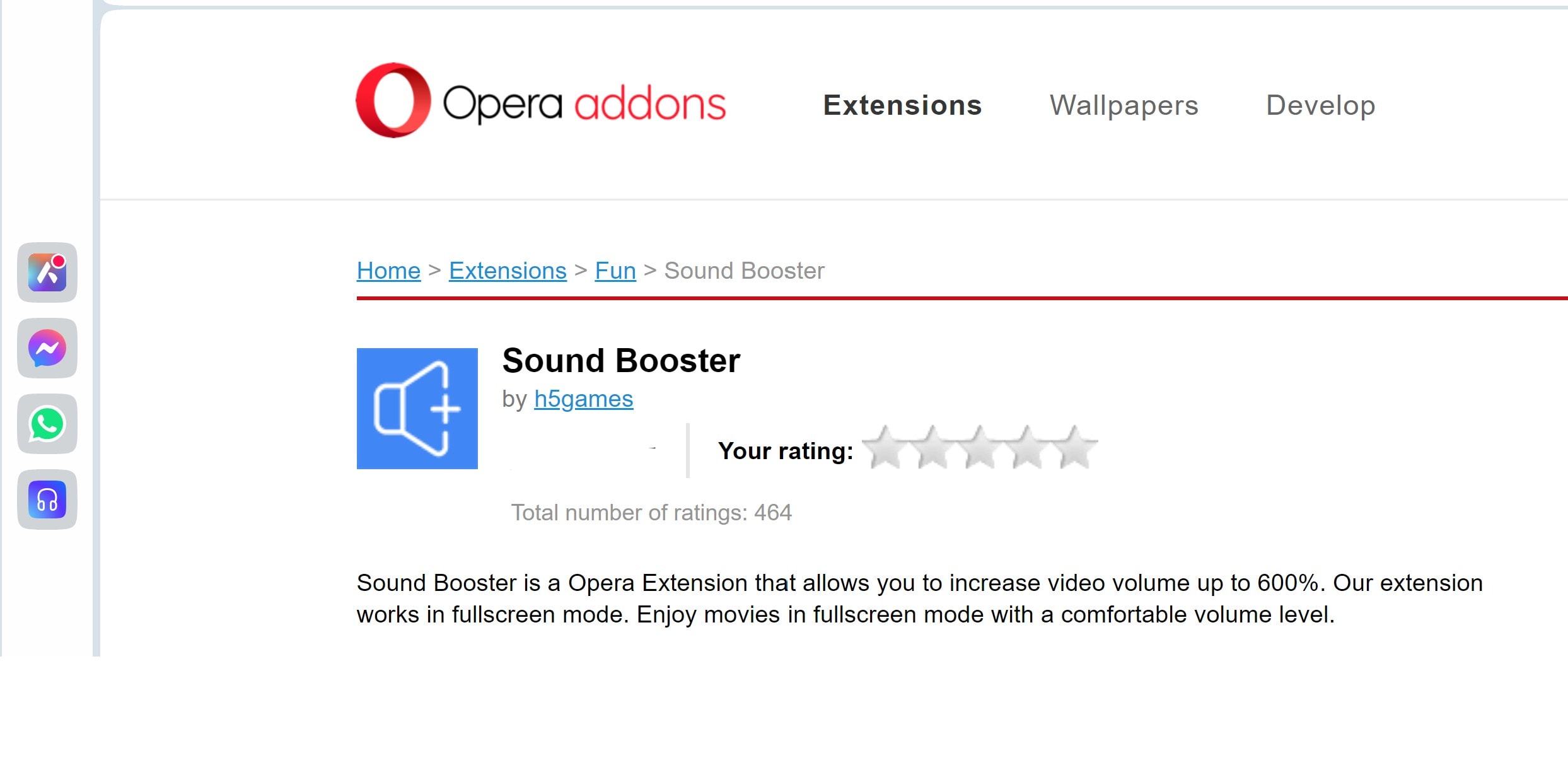
Sound Booster for Opera is a reliable extension that amplifies the audio output across all browser tabs, ensuring a louder and more immersive sound experience. It's user-friendly and compatible with popular streaming platforms, making it ideal for casual and heavy media users alike.
Key Features
- Amplifies audio output across all tabs
- Intuitive interface for quick adjustments
- Compatible with various streaming platforms like YouTube, Twitch, and Netflix.
Limitation
- Over-amplification may distort audio quality, especially at very high volumes
2. Volume Up: Boost Audio Up to 600%
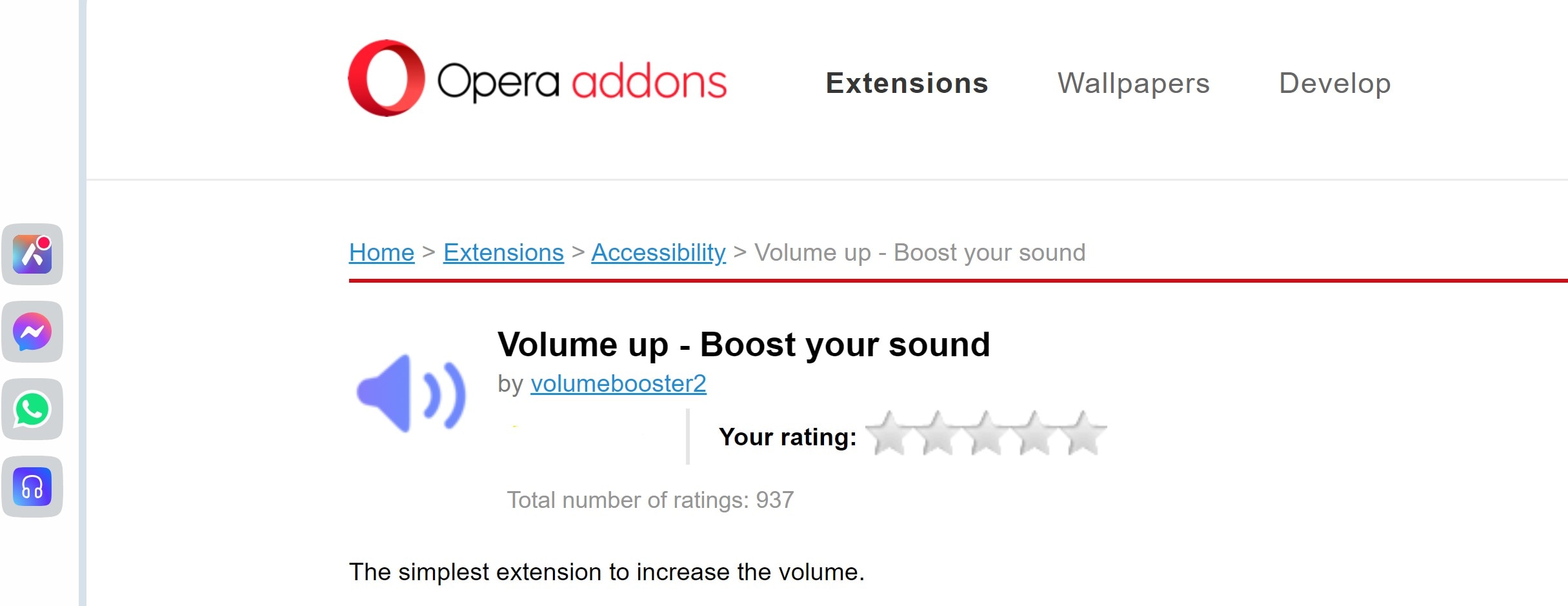
Volume Master is a powerful sound booster for opera extension that boosts audio by up to 600%, transforming even the quietest videos into loud and clear experiences. Its per-tab volume control provides flexibility, allowing you to manage sound independently across multiple tabs.
Key Features
- Combines a sound booster with a 10-band audio equalizer for precise audio tuning
- Offers presets for various audio genres and customizable bass levels
- Perfect for users seeking enhanced sound quality control, not just volume.
Limitation
- Requires manual configuration, which may not appeal to users seeking a plug-and-play solution.
3. Audio Equalizer & Bass Booster: Integrates equalizer for fine-tuning audio output
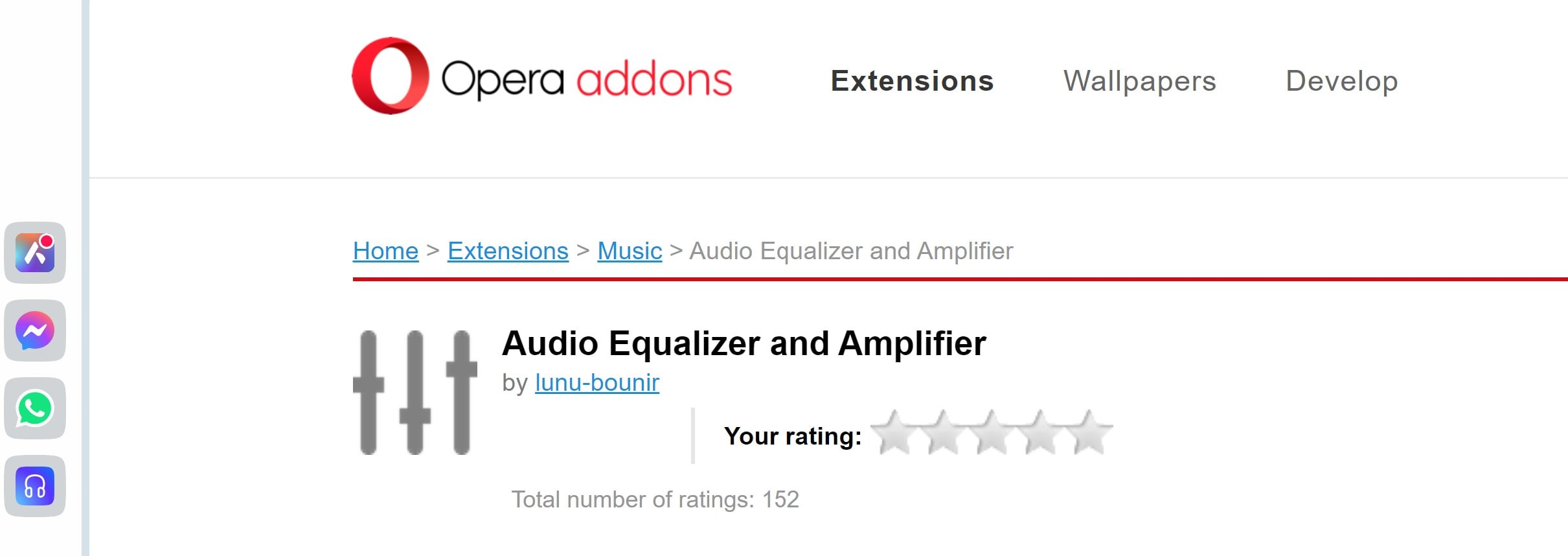
Audio Equalizer & Bass Booster is a versatile sound booster for opera that amplifies volume while offering a 10-band equalizer for detailed audio customization. With adjustable bass levels and genre-specific presets, it’s ideal for audiophiles looking for precise sound control.
Key Features
- Boosts volume by up to 600%, delivering loud and clear audio even for the quietest videos.
- Provides per-tab volume control for individual sound management across multiple tabs
- A lightweight design ensures it won’t impact browser performance.
Limitation
- Potential speaker damage if used excessively.
4. Beat’s Volume: Perfect for Video Sites Like YouTube and Netflix
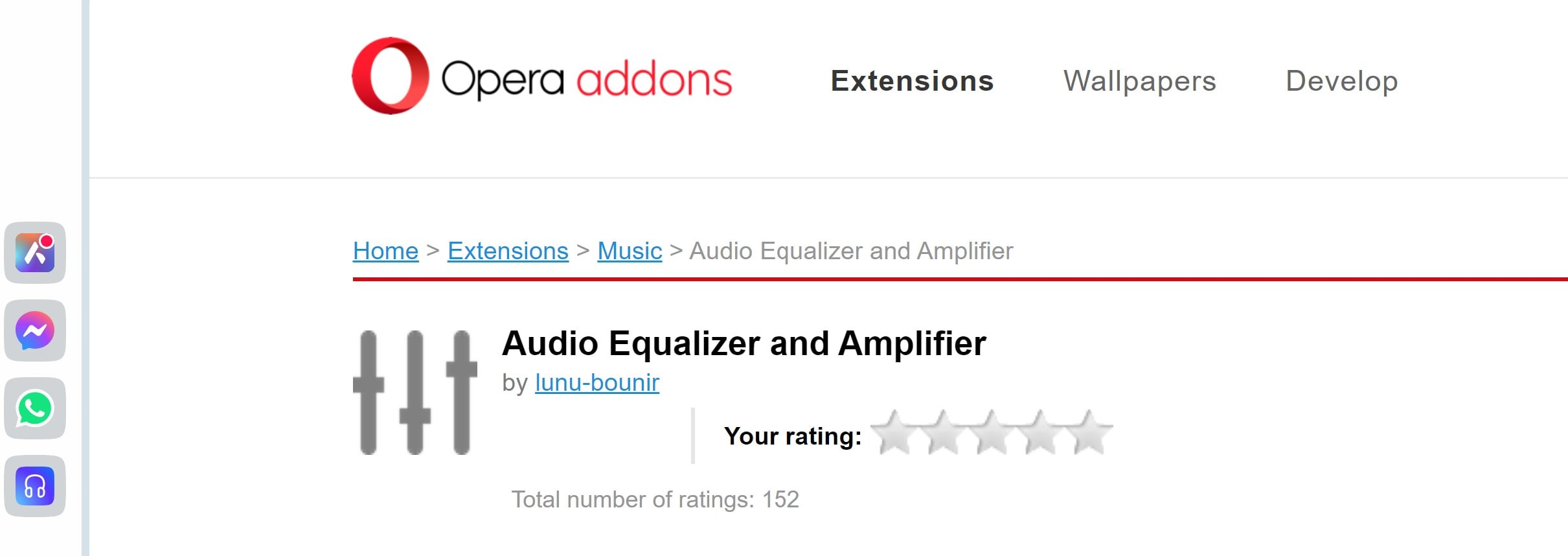
Beat’s Volume is an audio booster for opera designed to boost and optimize audio on video platforms like YouTube and Netflix. Its simple, minimalist interface makes it user-friendly, offering precise volume adjustments for a better streaming experience.
Key Features
- Optimized for enhancing audio output on video platforms like YouTube, Netflix, and others.
- Allows users to adjust volume levels per video for a tailored experience.
- Minimalist design with a focus on usability
Limitation
- Less effective for gaming or other browser-based applications outside of video streaming
How to Install Opera GX Sound Booster Extensions
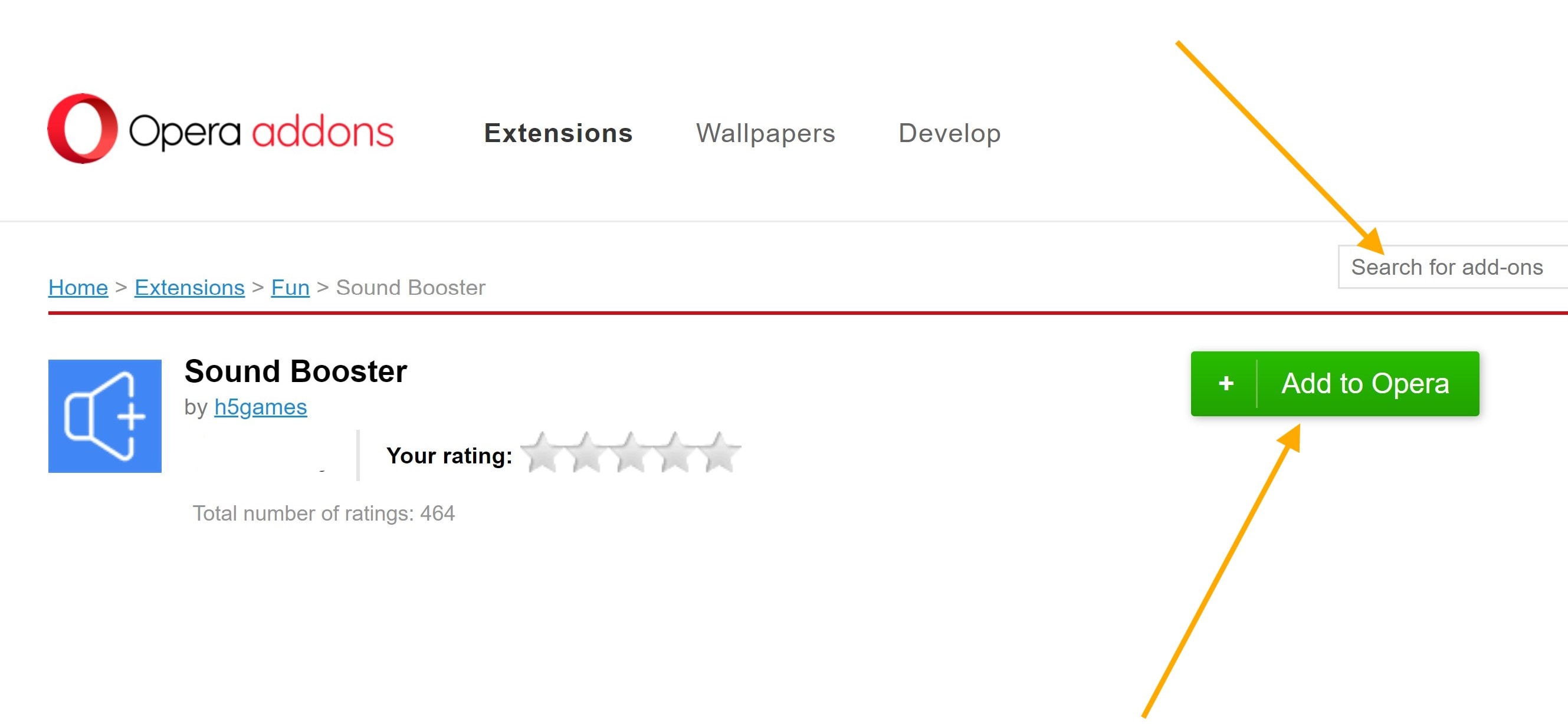
Installing Opera GX sound booster extensions is straightforward. Here is the procedure.
- Launch your Opera browser and ensure it’s updated to the latest version.
- Visit the Opera Add-ons pageand search for the desired sound booster extension.
- Choose your preferred extension, such as Sound Booster or Volume Master, and click the Add to Operabutton.
- Approve any necessary permissions required by the extension to modify audio settings.
- Once installed, Click the puzzle-shaped "Extensions" icon next to your profile picture. From the drop-down, find your installed extensions. Click the pushpin icon to pin an extension to your toolbar (it will turn blue). Click it again to unpin. Adjust settings according to your preferences.
Part 3. How to Increase Sound Volume in Opera GX: Step-by-Step Guide
Here’s a step-by-step guide to boosting sound volume in Opera GX using a sound booster extension.
- Step 1: Open Opera; go to the extensions store, search for Sound Booster, and click Add to Opera to install the extension.
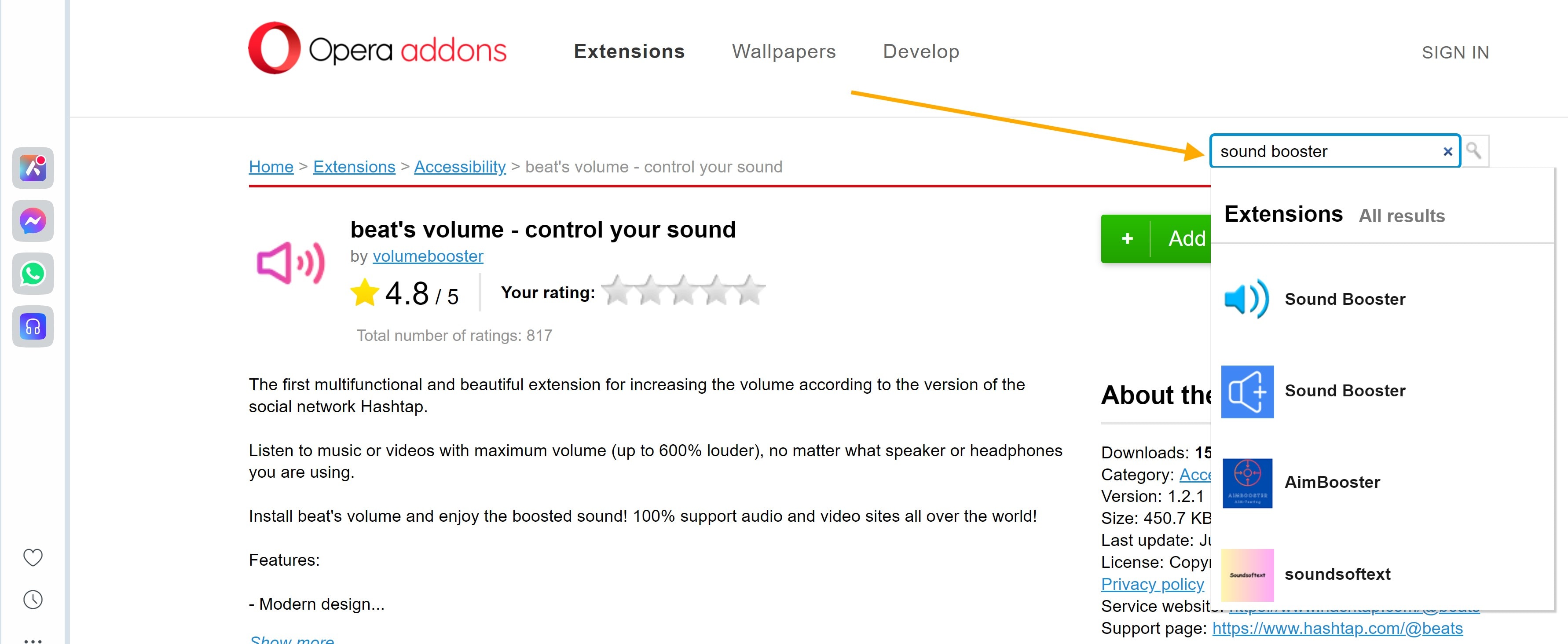
- Step 2: Click the Extensions puzzle icon next to your profile picture in the toolbar, and click the Pushpin icon to pin it to your toolbar for quick access.
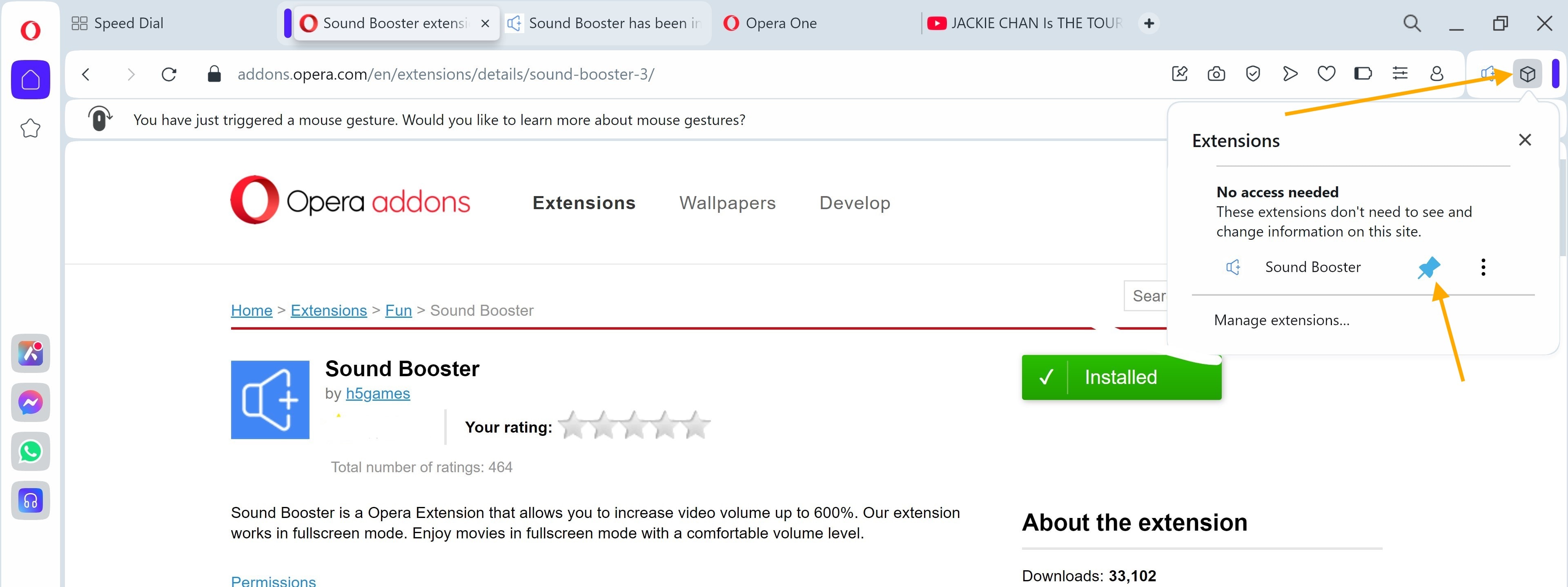
- Step 3: Play a video, music, or any audio in Opera GX, click on the sound booster extension icon in the toolbar and adjust the volume slider to amplify the sound up to 600% for tools like Volume Master.
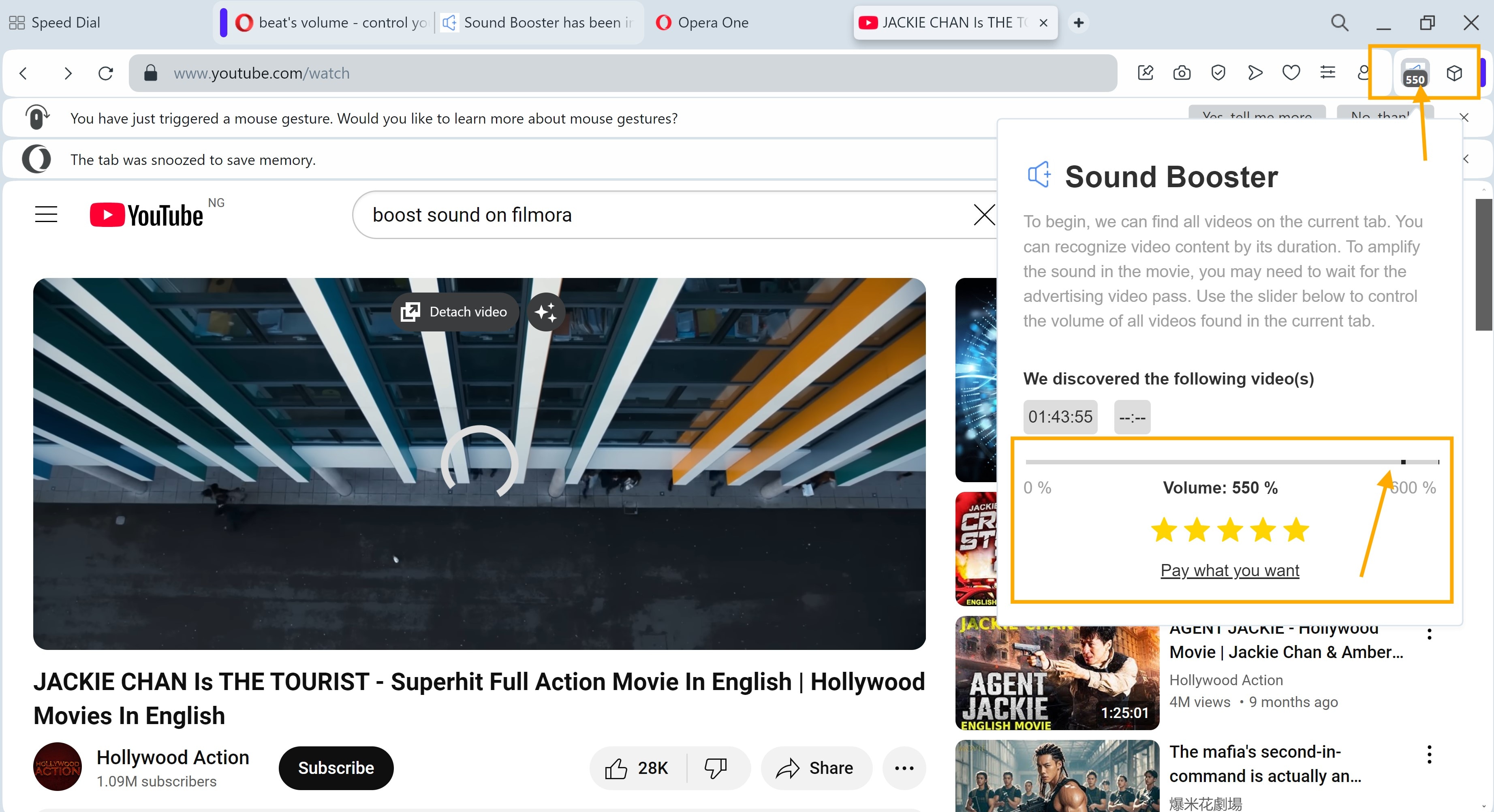
These steps are intended to stream content within Opera GX. They may not be effective for users who download videos to their devices and play them using other media players. In such cases, consider adjusting audio settings in the playback software. So, are there similar solutions for videos downloaded from Opera but the sound output of the videos is low?
Part 4: Can I Boost the Sound of Videos I Downloaded on My Device Through Opera?
It is possible to boost the sound of videos downloaded on your device using Opera. Unlike the extensions discussed earlier, which work within Opera GX for streaming and browsing, enhancing the audio of downloaded files requires external tools or software. One popular and effective tool for this purpose is Wondershare Filmora, a user-friendly video editing software.
What is Filmora and how can I boost sound with it?
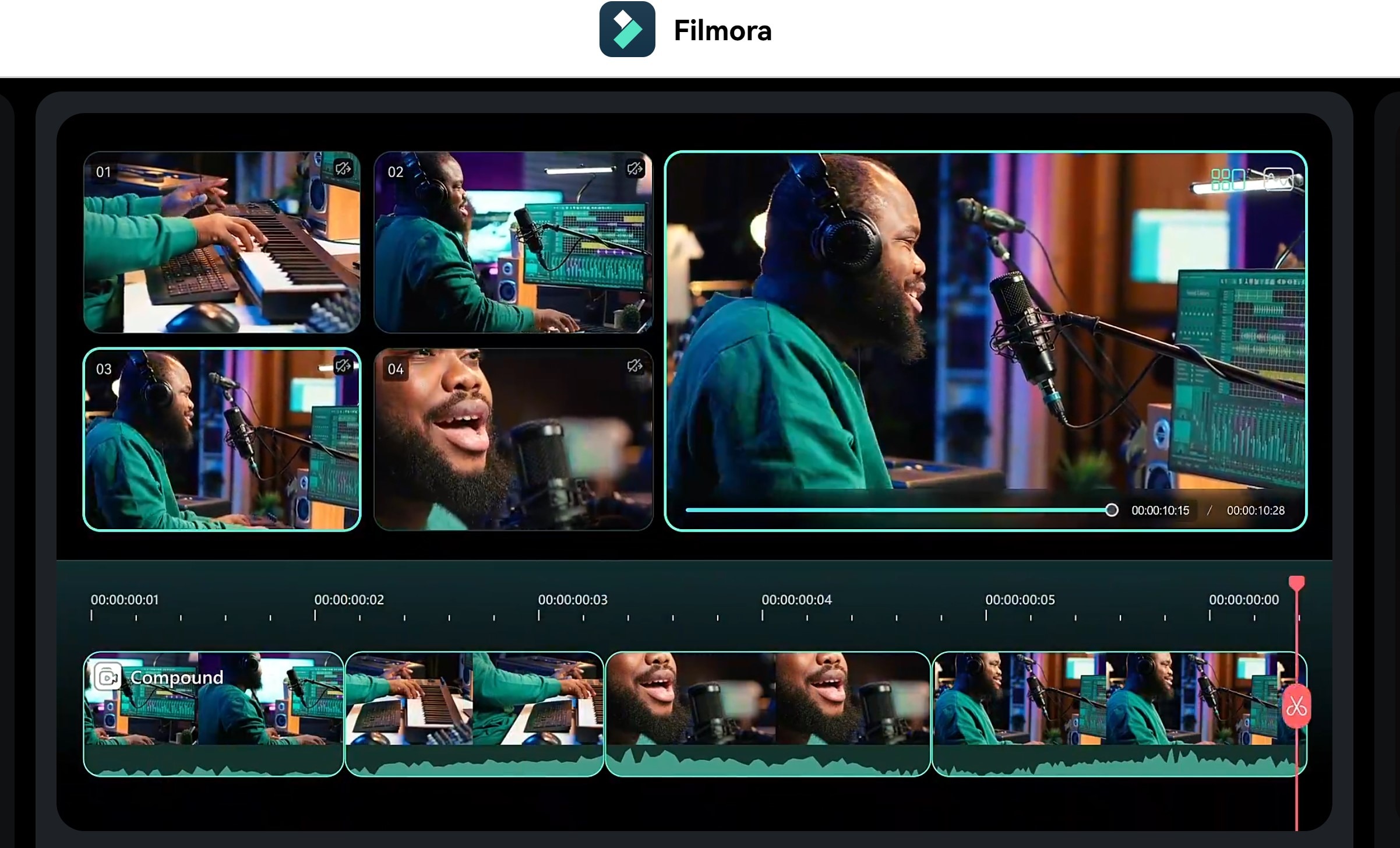
Filmora is a powerful video editing software designed for beginners and professionals alike. It offers a wide range of features for video and audio editing, making it an excellent choice for boosting the sound of downloaded videos.
With Filmora, you can amplify the audio in your videos, ensuring clearer and louder sound playback. Whether you’ve downloaded content from YouTube, Netflix, or other platforms via Opera, Filmora offers an easy solution to fix low sound levels and even edit the audio for better quality.
- Vast video/audio effects and creative assets.
- Powerful AI for effortless content creation.
- Intuitive, professional yet beginner-friendly.
- Works on Mac, Windows, iOS, and Android.

Key features
- Audio Amplification:Increase the volume of the audio track without distorting quality
- Audio Equalizer:Fine-tune different frequencies for precise audio control.
- Background Noise Removal:Clean up the sound by reducing unwanted background noise.
- Customizable Settings:Adjust bass, treble, and overall audio clarity with simple tools.
How to Boost Sound with Filmora
Follow these steps to amplify the sound of videos downloaded from Opera GX using Filmora.
- Step 1: Download and Install Filmora
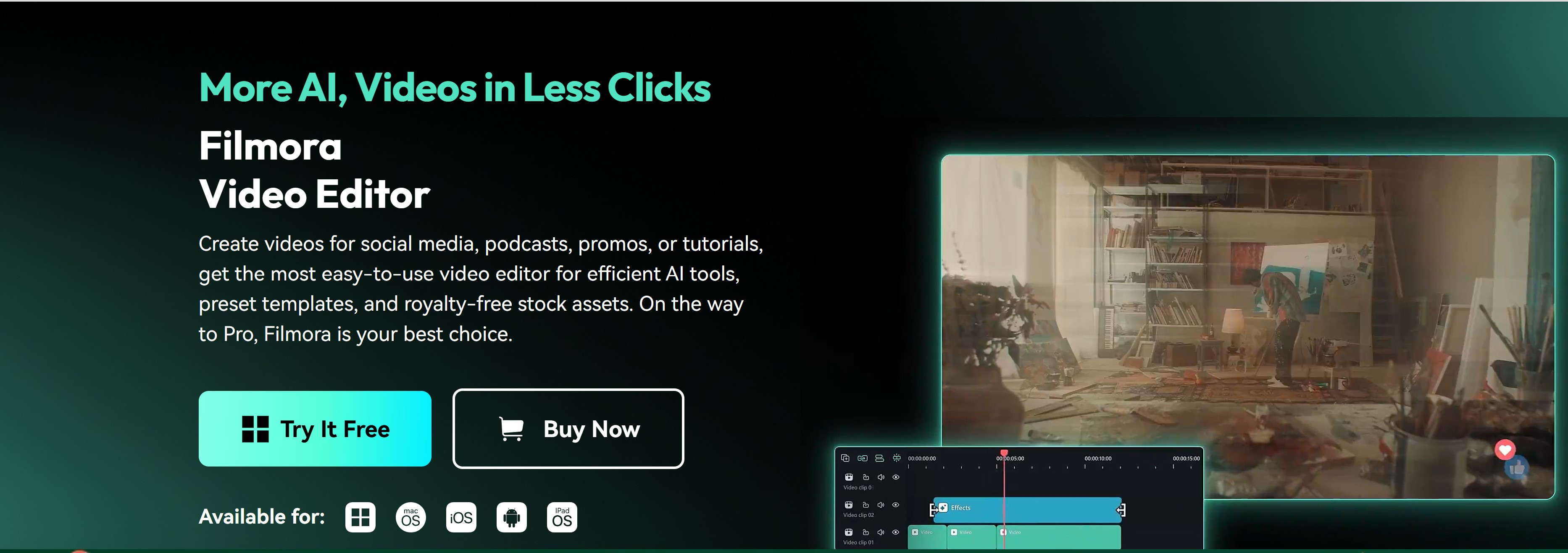
- Step 2: Open Filmora, and click on New Project >> Import Media Files to upload the downloaded video.
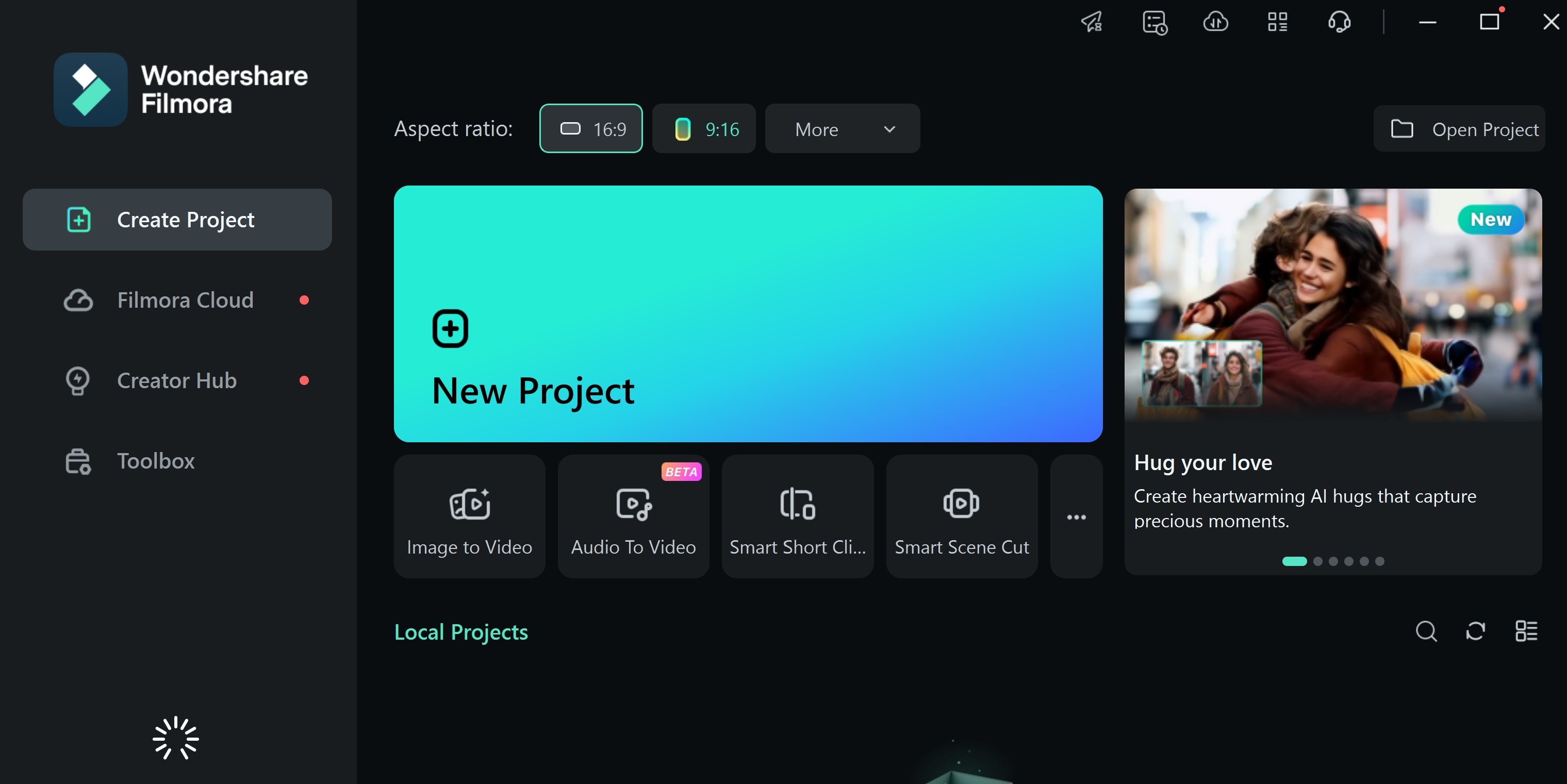
- Step 3: Drag and drop the file into the editing timeline.
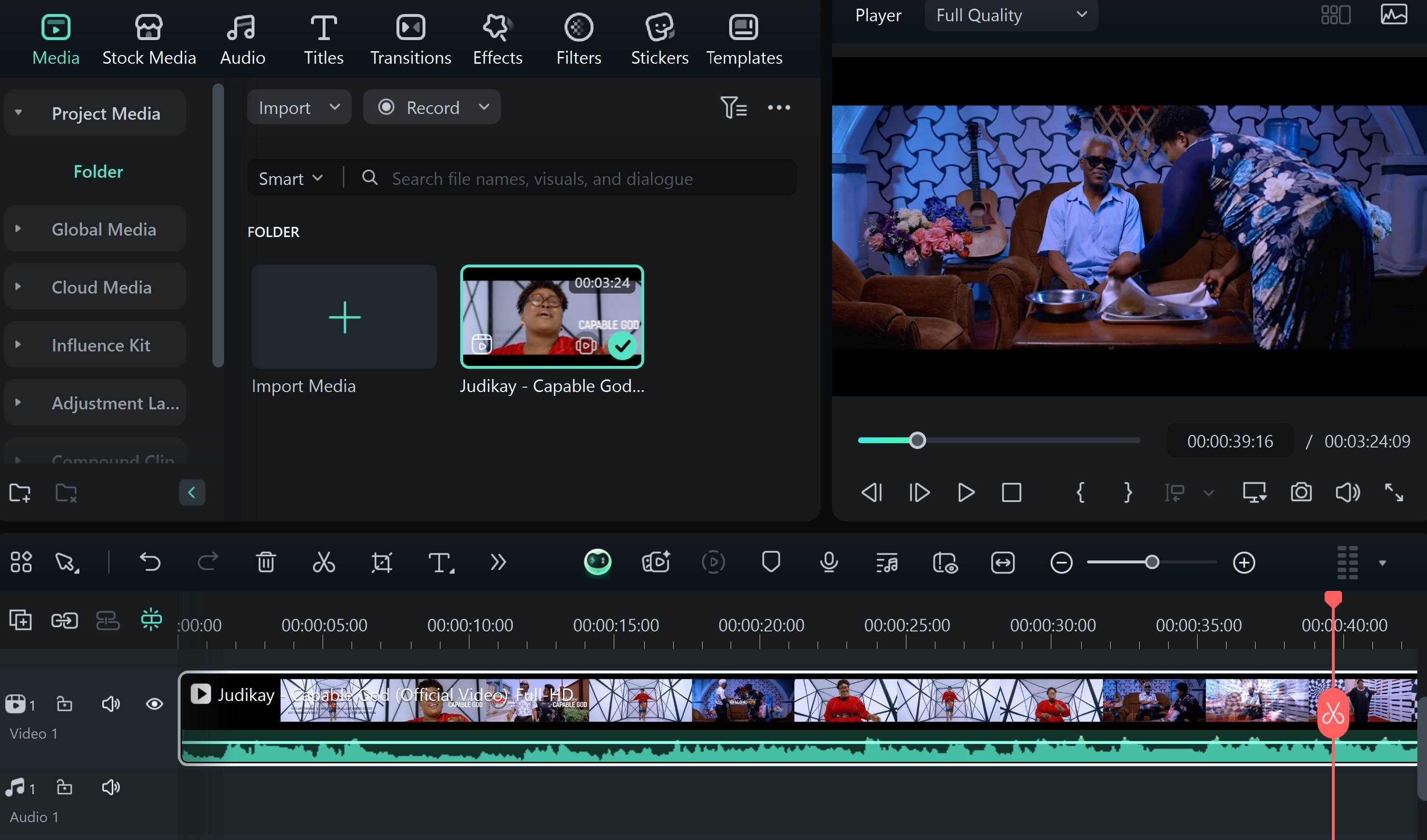
- Step 4: Once the video is added to the timeline, right-click on the file and choose Detach Audio to separate the audio track from the video.
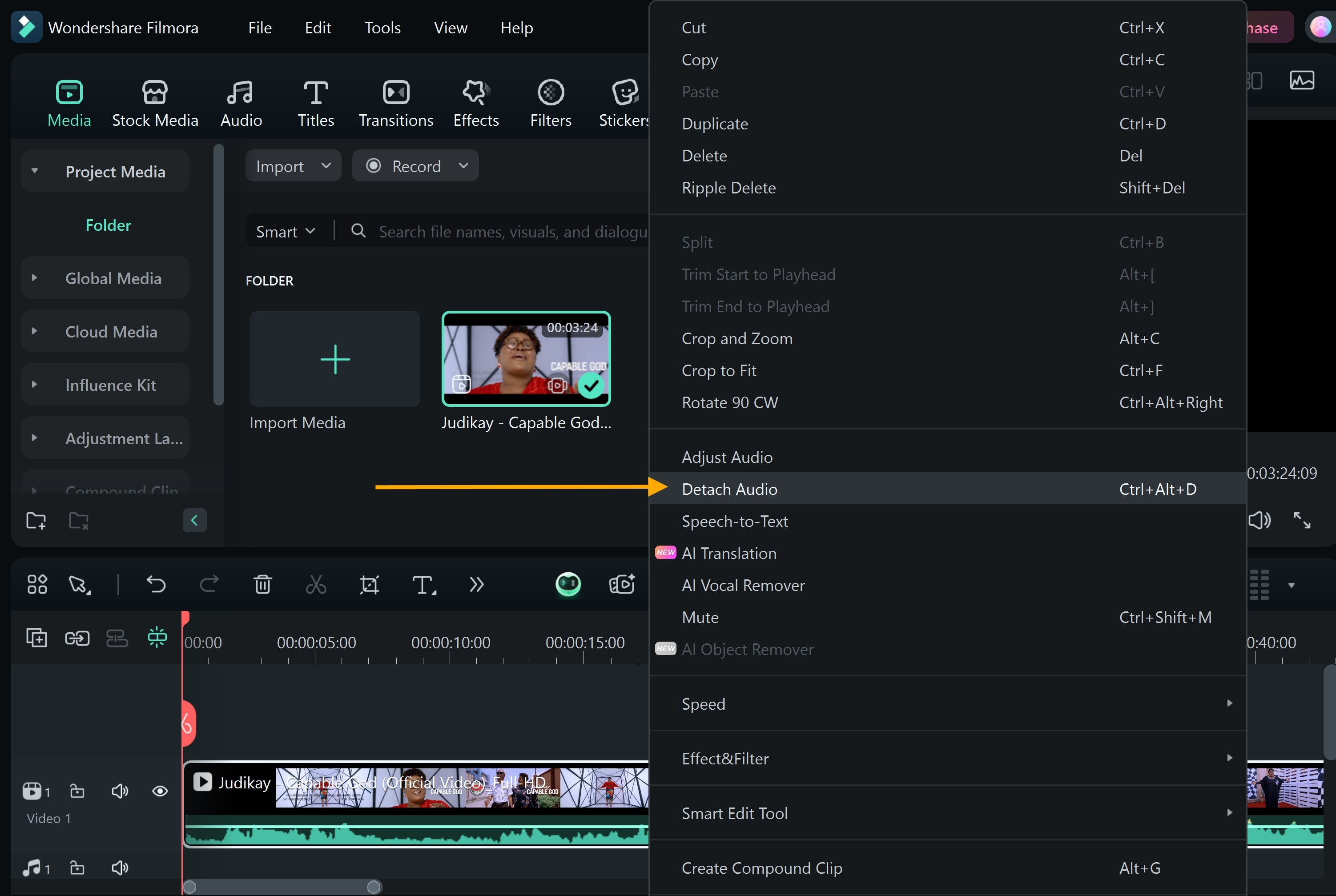
- Step 5: Double-click on the detached audio track to open the Audio Editing Panel, and use the Volume Slider to increase the sound level.
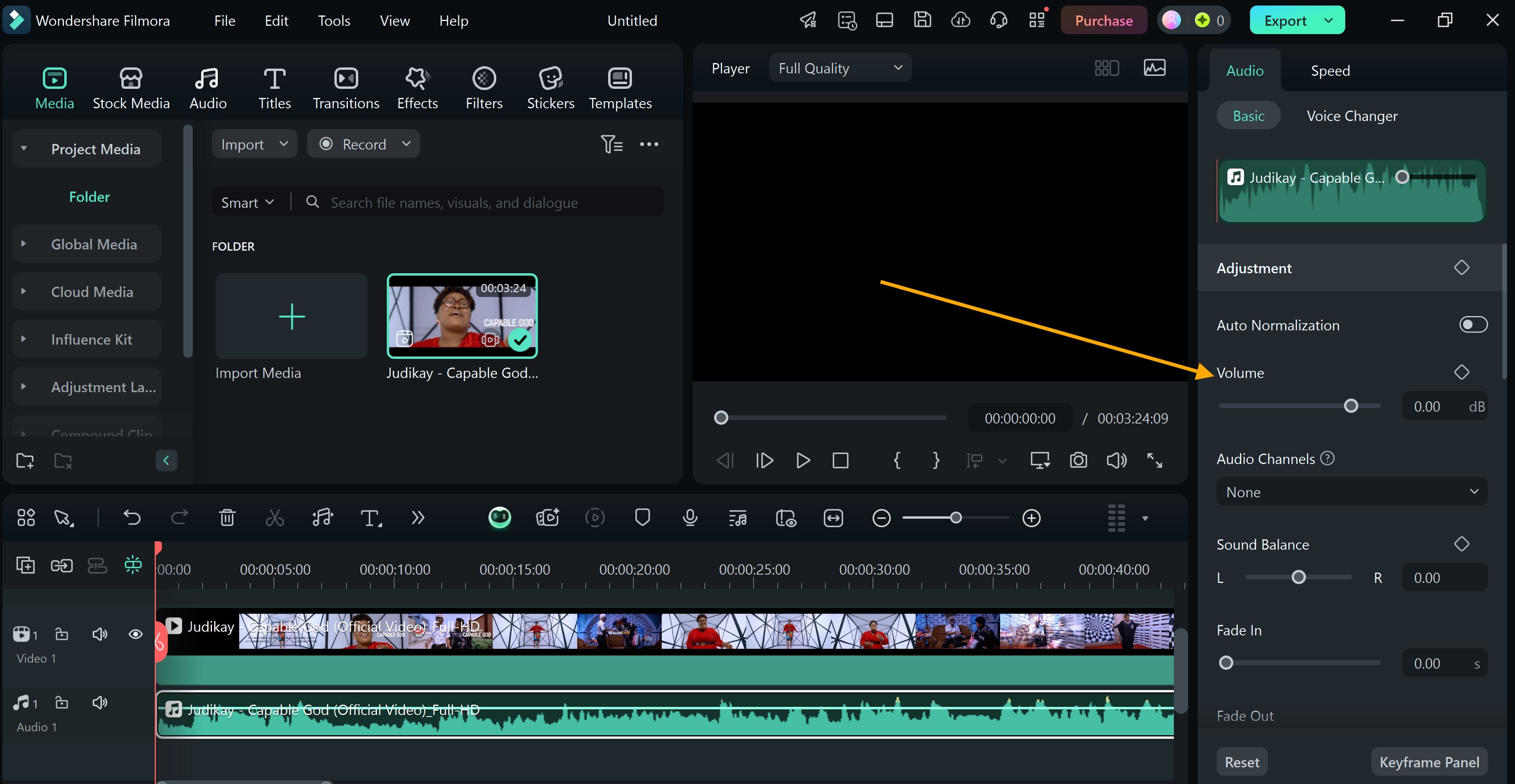
- Step 6: Click Export to save the edited video to your device.
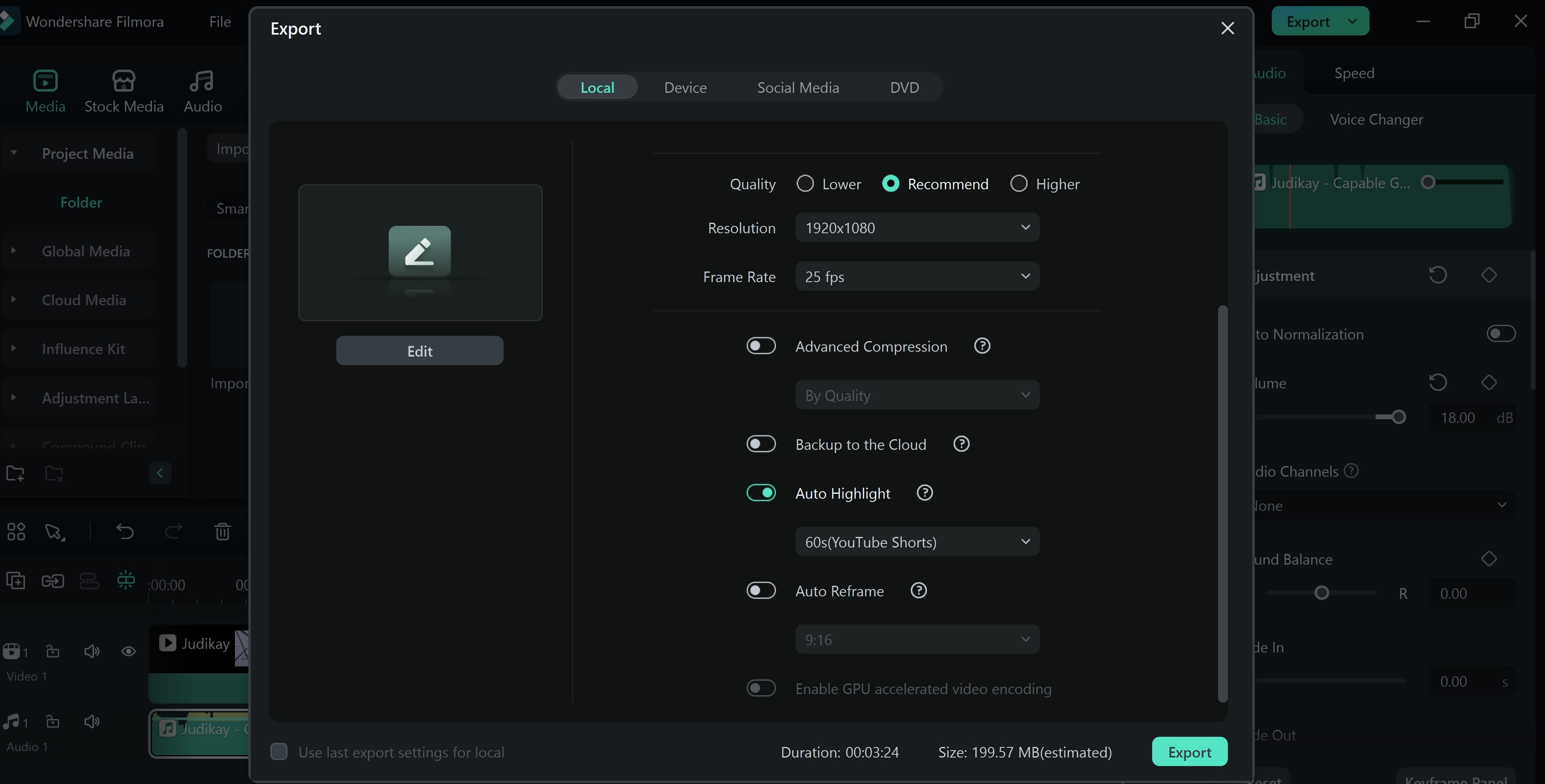
Conclusion
Boosting sound quality enhances your overall media experience, whether you're watching videos, gaming, or listening to music. Installing one of the recommended Opera volume boostertools or tweaking Opera GX’s settings can significantly improve the audio output.
For users who frequently download mp3 or mp4 files using Opera GX, tools like Filmora provide a powerful way to enhance audio. Whether leveraging sound boosters or refining audio, you have everything you need to elevate your listening experience with Filmora.



